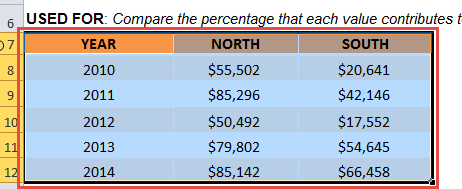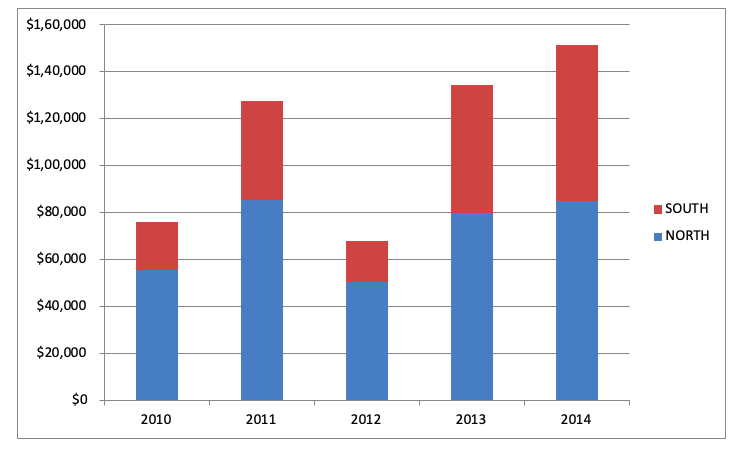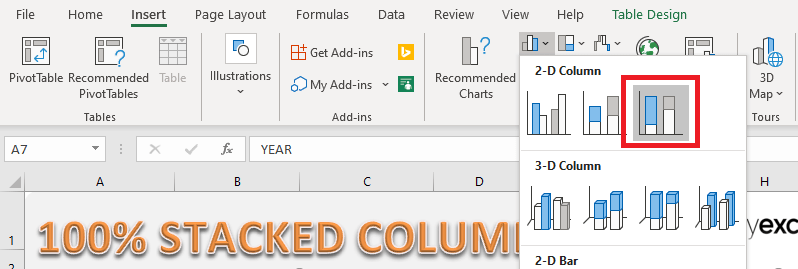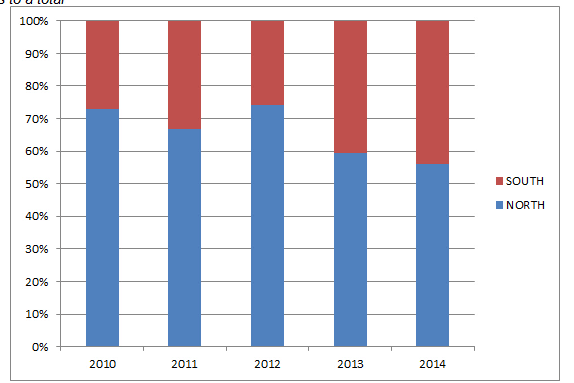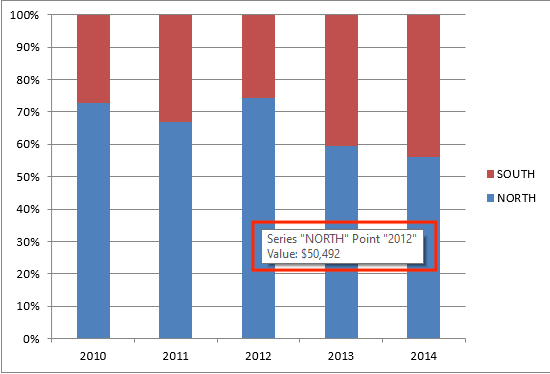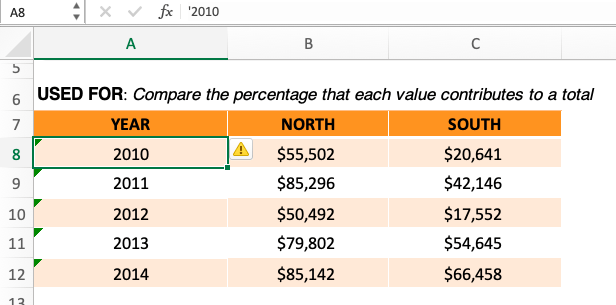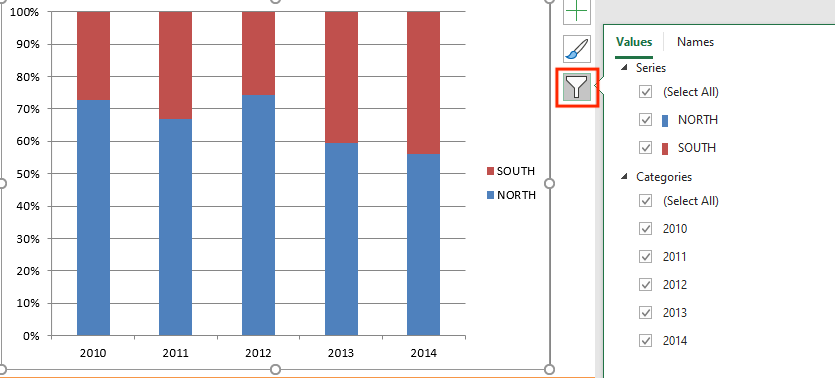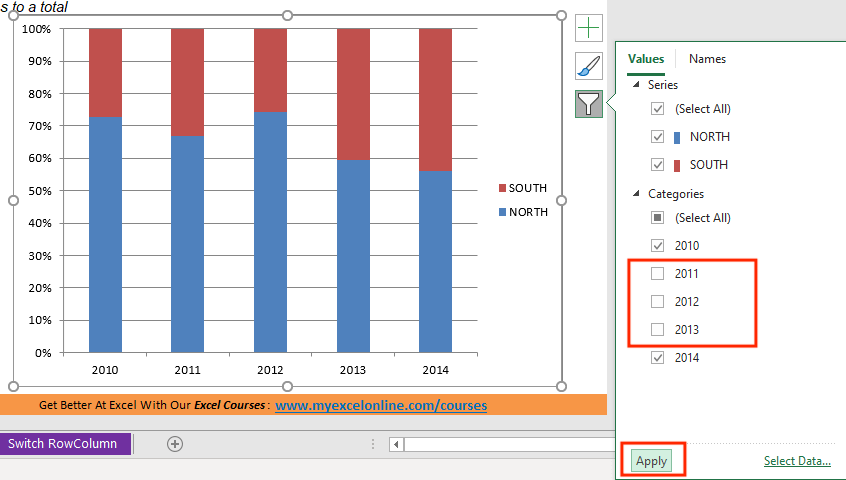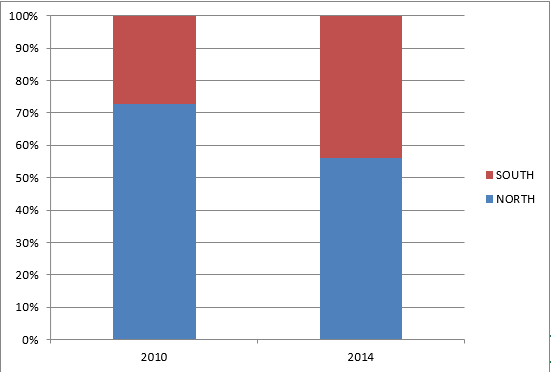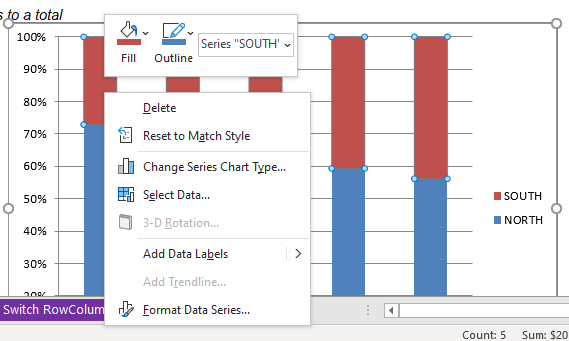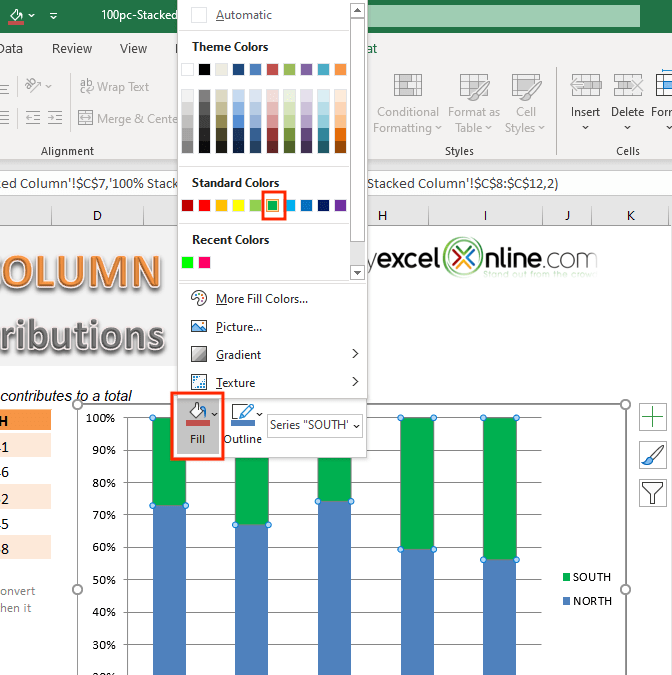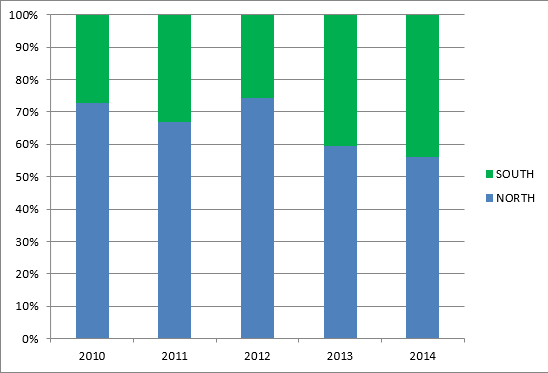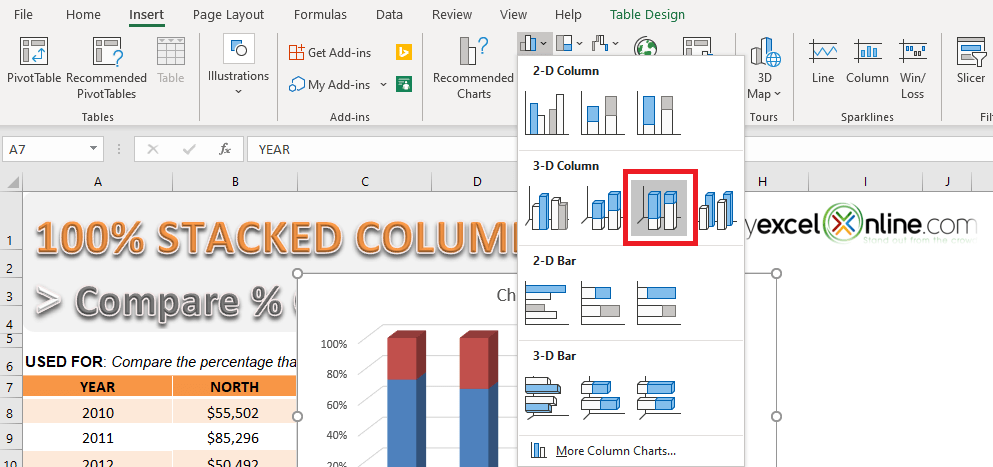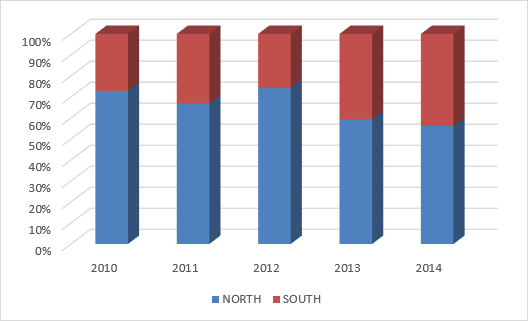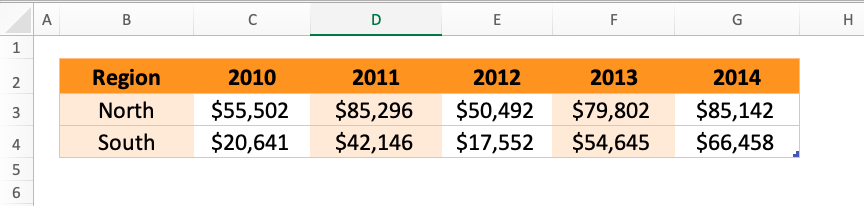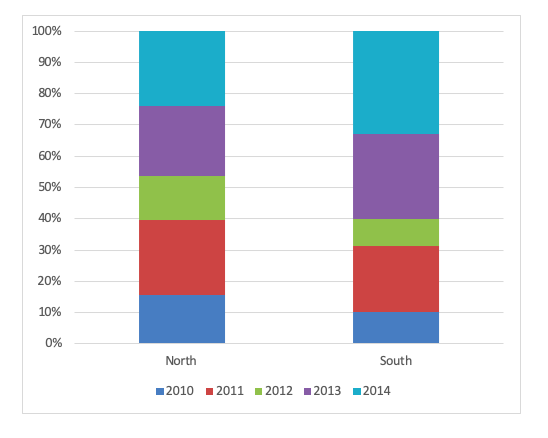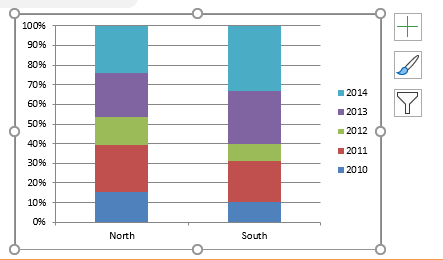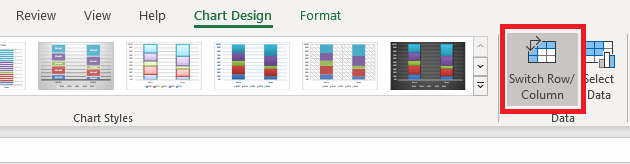As someone who regularly works with Excel to break down complex datasets into clear visual stories, I’ve come to appreciate the hidden power behind some of its lesser-used chart types. One that often gets overlooked but has proven invaluable to me is the 100% Stacked Column Chart. If you’re looking to show how different components contribute to a whole—over time, across categories, or within groups—this is the chart you want in your toolbox.
Let me walk you through how and why I use the 100% Stacked Column Chart, and how you can make the most of it, too.
Key Takeaways:
- 100% Stacked Column Charts show percentage contributions of different categories within a total, regardless of actual values.
- Unlike regular stacked columns, each bar in a 100% chart always equals 100%, making proportions easy to compare.
- These charts are perfect for highlighting relative changes over time or between groups without being affected by fluctuating totals.
- Excel allows easy customization of these charts—including color changes, data filtering, and 3D formatting.
- Always convert numeric years to text in the dataset to avoid Excel treating them as values instead of labels.
Table of Contents
Understanding Column Chart Variants in Excel
Stacked Column Chart
In a Stacked Column Chart, data series of various categories are stacked one upon another in vertical columns. It is used to compare the contribution of a value to a Total. These charts are useful when you want to:
- Compare part to whole data over time
- Compare part to whole data over a category
Let’s look at an example to understand how data is displayed in a Stacked Column Chart in Excel.
This data table represents the sales amount for the North & South regions from the year 2010 to 2014. Using this data, you can create a Stacked Column Chart to compare the sales amount for both regions over the time period.
Years used of the analysis are plotted along the X-Axis, and the regional sales amounts are series, and each region’s sales amount are shown on the Y-Axis.
This representation of data not only helps you to understand the growth of individual segments but also the comparison between the two. You can spot the sales amount for both the North Region (Blue Bar) & South Region (Red Bar) and also see how the sales amounts increase/decrease over time.
In Excel Stacked Bar Chart, data series of various categories are stacked one upon another in horizontal columns.
100% Stacked Column Chart
The 100% Stacked Column chart is an extension of the Stacked Column chart in that it compares the percentage that each value contributes to the Total.
This 100% Stacked column chart is different from the Stacked Column Chart only in terms of representation of the column bars:
- In a Stacked Column chart, the height of each bar is the total value of a category
- In 100% Stacked Column Chart, the height of each bar is the same (100%), and the segments are shown as a percentage of the total value.
So the value of each bar in a 100% Stacked Column Chart Excel will always be 100, irrespective of the total value. The vertical axis of this chart contains percentage figures and not absolute values!
For example, if you want to show the percentage of contributions for the North & South sales over the last 5 years, then this is the chart for you.
Create a 100% Stacked Column Chart
Step-by-Step Guide
STEP 1: Select the table on where we want to create the chart.
STEP 2: Go to Insert > Column > 100% Stacked Column
Your chart is now ready:
As you can see, it is easy to compare the sales amount for each region with the Excel 100% Stacked Column Chart. Even though the Y-axis is plotted as a percentage. If you wish to view the sales amount of any region at any year, you can simply hover upon the column and watch the tooltip.
For example, you want to know the sales amount for the North Region in the year 2012. You can hover over that column and see that the sales amount is $50,492.
Convert Year in Data Table to Text
One thing you need to make sure of when creating a chart using this data table is that the first column containing years should be converted to text. If this is not done, then by default Excel will treat them as numerical values and will be included in the calculation of Northern and Southern sales.
To convert a number to text, simply add an apostrophe in front of the number.
Customize 100% Stacked Column
Filter Data in Stacked Column Chart
If you wish to display or focus on only a portion of the data, you can filter it in the 100% Stacked Column Chart. Say, you want to compare sales data for the year 2010 with the year 2014 only.
To do so, follow the steps below:
STEP 1: Select the previously created chart.
STEP 2: On the top-right corner of the chart, select the filter button.
STEP 3: Uncheck the Year 2011, 2012 & 2013 and Click on Apply.
100% Stacked Column Chart with only the years 2010 and 2014 would be displayed.
Change the color of the Column
You can change the color of the Column by following the steps:
STEP 1: Right-click on the chart
STEP 2: Select the Fill option and choose an appropriate color.
Your changed color chart is ready!
Chart Variations and Formatting
3-D 100% Stacked Column Chart
The chart you created earlier was a 2-D 100% Stacked Column Chart. You can even create a 3-D version of it! 3D is just a visual setting; it has nothing to do with the data. The chart will be plotted with 2 axes only (X-axis and Y-axis).
STEP 1: Select the table that you want to create the chart for.
STEP 2: Go to Insert > Column > 3-D 100% Stacked Column Chart
This is your 3D 100% Stacked Column Chart.
Switch Row/Column
Let us say in your initial data table, the column and rows were swapped i.e., the left-most column contained region instead of year.
Your 100% Stacked Column would look like this:
But this is not the chart you were looking for. You want to compare regional sales over time i.e., you want to simply switch row with column.
STEP 1: Select the Chart
STEP 2: Go to Chart Design > Switch Row/Column
Your desired chart will be ready.
There are a variety of charts in Excel can you may find useful. You can take a look at these blogs on Excel Charts to know more.
FAQs
1. When should I use a 100% Stacked Column Chart instead of a regular column chart?
I use the 100% Stacked Column Chart when I want to show how different parts contribute to a whole in percentage terms, especially over time. It’s ideal when absolute values aren’t the focus, but relative contributions are. For example, tracking regional sales share from total company sales each year. If you care about the size of the total, go with a regular chart. But if your story is about share, go 100%.
2. Can I still view the actual values in a 100% Stacked Column Chart?
Yes! Even though the Y-axis is in percentages, Excel lets you hover over any segment to view the actual number. This gives me the best of both worlds—I can compare proportions visually, and still see real data when I need it. For presentations or dashboards, I sometimes enable data labels with both values and percentages for clarity.
3. Why is it important to convert years to text before making the chart?
Excel sometimes tries to be “helpful” by treating numeric year values as part of the data instead of category labels. If I don’t convert years to text, Excel might treat them like another data series—completely messing up the chart. To prevent that, I simply add an apostrophe before each year (like '2010) to force Excel to recognize them as text.
4. How can I filter specific years or categories in the chart without editing the data source?
Excel has a built-in Chart Filter tool. I just click the filter icon on the chart’s top-right corner, deselect the years or categories I don’t want, and hit apply. This helps me create dynamic visuals on the fly—especially when I want to show only certain time periods or segments during presentations without touching the source table.
5. Is the 3-D 100% Stacked Column Chart better than the 2-D version?
Functionally, they’re the same—the 3D version just adds a bit of visual flair. I sometimes use 3D for presentations if I want to make the chart stand out, but it doesn’t add any extra insights. In fact, for detailed analysis, I prefer 2D because it’s cleaner and easier to read. So it really depends on your audience and context.
John Michaloudis is a former accountant and finance analyst at General Electric, a Microsoft MVP since 2020, an Amazon #1 bestselling author of 4 Microsoft Excel books and teacher of Microsoft Excel & Office over at his flagship MyExcelOnline Academy Online Course.