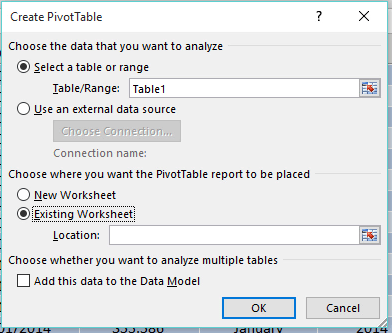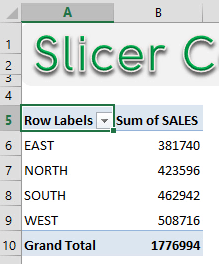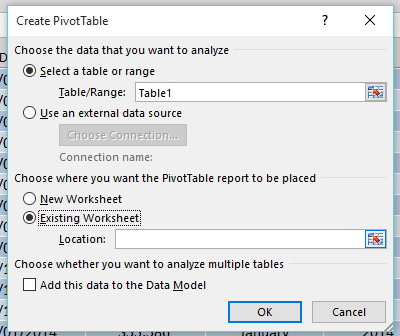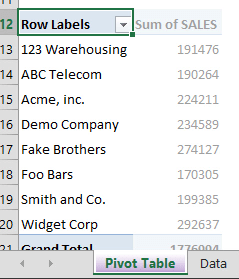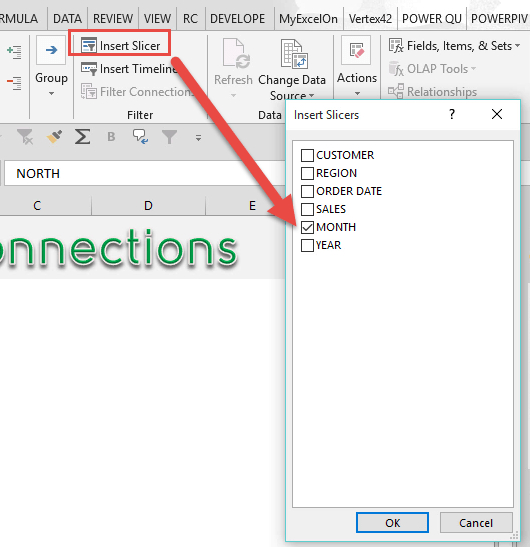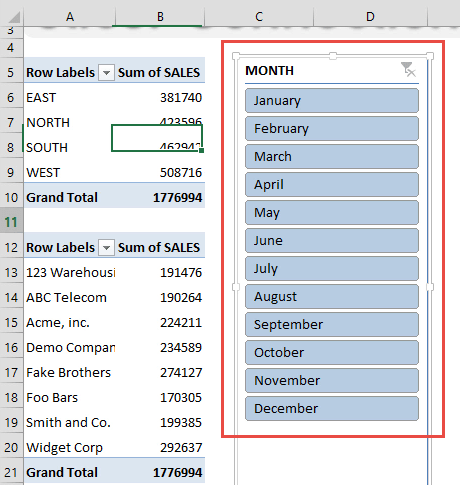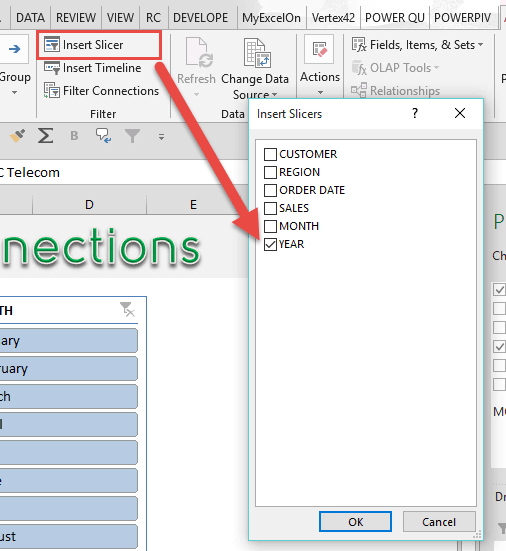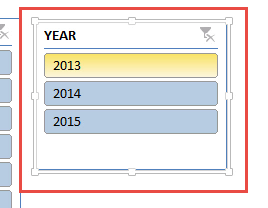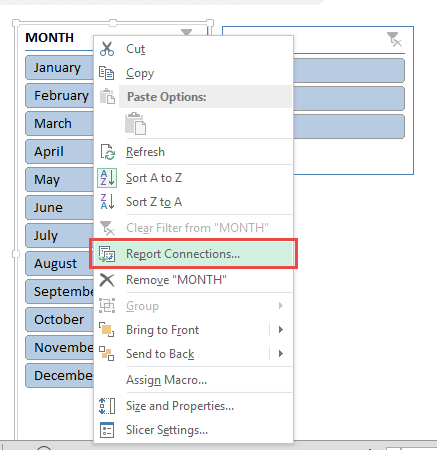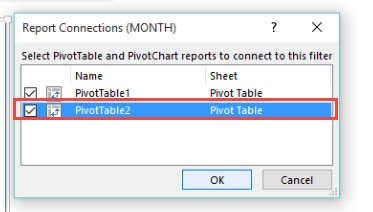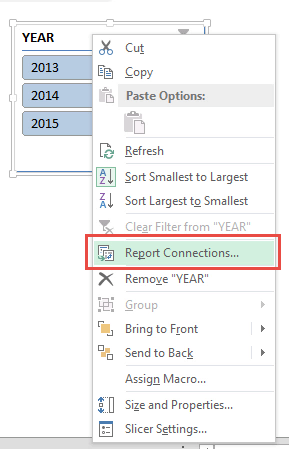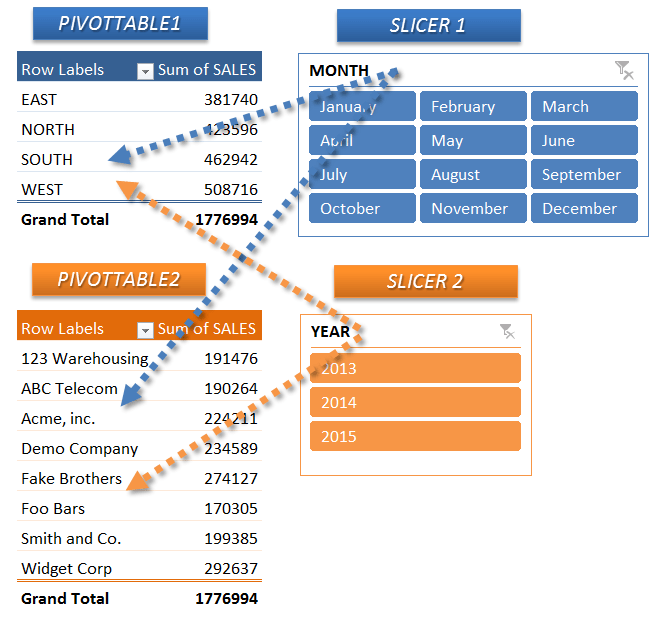Watch our free training video on how to Connect Slicers to Multiple Excel Pivot Tables
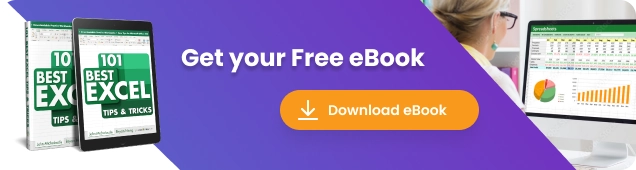
When you insert an Excel Pivot Table Slicer it is only connected to the Pivot Table that you are inserting it from.
What about if you had multiple Pivot Tables from the same data set and wanted to add Slicer to Pivot Table, so when you press a button all the Pivot Tables change?
Well this is possible with the Report Connections (Excel 2013, 2016, 2019 & Office 365) / PivotTable Connections (Excel 2010) option within the Slicer.
The coolest thing that you can do is to connect slicer to multiple Pivot Tables. I explain how you can easily do this below…
Connect Slicers to Multiple Excel Pivot Tables In 5 Steps…
Table of Contents
Step By Step Guide
Follow the step-by-step tutorial on How to link slicer to multiple Pivot tables in Excel:
STEP 1: Create 2 Pivot Tables by clicking in your data set and selecting Insert > Pivot Table > New Worksheet/Existing Worksheet
Setup Pivot Table #1:
ROWS: Region
VALUES: Sum of Sales
Setup Pivot Table #2:
ROWS: Customer
VALUES: Sum of Sales
STEP 2: Click in Pivot Table #1 and insert a MONTH Slicer by going to PivotTable Tools > Analyze/Options > Insert Slicer > Month > OK
STEP 3: Click in Pivot Table #2 and insert a YEAR Slicer by going to PivotTable Tools > Analyze/Options > Insert Slicer > Year > OK
STEP 4: Right Click on Slicer #1 and go to Report Connections(Excel 2013, 2016, 2019 & Office 365)/PivotTable Connections (Excel 2010) > “check” the PivotTable2 box and press OK
STEP 5: Right Click on Slicer #2 and go to Report Connections(Excel 2013, 2016, 2019 & Office 365)/PivotTable Connections (Excel 2010) > “check” the PivotTable1 box and press OK
Now as you select each Slicer’s items, both Pivot Tables will change!
Conclusion
Further learning:
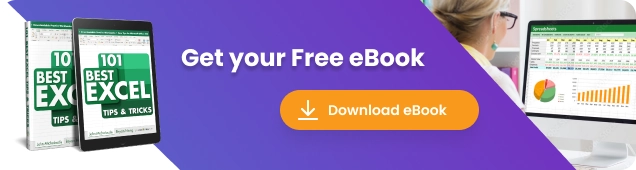
John Michaloudis is a former accountant and finance analyst at General Electric, a Microsoft MVP since 2020, an Amazon #1 bestselling author of 4 Microsoft Excel books and teacher of Microsoft Excel & Office over at his flagship Academy Online Course.