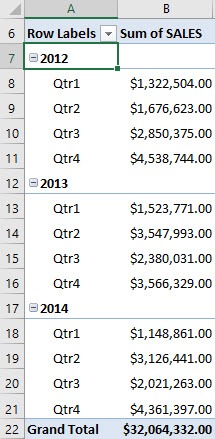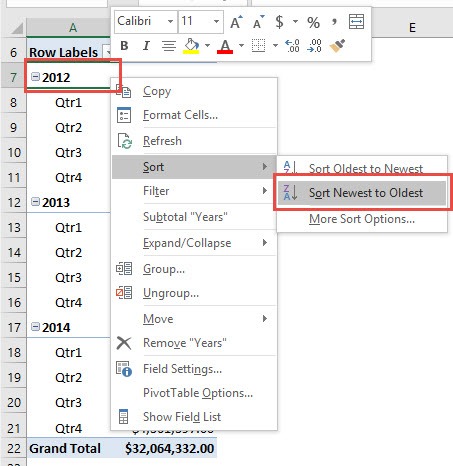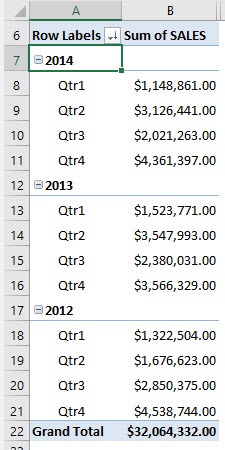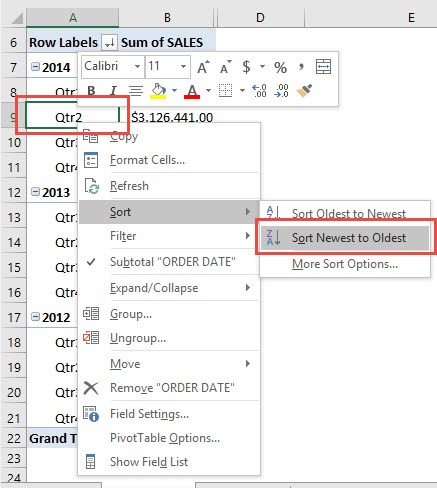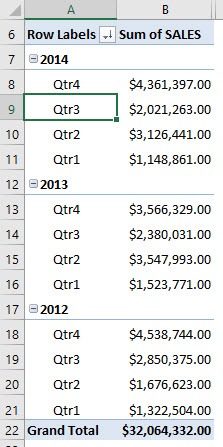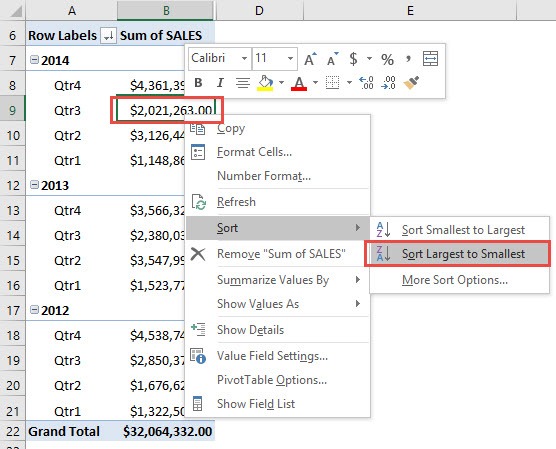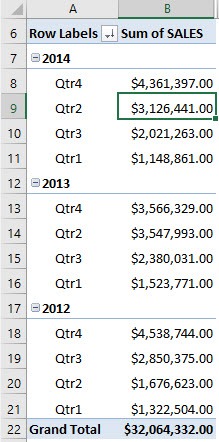In the example below I show you how to Sort an Excel Pivot Table by Largest or Smallest. There are countless times when I had my Pivot Table all setup, but I was not really happy with how the data was sorted. The cool thing with Excel Pivot Tables, is it allows me to sort virtually anywhere! Let us start off with this Excel Pivot Table showing the Sum of SALES for each Year and Quarter. In the example below I show you how to Sort a Pivot Table by Largest or Smallest:
Key Takeaways
-
Quickly Find Top Performers – Sorting helps spotlight the highest or lowest values in your Pivot Table instantly.
-
Right-Click for Sorting Options – You can easily sort a field by right-clicking on a value and choosing sort options.
-
Use the Drop-Down Arrows – The filter drop-down in row or column labels allows ascending or descending sorting.
-
Sorting Affects Entire Rows – When you sort one value, the entire row of related data rearranges accordingly.
-
Works with Numbers and Text – You can sort Pivot Tables by numeric values or alphabetically by text labels.
Table of Contents
How to Sort by Largest or Smallest With Excel Pivot Tables
STEP 1:Right click on a Year cell within the Pivot Table.
Go to Sort > Sort Newest to Oldest
This will sort our Years by descending order. Notice that 2014 was sorted first.
STEP 2:Now let us try to sort by Quarters.
Right click any Quarter name within the Pivot Table.
Go to Sort > Sort Newest to Oldest
This will sort our Quarters by descending order. Notice that Quarter 4 was sorted first.
STEP 3:Now let us try for the Sum of SALES.
Right click on a sum value within the Pivot Table.
Go to Sort > Sort Largest to Smallest
This will sort our sum of Sales by descending order, regardless of the Quarter.
It’s pretty cool on how Pivot Tables allows you to sort on any area that you want to!
Frequently Asked Questions
How do I sort Pivot Table values from largest to smallest?
Right-click a cell with a value, choose “Sort,” then select “Sort Largest to Smallest.”
Can I sort multiple fields at once in a Pivot Table?
No, sorting works on one field at a time, but you can repeat the process for each field if needed.
Why isn’t my Pivot Table sorting correctly?
It could be due to grouping or formatting issues—make sure your values are not formatted as text.
Can I sort Pivot Table rows alphabetically instead of numerically?
Yes, select the row label dropdown and choose to sort A to Z or Z to A.
Does sorting a Pivot Table change my source data?
No, sorting only changes how data is displayed in the Pivot Table, not in the original dataset.

Bryan
Bryan Hong is an IT Software Developer for more than 10 years and has the following certifications: Microsoft Certified Professional Developer (MCPD): Web Developer, Microsoft Certified Technology Specialist (MCTS): Windows Applications, Microsoft Certified Systems Engineer (MCSE) and Microsoft Certified Systems Administrator (MCSA).
He is also an Amazon #1 bestselling author of 4 Microsoft Excel books and a teacher of Microsoft Excel & Office at the MyExecelOnline Academy Online Course.