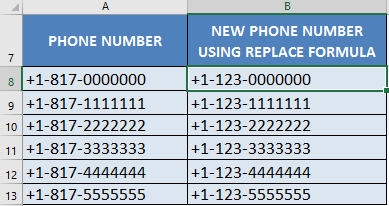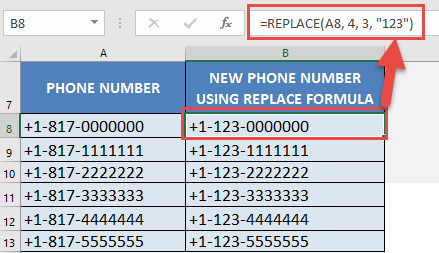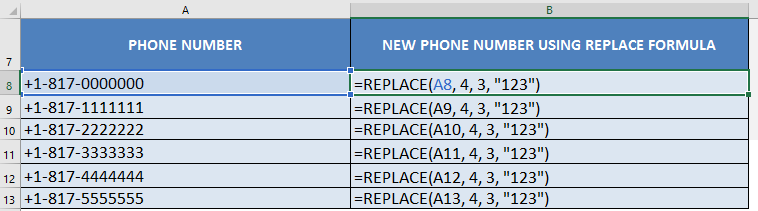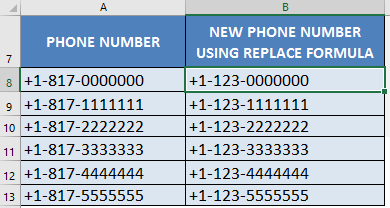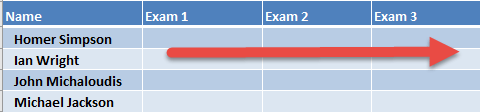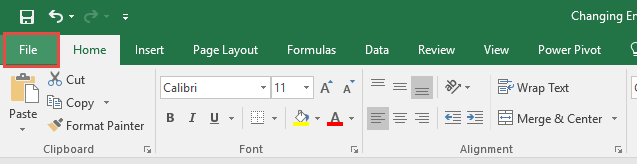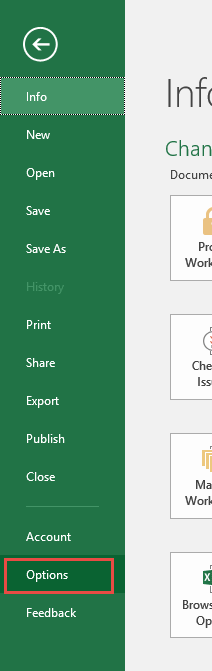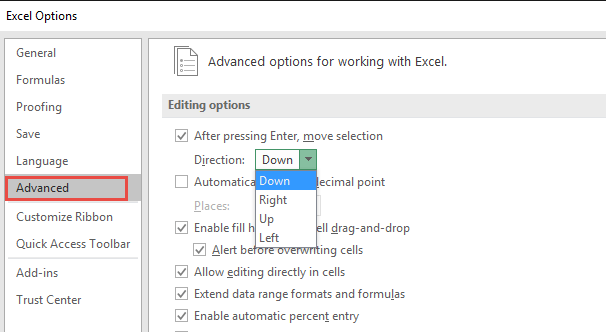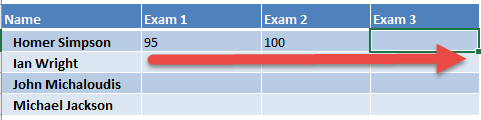There are a lot of hidden keyboard tricks to increase your efficiency in Excel. I am surprised myself with these hidden gems!
Here are Top 3 Excel Keyboard Tips for Excel Power Users like you!
You will have a fun time increasing your productivity with these tricks!
Table of Contents
POWER TRICK #1:
Display Formulas With a Single Keypress
[CTRL + `]
I used to have workbooks full of formulas and the only way for me to check each formula was by clicking on each cell, one cell at a time…pfff!
Thankfully, here’s a quick tip that will speed up this process by using a keyboard shortcut to display all of the formulas!
Let us use an existing workbook with formula results to demonstrate this. Our workbook has a column that uses the Replace formula.
Now, what if we want to check the correctness of each formula?
If we click on a cell, then we can see the Replace formula and its arguments. This is the slow way…
STEP 1: To display all of the formulas, press on your keyboard:
CTRL + `
The grave accent key ` is usually located on the top left of the keyboard beside the number 1 key.
You are now able to view all of the formulas, with just a single keypress!
STEP 2: To display the results of the formulas instead, press on your keyboard CTRL + ` again:
POWER TRICK #2:
Changing Enter Key Behavior in Excel
[ENTER]
Data Entry in Excel is a tedious process if Excel does not play its part. The great thing with Excel is it is very customizable. One of the common scenarios is when I want Excel to move in a different direction when I press the ENTER key.
The normal behavior for the ENTER key is to move downwards.
However in our scenario, I’m trying to list down the exam scores for each student, so it would make sense every time I press the ENTER key, we would move from left to right:
STEP 1: Go to File.
STEP 2: Go to Options.
STEP 3: Go to Advanced > After pressing Enter, move selection > Direction: Right.
This will change our ENTER direction from Up to Down, into Left to Right.
STEP 4: Try it out! Enter a couple of scores and press ENTER. It will now move to the right, now data entry just got a lot more fun!
POWER TRICK #3:
Move Over Multiple Worksheets Using Shortcut Keys
[CTRL + PAGE UP / PAGE DOWN]
There are a lot of times when I had workbooks with a lot of worksheets inside. Whenever I had to check each sheet one by one, it was a tedious process as I had no choice but to click the sheets one by one!
Thankfully, here’s a quick tip that will speed up by using a keyboard shortcut to move over multiple worksheets!
Let us use an existing workbook with multiple worksheets to demonstrate this.
Our workbook has multiple sheets inside:
The steps are very straightforward, which are outlined below:
STEP 1: To move to the right, press on your keyboard CTRL + PAGE DOWN:
STEP 2: To move to the left, press on your keyboard CTRL + PAGE UP:

Bryan
Bryan Hong is an IT Software Developer for more than 10 years and has the following certifications: Microsoft Certified Professional Developer (MCPD): Web Developer, Microsoft Certified Technology Specialist (MCTS): Windows Applications, Microsoft Certified Systems Engineer (MCSE) and Microsoft Certified Systems Administrator (MCSA).
He is also an Amazon #1 bestselling author of 4 Microsoft Excel books and a teacher of Microsoft Excel & Office at the MyExecelOnline Academy Online Course.