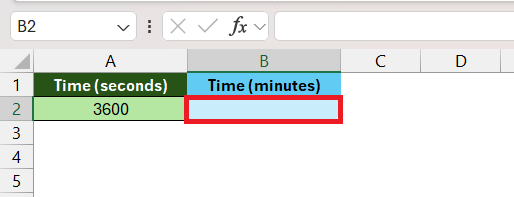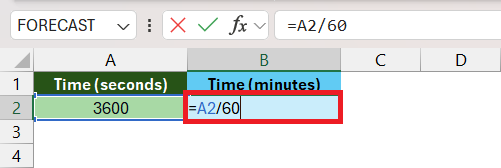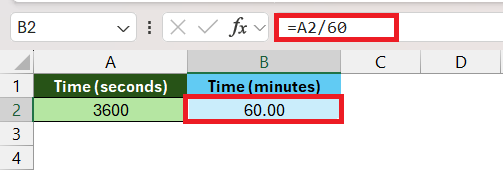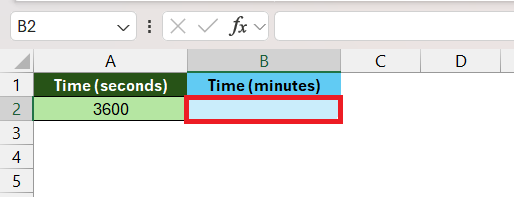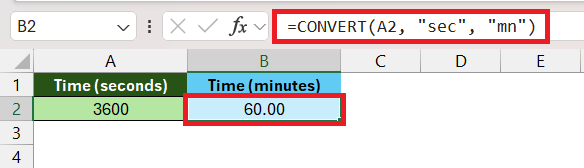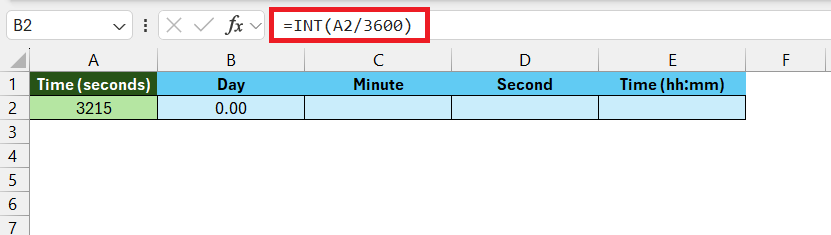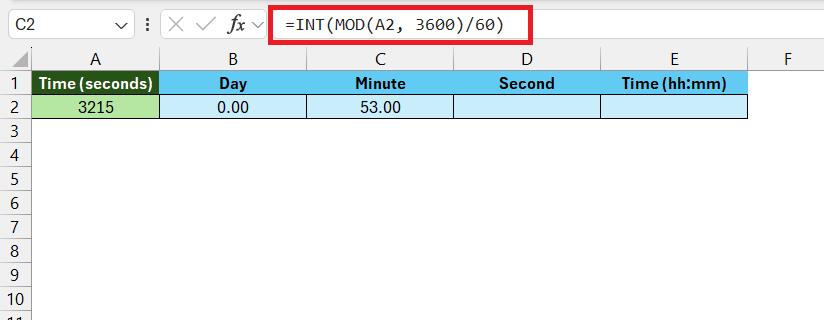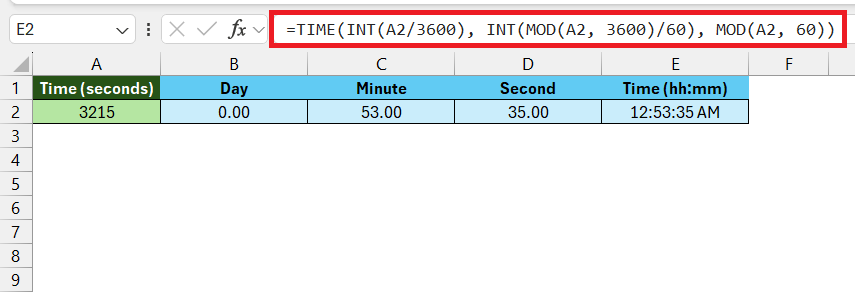Excel Magic: Quick Convert 3600 Seconds to Minutes!
Introduction to Time Conversion in Excel.
Converting seconds to minutes in Microsoft Excel is a straightforward process that enables users to easily interpret the duration data they're working with.For instances where you have a value of 3600 seconds, which is equivalent to one hour, you would want to know how to display that as minutes within Excel.
This piece will guide you through the simple steps to transform 3600 seconds to minutes using Excel's powerful data conversion tools.
Introduction to Time Conversion in Excel
Converting seconds to minutes in Microsoft Excel is a straightforward process that enables users to easily interpret the duration data they’re working with. For instances where you have a value of 3600 seconds, which is equivalent to one hour, you would want to know how to display that as minutes within Excel. This piece will guide you through the simple steps to transform 3600 seconds to minutes using Excel’s powerful data conversion tools.
Key Takeaways
- Utilize Excel’s capabilities to convert units, such as changing seconds into minutes, directly within the software.
- Follow the simple procedures for time conversion based on the seconds’ value: less than 3600, between 3600 and 86400, or greater than 86400.
- Use Excel’s formulas for precise conversions, and validate results with provided examples like the athlete task completion times.
Download the Excel workbook and follow along with the tutorial on How to Convert 3600 seconds to minutes in Excel – Download excel workbook3600-Seconds-to-Minutes.xlsx
The Importance of Time Formatting
Microsoft Excel is not just a tool for crunching numbers and managing data, it’s also efficient for handling time-related information. Time formatting in Excel is crucial for various reasons:
- Clarity: Clearly formatted time data is essential for understanding and presenting information accurately.
- Consistency: Properly formatted time ensures consistency across datasets, making comparison and analysis easier.
- Automation: Correct time formatting allows for automation of tasks like calculations and scheduling, saving significant time and reducing errors.
Overview of Converting Seconds to Minutes
Converting 3600 seconds to minutes in Excel is a task that often perplexes many users. This conversion is common in scenarios where time-based data is measured in seconds, but a more understandable format, such as minutes, is needed for reporting, analysis, or communication purposes. Understanding how to efficiently convert seconds into minutes (or vice versa) is instrumental in managing time data with accuracy and ease within your Excel sheets.
Step-by-Step Guide to Convert 3600 Seconds to Minutes
Using Simple Division for Quick Conversion
In Excel, converting seconds to minutes can be done through a straightforward arithmetic operation: division. Here’s how you can perform this quick conversion:
STEP 1: Select the cell where you want to display the converted value (e.g., B2).
STEP 2: Input the formula =A2/60 into the cell, assuming A2 contains the second value you wish to convert.
STEP 3: Press Enter, and the cell will show the result in minutes, as seconds divided by 60 yields the equivalent amount in minutes.
This method will give you a decimal value representing the minutes and the fractional part of a minute. If you need to see this in a more standard time format, you can format the cells to display the time in mm:ss format.
Employing the CONVERT Function for Efficiency
When dealing with time conversions in Excel, the CONVERT function stands out as a powerful and efficient tool. Particularly useful for converting various units, including time units, this function streamlines the process and reduces the possibility of manual calculation errors.
To convert 3600 seconds to minutes using the CONVERT function, follow these steps:
STEP 1: Select the cell where you want the result to appear.
STEP 2: Input the formula =CONVERT(A2, "sec", "mn") into that cell. Here, A2 represents the cell that contains your value in seconds – in this case, 3600 and press Enter, and the output will be the converted value in minutes.
By using CONVERT, you’re telling Excel to transform the number in cell A2 from seconds ("sec") to minutes ("mn"). This function is particularly advantageous when dealing with various units of measurement beyond just time, making it a versatile function for different conversion needs.
Advanced Tips and Tricks
Combining Functions for Complex Calculations
For conversions that go beyond the basic, combining different functions can empower Excel users to perform more complex time calculations with precision and flexibility. Using a combination of Excel’s built-in functions, even more intricate time-related calculations can be tackled.
Here’s an example of how you can combine functions to handle conversions where data values exceed 3600 seconds, which equates to one hour:
- The
TIMEFunction: This function creates a time value from hour, minute, and second components. - The
INTandMODFunctions:INTreturns the integer part of a division operation, whileMODreturns the remainder.
Imagine you need to convert a large number of seconds into a format of HH:MM:SS:
STEP 1: Calculate Hours.
Use =INT(A2/3600) to find the full hours in the total seconds.
STEP 2: Calculate Minutes.
Employ =INT(MOD(A2, 3600)/60) to determine the remaining minutes after converting to hours.
STEP 3: Calculate Seconds.
Apply =MOD(A2, 60) to find the remaining seconds that do not form a complete minute.
STEP 4: Finally, combine these components in the TIME function to create the time format. This final formula takes the result of each separate calculation and combines them to output a time value representing the initial seconds value in the HH:MM:SS format.
=TIME(INT(A2/3600), INT(MOD(A2, 3600)/60), MOD(A2, 60))
Furthermore, Excel’s SUMPRODUCT function can be used for calculating total times from arrays of seconds, and combinations of INDEX, MATCH, SUMIFS, and COUNTIFS can be tailored for conditional parsing of large-time datasets. Employing such combinations effectively can significantly advance your data management capabilities in Excel.
Practical Applications
Real-life Scenarios Where Conversion is Key
Time conversion in Excel is not just a theoretical exercise; it has practical implications in a variety of real-life scenarios. Here are a few instances where converting seconds to minutes or similar time manipulations play an integral role:
- Workout Logs and Training Sessions: Trainers and athletes often record exercises and workouts in seconds for precision. These logs are then converted into more readable formats, such as minutes, for evaluation and reporting.
- Scientific Research and Experiments: Many scientific experiments record data in seconds for utmost granularity. But researchers may need to convert these readings into minutes or hours when analyzing long-duration trends or creating reports.
- Project Management and Tracking: In project management, tasks are sometimes estimated or tracked in seconds, especially in agile frameworks that emphasize time-boxing. For broader planning and client communication, converting these figures into minutes or hours can be more practical.
- Billing and Time Sheets: For freelancers or consultants who bill by the minute or hour, converting the total work seconds to a standard billable format is essential for invoicing and payroll.
- Network and System Monitoring: IT professionals and network administrators often measure system uptimes, downtimes, response times, and transaction times in seconds. Converting these into minutes or hours helps in creating meaningful performance reports.
By mastering time conversion in Excel, professionals in these fields can streamline their data analysis, enhance their decision-making process, and communicate their findings more effectively.
Enhancing Productivity with Excel Time Management
Proper time management in Excel can lead to tremendous gains in productivity, both through the automation of repetitive tasks and the precision of complex calculations. Here’s how converting time efficiently in Excel can enhance productivity:
- Automated Reporting: By converting and summarizing time data quickly, you create reports in a fraction of the time it would take manually, allowing for frequent and up-to-date insights.
- Task Tracking: Excel can be utilized for tracking the duration of activities, streamlining project management, and improving time allocation for future planning.
- Optimization of Processes: When you convert and analyze time data efficiently, you can identify areas where processes can be optimized, saving both time and resources.
- Scheduling: With time conversions, you’re better equipped to schedule tasks accurately, ensuring a balanced workload and avoiding under or overestimation of activity durations.
Leveraging Excel’s ability to handle and convert time not only aids in better time management but also ensures more accurate forecasting and a stronger grasp on planning and strategy implementation.
FAQs
How can I ensure accuracy while converting seconds to minutes in Excel?
To ensure accuracy while converting seconds to minutes in Excel, use the correct conversion formula, such as dividing the cell containing seconds by 60. Always confirm that the cells in question are formatted properly for time values, which you can do by selecting the outputs, pressing Ctrl+1, and choosing the appropriate time format, such as “h:mm”, from the ‘Custom’ option in the Format Cells dialog box. This ensures that Excel interprets and displays the result accurately as time rather than a numerical value.
What are some other useful time conversion functions in Excel?
In addition to the CONVERT function and the basic arithmetic operations described earlier, Excel offers a suite of time conversion functions that cater to a variety of requirements:
TEXTFunctionDATEandTIMEFunctionsNETWORKDAYSandWORKDAYFunctionsDATEDIFFunctionNOWandTODAYFunctionsHOUR,MINUTE,SECONDFunctions
Can I convert seconds to minutes in Excel?
Yes, you can convert seconds to minutes in Excel using simple division or by employing specific functions available in the software. For example, you can divide the seconds by 60 to get the minutes, or use the CONVERT function to directly change seconds to minutes, ensuring a quick and automated conversion process.
How do you convert time duration to minutes in Excel?
To convert time duration to minutes in Excel, you can use a formula that multiplies the HOUR component by 60 and then adds the MINUTE component. For instance, if cell B5 contains a time duration, the formula `=HOUR(B5)*60+MINUTE(B5)` entered in another cell will give you the total minutes. Alternatively, the `CONVERT` function can be used by applying `=CONVERT(A2, “day”, “mn”)` if the time duration is in cell A2, converting it from days to minutes directly.
John Michaloudis is a former accountant and finance analyst at General Electric, a Microsoft MVP since 2020, an Amazon #1 bestselling author of 4 Microsoft Excel books and teacher of Microsoft Excel & Office over at his flagship MyExcelOnline Academy Online Course.