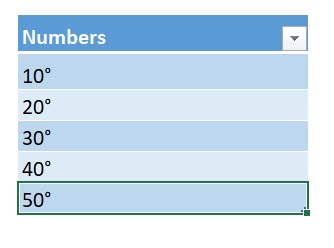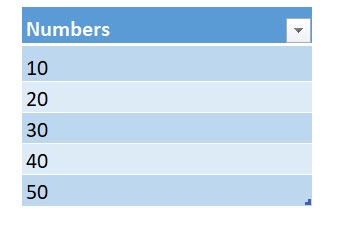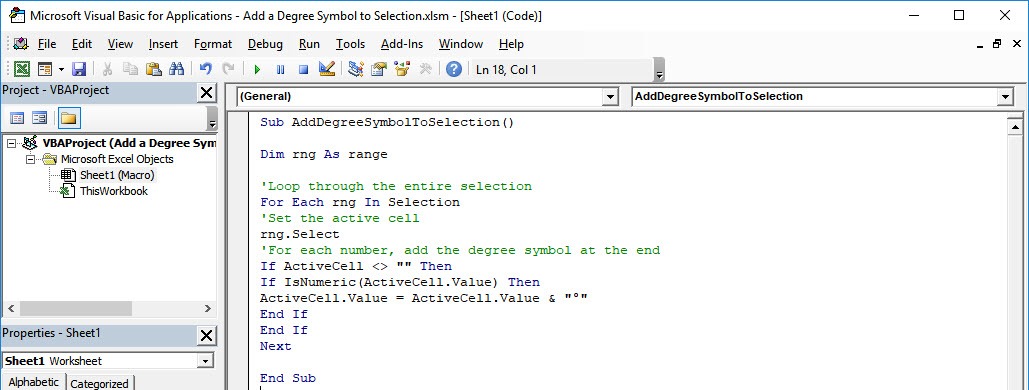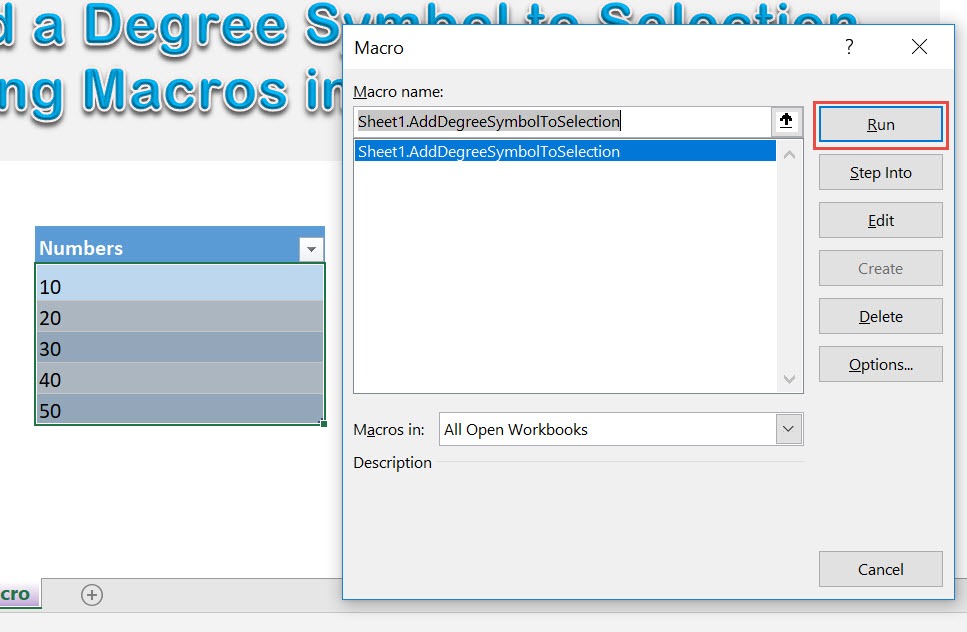Have numbers that are degrees but you are having difficulty inserting the degree symbol to each? Excel Macros can modify your numbers and you will add a degree symbol to your selection in a single click!
You will learn here on how you can customize text and modify it using Macros.
Make sure your Excel has the Developer Tab enabled following this tutorial.
I explain how you can do this below step by step!
What does it do?
Adds a degree symbol to each number in your selection
Copy Source Code:
Sub AddDegreeSymbolToSelection() Dim rng As Range 'Loop through the entire selection For Each rng In Selection 'Set the active cell rng.Select 'For each number, add the degree symbol at the end If ActiveCell <> "" Then If IsNumeric(ActiveCell.Value) Then ActiveCell.Value = ActiveCell.Value & "°" End If End If Next End Sub
Final Result:
Exercise Workbook:
This is our list of numbers:
STEP 1: Go to Developer > Code > Visual Basic
STEP 2: Paste in your code and Select Save. Close the window afterwards.
STEP 3: Let us test it out!
Open the sheet containing the data. Go to Developer > Code > Macros
Make sure your numbers and macro are selected. Click Run.
With just one click, all your numbers have the degree symbol added to it!
How to Add a Degree Symbol to Selection Using Macros In Excel

Bryan
Bryan Hong is an IT Software Developer for more than 10 years and has the following certifications: Microsoft Certified Professional Developer (MCPD): Web Developer, Microsoft Certified Technology Specialist (MCTS): Windows Applications, Microsoft Certified Systems Engineer (MCSE) and Microsoft Certified Systems Administrator (MCSA).
He is also an Amazon #1 bestselling author of 4 Microsoft Excel books and a teacher of Microsoft Excel & Office at the MyExecelOnline Academy Online Course.