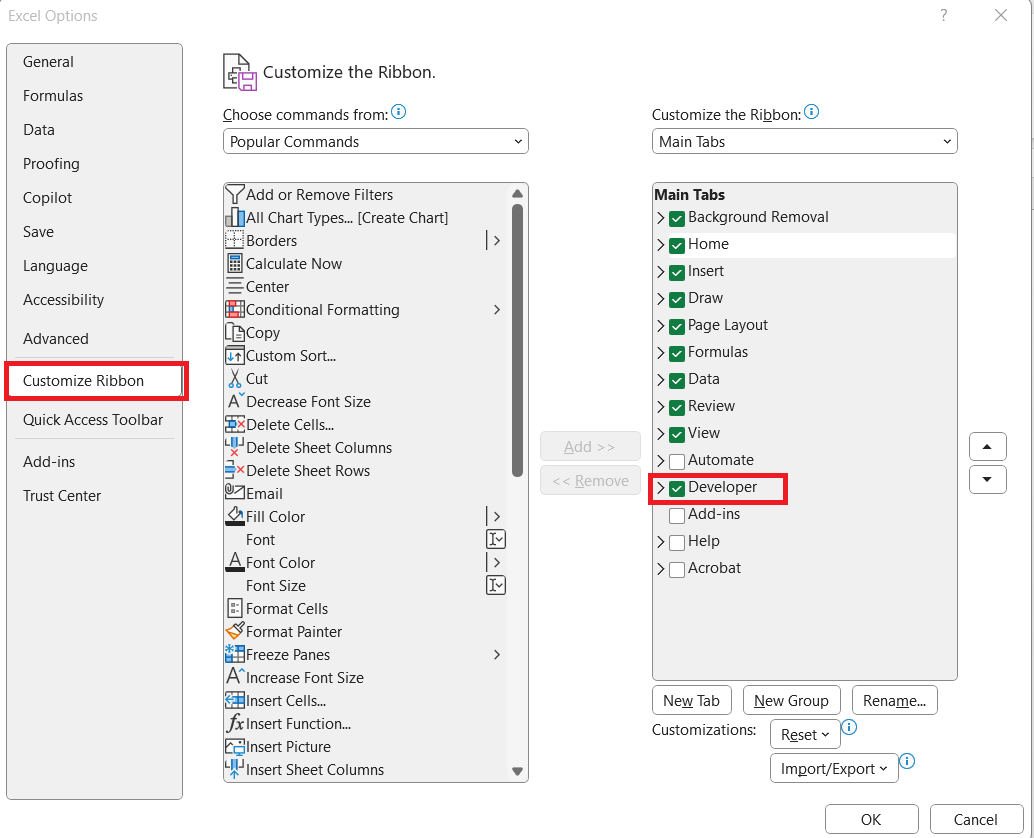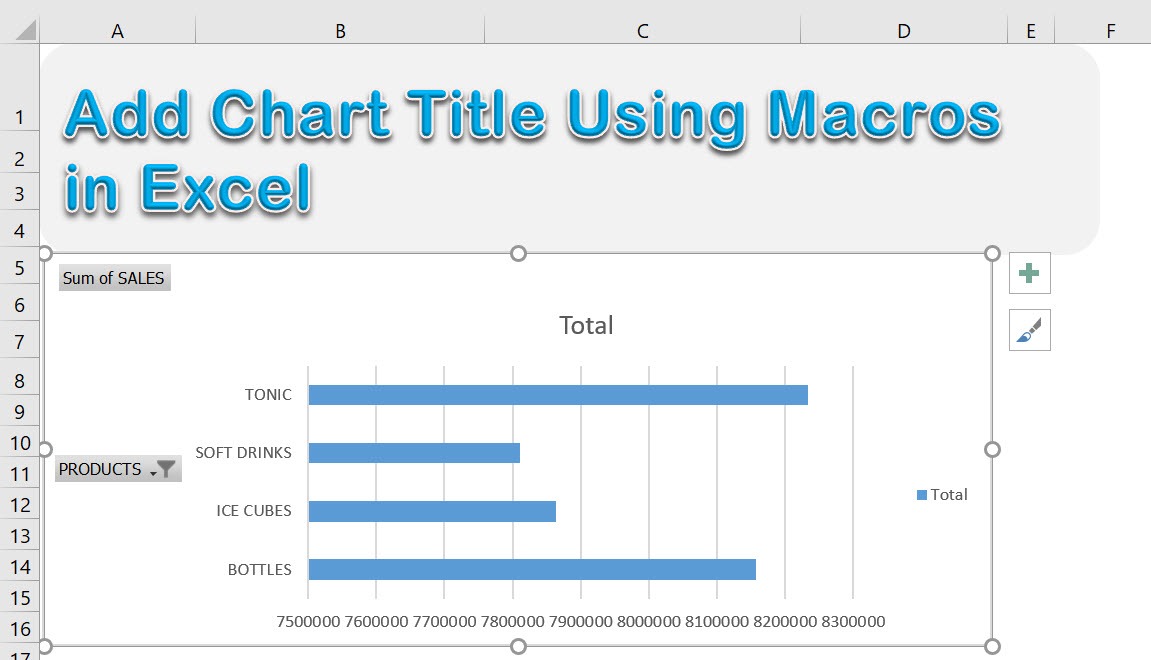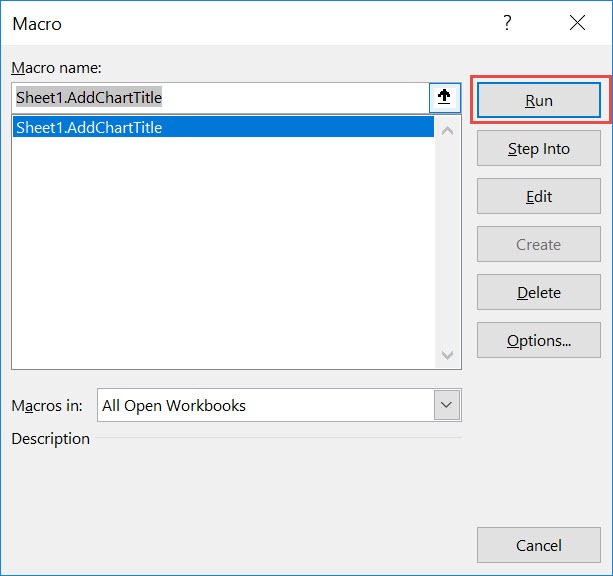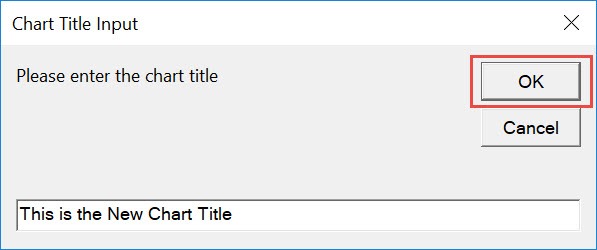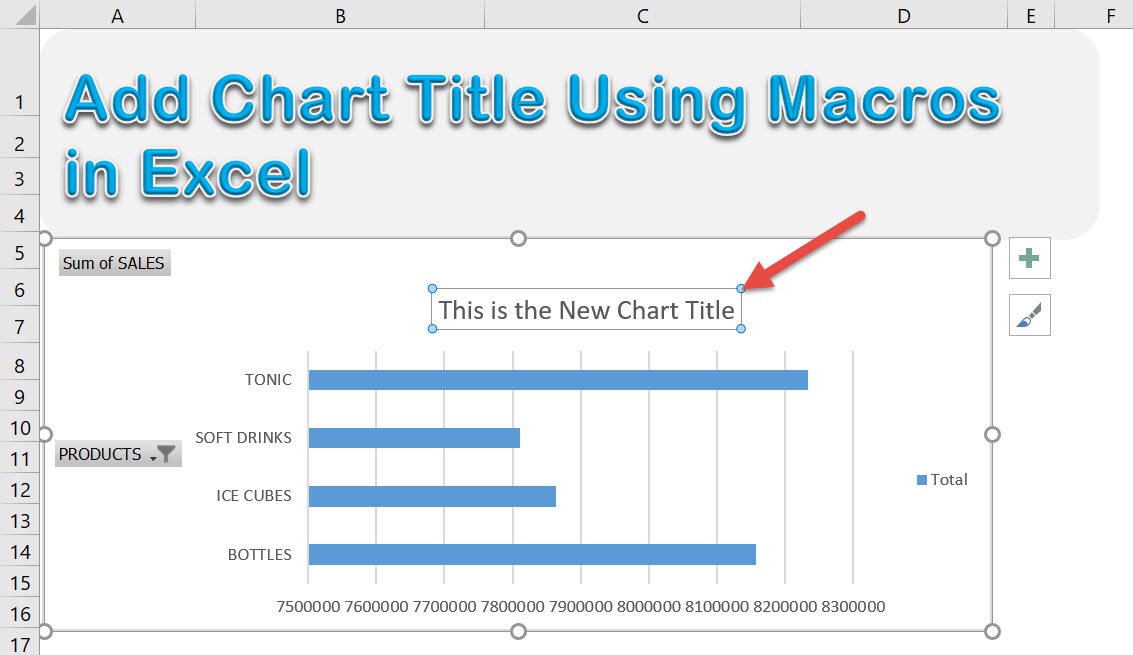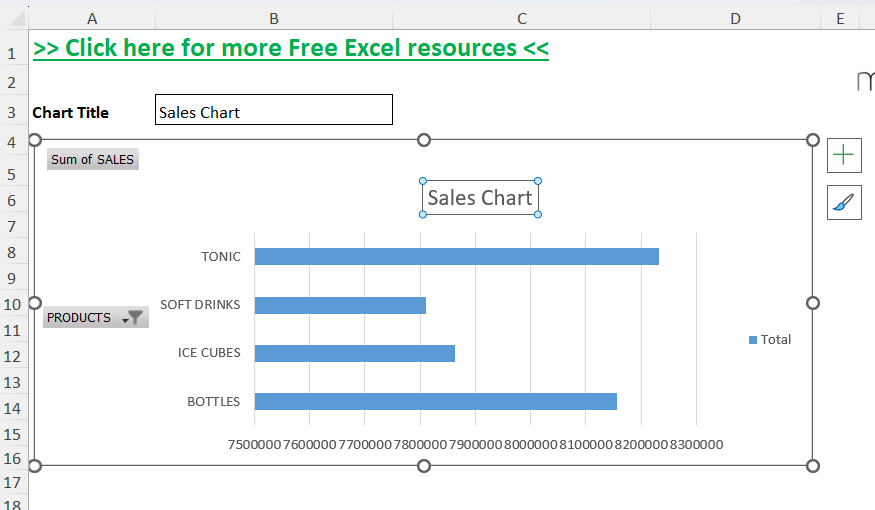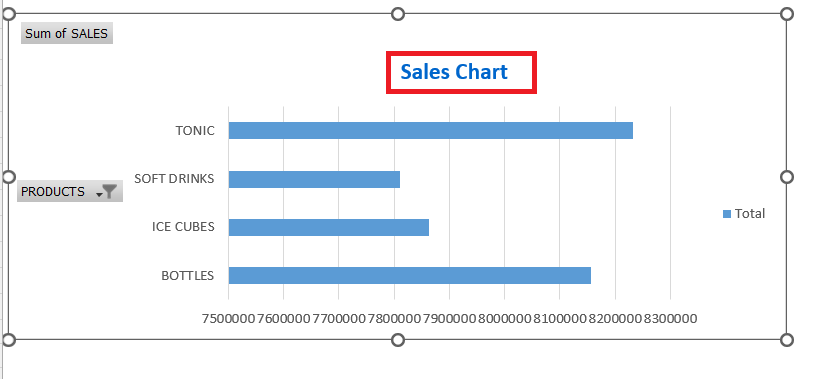Did you know that you can programatically make changes to Excel Charts? Yes, you can! Let us try updating a chart by adding the chart title using Excel Macros! When working with Excel charts, one often underestimates the power of a descriptive chart title. It not only provides a quick reference to the chart’s data but also enhances the overall presentation quality. This guide will walk you through the steps to add Chart Title using Macros in Excel, empowering you to enhance data visualization effortlessly.
Key Takeaways:
- Chart titles improve readability and context.
- VBA macros can automate the process of adding titles.
- Dynamic titles can be set based on user input or data.
- Macros save time and ensure consistency across charts.
- Learning VBA basics opens the door to advanced Excel automation.

Download excel workbookAdd-Chart-Title-Using-Macros.xlsm
Table of Contents
Why Add Chart Titles with VBA Macros?
Enhancing Data Presentation
A well-crafted chart title is akin to the headline of a news article; it immediately informs and captures attention. By using VBA macros to add and customize chart titles, one ensures that the data presented is not only accurate but also visually appealing and easy to comprehend. Macros allow us to programmatically create titles that can adapt based on the data displayed, adding a layer of professionalism and coherence to our charts. This dynamic approach can significantly impact how data insights are communicated to stakeholders, making our presentation both informative and compelling.
Automating Repetitive Tasks for Efficiency
In Excel, we often face repetitive tasks that can consume valuable time and resources. Creating chart titles manually for multiple charts is one such task. By automating this process using VBA macros, we can streamline our workflow, significantly boosting productivity. A macro can be programmed to add titles automatically across a range of charts, reducing human error and ensuring consistency throughout our data presentations. This efficiency not only saves time but also allows us to focus on more critical analysis tasks, enhancing our overall data management strategy.
Getting Started with VBA for Chart Titles
Accessing the Developer Tab in Excel
Accessing the Developer Tab in Excel is the first step towards harnessing the power of VBA macros. To enable the Developer Tab, we start by clicking on the ‘File’ menu and selecting ‘Options.’
In the Excel Options dialog box, we choose ‘Customize Ribbon.’ On the right, under the ‘Main Tabs’ section, we check the ‘Developer’ box.
This adds the Developer Tab to the Excel Ribbon, providing access to tools necessary for writing and managing VBA macros, including the Visual Basic Editor and Macro Recorder. By enabling this tab, we unlock advanced customization options for creating dynamic and automated Excel tasks.
Step-by-Step Guide to Add Chart Title using Macros
This is our starting chart:
STEP 1: Go to Developer > Code > Visual Basic
STEP 2: Paste in your code and Select Save. Close the window afterwards.
'Make sure you have selected your chart first Sub AddChartTitle() Dim titleText As Variant On Error GoTo Last 'Get the Chart Title from the user titleText = InputBox("Please enter the chart title", "Chart Title Input") 'Now set the title on the selected chart ActiveChart.SetElement (msoElementChartTitleAboveChart) ActiveChart.ChartTitle.Text = titleText Last: Exit Sub End Sub
STEP 3: Let us test it out!
Open the sheet containing the chart. Go to Developer > Code > Macros
Make sure your chart and macro are selected. Click Run.
Type in the title you want for your chart. Click OK.
With just that, you have modified the chart title!
Advanced Tips & Tricks
Creating Dynamic Chart Titles Based on Cell Values
Sometimes, you may want your chart title to automatically reflect a value from a worksheet cell (e.g., the report date or selected category). Here’s how to do it:
Sub AddDynamicChartTitle()
Dim titleText As String
On Error GoTo Last
'Assuming the title is in cell A1
titleText = ThisWorkbook.Sheets("Macro").Range("B3").Value
ActiveChart.SetElement (msoElementChartTitleAboveChart)
ActiveChart.ChartTitle.Text = titleText
Last:
Exit Sub
End Sub
This version pulls the chart title from a specific cell, eliminating the need for user input every time. It’s especially useful when dealing with dashboards or reports that are updated frequently.
Customizing the Appearance of the Chart Title
Adding a chart title is one thing—styling it is another. You can use VBA to format the title text as well:
Sub StyleChartTitle() With ActiveChart.ChartTitle .Font.Bold = True .Font.Size = 14 .Font.Color = RGB(0, 102, 204) 'Blue End With End Sub
You can run this macro right after adding the title to give it a consistent, branded appearance that matches your company or report theme.
Troubleshooting Common Issues
Issue 1: “ActiveChart” returns error
Solution: Ensure a chart is selected before running the macro. You can also loop through all charts if you want to avoid relying on selection.
Issue 2: Title not appearing
Solution: Some chart types may not support titles, or the chart element may already be customized in a conflicting way. Try resetting the chart layout manually and running the macro again.
FAQs
What is the benefit of using VBA over manually adding chart titles?
Using VBA macros to add chart titles is ideal when working with multiple charts or regularly updated data. Instead of manually clicking into each chart and typing in a title, VBA allows you to automate the process in seconds. This not only saves time but also ensures consistency across your reports. Plus, you can dynamically link titles to cells, reducing the risk of outdated or mismatched labels.
Why does my macro return an error saying “ActiveChart” is not found?
This usually happens when no chart is selected at the time of running the macro. The ActiveChart object refers to whichever chart is currently selected in Excel. If nothing is selected or you’re clicked into a cell instead of a chart, the macro can’t proceed. To avoid this, either manually select a chart before running the macro or loop through charts using ChartObjects.
Can I use macros to update all chart titles in one go?
Yes, absolutely. You can write a macro that loops through all charts in a worksheet and updates each one with the same title or a dynamically generated one. This is particularly useful for dashboards and multi-chart reports. It eliminates the need for manual edits and guarantees uniform presentation.
How can I make the chart title reflect a cell value, like a selected month or year?
To make a chart title reflect a cell value, modify your macro to read the value from a specific cell using .Range(“A1”).Value, for example. Then set that as the chart title. This allows your title to automatically update whenever the source cell changes, especially useful in interactive reports or dashboards with slicers or dropdowns. It ensures your charts stay relevant without manual updates.
Are there limitations to what types of charts can have titles via VBA?
Most standard chart types in Excel (bar, line, pie, column, etc.) support titles and work well with macros. However, some specialized or non-traditional chart types, like sparkline charts or combo charts with secondary axes, might not behave as expected. It’s good practice to test your macro on all chart types you plan to automate. If a chart doesn’t support titles, your macro may skip it or throw an error—add error handling to manage such cases gracefully.

Bryan
Bryan Hong is an IT Software Developer for more than 10 years and has the following certifications: Microsoft Certified Professional Developer (MCPD): Web Developer, Microsoft Certified Technology Specialist (MCTS): Windows Applications, Microsoft Certified Systems Engineer (MCSE) and Microsoft Certified Systems Administrator (MCSA).
He is also an Amazon #1 bestselling author of 4 Microsoft Excel books and a teacher of Microsoft Excel & Office at the MyExecelOnline Academy Online Course.