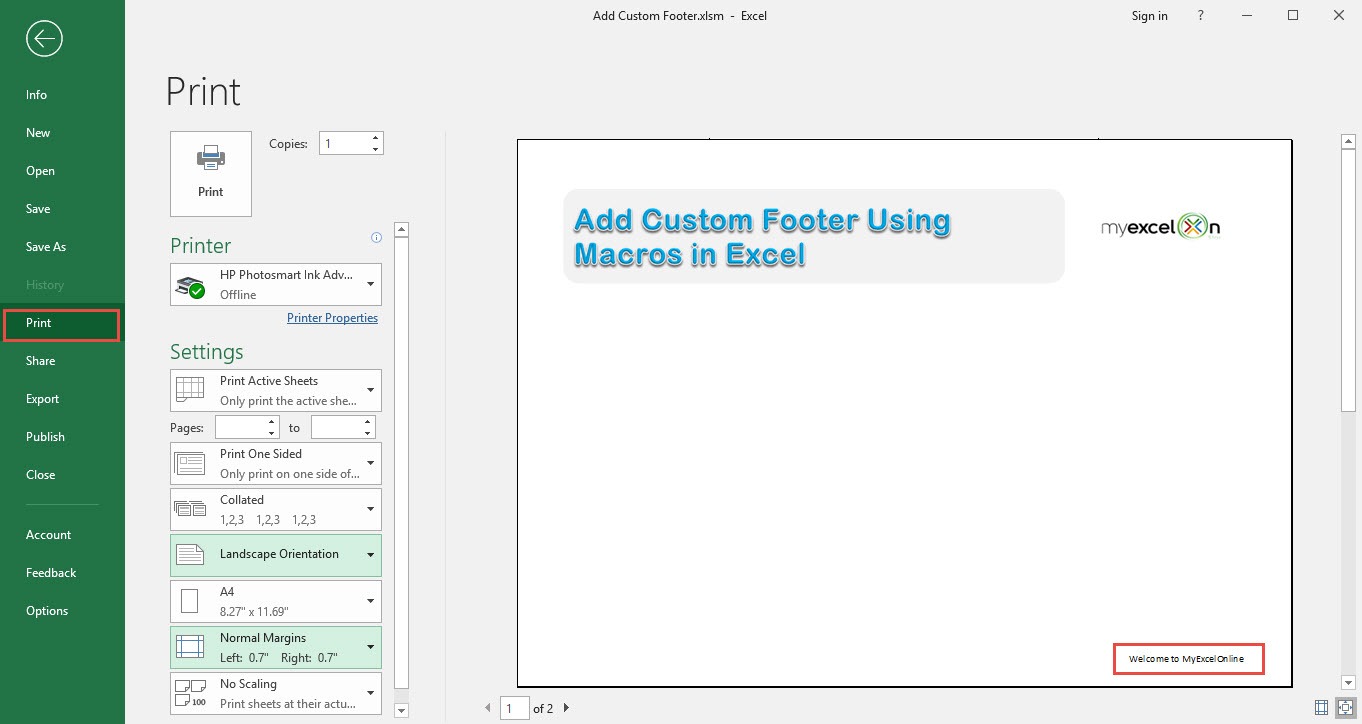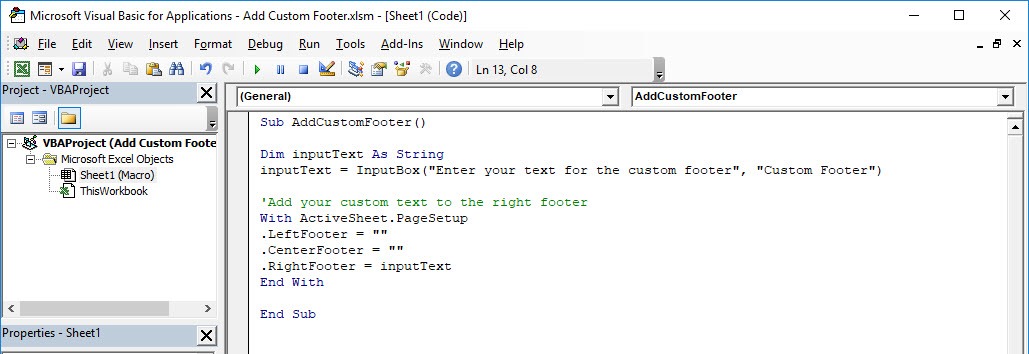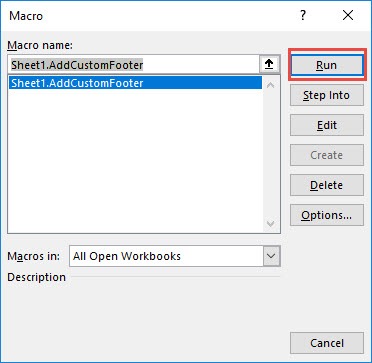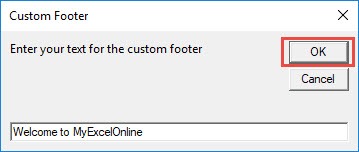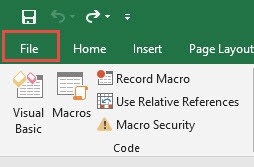Ever wanted to add a footer to your Excel spreadsheet? You can add a custom footer using Excel Macros!
Make sure your Excel has the Developer Tab enabled following this tutorial.
I explain how you can do this below step by step!
What does it do?
Adds a custom footer with your text
Copy Source Code:
Sub AddCustomFooter() Dim inputText As String inputText = InputBox("Enter your text for the custom footer", "Custom Footer") 'Add your custom text to the right footer With ActiveSheet.PageSetup .LeftFooter = "" .CenterFooter = "" .RightFooter = inputText End With End Sub
Final Result:
Exercise Workbook:
STEP 1: Go to Developer > Code > Visual Basic
STEP 2: Paste in your code and Select Save. Close the window afterwards.
STEP 3: Let us test it out!
Go to Developer > Code > Macros
Make sure your macro is selected. Click Run.
STEP 4: Type in your custom footer, click OK.
To check if the footer did get added, go to File > Print:
Now you should be able to see your text on your footer!
How to Add Custom Footer Using Macros In Excel

Bryan
Bryan Hong is an IT Software Developer for more than 10 years and has the following certifications: Microsoft Certified Professional Developer (MCPD): Web Developer, Microsoft Certified Technology Specialist (MCTS): Windows Applications, Microsoft Certified Systems Engineer (MCSE) and Microsoft Certified Systems Administrator (MCSA).
He is also an Amazon #1 bestselling author of 4 Microsoft Excel books and a teacher of Microsoft Excel & Office at the MyExecelOnline Academy Online Course.