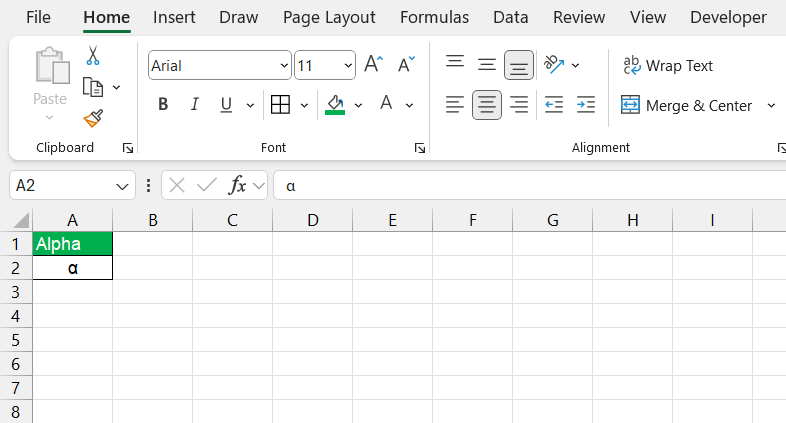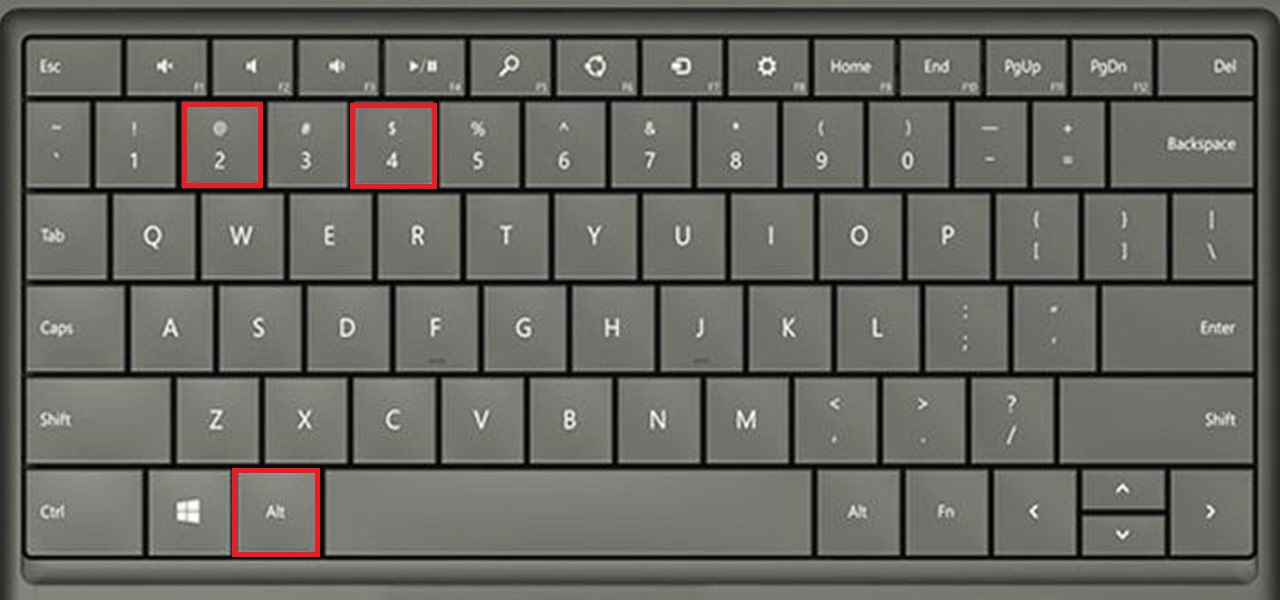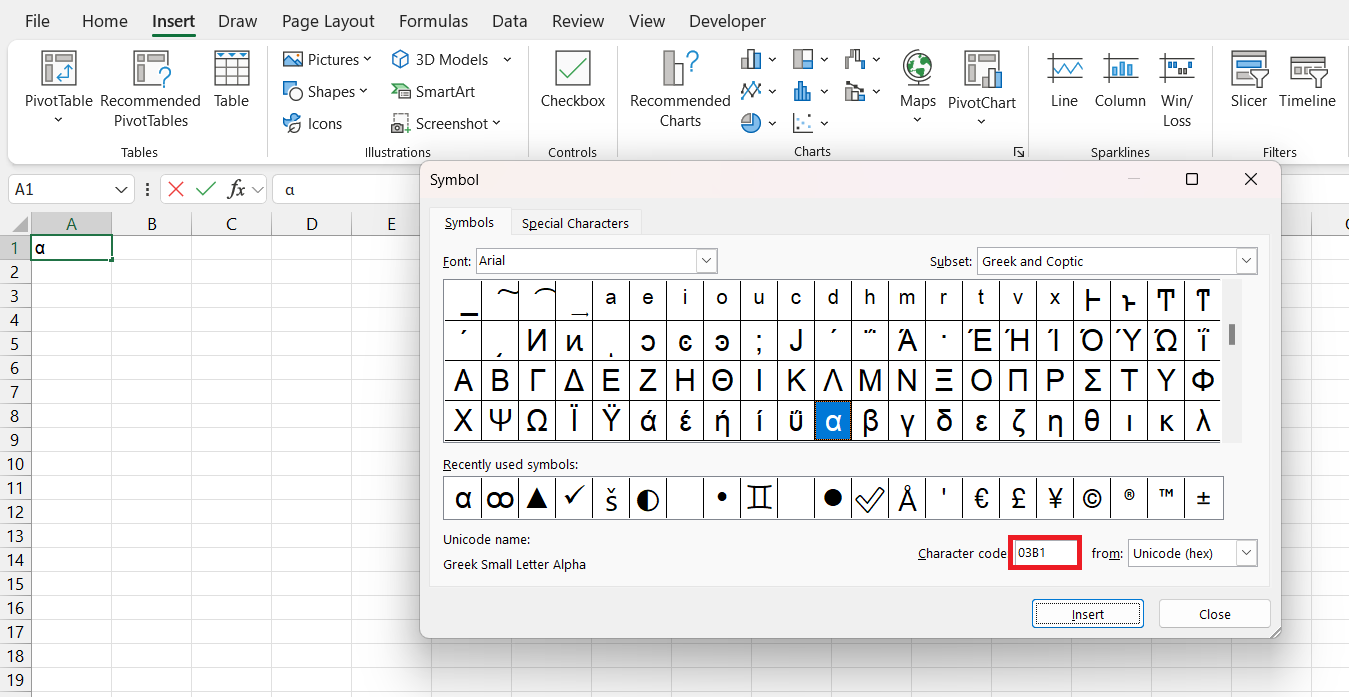The alpha symbol (α) in Excel can be a powerful tool for enhancing the visual appeal and clarity of your data presentations. Often used in scientific and mathematical contexts, the α symbol can be incorporated into cell contents, charts, and formulas to denote various variables or constants. This article will guide you through the steps of inserting and utilizing the alpha symbol in Excel, providing practical examples to help you seamlessly integrate this character into your spreadsheets.
Key Takeaways:
- Enhanced Data Presentation: Using the alpha symbol (α) in Excel can improve the visual appeal and clarity of your data presentations.
- Scientific and Financial Use: The alpha symbol is commonly used in scientific equations, financial modeling, and statistical analyses within Excel.
- Keyboard Shortcuts and Symbol Dialog: You can insert the alpha symbol using keyboard shortcuts or the Symbols dialog box in Excel.
- Practical Applications: The alpha symbol is useful in scientific reports, financial analysis, and educational materials to represent variables and parameters.
- Time-Saving Tips: Incorporate the alpha symbol in titles, labels, and conditional formatting, and use AutoCorrect for quick insertion.
Table of Contents
Introduction to Alpha Symbol
Understanding the Use of the Alpha Symbol in Data Processing
The Alpha symbol (α) is more than a Greek letter; in data processing, it takes on significant roles. It’s commonly known for representing angles in trigonometry, coefficients in algebra, and alpha channels in computer graphics.
But notably in Excel, α is often used in financial modeling to denote the risk-adjusted performance measure known as ‘alpha,’ as well as to represent error terms or statistical significance levels in regression analysis. Grasping its use and implications in data processing gives us the insight to apply it correctly, ensuring clarity and accuracy in our reports and analyses.
Common Contexts for Alpha Symbol Usage in Excel
In Excel, the Alpha symbol finds its niche in a variety of contexts. We, as data professionals, use it in academic research for representing constants in equations and formulas. Financial analysts use it to signify measures of active returns, notably the alpha in the Capital Asset Pricing Model (CAPM).
It is also central in statistical analyses, where α represents significance levels, a fundamental concept in hypothesis testing. Understanding when and how to use the Alpha symbol in Excel ensures our work is not only precise but also communicates the right information to our audience.
Keyboard Shortcut Techniques for Swift Insertion
Using Alt Key Combinations for the Alpha Symbol
To insert the Alpha symbol in Excel, one method we can deploy involves the Alt key on our keyboards. By pressing and holding Alt, then typing 224 using the numeric keypad, we bring this Greek character to life on our screen.
For those of us without a numeric keypad, especially users on laptops, activating the Num Lock function might be necessary. This method combines simplicity with speed, offering a quick way to populate spreadsheets with the α symbol without interrupting our workflow.
Navigating the Symbols Dialog Box to Insert Alpha
For those of us not entirely comfortable with keyboard shortcuts, Excel’s Symbols dialog box is a user-friendly alternative. To insert the Alpha (α) symbol, we start by clicking the ‘Insert’ tab, followed by selecting ‘Symbol’.
This action opens a dialog box brimming with various characters. We can locate the Alpha symbol by setting the ‘Subset’ dropdown to ‘Greek and Coptic’ and scrolling through, or by typing its character code (03B1) in the ‘Character Code’ box.
Once found, a simple click on ‘Insert’ suffices to place it into our spreadsheet.
Practical Applications of Alpha
Scientific Reports: Use the alpha symbol to represent statistical parameters or variables in research reports.
Financial Analysis: Incorporate it in financial models to denote specific parameters or thresholds.
Educational Materials: Utilize the alpha symbol in educational worksheets to represent mathematical or statistical concepts.
Time-Saving Tips for Regular Excel Users
Here are some practical tips for effectively using the alpha symbol (α) in Excel:
1. Incorporate Alpha Symbol in Titles and Labels
- Chart Titles and Axis Labels: Use the alpha symbol to denote variables or parameters in chart titles or axis labels. This can help make your charts more informative and professional.
- Data Labels: Label your data series or individual data points with the alpha symbol to indicate specific values or thresholds.
2. Use Alpha Symbol in Formulas
- Descriptive Labels: While the alpha symbol isn’t used in Excel formulas, you can use it in cell content to describe or label data. For example, use it in a cell to denote significance levels in statistical analyses.
3. Enhance Readability with Formatting
- Font Style: Choose a font style and size that ensures the alpha symbol is easily readable. Adjusting the font to bold or italic can make the symbol stand out.
- Cell Background: Use contrasting cell background colors to highlight cells containing the alpha symbol, making them more noticeable.
4. Create Custom Labels
- Concatenate Text and Symbols: Combine the alpha symbol with text to create custom labels. For example, use the formula =”Significance Level: ” & CHAR(945) to dynamically display “Significance Level: α” in a cell.
5. Utilize in Conditional Formatting
- Conditional Formatting: Apply conditional formatting to cells containing the alpha symbol to highlight important values. For example, you can set rules to change the cell color based on certain conditions.
FAQ: Fast-track Your Alpha Symbol Queries
How do I insert the alpha symbol using the keyboard?
To insert the Alpha symbol using the keyboard in Excel, press and hold the Alt key and type 224 on the numeric keypad. Release the Alt key, and the symbol α will appear. Ensure Num Lock is on if you’re using a laptop without a separate numeric keypad.
Can I create a shortcut to frequently insert Greek symbols in Excel?
Absolutely, we can create shortcuts for Greek symbols in Excel using the AutoCorrect feature. Designate a unique text code (like “greeka” for α) and, through the AutoCorrect options, set it to automatically convert to the Greek symbol you desire when typed.
Are there any alternative ways to insert special characters in Excel?
Certainly, other than keyboard shortcuts and AutoCorrect, we can insert special characters like the Alpha symbol by using Excel’s ‘Symbol’ dialog box or by creating macros. Both methods offer flexible alternatives to quickly add these characters into our workbooks.
What should I do if the alpha symbol doesn’t display correctly?
If the Alpha symbol isn’t displaying correctly, check if the font you’re using supports Greek characters. Try switching to a different font, such as Arial or Times New Roman, which are known to have broad character sets. If issues persist, verify that your Excel version is up-to-date, as outdated software can sometimes cause display errors.
How you can find mostly used symbol in symbol dialog box?
To find mostly used symbols in Excel’s Symbol dialog box, scroll through the list or use the ‘Recently used symbols’ section which appears at the beginning of the list. For more efficiency, remember the symbol’s Unicode or character code and enter it directly in the ‘Character code’ box to locate it quickly.
John Michaloudis is a former accountant and finance analyst at General Electric, a Microsoft MVP since 2020, an Amazon #1 bestselling author of 4 Microsoft Excel books and teacher of Microsoft Excel & Office over at his flagship MyExcelOnline Academy Online Course.