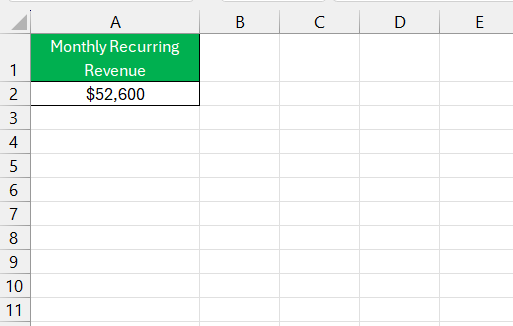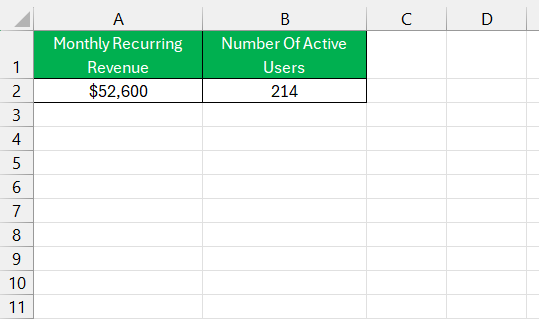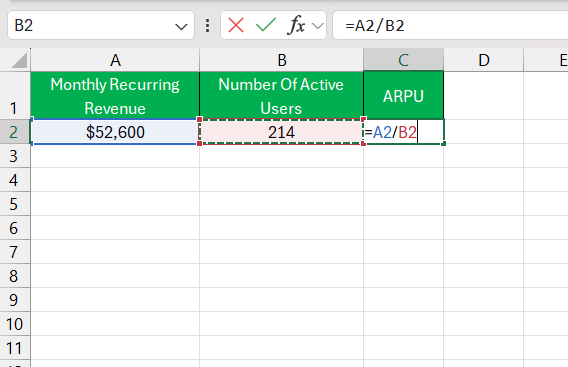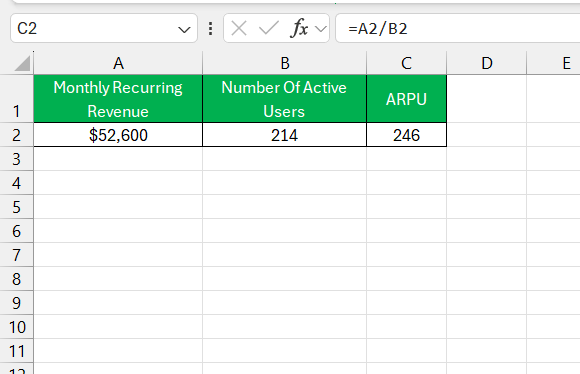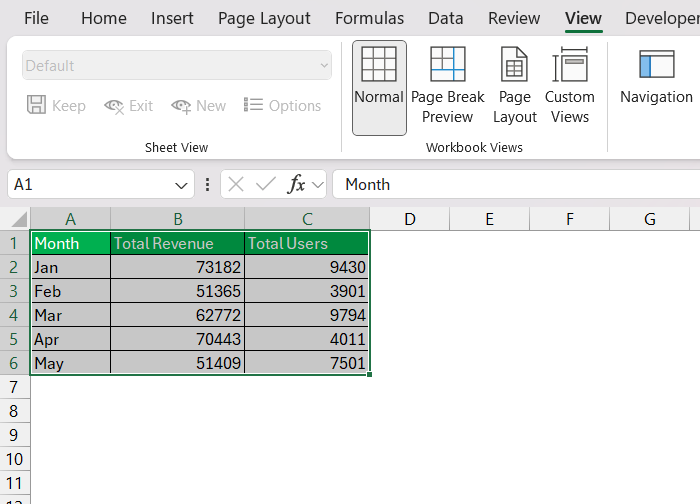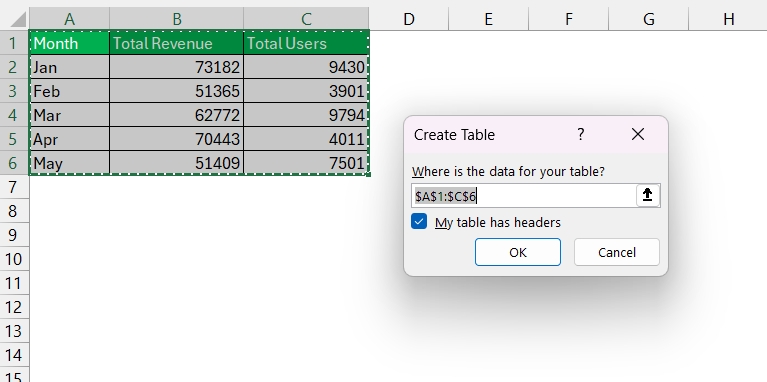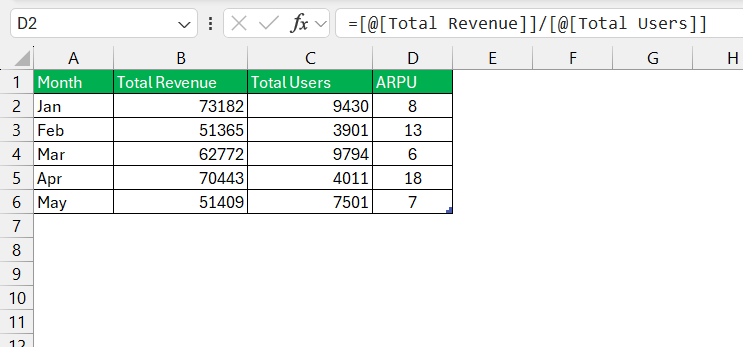When working with subscription-based or customer-centric businesses, one of the most critical metrics to track is ARPU, which stands for Average Revenue Per User. ARPU helps you understand the revenue generated per customer over a specific period. It’s an excellent indicator of business health and a valuable tool for strategic planning. In this guide, I’ll show you step-by-step instructions on how to calculate ARPU in Excel.
Key Takeaways:
- ARPU (Average Revenue Per User) measures revenue efficiency per user and is vital for assessing business performance.
- Calculating ARPU in Excel is straightforward using simple formulas and can uncover actionable financial insights.
- Accurate ARPU analytics aid in strategic decision-making, such as tailoring pricing models or evaluating marketing impacts.
- Avoid common pitfalls like using inaccurate data, ignoring segmentation, or analyzing short-term trends.
- Reliable ARPU metrics require consistent data management and help refine strategies for customer engagement and revenue growth.
Table of Contents
Introduction to ARPU
Unlocking the Mystery of ARPU
Average Revenue per User (ARPU) is a bit like finding the golden ratio for businesses. It’s a financial metric that provides us with the average revenue generated per user or customer over a specified time period. Delving into ARPU, we can uncover how well a company is generating revenue from its customers and if it’s effectively capitalizing on its user base.
This metric offers a high-level view of a company’s revenue efficiency, serving as a gauge for how various parts of a business strategy—from pricing to customer service—are resonating with users.
The Excel Gateway to Financial Insights
Excel is a gateway to vast financial insights, acting as a Swiss Army knife for number crunchers. It serves as an ideal platform for performing ARPU analysis due to its flexibility in handling data, capacity for complex calculations, and extensive functionalities for visual interpretation.
Financial professionals and businesses pivot to Excel not only to calculate ARPU but also to track changes within different cohorts, periods, or products. By tapping into Excel’s powerful features like pivot tables, chart tools, and formula functions, we can derive actionable insights that might be pivotal for shaping strategic decisions and driving revenue growth.
The Crucial ARPU Formula
Deep Dive Into the Components of ARPU
When we dissect ARPU, we’re essentially looking at two primary components: the total revenue and the user base. The total revenue is the sum of all income generated from users, which includes one-time purchases, subscriptions, in-app purchases, or any other form of revenue streams the business might have.
The user base refers to the active users or customers who interact with the company’s products or services within a specific timeframe. A deeper understanding of these components allows us to not only figure out the ARPU but also to analyze the average value each user brings and how changes in user behavior or pricing strategies might affect overall profitability.
Step-by-Step: Crafting the ARPU Formula in Excel
Crafting the ARPU formula in Excel can be done effortlessly in just a few steps:
STEP 1: In one cell, input your total revenue. Let’s say cell A2 contains your total monthly recurring revenue (MRR).
STEP 2: In another cell, input the number of active users for the same period. Imagine cell B2 has your count of active monthly users.
STEP 3: Click on an empty cell where you wish to display the ARPU. In this cell, type the formula =A2/B2. This divides your total MRR by the number of users.
STEP 4: Press Enter, and voilà, you now have your ARPU value right in your Excel spreadsheet.
Remember, this simple division provides a quick snapshot of the revenue efficiency per user, critical for identifying trends and making competent business decisions.
Additional Tricks
Automate Updates with Dynamic Named Ranges
If your dataset grows over time, you can use Excel’s dynamic named ranges or tables to ensure your ARPU calculations update automatically.
STEP 1: Select your dataset.
STEP 2: Press Ctrl + T to convert it into a table.
STEP 3: Use table column references in your formulas. For example:
=[@[Total Revenue]]/[@[Total Users]]
This approach ensures any new data added to the table is automatically included in your ARPU calculations.
ARPU in Action: Practical Applications
Powerful Decision-Making with Accurate ARPU Analytics
Accurate ARPU analytics empower us with information for powerful decision-making, offering a clear view of which strategies are working and what might need retooling. By regularly tracking and analyzing ARPU, I can determine if specific changes—such as marketing campaigns, new pricing models, or product features—are positively affecting revenue.
It allows us to assess the health of recurring revenue streams, identify high-value segments, and drive tailored strategies for different user groups. A granular understanding of ARPU not only underpins strategic financial planning but also signals when to pivot or double down on customer acquisition or retention tactics.
Real-Life Scenarios Where ARPU Makes a Difference
ARPU becomes a game-changer in various real-life scenarios. For instance, in the telecommunications sector, a company might track ARPU to evaluate the effectiveness of a new data plan. If there’s a spike in ARPU after the launch, it’s likely the plan is adding value. In the realm of mobile apps, a developer may use ARPU to gauge the profitability of in-app purchases versus ad revenue.
A direct-to-consumer subscription service could leverage ARPU to tailor customer loyalty programs, incentivizing higher spending and prolonging customer lifespans. By viewing these real-world applications, we witness ARPU’s versatility as a tool to refine models for customer engagement, optimize revenue strategies, and ultimately enhance the value proposition.
Common Pitfalls When Calculating ARPU
Avoiding the Traps in ARPU Calculation
When calculating ARPU, it’s crucial to navigate carefully to avoid common pitfalls:
- Do not overlook segmentation: Treating all customers as a homogeneous group can mask important differences that affect ARPU. Segment your customer base to gain more accurate insights.
- Ensure the accuracy of input data: Garbage in, garbage out. Verify the correctness and completeness of the revenue figures and user counts to prevent miscalculations.
- Avoid short-term snapshots: ARPU calculated over too short a period may not represent sustainable trends. It’s important to observe ARPU over enough time to account for seasonalities and business cycles.
- Stay vigilant of the costs: High ARPU doesn’t necessarily mean high profitability. Factor in the costs of acquiring and serving customers to understand the full picture.
By avoiding these pitfalls, your ARPU calculations will be more reliable, providing a truer representation of your business performance.
Ensuring Data Integrity for Reliable ARPU Metrics
Ensuring data integrity is paramount for reliable ARPU metrics. This means establishing strict data management practices that guarantee the accuracy and consistency of the information used in ARPU calculations.
Ensure that the revenue data is up-to-date, free from duplicates, and reconciled against other financial records. The user count should be regularly audited to exclude inactive or non-paying users that could skew the ARPU downwards. Implement strict validation rules within your data collection processes and consider using automated systems to reduce the risk of human error.
With pristine data, the ARPU metric becomes a solid foundation upon which to build sound business strategies.
FAQs About ARPU in Excel
What Exactly Does ARPU Stand for?
ARPU stands for Average Revenue Per User. It’s a measure used to gauge the revenue generated per user or customer, typically within a specific time frame, such as monthly or yearly. This metric helps businesses understand their revenue-generating efficiency from their customer base.
Can You Explain the Steps to Calculate ARPU in Excel?
Certainly! To calculate ARPU in Excel, first enter your total revenue into one cell. Then, enter the number of users into another cell. Finally, divide the total revenue by the number of users by using a formula like =A1/B1, assuming A1 holds the revenue and B1 contains the user count. This will yield the ARPU value.
How Can Improving ARPU Affect My Business’s Bottom Line?
Improving ARPU can positively affect your business’s bottom line by increasing the average revenue each user contributes, leading to higher total profits. This can result from upselling, improving customer retention, or offering more value to induce higher spending, all without necessarily increasing the customer base.
What Are Some Common Mistakes to Avoid in ARPU Calculation?
In ARPU calculation, common mistakes include failing to segment users, which can hide variations in spending, using inconsistent periods for revenue and user count, and disregarding the quality of the underlying data, which can lead to inaccurate calculations. Always ensure data accuracy and consistency for reliable ARPU metrics.
Why Is ARPU Important?
ARPU is important because it provides a quick snapshot of your revenue generation capability per user, facilitates comparison against industry benchmarks, and helps in understanding the profitability of different customer segments. It’s a key metric for financial forecasting and strategic planning.
John Michaloudis is a former accountant and finance analyst at General Electric, a Microsoft MVP since 2020, an Amazon #1 bestselling author of 4 Microsoft Excel books and teacher of Microsoft Excel & Office over at his flagship MyExcelOnline Academy Online Course.