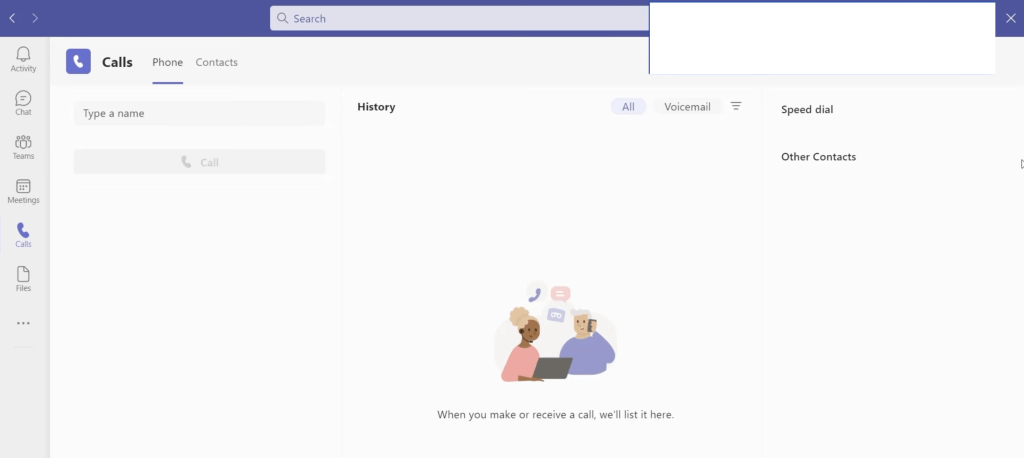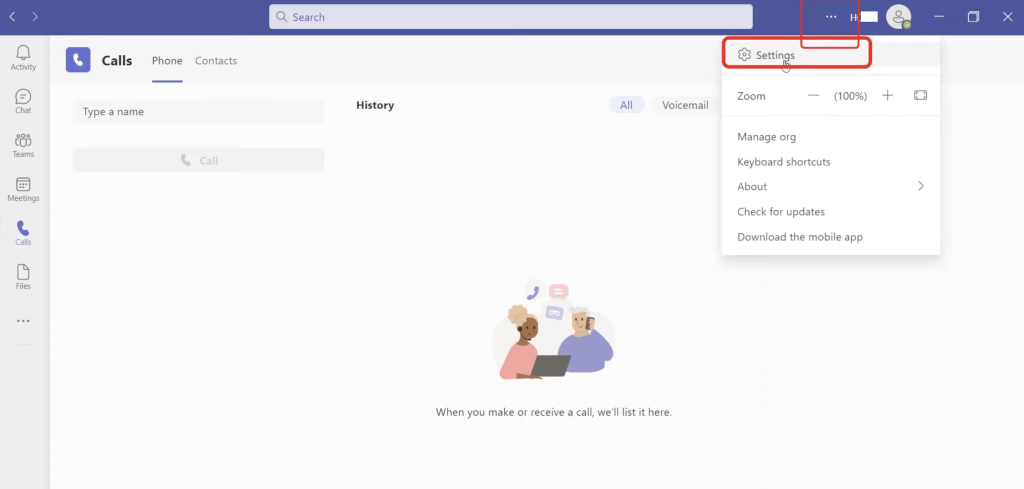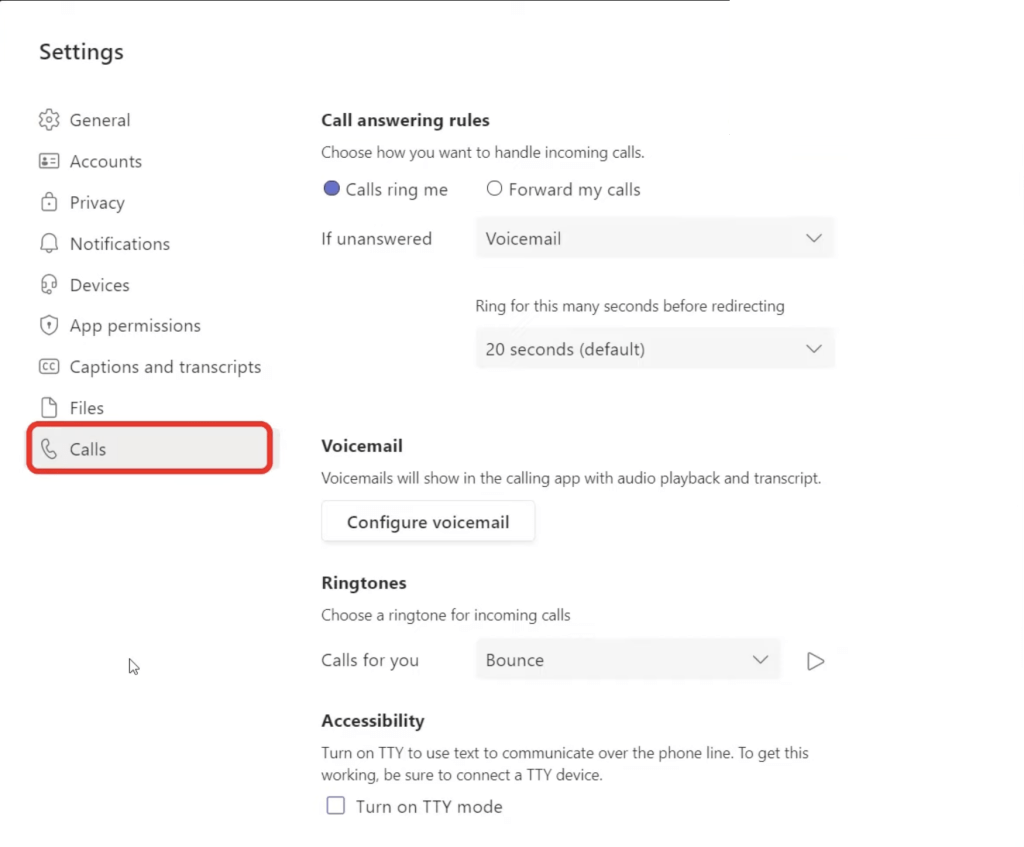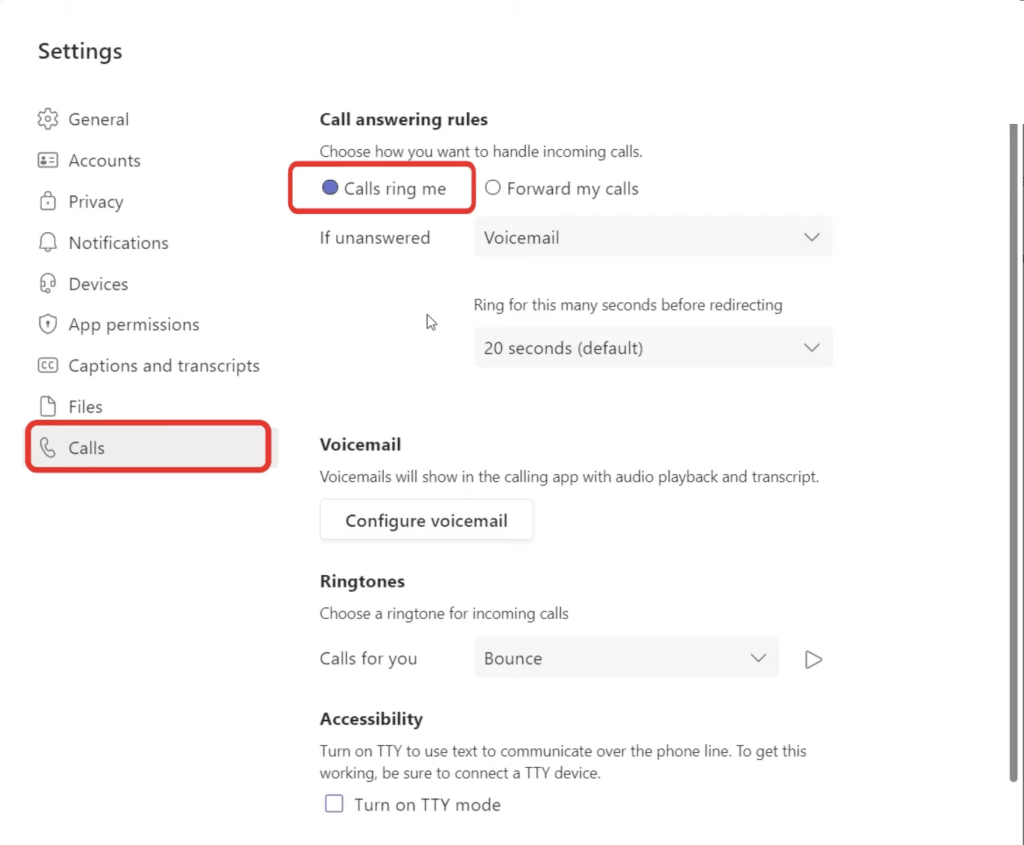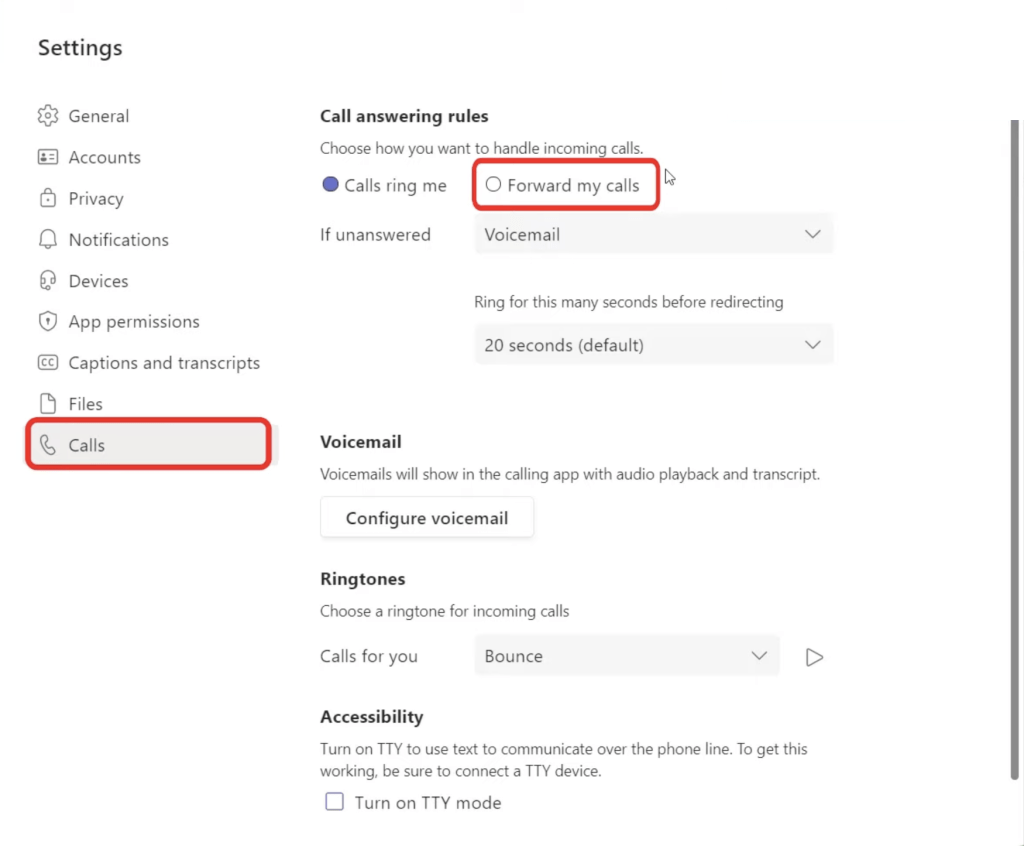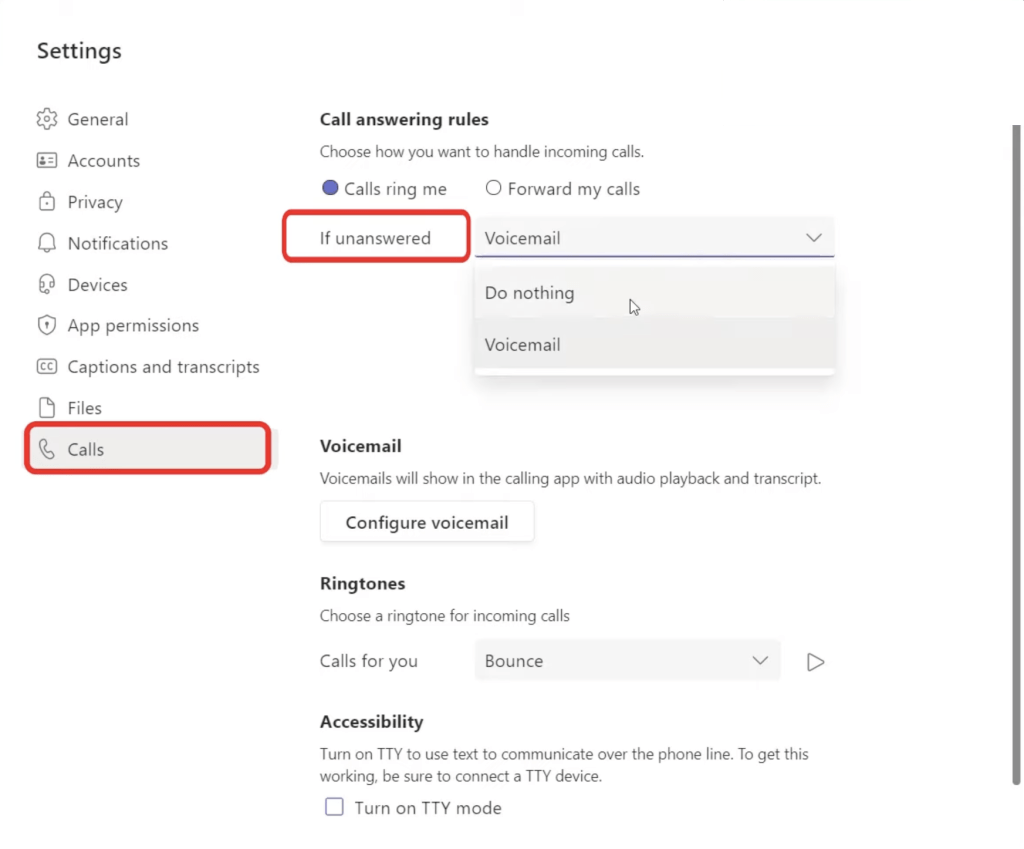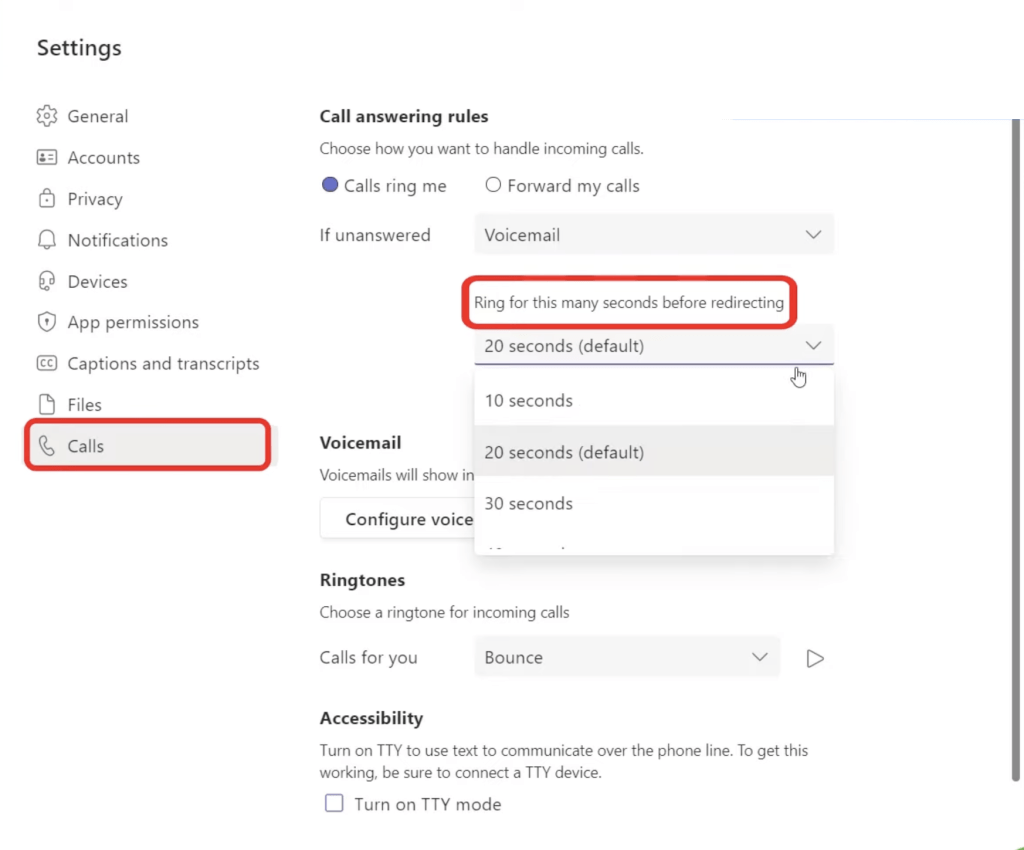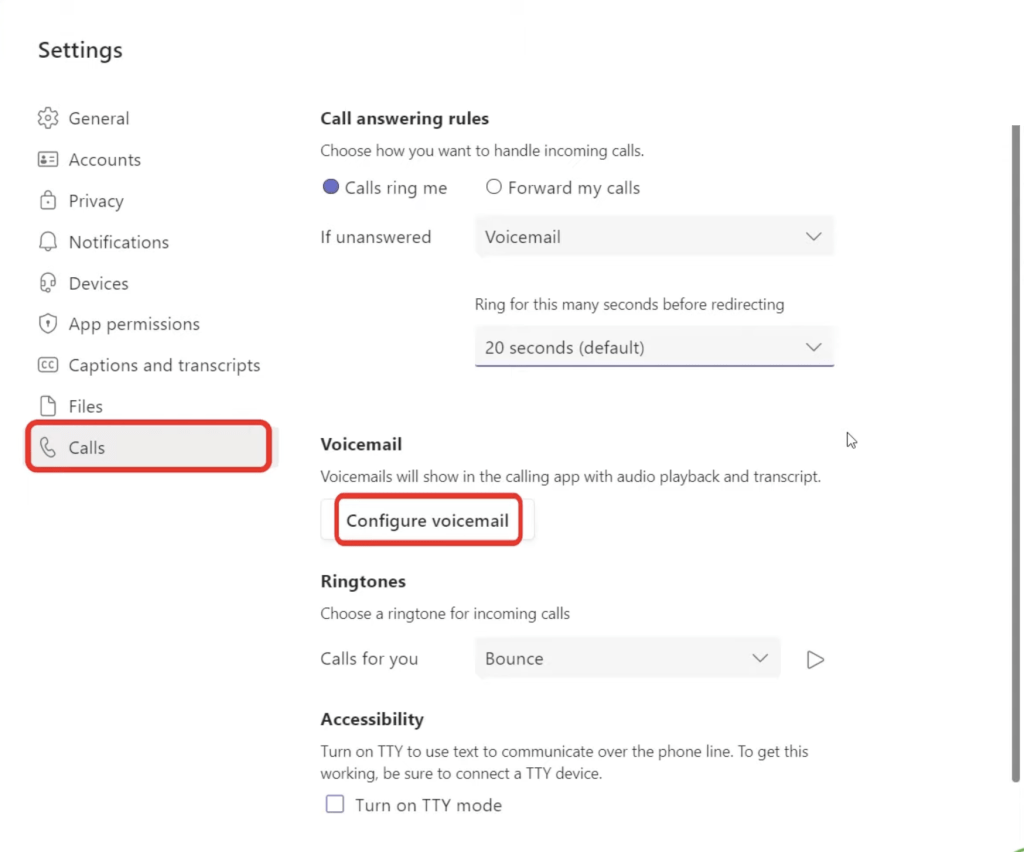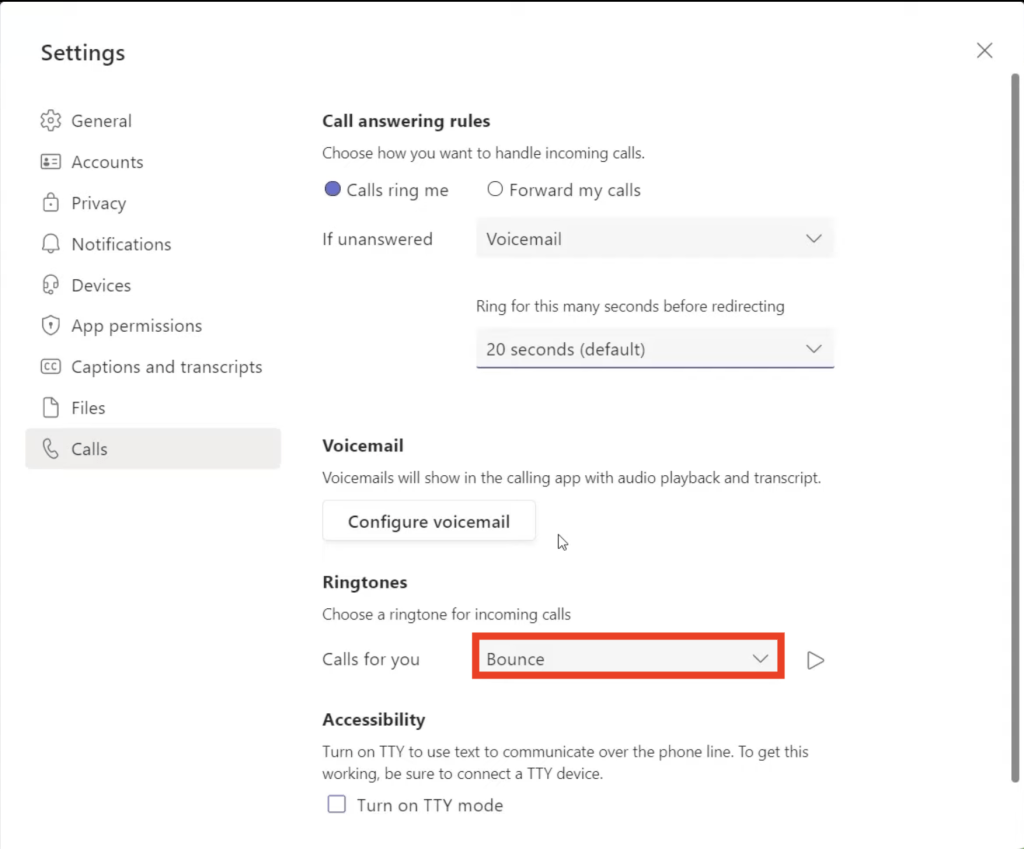In this article, we will cover how to handle incoming calls, answer calls, change voicemail settings, change the duration of the ring, etc.
Watch this video on How to Change Audio Settings in Microsoft Teams on YouTube and give it a thumbs-up!
Follow the steps below to change audio settings in Microsoft Teams –
- Open Teams in the desktop version
- Click on three dots > Settings
- In the Settings dialog box, click on Calls
- Click on
- If the calls remain unanswered, click on the dropdown to select either –
- To set how long the call will ring before getting forwarded to voicemail, go to Ring for this many seconds before redirecting
- To configure the incoming calls that you have missed, click on Configure voicemail
- To select a ringtone for your incoming calls, go to Calls for you > select a ringtone from the dropdown
Get access to 30+ Microsoft Excel & Office courses for ONLY $1.
John Michaloudis is a former accountant and finance analyst at General Electric, a Microsoft MVP since 2020, an Amazon #1 bestselling author of 4 Microsoft Excel books and teacher of Microsoft Excel & Office over at his flagship MyExcelOnline Academy Online Course.