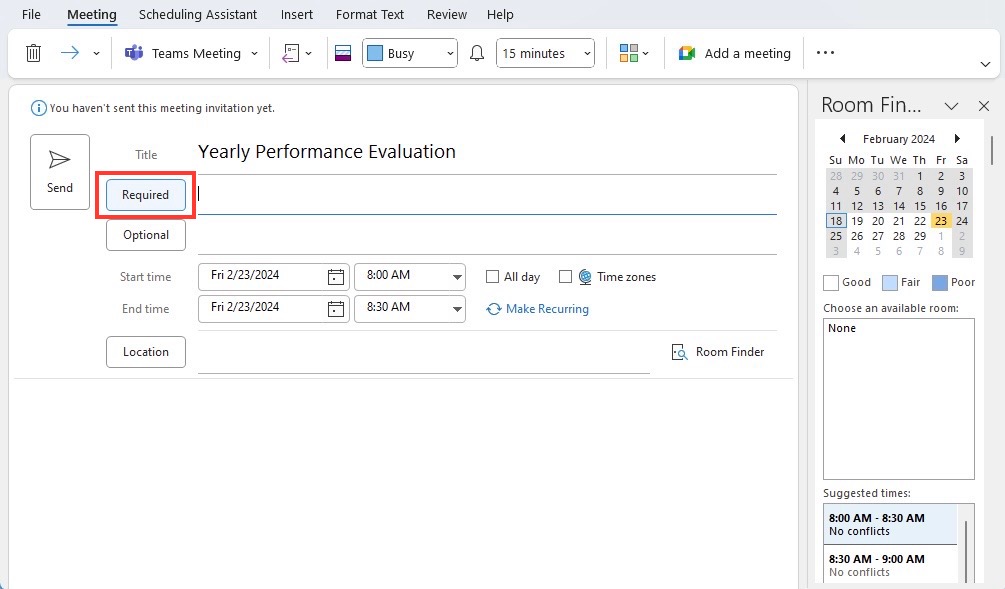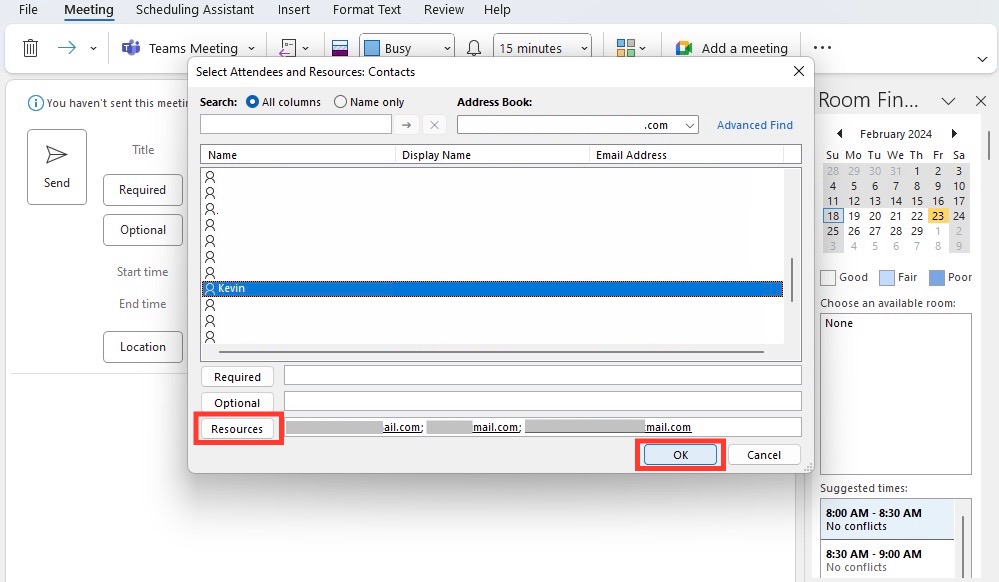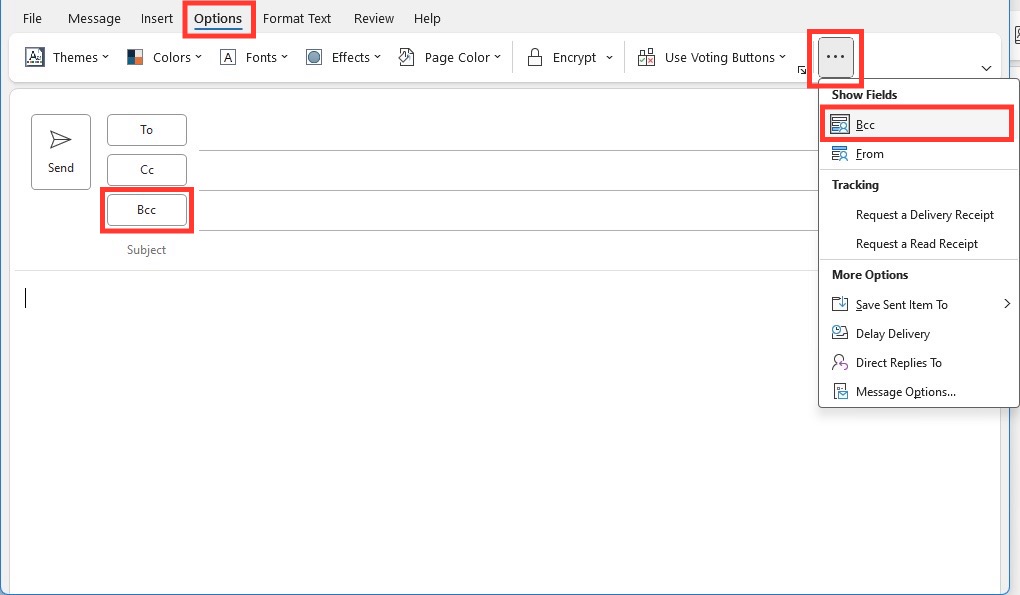Download our 141 Free Excel Templates and Spreadsheets!
Key Takeaways
- Use BCC in Outlook Calendar invites judiciously to maintain confidentiality, ensuring it’s only used when necessary to avoid potential confusion and mistrust among attendees.
- Include an explanatory disclaimer in Calendar invites when utilizing BCC and ensure follow-up communication with BCC’d attendees is conducted, given they cannot respond to the invite directly.
- To BCC recipients for a Calendar invite, create the event, enable the ‘BCC’ field by selecting ‘Show BCC’ in the ‘Options’ tab, and then forward the invitation discreetly to the BCC’d attendees.
The Advantages of Using BCC for Your Calendar Invites
Using BCC in Outlook calendar invites brings several advantages that can enhance privacy and maintain the professionalism of your business communication:
- Confidentiality: When engaging third parties such as contractors or consultants, BCC keeps their participation discreet, ensuring the privacy of external partners.
- Professionalism: Keeping certain discussions or attendees within a select group can be crucial for sensitive matters, laying the groundwork for trust and integrity.
- Clarity in Communication: BCC enables the sender to manage information flow effectively, reducing the risk of unnecessary back-and-forth among recipients not directly involved in certain discussions.
- Control of Information: Employing BCC allows the meeting organizer to control who has access to the contact details of attendees, mitigating the risk of unsolicited follow-ups or contacts.
These advantages make BCC a strategic choice for orchestrating Outlook calendar events, inviting selective visibility that aligns with organizational protocols.
Table of Contents
Step-by-Step Guide to Sending BCC Invites
How to Add BCC Recipients to Your Invite
To include BCC recipients in an Outlook calendar invite, follow this step-by-step guide:
STEP 1: Click on the “Required” button to open the “Select Attendees” dialogue.
STEP 2: Use the “Resources” field to input the email addresses of recipients you wish to BCC. This effectively hides them from other attendees.
Note: The recipients listed under “Resources” will not be able to see each other’s information, similar to BCC in a regular email. While this is a workaround and not an official BCC feature in calendar invites, it serves the purpose of hiding certain recipient’s details from others.
Tips and Tricks for Managing BCC Recipients
Managing BCC recipients in Outlook calendar invites can be efficient if you practice a few tips and tricks:
- Audience Awareness: Prioritize your audience’s convenience by adding directly involved participants as regular attendees, while secondary or informed parties can be BCC’d.
- Tailored Communication: When sending updates or follow-up emails, customize the information for BCC recipients as they may need different context or actions.
- Regularly Update Lists: Maintain an up-to-date contact list to ensure that BCC recipients are current and relevant to the topic or event.
- Confidentiality Awareness: Remind BCC recipients not to disclose their attendance or specific information from the meeting to uphold confidentiality agreements.
- BCC in Large Groups: If you are inviting a large group where individual email addresses should not be public, consider BCC’ing all participants and sending a general notice regarding the privacy practice.
- Technical Savvy: Be aware of your organization’s email and calendar systems. Some may require different methods or have specific add-ins for BCC functionality.
- Feedback Loop: Provide a clear point of contact for BCC recipients to reach out with questions or input, encouraging open lines of communication without compromising privacy.
By implementing these strategies, you can ensure that your BCC practices are effective and tailored to the needs of all participants.
The Do’s and Don’ts of BCC in Professional Settings
When to Use BCC in Business Correspondence
The use of BCC in business correspondence must be considered carefully, as it can significantly impact the dynamics of professional communication. Here are appropriate scenarios for employing BCC:
- Privacy Protection: When sending sensitive information that may involve legal or privacy concerns, BCC helps to protect recipient confidentiality.
- Mass Communication: For broad distribution of company memos or announcements where individual recipients’ contacts should not be disclosed to others.
- Preventing Reply-All Loops: To avoid cluttering inboxes with unnecessary replies, particularly for large groups where ‘Reply All’ can lead to a deluge of emails.
- Copy for Recordkeeping: BCC yourself or a specific department (such as HR or legal) to keep a discrete record of communication without alerting other recipients.
- Information Shielding: When certain parties need to be informed but their identity should remain hidden, such as in the case of blind reviews or undisclosed participant observers.
In all instances, the rationale for using BCC should align with tact, transparency, and trust. ImVecting misuse ensures that BCC remains a viable tool for upholding professional standards in electronic communication.
Potential Pitfalls to Avoid With BCC
While BCC can be a valuable tool for maintaining privacy, there are pitfalls that should be avoided to ensure its appropriate usage in professional settings:
- Miscommunication: BCC recipients are often left out of the loop in follow-up emails, potentially missing critical discussions or updates.
- Accidental Reply-All: If a BCC’d recipient uses “Reply All”, they may unintentionally reveal themselves to the primary recipients, possibly leading to embarrassing situations or breaches of privacy.
- Trust Erosion: Overuse or misuse of BCC can erode trust among team members if they discover they’ve been silently included in communications or excluded from knowing about other participants.
- Clarity of Expectations: BCC recipients may be unclear about their role—since they are not visible to others, they might question if they are expected to participate or merely be informed.
- Compliance Issues: Some industries have regulations about disclosing all recipients of communication. Using BCC in these contexts could lead to compliance breaches.
- Email Filters: BCC’d emails are more likely to be caught by spam filters, which can result in important information being missed.
To avert these issues, it’s important to apply BCC judiciously, communicate expectations to BCC’d individuals clearly, and always consider the impact on team and stakeholder relationships.
Real-World Scenarios: BCC Best Practices
Case Studies: Success Stories of BCC in Corporate Communications
Disclosure of Company Rebranding: A technology firm used BCC to manage the communication of a company rebranding to its broader stakeholder base. They BCC’d major suppliers and partners in the initial announcement to keep their contact information private. Following the announcement, targeted follow-ups were sent to address individual stakeholder concerns and questions, leading to a smooth transition with positive feedback on the handling of sensitive communication.
Coordination of Surprise Corporate Event: Organizers of a corporate milestone event used BCC in their Outlook calendar invites to keep the guest list confidential. This ensured that the event remained a surprise, with an impressive turnout and without leaks. The event was hailed for its careful and discreet planning, which was made possible in part by the strategic use of BCC.
Handling Sensitive Personnel Changes: An HR department at a multinational firm needed to announce significant personnel changes without creating a sense of panic or gossip within the company. By employing BCC in their communication strategy, they were able to send a measured and informative email to various departments without revealing the full extent of the changes being implemented to everyone at once. The approach helped manage the message and maintain a calm and orderly transition.
These case studies illustrate that when BCC is used thoughtfully, it can significantly contribute to the effectiveness and professionalism of corporate communication while safeguarding privacy and managing sensitive information.
Navigating BCC Etiquette in Complex Situations
Navigating BCC etiquette effectively in complex situations involves a combination of foresight, sensitivity, and a clear understanding of professional norms. Here are some guidelines to help maneuver through these scenarios:
- Transparent Intentions: When using BCC, it’s good practice to let the primary recipients know that others have been discreetly included for informative purposes.
- Sensitive Scenarios: In cases such as layoffs, serious company updates, or legal matters, maintain an ethical stance by ensuring BCC is used only when absolutely necessary, adhering to confidentiality and respect.
- High-Stakes Negotiations: During negotiations or when dealing with sensitive business deals, BCC can be used to keep advisors or management informed without revealing their involvement directly, maintaining your negotiation positioning.
- Large-Scale Announcements: When announcing events or changes affecting a broad group, provide a generic disclosure that additional parties not listed may also be informed, keeping individual identities confidential.
- Avoiding Conflict: If BCC is used to prevent potential conflicts, such as separating parties in an ongoing dispute, ensure there is a clear strategy for how and when these parties will be brought together or informed in other ways.
- Post-BCC Follow-up: When BCC recipients are needed for post-meeting actions, it’s critical to follow up separately with specific instructions or discussions to avoid any gaps in communication.
Navigating BCC etiquette is all about balancing discretion with honesty, ensuring that all parties are respected, and the integrity of communication is upheld, even in the most intricate situations.
Overcoming Common BCC Challenges
Addressing Privacy Concerns with BCC
Addressing privacy concerns is a substantial aspect of using BCC in professional email and calendar communications. Here’s how to enhance privacy with BCC while also adhering to best practices:
- Understanding Privacy Laws: Familiarize yourself with privacy regulations such as GDPR or HIPAA which dictate how you must handle personal data, ensuring that BCC is used in compliance with these laws.
- Communicating BCC Use: Where appropriate, inform primary recipients that other parties are being BCC’d for transparency’s sake, without disclosing their identities.
- Selective BCC Use: Only use BCC where there is a genuine need to protect the privacy of the recipients, avoiding unnecessary overuse that might raise suspicion or concern.
- Secure Distribution Lists: For sending to large groups, utilize secure mailing or distribution lists that effectively hide individual email addresses, thus leveraging BCC’s privacy-protecting capacity.
- Educating Staff: Train your staff on when and how to use BCC properly to ensure consistent handling of confidential information across your organization.
- Review and Revise Policies: Regularly review your email and privacy policies to address emerging privacy concerns and educate your team about any changes.
By incorporating these considerations into your BCC etiquette, you nurture a culture of privacy and respect within your professional communication.
Troubleshooting Common BCC Issues in Outlook
Encountering issues with BCC in Outlook can be frustrating, but most problems have straightforward solutions. Here’s how you can troubleshoot some common BCC issues:
- Check Spam Filters: Instruct BCC recipients to check their spam or junk folders, as BCC’d emails may sometimes be filtered out.
- Verify Email Addresses: Ensure that the BCC addresses are typed correctly to avoid bounce-backs due to incorrect email information.
- Review Sending Limits: Some email servers have sending limits; exceeding these can result in failed delivery of emails to BCC recipients.
When troubleshooting, patience and careful examination of settings can resolve most issues. Additionally, it’s always helpful to refer to Outlook’s support documentation or seek assistance from IT professionals when encountering persistent problems.
Enhancing Collaboration with BCC
How BCC Can Streamline Team Coordination
BCC can play a pivotal role in streamlining team coordination by ensuring relevant parties receive necessary information with discretion, ultimately contributing to enhanced workflow and communication efficiency:
- Consolidating Updates: BCC can be used to send bulk updates or announcements to the entire team, or specific sub-teams, without cluttering email threads with everyone’s responses.
- Privacy in Multi-Departmental Projects: In complex projects encompassing multiple departments, BCC can maintain discretion when communicating sensitive information across teams, thus preventing data leakage.
- Monitoring Communications: Leaders or managers can be BCC’d on important team correspondences to stay informed about project progress and personnel interactions without visibly interjecting into team dynamics.
- Indirect Involvement: Sometimes, higher-level stakeholders need to be kept in the loop without being directly involved. BCC allows for their silent observation, ensuring they can step in when necessary.
- Feedback and Evaluation: For performance evaluations or feedback collection, BCC maintains the anonymity of respondents, encouraging honest and candid participation.
- Event Management: When organizing events or meetings, BCC helps manage invites to large groups, aiding in tracking RSVPs discreetly and keeping the guest list private.
By leveraging BCC judiciously, teams can benefit from streamlined communication that respects privacy while keeping stakeholders appropriately informed.
Integrating BCC with Other Productivity Tools
Integrating BCC functionality with other productivity tools can significantly enhance your workflow efficiency. Here’s how you can mesh BCC with various tools and platforms to optimize team coordination and project management:
- Use BCC to automatically log email correspondences to client profiles within your CRM system by utilizing the unique BCC email address provided by the CRM.
- Certain project management platforms offer features to convert emails into tasks or tickets when sent to a specialized BCC address, integrating seamlessly with your team’s workflow.
- Automate BCC for regular reports or updates that need to be sent to supervisors or stakeholders, ensuring consistency and reducing manual workload.
- Leverage BCC to create posts or start discussions in tools like Slack or Microsoft Teams by using channel-specific email addresses to share relevant correspondence without switching platforms.
- BCC can be employed to archive important emails directly to a document management system, aiding in record retention and compliance.
- For team-wide communication where confidentiality isn’t a concern, integrate BCC with shared mailboxes so that all members have access to the same information pool.
By syncing BCC with these productivity tools, you can streamline communication flows, maintain oversight of critical information, and bolster collaborative efforts across your organization. Always ensure that any integrations comply with your company’s privacy policies and data protection standards.
FAQs
Can I Hide BCC Recipients During an Outlook Meeting?
Yes, you can hide BCC recipients during an Outlook meeting by using the ‘Hide Attendee List’ feature. This option ensures that when you send out a meeting invite, the attendees will not see the full list of people who have been invited. This feature is beneficial for maintaining privacy and discretion for your meeting’s attendance list.
Here’s how to do it:
- On Outlook for Web and New Outlook for Windows: After setting everything else up, go to the ‘Response Options’ and select ‘Hide Attendee List.’ A tick will appear next to the option to confirm it’s been selected.
- On Outlook for Mac: Look for ‘Attendee Options’ to find the equivalent setting.
The invitees will receive the meeting information, but the list of attendees will be kept confidential, similar to using BCC in an email. It’s essential to use this feature judiciously, respecting privacy and transparency norms as required in professional settings.
Why Is BCC Not Showing by Default and How Can I Enable It?
In Outlook, the BCC field is not visible by default to keep the user interface simplified and to prevent accidental use of the BCC line, which could lead to privacy issues if not used correctly. However, enabling it is simple:
STEP 1: Start composing a new email.
STEP 2: Go to the ‘Options’ tab on the Ribbon.
STEP 3: Click on the ‘BCC’ button in the ‘Show Fields’ group.
STEP 4: Click on ‘New Email’ to open the email composition window.
STEP 5: In the new message window, go to the ‘Options’ tab.
STEP 6: Find and select the ‘BCC’ option. Once it’s enabled, the BCC field should appear in future messages by default.
For Outlook 365 and Outlook Online, the steps are similar though the interface may be slightly different:
STEP 1: While composing an email, click on the ‘BCC’ link located on the top right of the message window.
STEP 2: Click on the gear icon (Settings) and then ‘View all Outlook settings’.
STEP 3: Navigate to ‘Mail’ > ‘Compose and reply’.
STEP 4: Under the ‘Message format’ section, check the ‘Always show Bcc’ field.
STEP 5: Click ‘Save’ to apply the changes.
After enabling BCC, remember that it should be used responsibly, maintaining high standards of privacy and professionalism in your communications.
What Are the Risks of Over-Reliance on BCC in Email Communication?
Over-reliance on BCC in email communication carries several risks that could be detrimental to professional relationships and organizational procedures. Some of the key concerns include:
- Privacy Breach: If a BCC’d recipient accidentally replies all, they could reveal themselves and potentially expose sensitive information.
- Misinterpretation and Mistrust: Regular use of BCC might make recipients suspicious that they’re being excluded from pertinent discussions or monitored secretly, leading to feelings of distrust.
- Email Filtering: Emails with multiple BCC addresses are more likely to trigger spam filters, resulting in important messages being missed or delayed.
- Loss of Accountability: When people are BCC’d, it’s not always clear who is responsible for subsequent actions or follow-up, as the wider group isn’t aware of their involvement.
- Communication Fragmentation: BCC can result in fragmented communication where BCC recipients might receive only parts of the conversation, missing context and creating confusion.
- Spamming Accusations: Excessive or inappropriate use of BCC can lead to accusations of spamming, as recipients might perceive the shadowy use of BCC as deceptive.
Managing reliance on BCC involves using it strategically—only when its benefits clearly outweigh the potential drawbacks—and always with consideration of the ethical and practical implications.
John Michaloudis is a former accountant and finance analyst at General Electric, a Microsoft MVP since 2020, an Amazon #1 bestselling author of 4 Microsoft Excel books and teacher of Microsoft Excel & Office over at his flagship MyExcelOnline Academy Online Course.