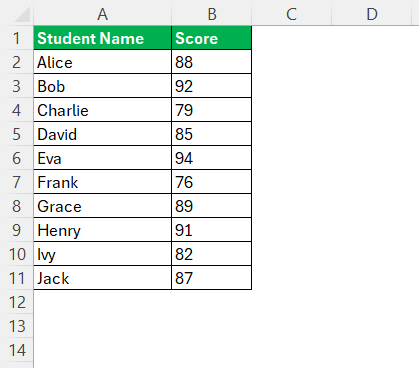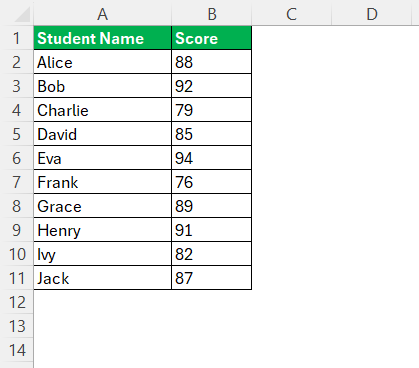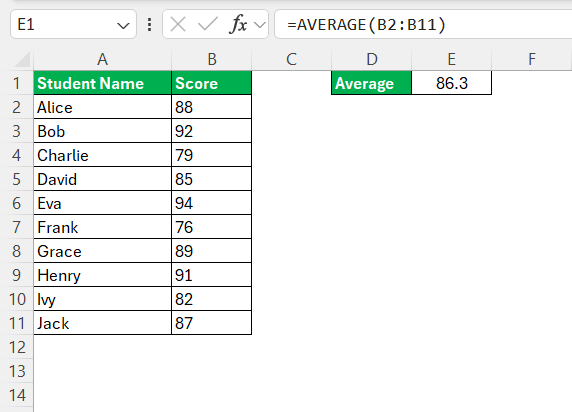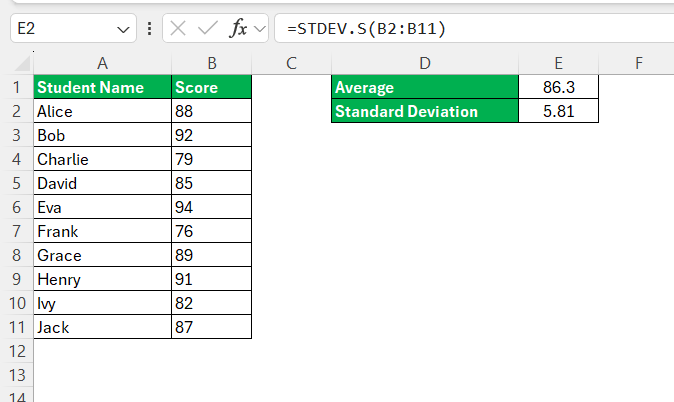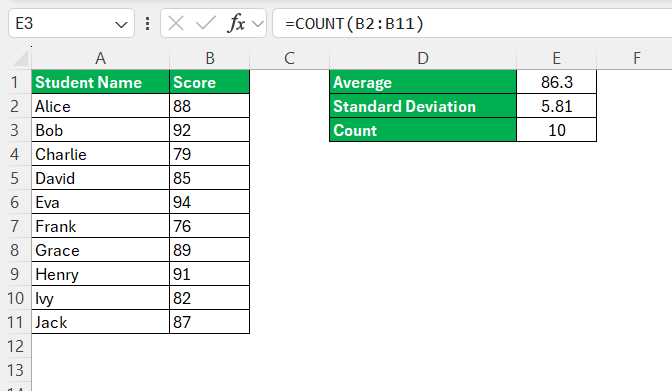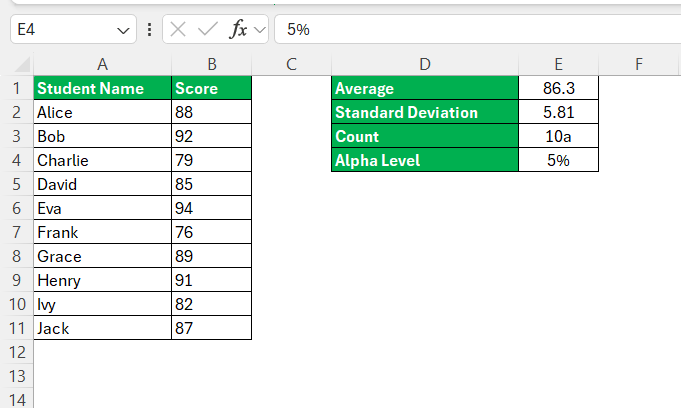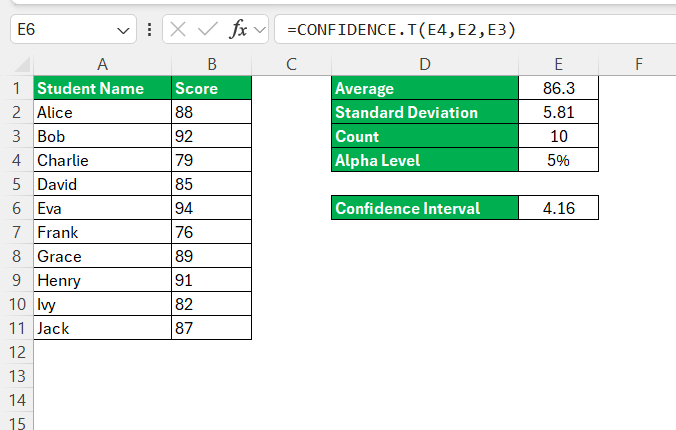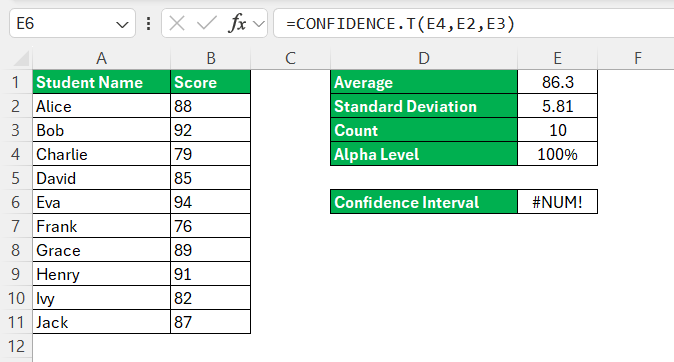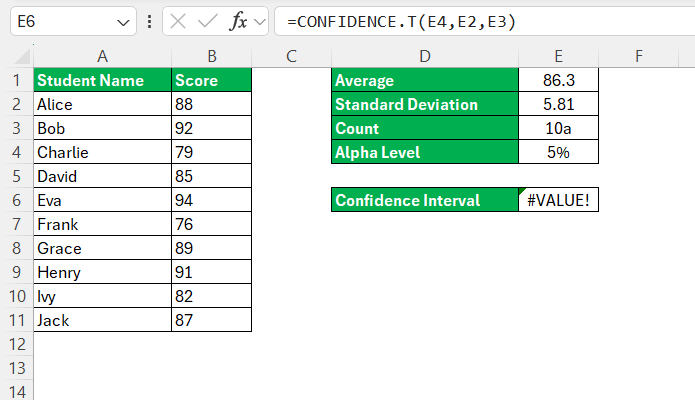Confidence intervals are crucial in statistics for estimating the range within which a population parameter lies, based on sample data. Excel offers a range of tools and functions that make it easy to calculate confidence intervals, whether for the mean, proportion, or other statistical measures. This guide will walk you through the steps to calculate a confidence interval in Excel.
Key Takeaways:
- Confidence intervals provide a range within which a population parameter is likely to lie, helping to quantify the uncertainty of an estimate.
- Calculating confidence intervals in Excel is straightforward with functions like CONFIDENCE, which simplify the process by calculating the margin of error.
- Proper data organization in Excel is essential before calculating confidence intervals, ensuring accurate and reliable results.
- Common errors in confidence interval calculations, such as #NUM! and #VALUE!, can be avoided by ensuring correct syntax and valid inputs.
- Confidence intervals are widely used across various fields, including medicine, manufacturing, and policy-making, to provide measurable certainty in decision-making.
Table of Contents
Introduction to Confidence Intervals
The Concept of Confidence Intervals Explained
Confidence intervals allow us to quantify the uncertainty of an estimated statistic. Imagine taking repeated samples from a population and calculating the statistic for each sample; confidence intervals provide a range within which the true population parameter would fall in a certain percentage of all possible samples.
In simpler terms, they offer a span of numerical values that, with a specified level of confidence, encompass the unknown parameter we’re interested in estimating.
Importance of Calculating Confidence Intervals
Calculating confidence intervals is crucial as it gives us not just an estimate, but also an indication of how precise an estimate is. It tells us the range within which the true value is likely to fall and the degree of uncertainty associated with this range. We must disclose them when reporting findings to communicate the limits of the data’s accuracy.
It is particularly important in fields like medicine, where it can indicate the reliability of clinical trial results, or in market research, where it helps in predicting consumer behavior with a known margin of error. Decision-makers can then make better-informed choices, as confidence intervals add depth to data analysis by translating raw numbers into practical insights.
Getting Started with Excel for Confidence Intervals
Preparing Your Data for Analysis
Before diving into confidence intervals, ensure your data is neatly organized in Excel. To do a proper analysis, having accurate and clear input data is vital. Start by placing your sample data in a single column, avoiding any gaps or anomalies that could skew results.
It’s equally important to give this column a meaningful header, enabling easy identification of the data set in complex analyses.
Syntax for Confidence Interval
Excel provides a built-in CONFIDENCE function that simplifies the calculation for the mean confidence interval:
=CONFIDENCE(alpha, standard_dev, size)
- alpha: The significance level, which is equal to 1 minus the confidence level. For example, for a 95% confidence level, the alpha would be
0.05(since 1 – 0.95 = 0.05). - standard_dev: The standard deviation of your data set. This should be the population standard deviation if known; otherwise, you might estimate it using the sample standard deviation.
- size: The size of the sample, which is the number of observations in your data set.
This function will return the margin of error, which you can add and subtract from the mean to get the confidence interval.
Steps to Calculate Confidence Interval
Follow the steps below to calculate confidence interval in Excel –
STEP 1: Ensure your data is organized in a single column in Excel.
STEP 2: In an empty cell, use the AVERAGE function to calculate the sample mean.
STEP 3: Use the STDEV.S function (for a sample) or STDEV.P (for a population) to calculate the standard deviation.
STEP 4: Use the COUNT function to find the number of data points.
STEP 5: For a 95% confidence interval, the confidence level is 0.95. The alpha (α) level, which is 1 – confidence level, would be 0.05.
STEP 6: Enter the Confidence function.
Troubleshooting Common Issues
Avoiding #NUM! and #VALUE! Errors
To steer clear of #NUM! errors, make sure that the alpha value is between 0 and 1, not inclusive. The standard deviation should be greater than zero, and your sample size needs to be more than one for the calculations to work.
For #VALUE! errors, ensure that all inputs are numeric. Verify your data cells to confirm there are no hidden non-numeric characters which can often slip in during data entry or import.
Always double-check your figures before running the function. By preemptively verifying these elements, you can save time and avoid the frustration of dealing with errors that could interrupt your workflow.
Correcting Mistakes in Confidence Function Syntax
When using either CONFIDENCE.NORM or CONFIDENCE.T, it’s common to make syntax errors. Start by verifying the formula parameters: the alpha level (the significance level which is 1 minus your confidence level), the standard deviation of the sample, and the sample size, ensuring they are correctly placed within the formula. Any deviation from the prescribed syntax will lead to an error.
Remember, the correct syntax for these functions requires three arguments in the following order: alpha, standard deviation, and sample size. For instance, CONFIDENCE.NORM(alpha, standard_dev, size). Correct syntax is essential for the function to work properly.
Practical Applications of Confidence Intervals
Real-Life Examples Where Confidence Intervals Are Key
Confidence intervals are instrumental in many real-life scenarios providing measurable certainty to our estimates. For example, in pharmaceutical research, confidence intervals are crucial when determining the effectiveness of a new medication. A confidence interval that does not include harmful effect levels indicates a statistically significant positive effect of the drug.
In manufacturing, they are used in quality control to determine if a batch of products falls within the acceptable range of variation. The confidence interval helps in deciding whether the manufacturing process needs adjustments or is performing optimally.
In the policy-making sphere, confidence intervals assist in understanding the potential impact of a new policy based on data from pilot studies. They inform decision-makers how confident they can be about the predicted outcomes.
Each of these scenarios showcases the indispensable role confidence intervals play in guiding and validating decision-making processes across sectors.
Interpreting the Results Effectively
To interpret confidence interval results effectively, focus on the interval range and the associated confidence level. A narrow range suggests high precision in the estimate, while a wider interval indicates less certainty. Remember, the confidence level denotes the likelihood that the interval contains the true population parameter. For instance, a 95% confidence interval means that if we were to take 100 different samples and compute a confidence interval for each, we would expect about 95 of the intervals to contain the population parameter.
Don’t make the mistake of interpreting the interval as a probability that the true value lies within it. The confidence level pertains to the method’s reliability, not the specific interval calculated from one sample.
Moreover, be cautious when communicating the results. Avoid overstating the precision and be transparent about the implications of the confidence interval regarding the estimate.
Frequently Asked Questions
What is the formula for CI in Excel?
The formula for calculating the confidence interval (CI) in Excel is =CONFIDENCE(alpha, standard_dev, size) for a normal distribution. If your data follows a t-distribution, especially with smaller sample sizes, you would use either =CONFIDENCE.T(alpha, standard_dev, size) or =CONFIDENCE.NORM(alpha, standard_dev, size), depending on your version of Excel and the distribution of your data set.
When to use which confidence interval function?
Use CONFIDENCE.T when your sample size is smaller, and the population standard deviation is unknown, indicating a t-distribution. For larger samples with a known population standard deviation and normal distribution, CONFIDENCE.NORM is appropriate. These guidelines help ensure that your confidence intervals reflect the characteristics of your data.
How Do I Choose the Right Alpha Value for My Confidence Interval?
Choosing the right alpha value for your confidence interval depends on your required confidence level. It is calculated as 1 minus the confidence level. For a 95% confidence interval, the alpha would be 0.05. The lower the alpha value, the narrower and more precise the confidence interval but less confidence that the interval contains the population parameter. Adjust the alpha value to reflect the level of certainty you need for your analysis.
Can I Calculate Multiple Confidence Intervals at Once in Excel?
Yes, to calculate multiple confidence intervals at once in Excel, simply apply the confidence function across multiple sets of data by dragging the formula down or across cells. Ensure each row or column contains the necessary sample standard deviation and size for its respective data set. This technique streamlines the process, saving time and reducing the likelihood of manual input errors.
How to calculate 95% confidence interval in Excel?
To calculate a 95% confidence interval in Excel, use the =CONFIDENCE.NORM(0.05, standard_dev, size) or =CONFIDENCE.T(0.05, standard_dev, size) function, depending on your data. Here’s the step-by-step process:
- Calculate the mean using =AVERAGE(data_range).
- Calculate standard deviation with =STDEV.S(data_range) for a sample or =STDEV.P(data_range) for a population.
- Use the appropriate function with alpha set to 0.05 for 95% confidence.
- Subtract and add the result to the mean to get the lower and upper limits.
It provides the range within which the true population mean is expected to lie with a 95% confidence level.
John Michaloudis is a former accountant and finance analyst at General Electric, a Microsoft MVP since 2020, an Amazon #1 bestselling author of 4 Microsoft Excel books and teacher of Microsoft Excel & Office over at his flagship MyExcelOnline Academy Online Course.