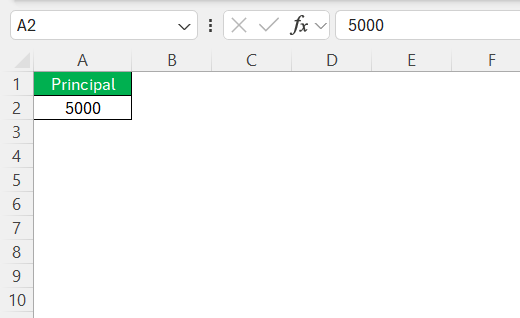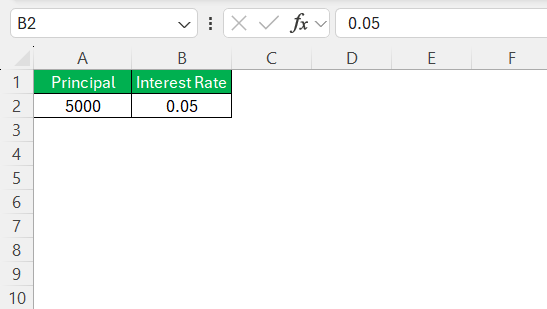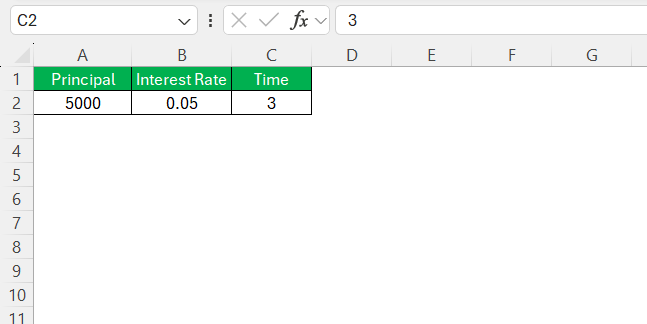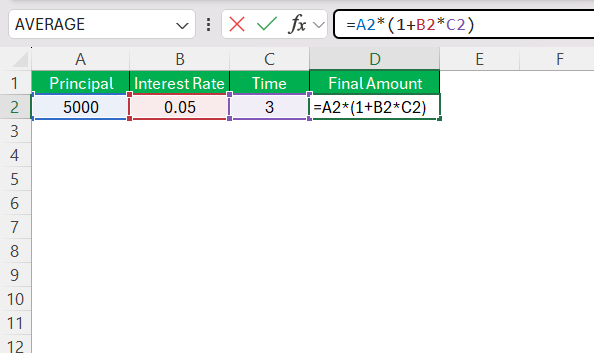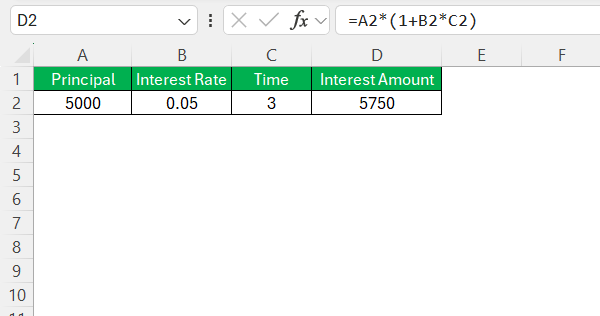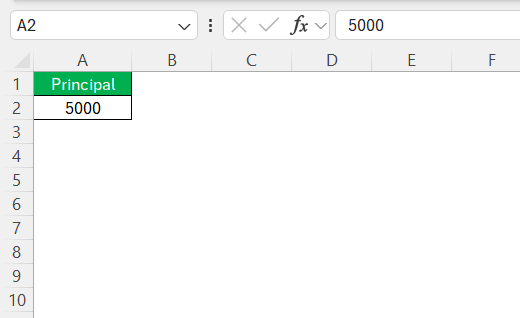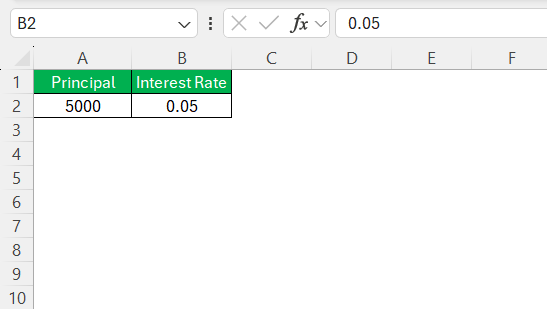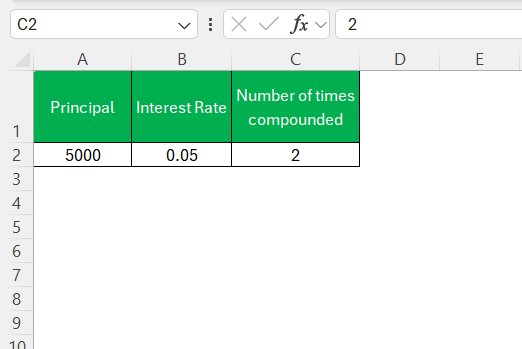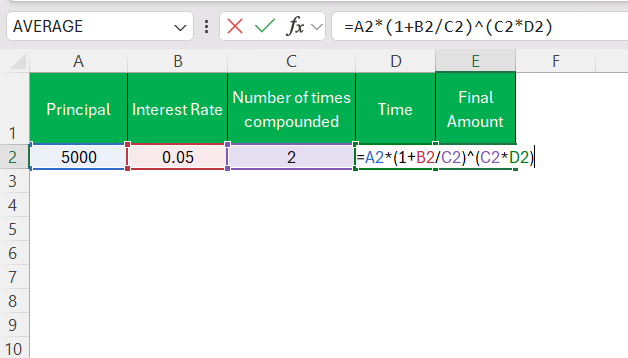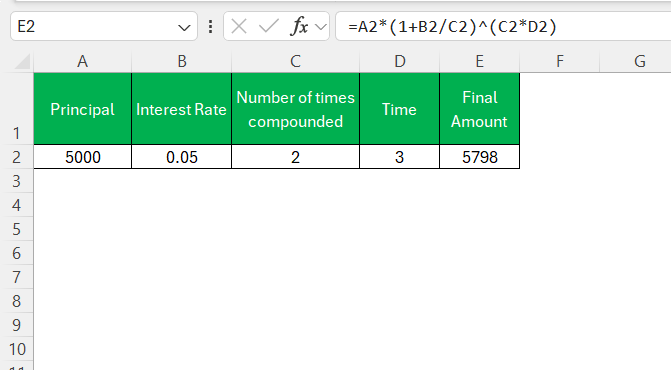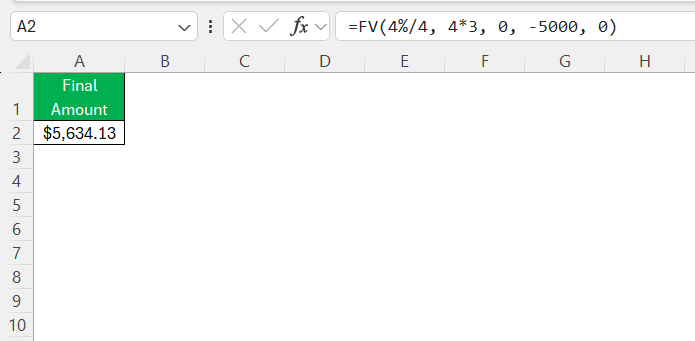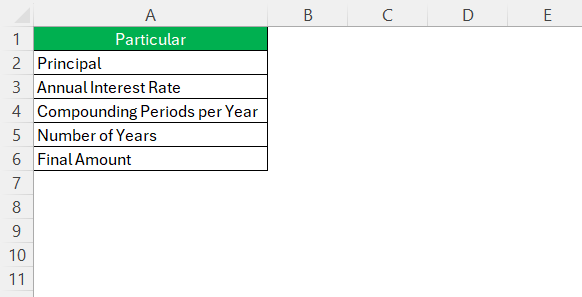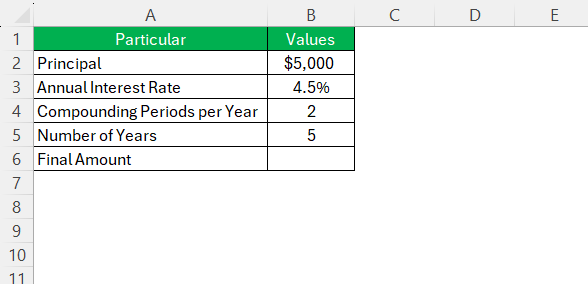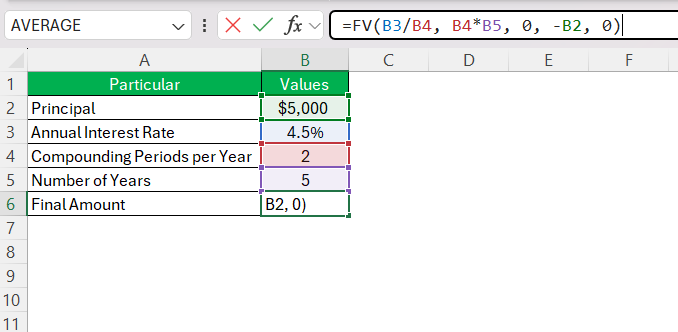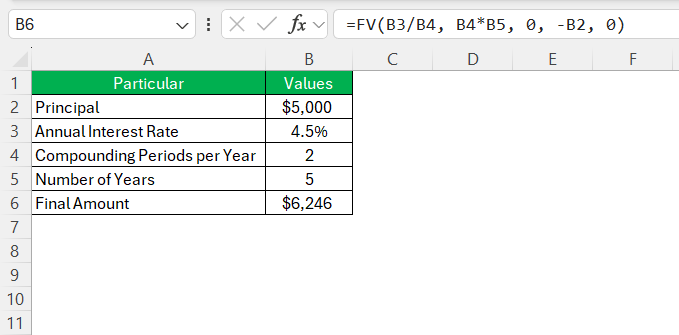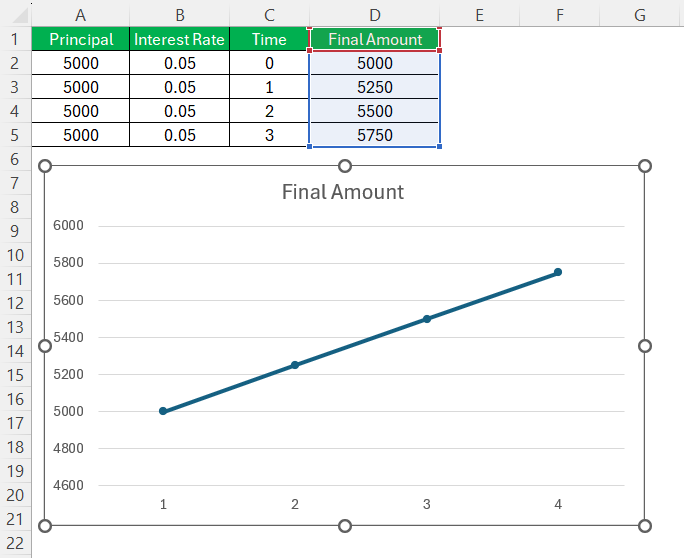When it comes to investing in Certificates of Deposit (CDs), understanding how interest accumulates is crucial. Excel makes it easy to calculate CD interest using built-in formulas and functions. In this guide, I’ll walk you through different ways to compute CD interest, whether it’s simple interest or compounded interest.
Key Takeaways:
- CDs provide a secure way to grow savings, and Excel simplifies interest calculations.
- Understanding simple and compound interest formulas helps in accurate CD interest computations.
- The frequency of compounding significantly impacts total returns over the CD term.
- Excel’s FV function automates CD interest calculations with precision and ease.
- Visualizing CD growth with charts enhances financial planning and decision-making.
Table of Contents
Introduction
Unlocking the Potential of CDs for Financial Growth
Understanding Certificates of Deposit (CDs) is a critical move for anyone looking to amplify their financial wellness. These financial instruments provide a safe means to grow one’s savings over a predetermined period.
I’ve come to appreciate the security and predictability that CDs offer, and many share this sentiment, looking to them as a stable investment in fluctuating economic times. With a bit of research and strategic selection, CDs can be an excellent addition to one’s financial portfolio.
The Excel Advantage in Calculating CD Interest
Calculating CD interest manually can be time-consuming, but leveraging the power of Excel changes the game. I’ve seen firsthand the advantage of using Excel—an unrivaled level of precision and ease. Not only does it prevent errors that can occur with manual calculations, but it also brings a high degree of customization and automation to the process.
Users can explore different scenarios based on varying interest rates or time periods, significantly enhancing their financial planning capabilities. Excel’s functions and features, from basic formulas to sophisticated financial functions, create a dynamic tool that can adapt to the individual nuances of each CD investment.
The Basics of Certificates of Deposit (CDs)
Understanding Compound Interest
CDs offer a fixed interest rate over a specified term, typically ranging from a few months to several years. The interest can be calculated using either simple or compound interest formulas.
Simple Interest Formula: A = P * (1+rt)
where:
- A = Final amount
- P = Principal (initial investment)
- r = Annual interest rate (in decimal form)
- t = Time in years
Compound Interest Formula: A = P * (1+r/n)^nt
where:
- A = Final amount
- P = Principal
- r = Annual interest rate (decimal)
- n = Number of times interest is compounded per year
- t = Time in years
Interest Compounding Frequencies Explained
The frequency at which interest on a CD is compounded is a vital factor in determining the total return on investment. Compounding can occur at various intervals: annually, semi-annually, quarterly, or monthly, and in some rare instances, even daily. To put it simply, the more frequently interest is compounded, the more earnings you’ll realize.
For instance, annual compounding means that the interest earned in one year is added to the principal amount at year-end. Conversely, with monthly compounding, this happens every month, which results in interest being calculated on a slightly larger principal amount each month. While the difference might seem small in the short term, over the length of the CD term, it can substantially impact the total amount. Understanding these nuances is crucial for accurate forecasting and maximizing financial growth using Excel.
CD Interest Calculation
Calculating Simple Interest in Excel
To calculate simple interest in Excel, I use a basic formula:
STEP 1: Enter the principal amount in cell A2.
STEP 2: Enter the interest rate (as a decimal) in cell B2.
STEP 3: Enter the time (in years) in cell C2.
STEP 4: In cell D2, use the formula:
=A2*(1+B2*C2)
STEP 5: Press Enter, and Excel will display the final amount.
Calculating Compound Interest in Excel
To compute compound interest, follow these steps:
STEP 1: Enter the principal amount in cell A2.
STEP 2: Enter the annual interest rate (as a decimal) in cell B2.
STEP 3: Enter the number of times interest is compounded per year in cell C2.
STEP 4: Enter the time in years in cell D2.
STEP 5: In cell E2, use the formula:
=A2*(1+B2/C2)^(C2*D2)
STEP 6: Press Enter, and Excel will display the final amount after compounding.
Using Excel Functions to Calculate CD Interest
Understanding the Future Value (FV) Function
Delving into Excel’s financial functions, the Future Value (FV) function stands out when calculating potential earnings from CDs. It’s designed to project how much an investment will be worth after a specific number of periods, at a specified interest rate, accounting for deposits and withdrawals, if any.
The syntax for the FV function is FV(rate, nper, pmt, [pv], [type]), where ‘rate’ represents the interest rate per period, ‘nper’ is the total number of periods, ‘pmt’ is the payment made each period, ‘pv’ is the present value, and ‘type’ dictates when payments are due.
When I use this function for CDs, I’m primarily focused on adjusting the rate to reflect the compounding frequency and inserting the term’s length for ‘nper’. Payments (‘pmt’) are usually zero since I’m not making additional investments into the CD. The initial deposit is represented with a negative number in ‘pv’ to show it’s an outflow from my perspective. Once these inputs are in place, Excel does the heavy lifting, leaving little room for error, unlike manual computations.
Example: If I invest $5,000 in a CD at a 4% annual interest rate, compounded quarterly for 3 years, I would use:
=FV(4%/4, 4*3, 0, -5000, 0)
Excel will return the final amount after 3 years.
Creating a CD Interest Calculator in Excel
To make things even easier, I like to create a simple CD interest calculator:
STEP 1: Label the following cells:
- A2: Principal
- A3: Annual Interest Rate
- A4: Compounding Periods per Year
- A5: Number of Years
- A6: Final Amount
STEP 2: Enter input values in B2 to B5.
STEP 3: In B6, enter the FV formula:
=FV(B3/B4, B4*B5, 0, -B2, 0)
STEP 4: Press Enter, and Excel will instantly compute the final amount.
Visualizing Your Growth with Excel Charts
Incorporating Charts for Easier Interpretation of Data
Visual representations in Excel make complex data easier to digest. After plotting the numbers, I add charts to convey the trajectory of CD investments at a glance. For example, I might create a line chart to depict the growth of a CD over time, showing how incremental deposits and compound interest accumulate.
The clarity gained from a well-crafted chart is invaluable. It allows me to immediately spot trends, compare different investment strategies, and comprehend the bigger financial picture without getting lost in the numbers.
With Excel’s versatile charting tools, I choose the type that best fits the story I’m trying to tell with my data, be it pie, bar, line, or even a scatter plot.
FAQs on CD Interest Calculation in Excel
How do you calculate CD interest in Excel?
To calculate CD interest in Excel, use the Future Value (FV) function: =FV(rate, nper, pmt, pv, type). Replace ‘rate’ with the interest rate per period, ‘nper’ with the number of periods, ‘pmt’ with the periodic payment (usually 0 for CDs), ‘pv’ with the present value (principal), and ‘type’ with 0 if at the end of the period, or 1 if at the beginning. Ensure the rate matches the compounding frequency for an accurate calculation.
How does compounding frequency affect CD interest?
The more frequently interest is compounded, the greater the total earnings. This is because each compounding period adds interest to the principal, which then earns more interest in subsequent periods. Monthly or quarterly compounding generally yields higher returns than annual compounding.
How Do I Account for Taxes in My CD Interest Calculations?
To account for taxes in CD interest calculations in Excel, first determine your marginal tax rate. Then, adjust the interest earned by that rate: After-Tax Interest = Interest - (Interest × Tax Rate). Add a row to your spreadsheet for the tax rate and deduct the tax from the gross interest to find the net, after-tax interest. This provides a more realistic view of what you’ll actually earn from your CD investment.
Can I Track Multiple CDs at Once Using Excel?
Yes, you can track multiple CDs at once in Excel by setting up a portfolio sheet. List each CD with its identifier, principal, interest rate, compounding periods, and time to maturity in separate rows. Calculate future value for each using the FV function. To manage your CD portfolio, you can sort, filter, and apply Excel’s SUM function to assess total value or maturing CDs, assisting in strategic planning and reinvestment decisions.
Can I visualize CD interest growth in Excel?
Yes, Excel charts can illustrate how your CD balance grows over time. Line charts and bar graphs help track compounding effects, making it easier to compare different CD options and investment strategies.
John Michaloudis is a former accountant and finance analyst at General Electric, a Microsoft MVP since 2020, an Amazon #1 bestselling author of 4 Microsoft Excel books and teacher of Microsoft Excel & Office over at his flagship MyExcelOnline Academy Online Course.