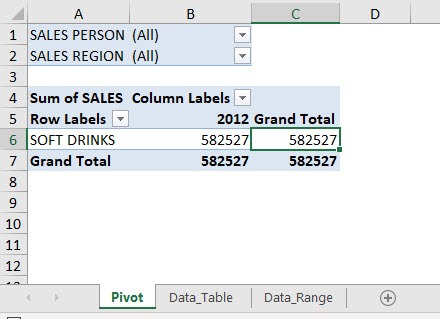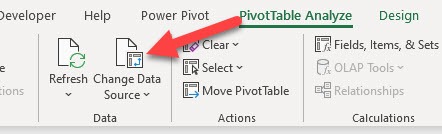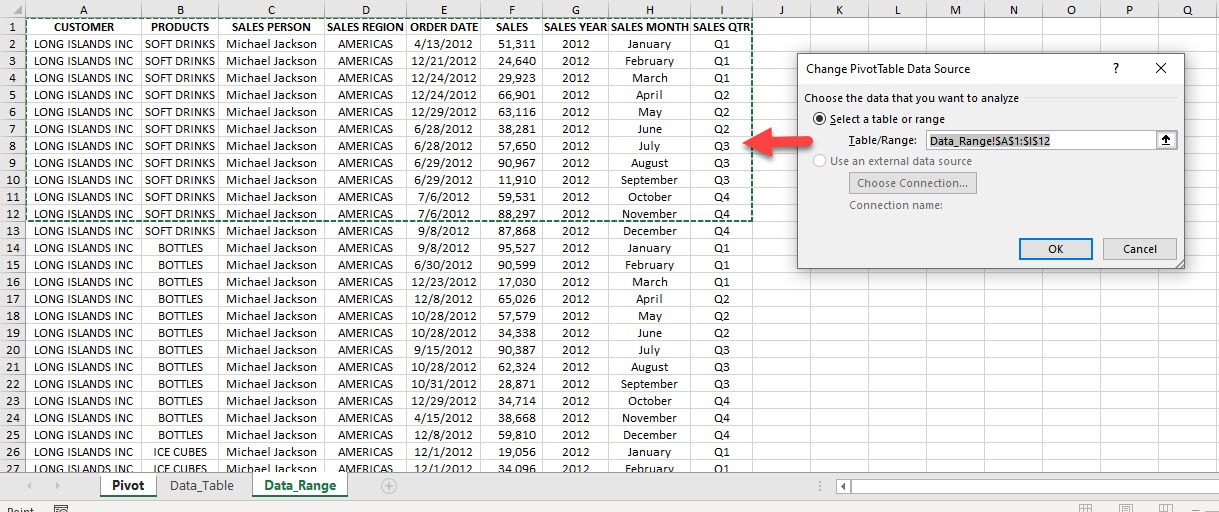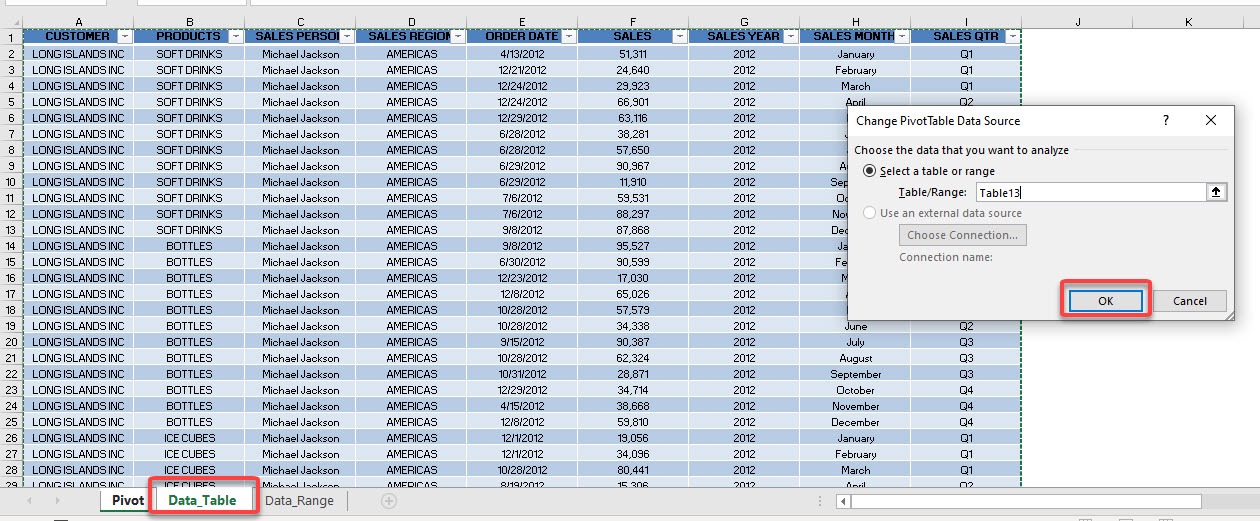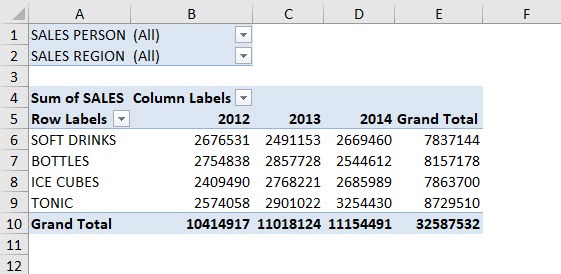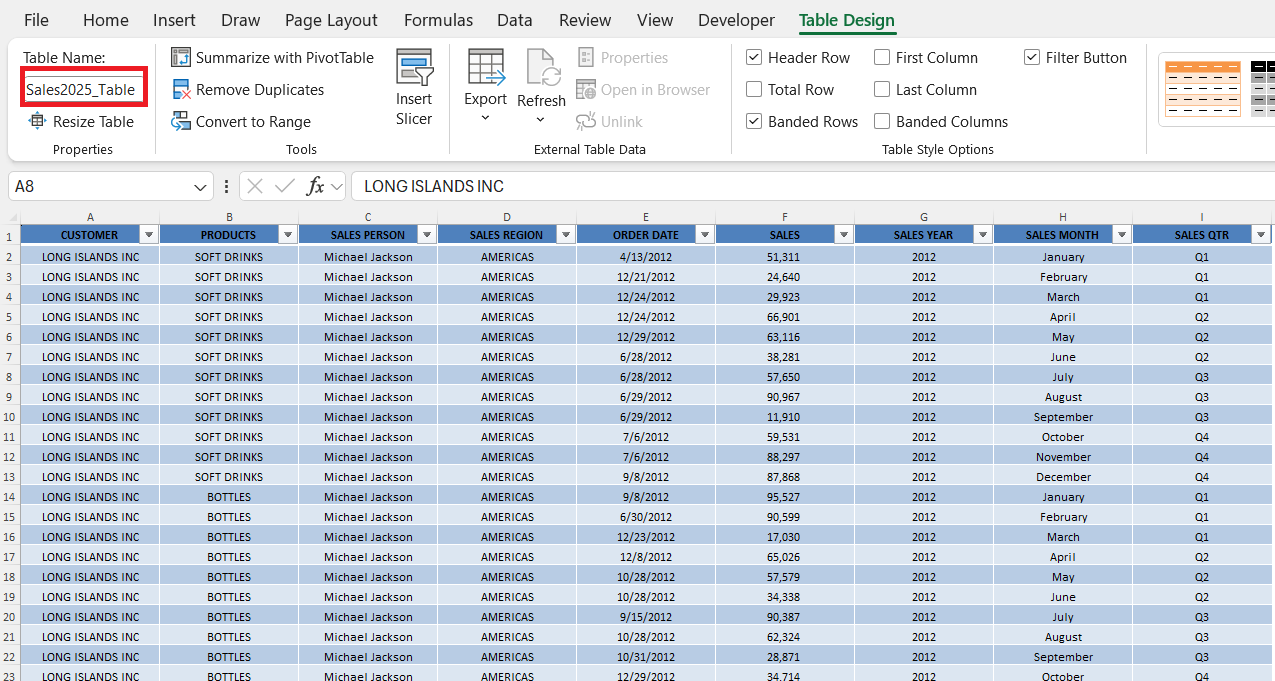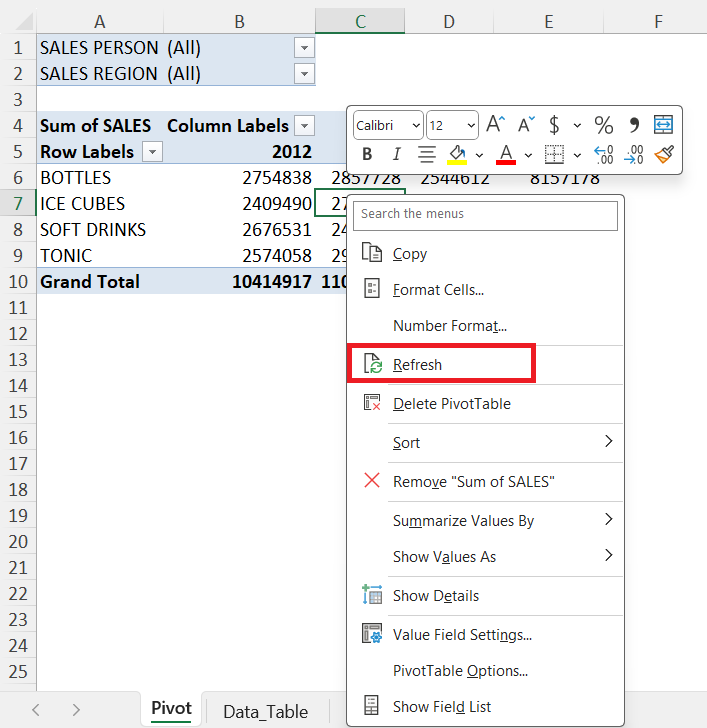Working with Pivot Tables in Excel has always empowered me to analyze and summarize data efficiently, but there are times when I need to change the underlying data source as my projects grow and evolve. Whether I’m adding new records, shifting my data to a different worksheet, or correcting errors, knowing how to properly adjust the data source keeps my analysis accurate and up-to-date. In this article, I will provide a step-by-step guide on how to change data source in Pivot Table.
Key Takeaways:
- Changing the data source is essential whenever your underlying data changes to maintain Pivot Table accuracy.
- Using Excel Tables for data sources makes your Pivot Tables dynamic and reduces manual updates.
- Always ensure that new data sources match the original field names and data types for a smooth transition.
- Back up your workbook before making significant data source changes to prevent accidental data loss.
- Refreshing your Pivot Table after a data source change is required to reflect updates in your analysis.
Table of Contents
Understanding Pivot Table Data Sources
What is a Data Source?
Whenever I create a Pivot Table, Excel uses a specific range of data—this is my data source. It can be a table, a named range, or even data from an external source like a database. The accuracy of my Pivot Table depends on the integrity and relevance of this data source. Choosing the right data source is crucial, as it determines what information I can analyze and summarize within the Pivot Table. If my source data contains errors, duplicates, or inconsistencies, those issues will inevitably impact my results. I also pay attention to how my data is structured; clear headers and uniform formats make it much easier to create effective Pivot Tables. Sometimes, I experiment with different data sources to see which one offers the most actionable insights for my needs.
Why Change the Data Source?
My data needs often change: I might add new rows, update columns, or realize that the original range was too limited. To keep my Pivot Table reflecting the latest figures, I must know how to update or expand the data source accordingly. Ignoring this step can result in outdated or incomplete analyses. As projects progress and datasets grow, it’s almost inevitable that the underlying data will evolve. There are times when I merge information from multiple sources or shift my focus to different data points, requiring a new or expanded range. By changing the data source when necessary, I ensure that my reports stay relevant and accurate, supporting better business decisions and saving time on manual updates.
Step by Step Guide on How to Change Data Source in Pivot Table
Let us go over our current Pivot Table and select any cell inside it:
STEP 1: Let us check out the current data source. Go to PivotTable Analyze > Data > Change Data Source
STEP 2: You can see that our current setup is incorrect as it covers only a part of a Data Range. Let us fix that!
STEP 3: It is better to always use an Excel Table as your data source so that when you update your data it will be always included inside your data source.
Go to the Data_Table worksheet and select the entire data table (you can use the CTRL+A keyboard shortcut to select the table).
Click OK.
And your Pivot Table is now reflecting the new data source!
Best Practices for Managing Data Sources
Here are some habits I follow to avoid trouble later:
- Always use Excel Tables as data sources. They expand automatically when new data is added.
- Name your Tables clearly—like
Sales2025_Table—to avoid confusion when managing multiple Pivot Tables…
- Avoid merged cells or inconsistent data types in columns. Pivot Tables hate those.
- Keep source data on a separate sheet for easy management and minimal accidental edits.
- If using external sources, ensure your connection settings are stable and documented.
Troubleshooting Data Source Changes
Here are some common problems you might encounter—and how I usually fix them:
- Updated data isn’t showing in the Pivot Table – If you’ve changed or updated your data source but the Pivot Table isn’t reflecting the new data, make sure to refresh it manually. Simply right-click anywhere in the Pivot Table and select Refresh.
- “Reference is not valid” error – This error often occurs when a named range or table that the Pivot Table depends on has been deleted or moved. To resolve it, go to Formulas > Name Manager and verify that the named range still exists and points to the correct data.
- Fields missing in the Field List – If some new columns aren’t showing up in the Pivot Table Field List, it’s likely that they were not included in the updated data source. Double-check your source range and ensure it covers all the relevant columns.
- Table name not appearing – If the table name doesn’t appear when changing the data source, your data might not be formatted as an official Excel Table. To fix this, select your data range and press Ctrl + T to convert it into a Table.
FAQs
Q: How do I change the data source for my Pivot Table?
A: To change the data source, first click anywhere inside your Pivot Table. Then, go to the “PivotTable Analyze” tab in the Ribbon and select “Change Data Source.” You can now update the range manually or select a new source, including switching to a different sheet or Excel Table. After making the change, click OK and don’t forget to refresh your Pivot Table so that the updated data reflects in your summary. This is especially important if the new range contains additional fields or records.
Q: What happens if I add new data but don’t change the data source?
A: If you add new rows or columns to your dataset but don’t update the Pivot Table’s source, those additions will not be included in your analysis. Excel will continue referencing the original, fixed range, meaning your reports could become outdated or misleading. To avoid this, either manually update the data source or convert your range into an Excel Table, which automatically expands as you add new data. Using a Table also reduces the chances of forgetting to update the range. Keeping your source dynamic ensures your insights remain accurate.
Q: Can I use data from another workbook as a data source?
A: Yes, Pivot Tables in Excel can use data from an external workbook. To do this, make sure both workbooks are open, then go to Change Data Source and select the range from the other workbook. The reference will be linked between files, so if you close the source workbook, the Pivot Table may display cached data until it’s reopened. Be aware that renaming or moving the external workbook will break the link and result in errors. Keep your file structure stable if you rely on cross-workbook references.
Q: Why do I get errors after changing my data source?
A: Errors typically occur when the new data source has a different structure—such as renamed, missing, or misaligned columns. Pivot Tables depend on consistent field names to function correctly, so even a small change in header spelling can cause problems. Always verify that your new data source has the same format as the previous one before switching. If you encounter repeated issues, try testing the new data in a fresh Pivot Table to isolate the problem. When in doubt, revert to the original source and make smaller adjustments.
Q: Does my Pivot Table update automatically when I change the data source?
A: No, your Pivot Table does not update automatically after changing the data source. You need to manually refresh it to pull in the new or updated data. Right-click anywhere inside the Pivot Table and choose “Refresh”, or use the Refresh button in the PivotTable Analyze tab. Without this step, your Pivot Table will continue displaying data from the old source, even if the new one is correctly assigned. Refreshing keeps your summaries in sync with the latest data.

Bryan
Bryan Hong is an IT Software Developer for more than 10 years and has the following certifications: Microsoft Certified Professional Developer (MCPD): Web Developer, Microsoft Certified Technology Specialist (MCTS): Windows Applications, Microsoft Certified Systems Engineer (MCSE) and Microsoft Certified Systems Administrator (MCSA).
He is also an Amazon #1 bestselling author of 4 Microsoft Excel books and a teacher of Microsoft Excel & Office at the MyExecelOnline Academy Online Course.