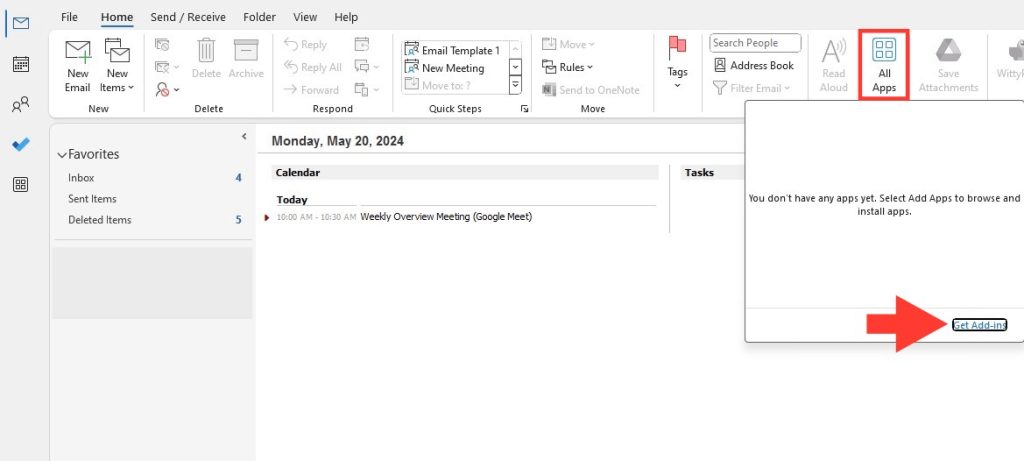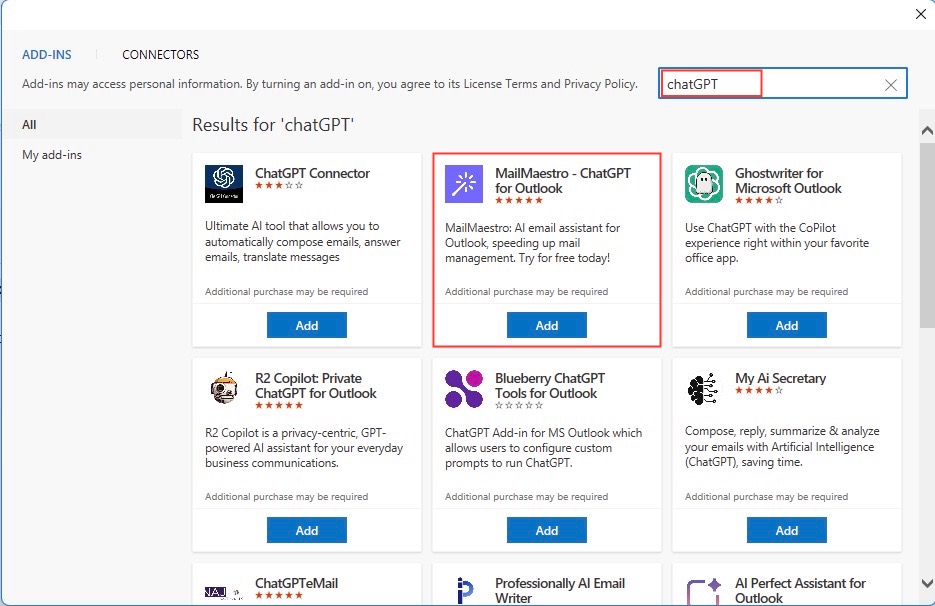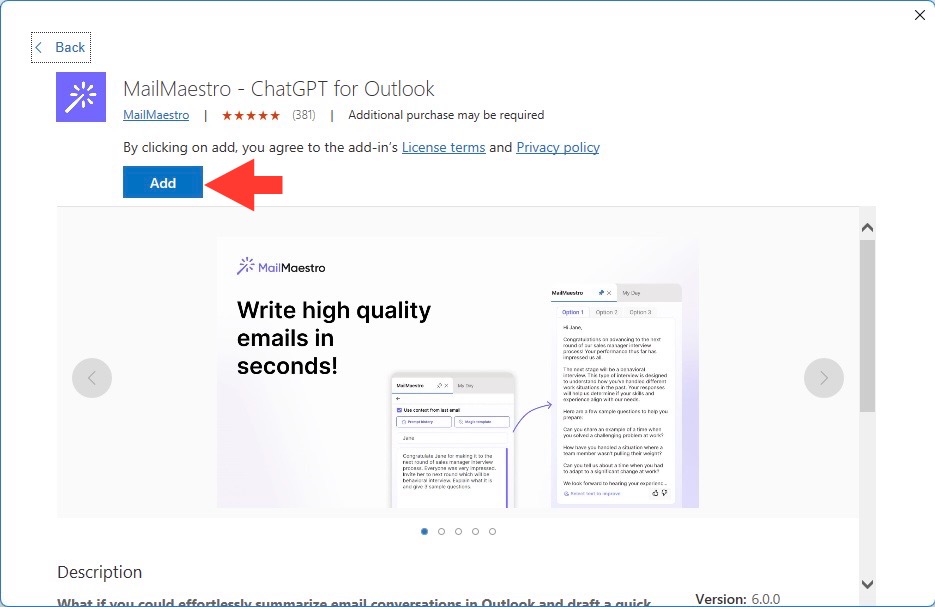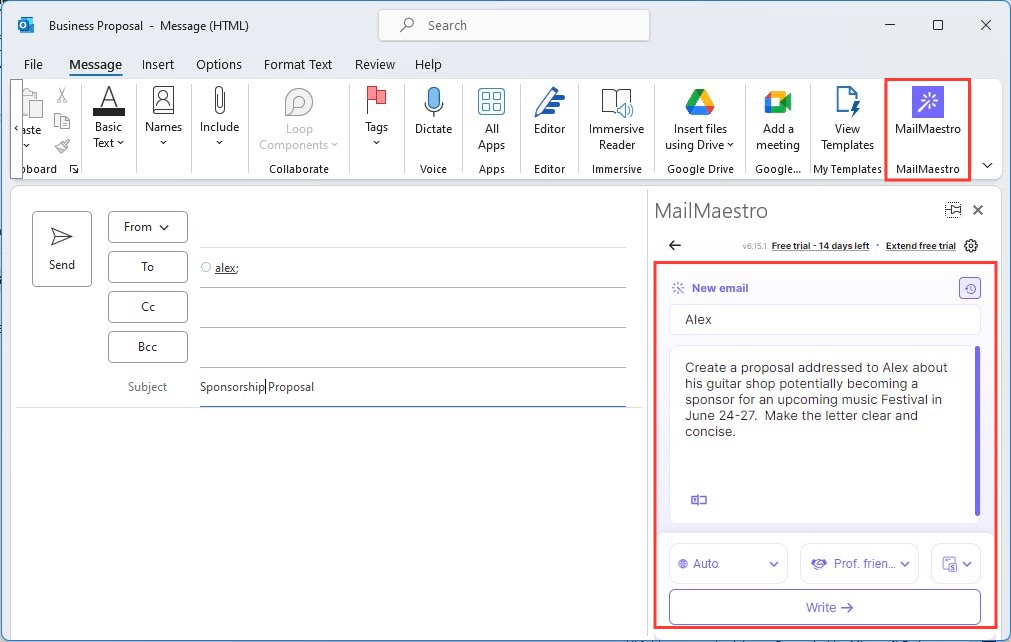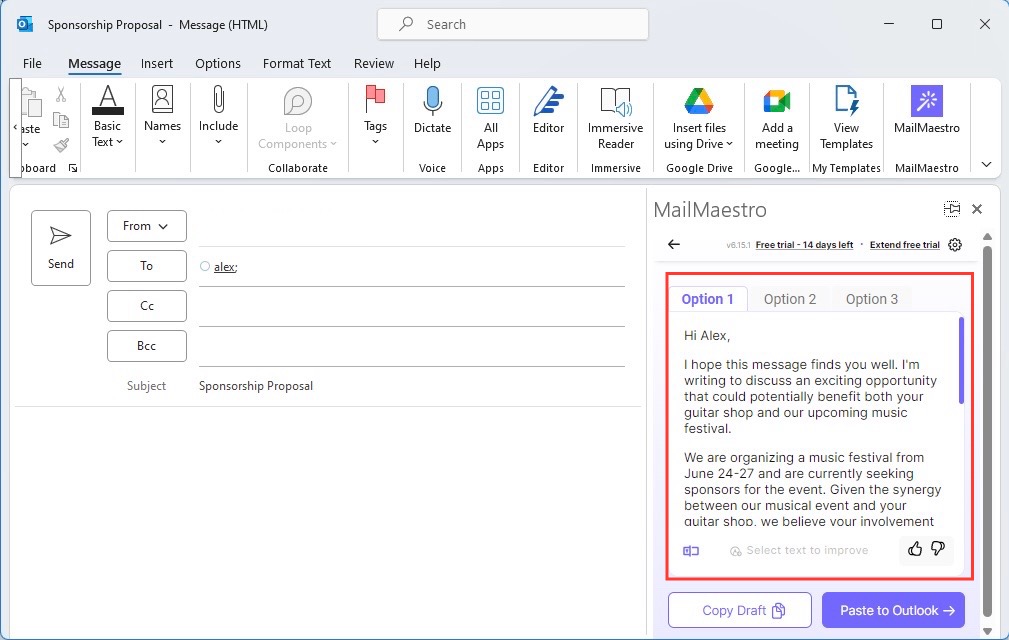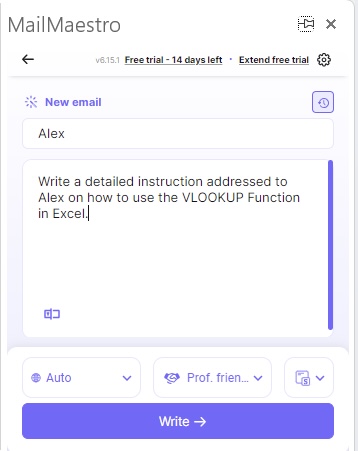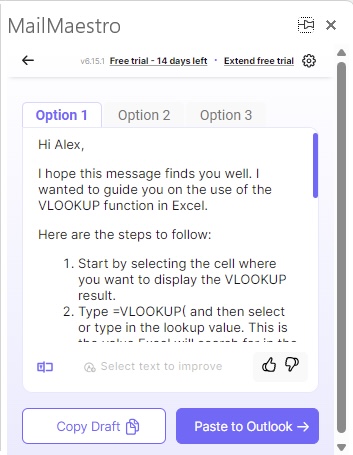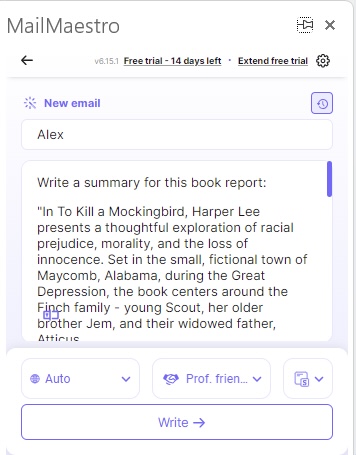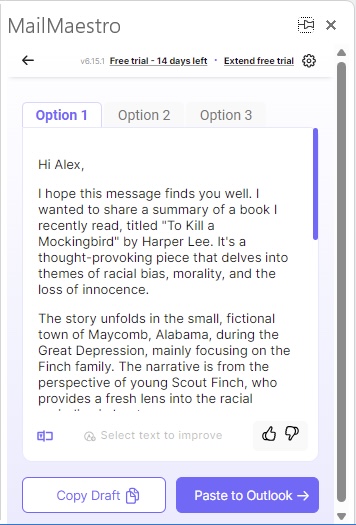Imagine taking your Outlook experience and transforming it into something more efficient, intuitive, and intelligent. With the rise of AI, you can now make that leap, turning tedious email management tasks into a breeze and ensuring your productivity remains at an all-time high.
Download our 101 Advanced Excel Formulas & Functions Examples!
Key Takeaways
- Utilize the ChatGPT plugin for Outlook by creating custom prompts and configuration settings that allow for targeted processing of emails, crafting summaries, and prioritizing important messages to enhance productivity.
- Find and install ChatGPT add-ins by navigating to the appropriate section in Outlook (such as Get add-ins or Apps), searching for “ChatGPT,” and completing the setup process to integrate AI capabilities into your email workflow.
- While ChatGPT can significantly assist with email management in Outlook, it’s crucial to recognize its role as a supplementary tool rather than a replacement for human oversight and decision-making in communication.
Meet the Game-Changing ChatGPT Plugin
Discover the ultimate game changer for your Outlook email – the ChatGPT plugin. This cutting-edge tool infuses OpenAI’s sophisticated language model right into your inbox, offering unprecedented support in crafting replies, summarizing threads, and automating tasks, all while maintaining a personal touch.
Table of Contents
Harness AI Power within Your Inbox
Outlook and ChatGPT: A Seamless Alliance
The marriage of Outlook with ChatGPT epitomizes seamless integration. You’ll be surprised at how effortlessly ChatGPT’s intelligence merges with your routine email activities. It’s as simple as highlighting text and letting ChatGPT do the rest – from composing replies to providing summaries, making your email interactions thoroughly efficient and pleasantly simple.
Multi-Faceted Features for Professionals
Upgrade Your Email Responses
Elevate your email game as ChatGPT assists in crafting replies that are not just quick but also tailored to the context and tone of each conversation. Whether it’s handling incoming inquiries or drafting detailed responses, ChatGPT ensures your replies are on point, professional, and personalized—every single time.
Smart Task Retrieval from Your Conversations
Transform those incoming emails into actionable tasks with ease. Thanks to the ingenuity of ChatGPT, you can extract project details, identify collaborators, and generate briefs straight from your conversations. The heavy lifting is done for you, ensuring that nothing slips through the cracks and your task management stays flawlessly aligned with your inbox.
Streamlined Installation and Usage
Getting Started with the ChatGPT Plugin
Starting with the ChatGPT plugin for Outlook is a walk in the park. Access the ribbon and hit ‘Get add-ins’ or ‘All Apps’ to begin. Just type “ChatGPT” in the search bar, select the desirable add-on, and click ‘Add’ to install. Within moments, you’ll be all set to experience a smarter email service.
Simplifying Your Workflow in a Few Clicks
With just a few clicks, you can significantly simplify your workflow. Imagine having AI draft emails, summarize long threads, and set tasks directly from your inbox. All it takes is a simple plugin addition, and your Outlook becomes an AI-powered command center, ready to navigate your tasks with precision and intelligence.
Custom Solutions for Every Business Need
Personalized Prompts for Diverse Industries
Whatever field you’re in, the ChatGPT plugin can be tailor-fitted with prompts specialized for your industry’s lingo and demands. From legal briefs to tech support, healthcare communications to retail queries, personalized prompts ensure that the AI supports you with the relevant knowledge and tone specific to your professional landscape.
Exclusive Add-ins for Enhanced Productivity
Step up your productivity game with exclusive add-ins that can transform the way you manage your emails. These are more than just plugins; they are productivity power-ups that bring custom configurations and intelligence to your everyday tasks, enabling you to do more with less, with accuracy and speed that was once unimaginable.
The Edge of Using ChatGPT Plugin for Outlook
Pros of Integrating ChatGPT into Your Daily Email Routine
Embracing the ChatGPT plugin for your email routine brings a myriad of benefits. You’ll relish the efficiency boost as the AI takes over routine drafting and summarizing tasks. Plus, with AI’s ability to adapt to your unique style, the personal touch in your communications stays intact, impressing clients and colleagues alike with consistent quality.
FAQ
How does the ChatGPT Plugin improve email management?
The ChatGPT Plugin enhances email management by using AI to rapidly generate replies, suggest summaries, and highlight important information, which reduces response times and increases the overall productivity of handling emails.
Is the integration of ChatGPT into Outlook suitable for large teams?
Certainly! The integration of ChatGPT into Outlook streamlines communication for large teams by assisting in maintaining a consistent tone, providing quick response templates, and effectively managing incoming emails, making it an asset for team-wide coordination and efficiency.
How do I get add ins in Outlook?
To get add-ins in Outlook, click on ‘Home’ and select ‘Get Add-Ins’ or ‘All Apps’ from the ribbon. If using the Simplified Ribbon, click the ellipsis (…), then ‘Get Add-ins’. For Outlook on the web, click ‘Apps’ when composing or reading an email to access add-ins.
How to use ChatGPT in Office 365?
To use ChatGPT in Office 365, add the ChatGPT plugin through Outlook’s add-in feature. Simply search for ‘ChatGPT’ in the add-ins search bar, choose the plugin, and install it. Once set up, use it within your emails for AI-powered assistance.
John Michaloudis is a former accountant and finance analyst at General Electric, a Microsoft MVP since 2020, an Amazon #1 bestselling author of 4 Microsoft Excel books and teacher of Microsoft Excel & Office over at his flagship MyExcelOnline Academy Online Course.