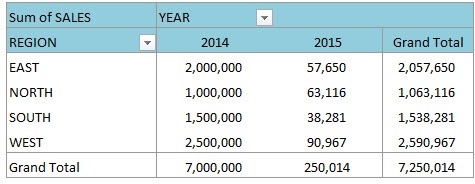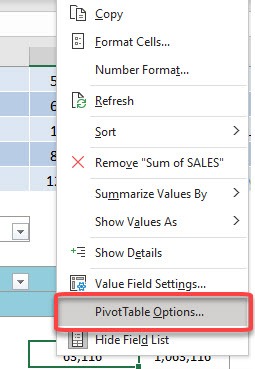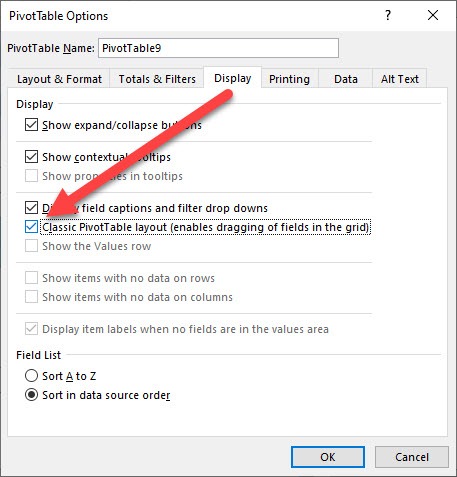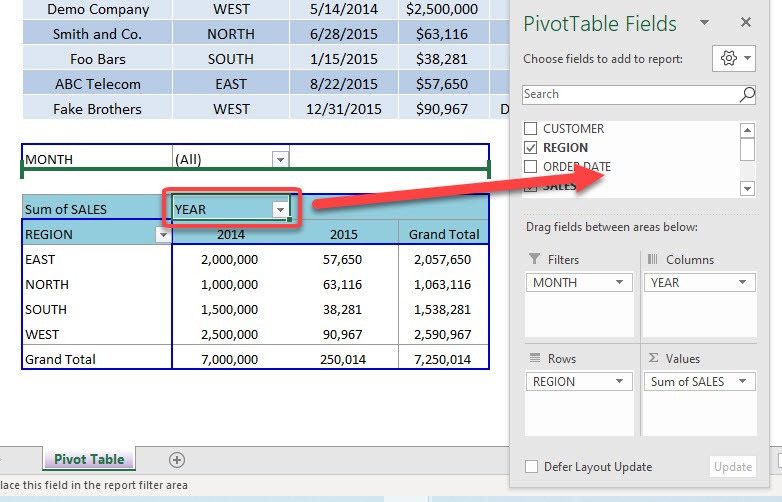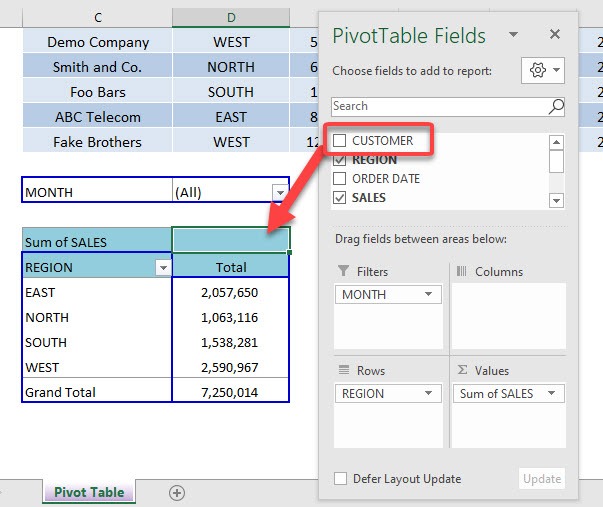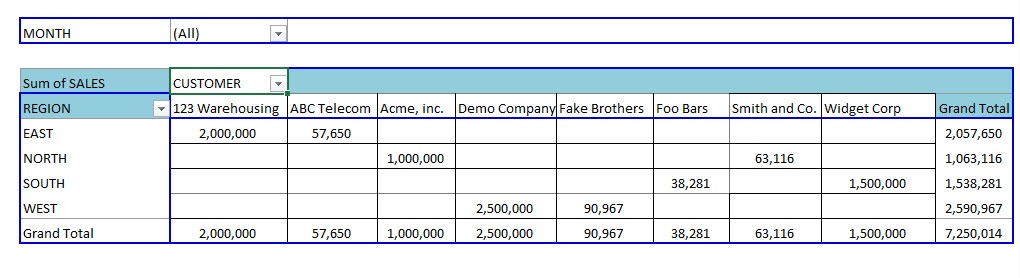For all of you old schoolers out there who used to use the drag and drop Pivot Table option in Excel 2003 or prior, well you still have that option in Excel 2010 and onwards. To activate this option you need to Right Click in your Pivot Table and choose Pivot Table Options. Then under the Display tab you need to “check” the Classic Pivot Table Layout box. This will enable you to drag your Fields from the Field List straight into the Pivot Table, just like the good ol’ days!
Key Takeaways:
- Enables Drag-and-Drop Layout – The Classic Pivot Table Layout allows you to drag and drop fields directly into row and column areas, making it easier to organize data.
- Displays Data in Tabular Form – Unlike the default compact layout, the classic view arranges row labels in separate columns for better readability.
- Restores the Traditional Pivot Table Experience – If you’re familiar with older Excel versions, this layout provides a familiar, spreadsheet-like data arrangement.
- Easier to Copy and Paste Data – Since each field is placed in its own column, copying and pasting Pivot Table data into other sheets or programs is more straightforward.
- How to Enable It – Right-click the Pivot Table, select PivotTable Options, go to the Display tab, and check Classic PivotTable layout (enables dragging of fields in the grid).
This is our starting Pivot Table showing our sales totals:
Table of Contents
How to Enable Classic Pivot Table Layout View
STEP 1: Right click in the Pivot Table and select PivotTable Options
STEP 2: Go to Display > Classic PivotTable Layout and check that option
STEP 3: Let us have some fun! Now you can drag fields into the Pivot Table
Drag the Year away to remove it from the Pivot Table
STEP 4: You can now drag the Customer field to your Pivot Table
You have now customized your Pivot Table the good old Classic way!
Frequently Asked Questions
How do I switch to the Classic Pivot Table Layout?
Right-click anywhere inside the Pivot Table, choose PivotTable Options, go to the Display tab, and check Classic PivotTable layout (enables dragging of fields in the grid).
What is the difference between Classic Layout and Compact Layout?
The Classic Layout places each row field in a separate column, making it easier to read, while the Compact Layout groups fields into a single column, saving space.
Can I use Classic Layout in all versions of Excel?
Yes, the Classic Pivot Table Layout is available in most versions of Excel, including Excel 2010, 2013, 2016, 2019, and Microsoft 365.
Why should I use Classic Pivot Table Layout?
It is useful for users who prefer a traditional table format, need to drag fields within the table, or frequently copy and paste data into other spreadsheets.
How do I revert back to the default Pivot Table layout?
Go to PivotTable Options, select the Display tab, and uncheck Classic PivotTable layout to switch back to the standard Compact Layout.
John Michaloudis is a former accountant and finance analyst at General Electric, a Microsoft MVP since 2020, an Amazon #1 bestselling author of 4 Microsoft Excel books and teacher of Microsoft Excel & Office over at his flagship MyExcelOnline Academy Online Course.