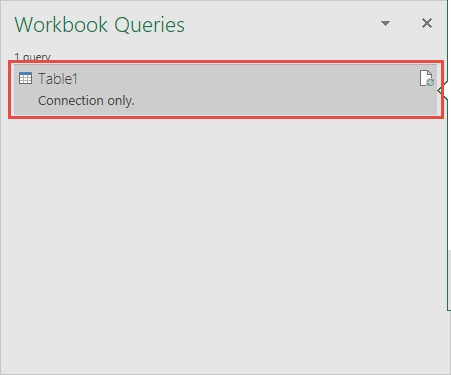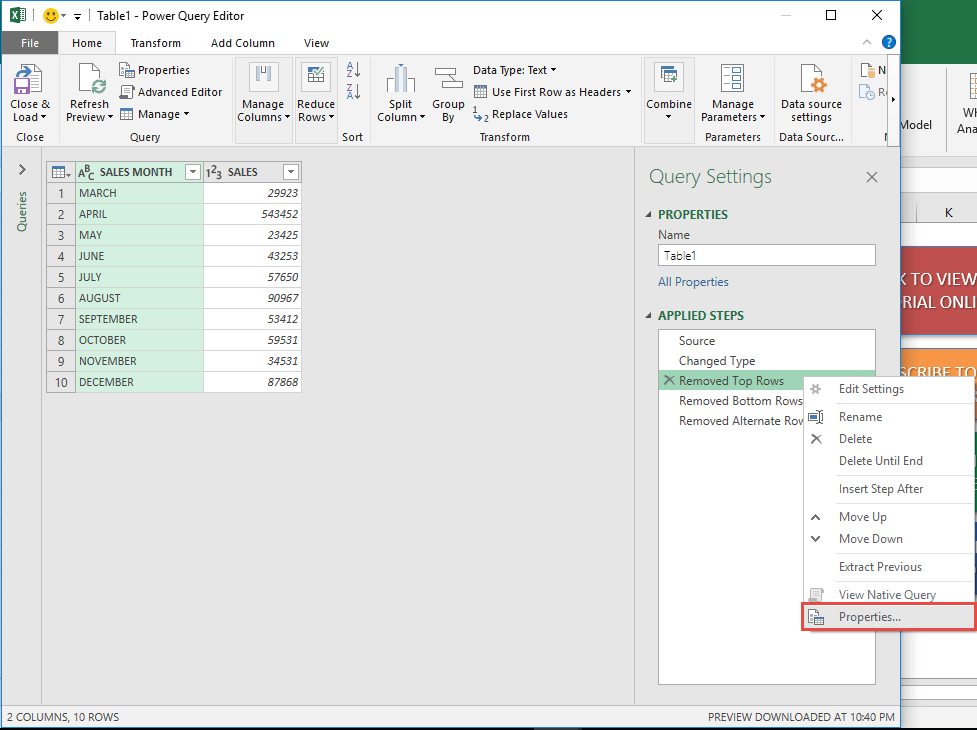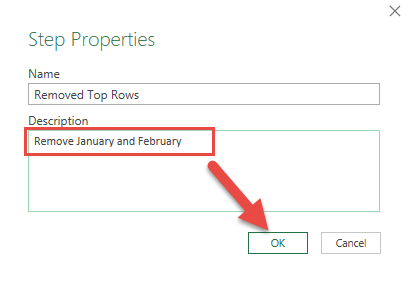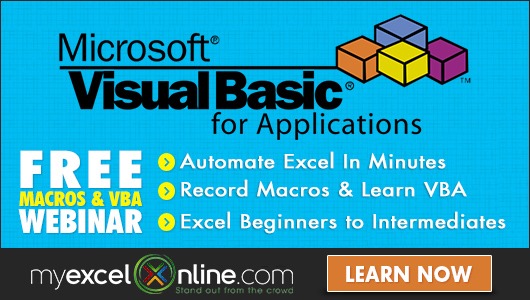Power Query lets you perform a series of steps to transform your messy Excel data. And if you have a whole lot of steps, you can add your own comment in query steps in Power Query!
This will make it easier for you to understand your query, or if another person will use it, they can pick it up quickly!
Let’s go through the steps in detail:
STEP 1: Let us edit an existing query that we want to modify.
Go to Data > Get & Transform > Show Queries
Double click on your Query to open the Power Query Editor.
STEP 2: We want to add a comment to one of our steps. Right click on the step that removes the top rows and select Properties:
Since this step removes the first two months, type in the Description “Remove January and February” and click OK.
You have saved your first comment in Power Query! You can repeat the same steps for other query steps as well.
How to Comment in Query Steps in Power Query

Bryan
Bryan Hong is an IT Software Developer for more than 10 years and has the following certifications: Microsoft Certified Professional Developer (MCPD): Web Developer, Microsoft Certified Technology Specialist (MCTS): Windows Applications, Microsoft Certified Systems Engineer (MCSE) and Microsoft Certified Systems Administrator (MCSA).
He is also an Amazon #1 bestselling author of 4 Microsoft Excel books and a teacher of Microsoft Excel & Office at the MyExecelOnline Academy Online Course.