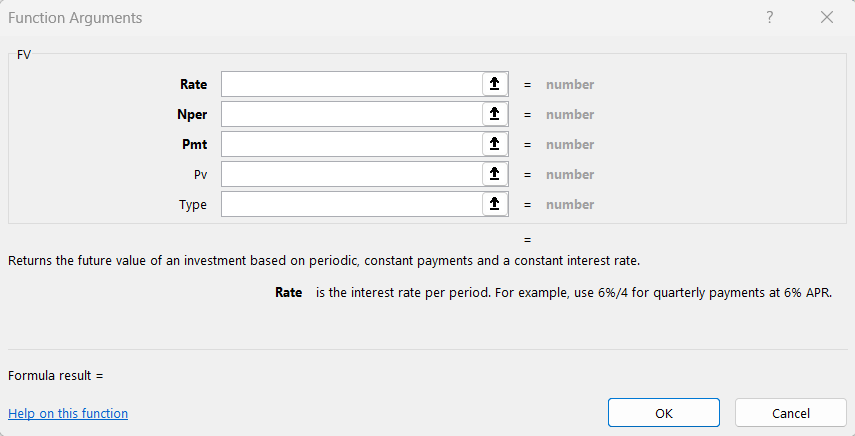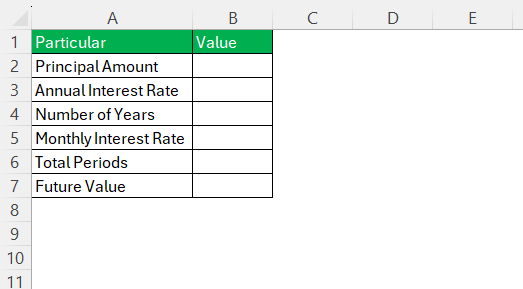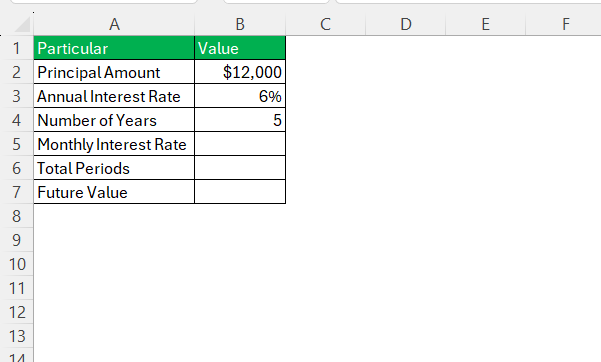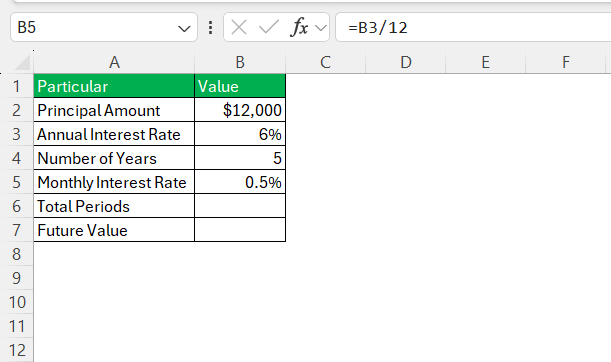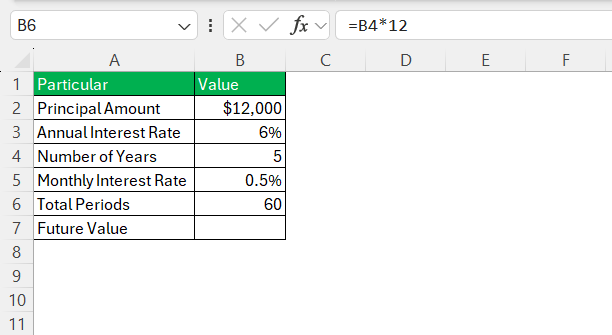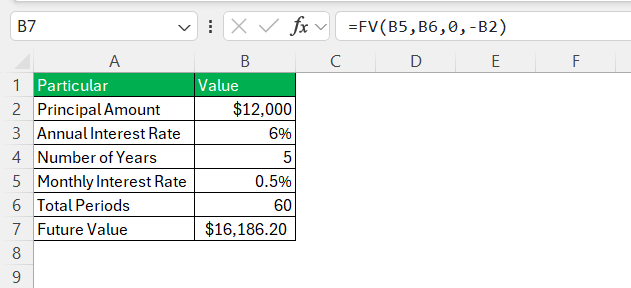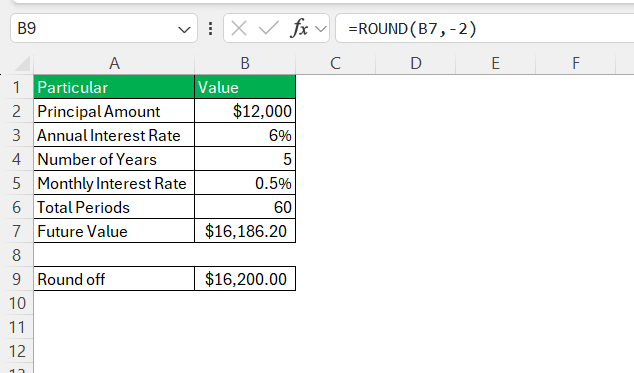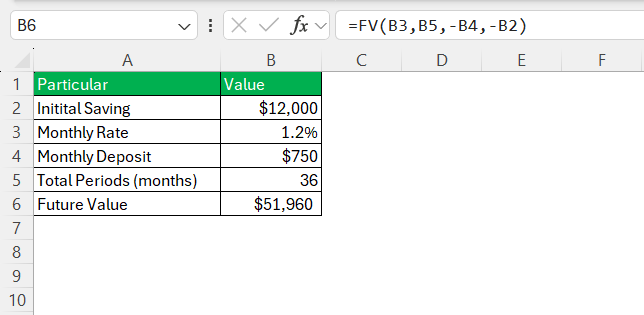Compounded monthly interest is a powerful financial concept, essential for understanding how investments grow over time. Knowing how to calculate it accurately can significantly impact both personal financial planning and business investments. Excel is an invaluable tool for these calculations, providing a platform to perform precise and complex computations with ease. In this guide, I’ll walk you through mastering the monthly compounding formula in Excel, ensuring you make the most of its functionalities for your specific financial needs.
Key Takeaways:
- Compounded monthly interest helps grow investments steadily over time by reinvesting earnings each month.
- Understanding the formula ensures accurate financial projections and better long-term financial planning.
- Excel simplifies complex interest calculations using built-in functions like FV, reducing manual effort.
- Avoid common mistakes by carefully checking the formula structure, correct inputs, and time periods.
- Monthly compounding is widely used in personal savings, loans, and business finance for better returns.
Table of Contents
Mastering the Compounded Monthly Interest Formula in Excel
Understanding the Formula Components
To effectively use the compounded monthly interest formula in Excel, you must first understand its core components. The formula leverages several key variables:
- Interest Rate: This is often expressed as an annual percentage rate (APR) and must be converted into a monthly rate to suit monthly compounding. To do this, simply divide the annual rate by 12.
- Number of Periods (nper): Represents the total number of compounding periods. For monthly compounding, it’s calculated by multiplying the number of years by 12.
- Present Value (PV): The initial amount of the investment or loan. In Excel, this value is typically entered as a negative number to reflect the initial cash outflow.
- Future Value (FV): This is what you’re solving for – the amount of money the investment will grow to after all compounding periods.
- Payment (PMT): Any additional money added at each compounding period. In scenarios where no regular contributions are made, this value is zero.
By understanding these components, you gain the foundation needed to build accurate and effective financial models in Excel.
Leveraging Excel Functions for Accurate Calculations
Utilizing the FV Function
The FV function in Excel is a versatile tool designed to calculate the future value of an investment based on regular, constant payments and a constant interest rate. This function simplifies complex financial calculations, making it invaluable for planning and evaluating financial scenarios.
=FV(rate, nper, pmt, [pv], [type])
Each argument plays a crucial role in the function’s calculations:
- Rate: Represents the interest rate for each period. For monthly compounding, divide the annual rate by 12 to get this value.
- Nper (Number of Periods): The total number of payment periods in the investment timeline. Calculate this by multiplying the number of years by 12 for monthly periods.
- Pmt (Payment): The payment made each period, which remains constant. This value is usually zero if no additional deposits are planned beyond the initial investment.
- PV (Present Value): The starting principal of the investment, entered as a negative number to reflect the outgoing payment.
- Type: Optional argument indicating whether payments are due at the start (1) or end (0) of each period. Most commonly, this is set to 0.
Step-by-Step Guide to Compounded Monthly Interest Formula
Implementing the compounded monthly interest formula in Excel involves a systematic approach to ensure precision and accuracy in your calculations. Here’s a detailed guide:
STEP 1: Begin by opening a new Excel sheet and label your columns for clear organization. Suggested labels include “Principal Amount,” “Annual Interest Rate,” “Number of Years,” “Monthly Interest Rate,” “Total Periods,” and “Future Value.”
STEP 2: Enter the initial investment (Principal Amount), the annual interest rate, and the number of years for which you want to calculate the compounded interest.
STEP 3: In a new cell, divide the annual interest rate by 12 to determine the monthly interest rate. For example, if your annual rate is in cell B3, use the formula =B3/12.
STEP 4: Multiply the number of years by 12 to find the total number of compounding periods. If the years are in cell B4, the formula would be =B4*12.
STEP 5: In Excel, the FV function can be used to compute the future value of an investment with periodic, constant payments and a constant interest rate. The syntax is =FV(rate, nper, pmt, [pv], [type]). Using the cells referenced for the monthly interest rate, total periods, and principal amount, your formula would typically look like this: =FV(monthly_rate_cell, total_periods_cell, 0, -principal_amount_cell).
The calculated future value will reflect the end balance after all periods of compounding. Adjust input values to see how changes in interest rate or investment duration affect the future value.
By following these steps, you can efficiently set up and calculate the compounded monthly interest for various scenarios. Incorporating real-time data adjustments and utilizing Excel’s functionality can enhance your financial analysis.
Overcoming Common Pitfalls
Troubleshooting Calculation Errors
Errors in calculating compounded monthly interest in Excel can often arise from subtle missteps, but these can typically be resolved with a systematic approach. Here’s how you can troubleshoot and correct common issues:
- Verify Formula Structure: Ensure that your compound interest formula is correct. A common error is mixing up cell references or omitting parentheses. Double-check each element of the formula to confirm it matches your calculation needs.
- Check Data Inputs: Ensure that all inputs are entered in the correct format. For example, when using percentages, they should correctly be input as decimals (e.g., 5% as 0.05).
- Correct Reference Type Issues: Misuse of relative and absolute references can cause formulas to perform unexpectedly. Verify that critical constants use absolute references and adaptable inputs use relative ones.
- Inspect Compounding Periods: A mismatch between the expected and actual number of periods can lead to inaccuracies. Make sure that the compounding frequency in your formula aligns with your data input, such as monthly periods being calculated over 12 times a year.
- Address Rounding Errors: Excel’s default rounding can impact final results. Use the ROUND function to specify the number of decimal places in calculations, ensuring a high level of precision.
- Handle Negative Interest Rates: Be cautious when entering interest rates. Negative values can result in unexpected outcomes. Double-check inputs to ensure they reflect accurate economic conditions.
- Review Formula References: Incorrect cell references can lead to errors. Double-check that each reference points to the correct cell and data type. Errors often occur when moving or copying formulas without adjusting references.
- Check for Formula Errors: Use Excel’s formula auditing tools, such as trace precedents and dependents, to visualize and correct formula linkages. This feature helps confirm that all components are properly connected.
By addressing these common pitfalls, you can significantly improve the reliability and accuracy of your compounded monthly interest calculations in Excel.
Real-life Applications of Monthly Compounding
Applying to Personal Savings Plans
Incorporating compounded monthly interest calculations into personal savings plans using Excel can greatly enhance your ability to plan for future financial goals. Here’s how you can apply this powerful tool to your savings strategy:
For example, if your initial savings is in B2, monthly rate in B3, monthly deposit in B4, and total periods (months) in B5, use =FV(B3, B5, -B4, -B2) to compute the end balance.
By applying these Excel functions and strategies, you can develop a robust personal savings plan that capitalizes on the benefits of compounded monthly interest.
Strategies for Business Finance Management
Incorporating compounded monthly interest calculations within your business finance management strategies can provide a sophisticated edge in resource allocation and investment planning. Excel facilitates this with its comprehensive set of tools tailored for dynamic financial analysis. Here’s how you can apply these techniques effectively:
- Cash Flow Forecasting: Use compounded interest calculations to project future cash flows from existing investments or loans. This aids in understanding potential revenue streams and informs more proactive financial planning.
- Investment Assessment: Evaluate potential business investments by calculating their future value with compounded interest. This helps in determining the long-term viability and profitability of various projects, enabling more informed decision-making.
- Loan Repayment Schedules: Develop repayment schedules that incorporate monthly interest compounding to accurately plan cash outflows. Excel’s PMT and FV functions can assist in visualizing repayment strategies, and adjusting for variables like payment frequency and interest rate changes.
- Budget Optimization: Integrate compounded interest calculations into budget models to demonstrate the impact of interest on savings and debts. This approach supports strategic financial planning and helps identify areas for cost-saving.
- Risk Management: Use scenario analysis, leveraging Excel’s What-If tools, to assess the impact of different economic conditions on your financial strategy. Testing various interest rates and timeframes can provide a clearer picture of potential risks and opportunities, allowing your business to adjust plans proactively.
- Capital Expenditure Planning: Calculate the effectiveness and return on larger capital projects by incorporating interest growth projections. Assessing the compounded benefits or costs aids in prioritizing projects with better financial returns.
- Automated Reporting: Set up automated dashboards and reports in Excel to regularly update and present financial data, incorporating interest growth metrics. This ensures that stakeholders are consistently aware of the financial health and performance of business assets.
- Benchmarking and Performance Metrics: Compare your financial performance against industry benchmarks, using compounded interest projections as a metric for assessing growth and profitability. These insights guide strategic adjustments and operational enhancements.
By embedding these strategies into your business finance management practices, you can leverage Excel’s capabilities to foster a deeper understanding and control over financial outcomes.
FAQs
What is simple interest?
Simple interest is a method of calculating interest where the amount charged or earned is based solely on the original principal, not on any accumulated interest. The formula for simple interest is straightforward: Interest = Principal x Interest Rate x Time, where the interest rate is usually expressed as a decimal. It’s commonly used for short-term loans or investments.
What are the benefits of using Excel for compound interest calculations?
Using Excel for compound interest calculations offers several benefits: it provides precision through built-in functions like FV, facilitates scenario analysis with What-If tools, and allows for easy adjustments of variables such as interest rates and periods. Additionally, Excel’s automation capabilities enable efficient handling of large datasets, ensuring accuracy and consistency in complex financial models.
Can Excel calculate compound interest automatically?
Yes, Excel can automatically calculate compound interest using functions like FV (Future Value). By inputting the interest rate, number of periods, and principal amount into the function, Excel computes the future value with regular compounding built in. This automation streamlines the process, minimizing manual errors and saving time.
How do I adjust my formula for different compounding frequencies?
To adjust your formula for different compounding frequencies, divide the annual interest rate by the number of compounding periods per year, and multiply the total number of years by this frequency. For example, for quarterly compounding, divide the rate by 4 and multiply the years by 4. Modify the FV or other financial functions accordingly to reflect these new inputs.
How to do a monthly formula in Excel?
To create a monthly compound interest formula in Excel, first divide the annual interest rate by 12 to get the monthly rate. Next, multiply the number of years by 12 to determine the total number of monthly periods. Use the FV function with these inputs: =FV(monthly_rate, total_periods, payment, -principal). This formula computes the future value considering monthly compounding.
John Michaloudis is a former accountant and finance analyst at General Electric, a Microsoft MVP since 2020, an Amazon #1 bestselling author of 4 Microsoft Excel books and teacher of Microsoft Excel & Office over at his flagship MyExcelOnline Academy Online Course.