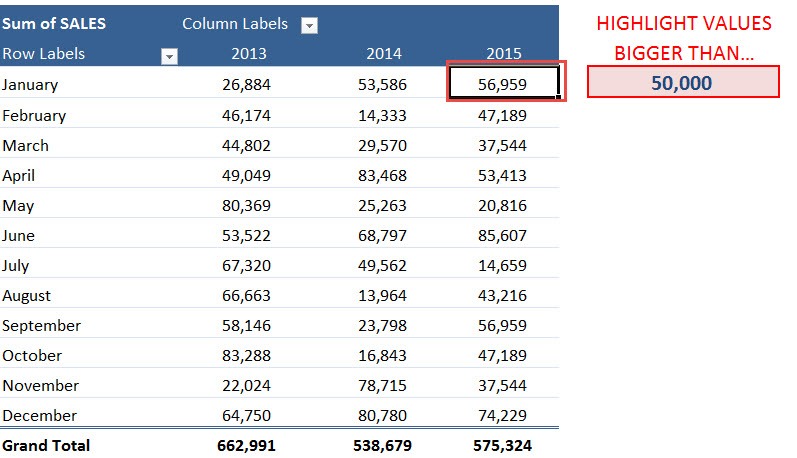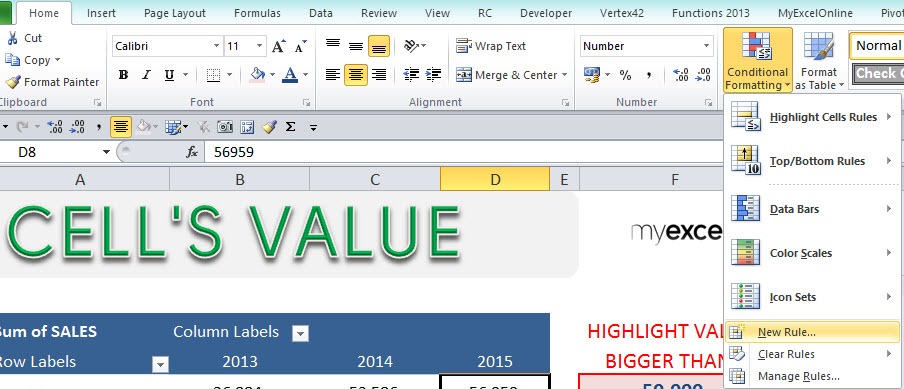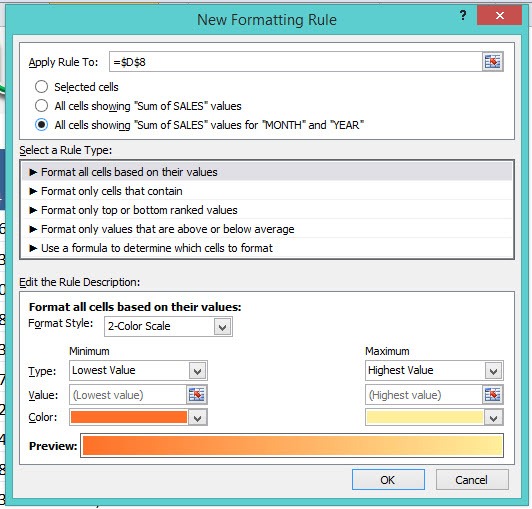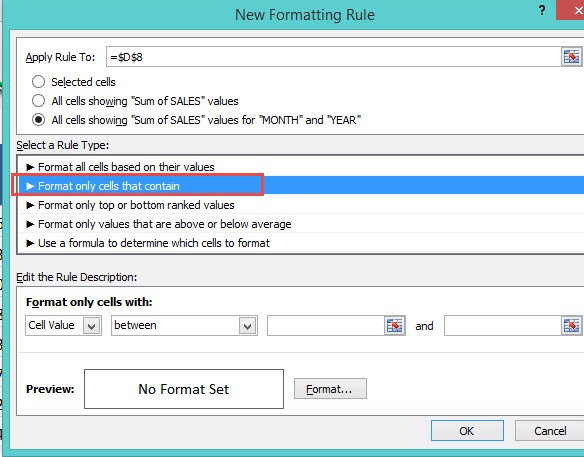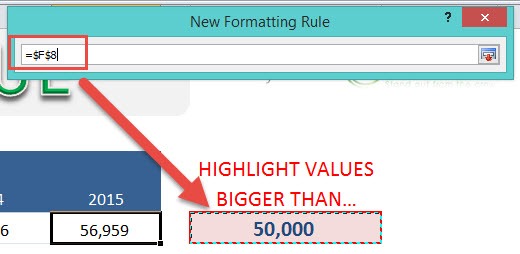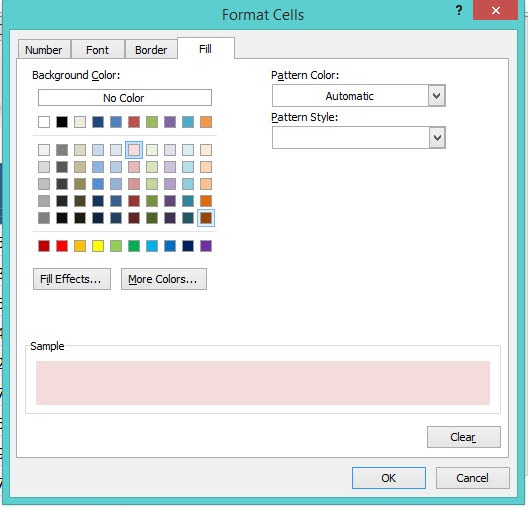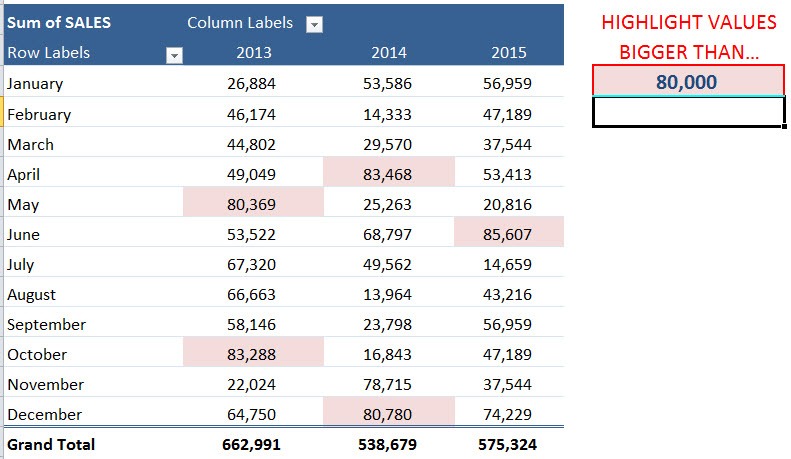Table of Contents
Conditional Format a Cell´s Value
A great way to highlight values within your data set, Excel Table or Pivot Table is to use Conditional Formatting rules.
Formatting cells that contain a specific criteria, for example, greater than X or less than X, is a good way to visualize your results.
When your criteria references a cell, then you can make this conditional format interactive. So as you manually change the referenced cell´s value, the conditional format gets updated and you can see the live results, as shown below….
STEP 1: Select a cell in your Pivot Table.
STEP 2: Go to Home > Conditional Formatting > New Rule
STEP 3: Set Apply Rule to the third option: All cells showing “Sum of SALES” values for “MONTH” and “YEAR”
STEP 4: Select a rule type: Format Only Cells That Contain
STEP 5: Edit the Rule Description. Go to Cell Value > Greater Than > Select The Cell
STEP 6: Select the cell format. Click Format and select a color. Click OK.
Try it out now! The highlight now happens dynamically when you update the value.
John Michaloudis is a former accountant and finance analyst at General Electric, a Microsoft MVP since 2020, an Amazon #1 bestselling author of 4 Microsoft Excel books and teacher of Microsoft Excel & Office over at his flagship MyExcelOnline Academy Online Course.