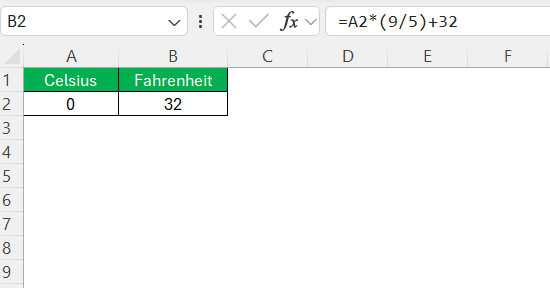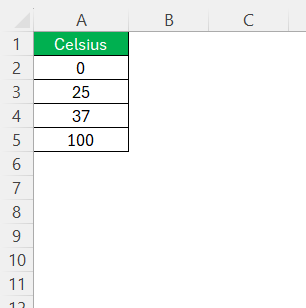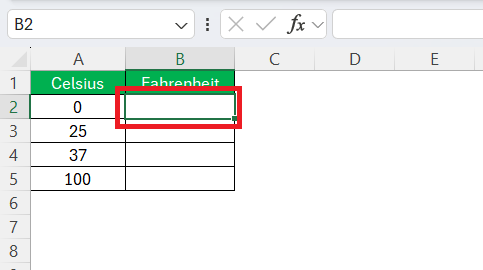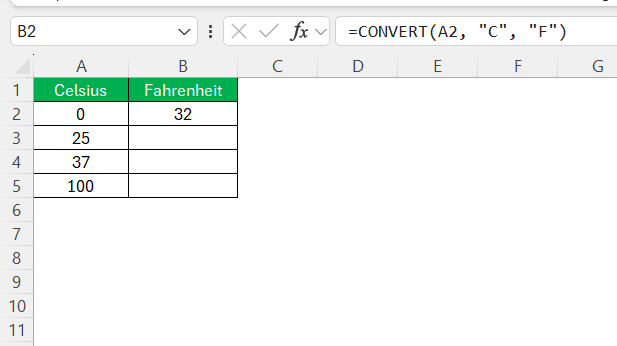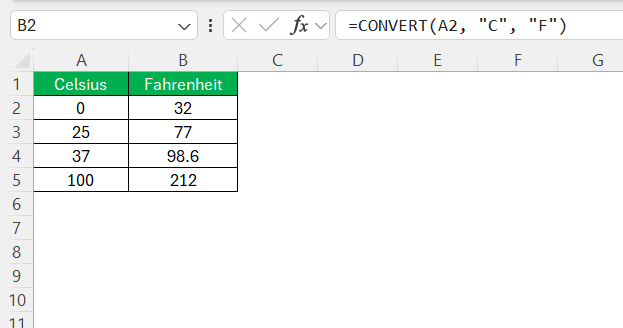Converting temperature from Celsius to Fahrenheit in Excel is a handy skill that streamlines data processing tasks. Whether for scientific research, culinary adjustments, or personal projects, mastering this conversion in Excel ensures precision and efficiency. This guide provides a comprehensive look at the methods on how to convert C to F using Excel’s built-in functions.
Key Takeaways:
- Converting Celsius to Fahrenheit in Excel is useful for scientific research, cooking, and international data comparison.
- The formula =A2*(9/5)+32 quickly converts Celsius values to Fahrenheit within a spreadsheet.
- Excel’s CONVERT function automates unit conversions, reducing errors and simplifying bulk data processing.
- Temperature conversion is essential for maintaining accuracy in experiments, recipes, and business analytics.
- Manual calculations provide basic understanding, but Excel ensures speed, precision, and efficiency for large datasets.
Table of Contents
Why Convert Celsius to Fahrenheit?
The Importance of Temperature Conversion
Temperature conversion plays a crucial role across various domains and settings. It allows seamless communication and interpretation of data between regions that use different measurement systems—primarily, Celsius in most countries and Fahrenheit in the United States.
This is particularly vital in scientific research, where consistency in data is key. Conversion ensures that all measurements are comparable and understandable, regardless of the country of origin or the field of study. In everyday settings, such as cooking or gardening, accurate temperature conversion helps in following recipes and guidelines correctly, ensuring desired outcomes in culinary and environmental activities.
Understanding the CONVERT Function in Excel
Using a Simple Formula to Convert C to F
The mathematical formula to convert Celsius to Fahrenheit is:
Fahrenheit = (Celsius x 9/5) + 32
This formula multiplies the Celsius temperature by 9/5 and then adds 32 to obtain the equivalent Fahrenheit value. It’s a straightforward two-step process: the multiplication adjusts the unit scale, and the addition aligns the zero points of the two scales. This fundamental formula can be directly entered into any cell alongside your Celsius data, enabling seamless and rapid conversions within your spreadsheet.
For instance, inputting =A2*(9/5)+32 in cell B2 converts the Celsius temperature in cell A2 to Fahrenheit in B2.
Using the CONVERT Function
Excel also has a built-in CONVERT function that simplifies unit conversions, including Celsius to Fahrenheit. The CONVERT function in Excel streamlines complex calculations by automating the conversion process with just a few inputs. It eliminates the need for multiple formulas or intermediary steps, which reduces the potential for errors. This simplicity is particularly beneficial in datasets involving large numbers of conversions, where manual calculation would be time-consuming and prone to inaccuracies.
Follow the steps below to convert C to F using the Convert Formula:
STEP 1: Enter the temperature in °C in column A.
STEP 2: Click on cell B2.
STEP 3: Enter the following formula:
=CONVERT(A2, “C”, “F”)
STEP 4: Drag the fill handle down to apply the formula to the rest of the column.
The CONVERT function automatically converts Celsius to Fahrenheit without needing to apply the mathematical formula manually.
Practical Examples and Use Cases
From Science Lab to Home Kitchen
Temperature conversion is vital in contexts ranging from scientific labs to home kitchens. In laboratories, accurate temperature measurements are essential for experiments, where even minor discrepancies can lead to significant deviations in results. Scientists often need to convert Celsius to Fahrenheit to align with international data sharing or equipment specifications.
On the other hand, in the home kitchen, recipes may specify oven temperatures in Celsius or Fahrenheit, depending on their origin. Having the ability to convert these temperatures ensures that dishes are cooked at the correct temperature, preserving taste and texture.
This cross-domain utility underscores the importance of mastering temperature conversions, making it a practical skill in both professional and day-to-day settings.
Enhancing Productivity with Accurate Data
Accurate data is the cornerstone of productivity, enabling informed decision-making and efficient processes. In contexts where temperature conversion is necessary, precision in data translation directly impacts outcomes. For instance, in manufacturing, maintaining precise temperature settings is crucial for product quality, and efficient data conversion reduces downtime and errors.
In business analytics, accurate conversions facilitate international operations, ensuring that global teams interpret data uniformly. Utilizing tools like Excel for such tasks minimizes manual intervention, enhances data integrity, and accelerates workflow by allowing teams to focus more on strategic planning rather than routine calculations. Ultimately, leveraging accurate temperature data empowers organizations to optimize operations across various sectors, from research to logistics and beyond.
Comparisons with Other Methods
Manual Calculation vs. Excel Formula
When converting temperatures, manual calculations and Excel formulas each have their merits and drawbacks. Manual calculation of Celsius to Fahrenheit involves using the formula Celsius * (9/5) + 32, relying on arithmetic precision. While straightforward for single entries, it can be time-consuming and prone to human error, especially with large data sets.
Conversely, Excel formulas offer automation and consistency, processing vast amounts of data efficiently. Excel reduces the likelihood of errors through formula copying and provides structured organization within a spreadsheet. Nonetheless, understanding the manual process is beneficial in understanding the formula’s mechanics, but for regular and extensive tasks, Excel’s automatic processing is faster and more reliable.
Pros and Cons of Different Approaches
When considering different approaches to temperature conversion, each method comes with its unique advantages and disadvantages. Manual calculation offers a fundamental understanding of the conversion process and does not rely on digital tools, which is useful in a tech-free scenario. However, it is time-intensive and susceptible to human error, particularly with large datasets.
In contrast, using Excel formulas simplifies and expedites the process, minimizing errors through repeatable and verifiable logic. Excel also allows easy adjustment and scalable solutions, which can be applied to multiple conversion tasks simultaneously. The downside is that users need a basic knowledge of Excel and access to a digital device, which may not always be feasible. Ultimately, choosing between manual calculations and Excel depends on the volume of data, the need for accuracy, and available resources.
FAQs
What is the formula for converting Celsius to Fahrenheit in Excel?
The formula for converting Celsius to Fahrenheit in Excel is =Celsius_Temperature*(9/5)+32. Simply replace Celsius_Temperature with the cell reference containing your Celsius value. This formula converts the temperature scale by multiplying the Celsius value by 9/5, then adding 32 to adjust for the offset between the scales.
Can this formula be used for other conversions?
No, the formula =Celsius_Temperature*(9/5)+32 is specifically for converting Celsius to Fahrenheit. For other unit conversions, you would need to use the appropriate conversion formula or Excel’s CONVERT function with the correct unit parameters.
How do I troubleshoot an error if my result is incorrect?
If your conversion result is incorrect, first check for formula errors like misplaced parentheses or incorrect cell references. Ensure that your data entries are numerical and free from text or symbols. Verify that you’ve used the correct formula or parameters within the CONVERT function, especially regarding unit specifications. Finally, consider checking Excel’s error-checking tools for further diagnostics.
How do you CONVERT to degrees in Excel?
To convert temperature units in Excel using the CONVERT function, specify your initial temperature and its unit, followed by the target unit. For example, to convert from Celsius to Fahrenheit, use =CONVERT(A1, "C", "F"), where A1 contains your Celsius value. Ensure to replace “C” and “F” with the appropriate units for your specific conversion needs.
How do I change C to K in Excel?
To convert Celsius to Kelvin in Excel, use the formula =CONVERT(A1, "C", "K"), where A1 is the cell containing your Celsius value. This formula utilizes Excel’s CONVERT function to seamlessly transform the temperature from Celsius to Kelvin by knowing that the conversion involves simply adding 273.15 to the Celsius measurement.
John Michaloudis is a former accountant and finance analyst at General Electric, a Microsoft MVP since 2020, an Amazon #1 bestselling author of 4 Microsoft Excel books and teacher of Microsoft Excel & Office over at his flagship MyExcelOnline Academy Online Course.