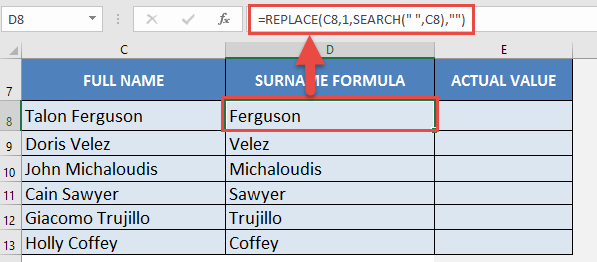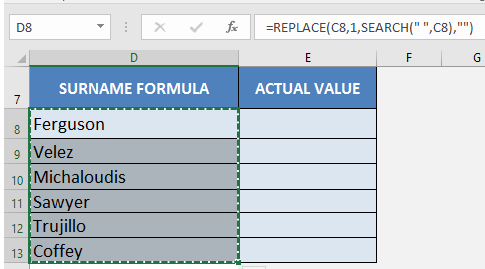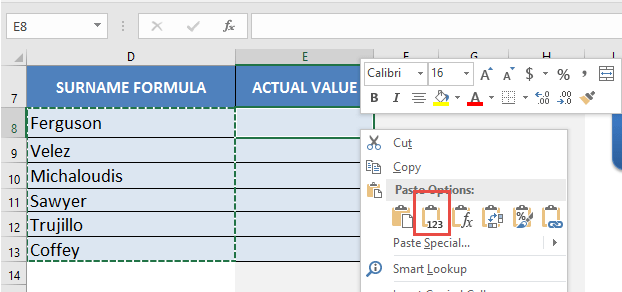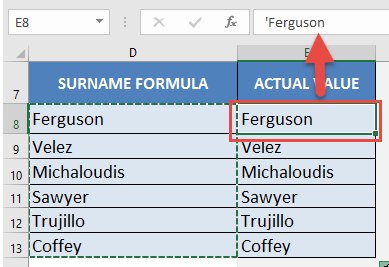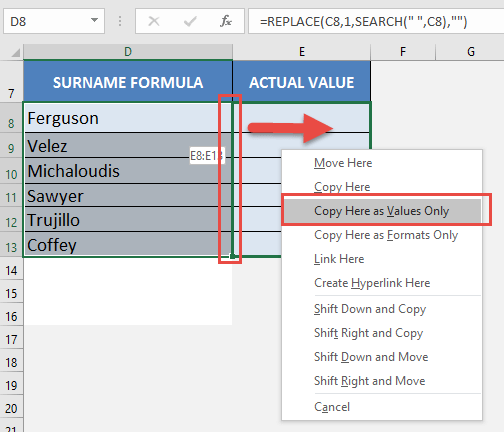Have you ever had a scenario where you write a formula and just want to show the value output only and get rid of the formula?
Here is an example of a formula:
Well I do not need the formula, bit I do want the last names only….hard copied!
Fortunately, I have discovered two ways that you can achieve this…
Download excel workbookConvert-Formulas-into-Values.xlsx
STEP 1: Select the area that contains the formulas.
Click CTRL+C
On the column that you want to place the values on, right-click and select Paste Values:
You can see that the actual values are now stored in that column!
STEP 2: Here’s an alternative way. Select the area that contains the formulas.
Right-click and hold on the right border.
Drag the border, whilst holding down the right-click on your mouse, to the area you want the values to be placed in.
Select Copy Here as Values Only.
You now have the actual values hardcoded!

Bryan
Bryan Hong is an IT Software Developer for more than 10 years and has the following certifications: Microsoft Certified Professional Developer (MCPD): Web Developer, Microsoft Certified Technology Specialist (MCTS): Windows Applications, Microsoft Certified Systems Engineer (MCSE) and Microsoft Certified Systems Administrator (MCSA).
He is also an Amazon #1 bestselling author of 4 Microsoft Excel books and a teacher of Microsoft Excel & Office at the MyExecelOnline Academy Online Course.