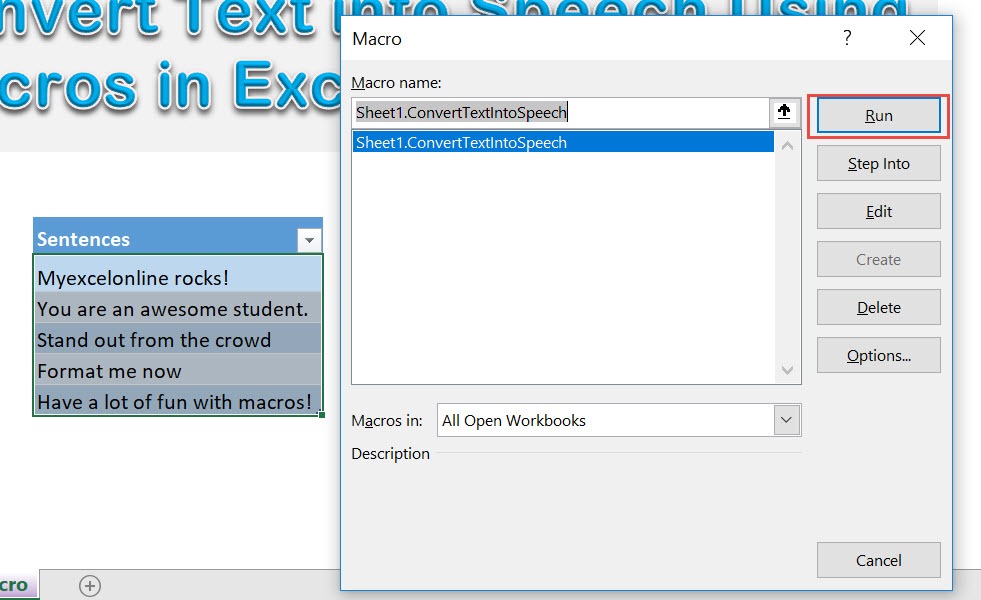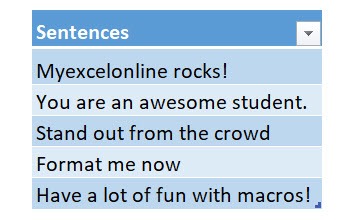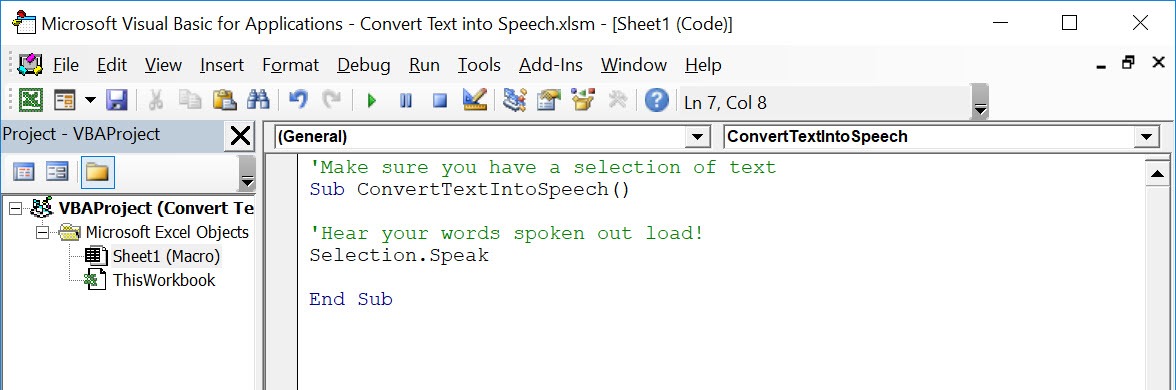Did you know that Excel can actually talk? That’s right, we can use Excel Macros to convert text into speech. We can instruct Excel to read text aloud to us!
Make sure your Excel has the Developer Tab enabled following this tutorial.
I explain how you can do this below step by step!
What does it do?
Reads your selection out aloud
Copy Source Code:
'Make sure you have a selection of text Sub ConvertTextIntoSpeech() 'Hear your words spoken out load! Selection.Speak End Sub
Final Result:
Exercise Workbook:
These are our sentences that we want to hear read aloud:
STEP 1: Go to Developer > Code > Visual Basic
STEP 2: Paste in your code and Select Save. Close the window afterwards.
STEP 3: Let us test it out!
Open the sheet containing the data. Go to Developer > Code > Macros
Make sure your sentences and macro are both selected. Click Run.
With just one click, you can hear your text being read aloud! Make sure your sounds are turned on 🙂
How to Convert Text into Speech Using Macros In Excel

Bryan
Bryan Hong is an IT Software Developer for more than 10 years and has the following certifications: Microsoft Certified Professional Developer (MCPD): Web Developer, Microsoft Certified Technology Specialist (MCTS): Windows Applications, Microsoft Certified Systems Engineer (MCSE) and Microsoft Certified Systems Administrator (MCSA).
He is also an Amazon #1 bestselling author of 4 Microsoft Excel books and a teacher of Microsoft Excel & Office at the MyExecelOnline Academy Online Course.