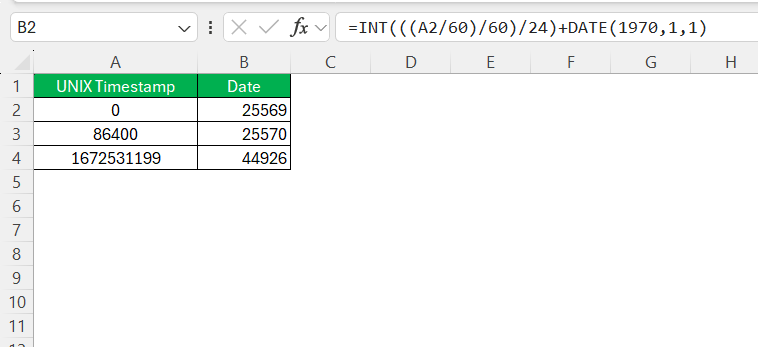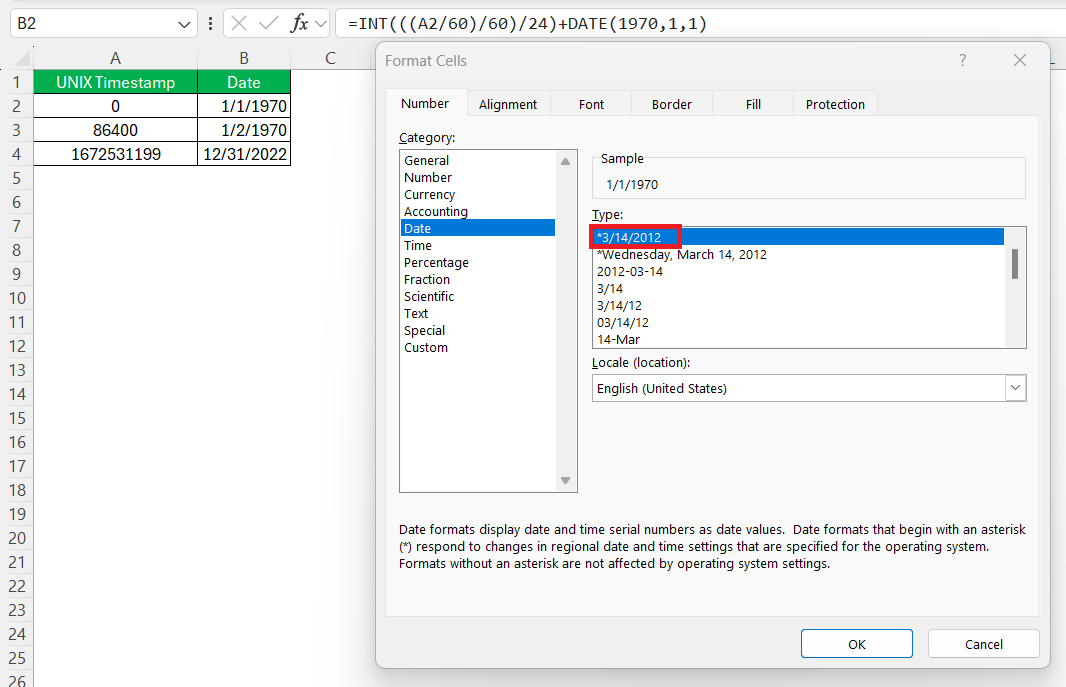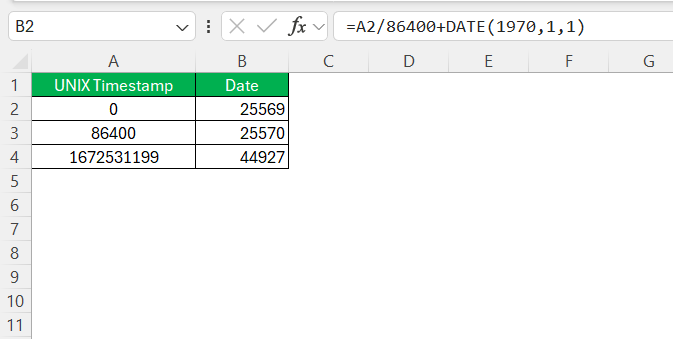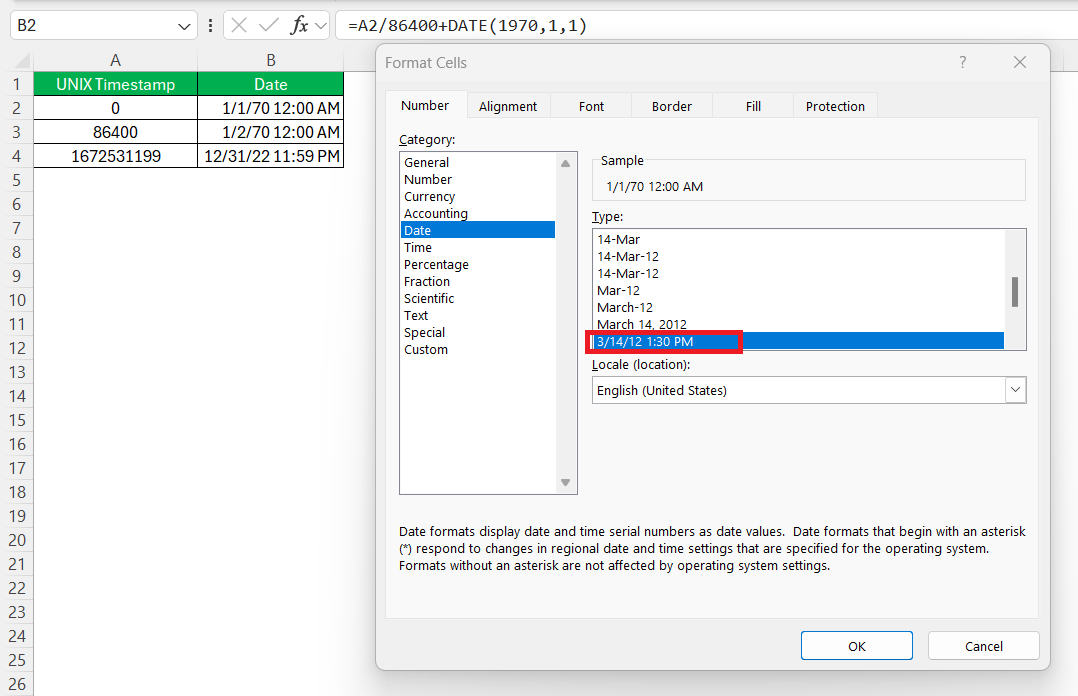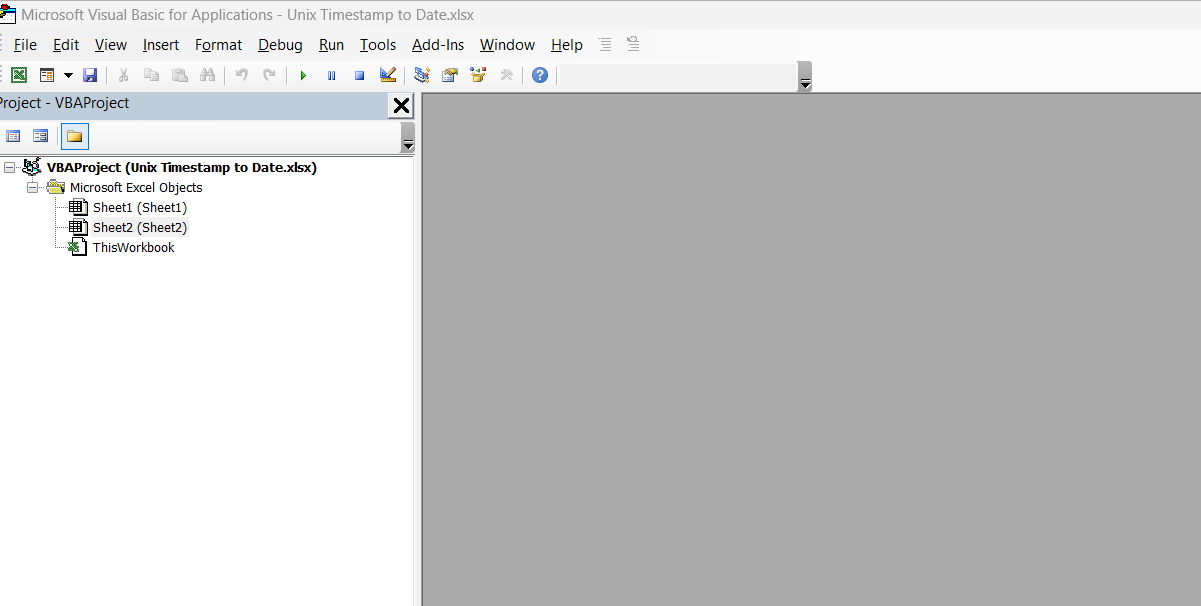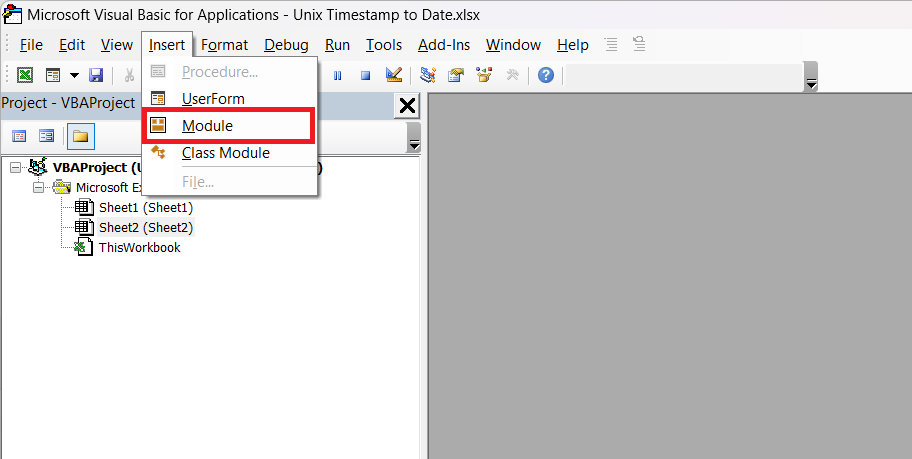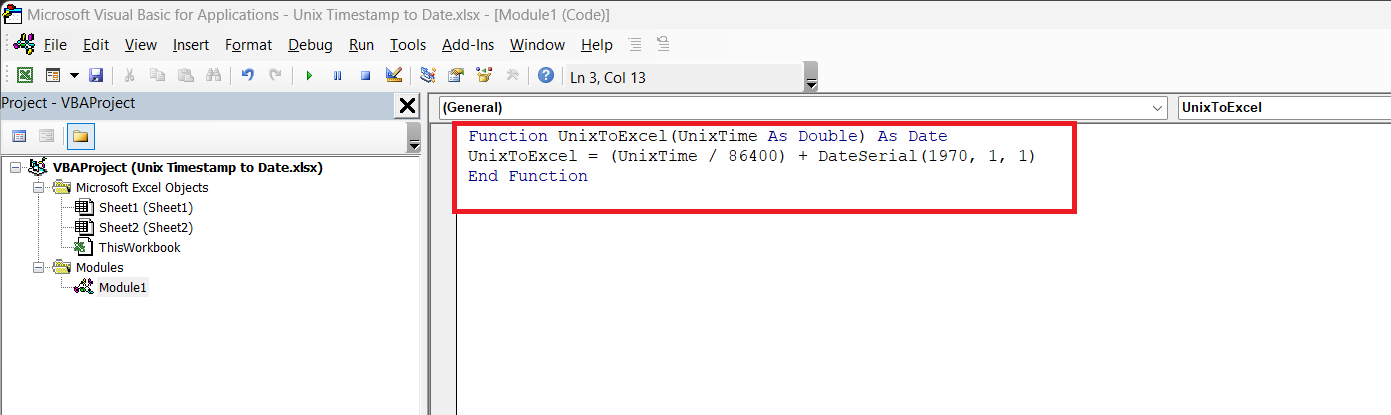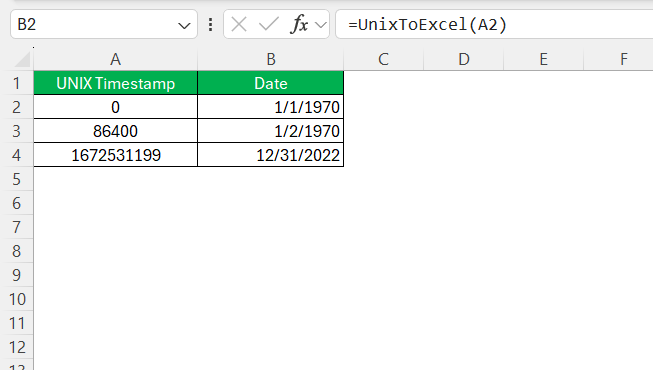Working with timestamps in Excel can sometimes be tricky, especially when dealing with Unix timestamps. A Unix timestamp is a numeric representation of time, counting the number of seconds since January 1, 1970 (UTC). Since Excel stores dates as serial numbers, converting Unix timestamps into readable dates requires a little tweaking. In this article, I’ll guide you through different methods to convert Unix timestamp to date in Excel.
Key Takeaways:
- Unix timestamps count seconds since 1970 and require conversion in Excel.
- Excel stores dates as serial numbers, so adjustments are needed for Unix timestamps.
- Basic conversion uses a formula like =A2/86400+DATE(1970,1,1).
- VBA can automate Unix timestamp conversion for efficiency.
- Formatting issues may occur, so ensure the correct date-time display.
Table of Contents
Decoding the Timestamp Mystery
What is a Unix Timestamp?
A Unix timestamp serves as a universal timekeeper and marks the elapsed seconds since the “Unix Epoch”, which began on January 1, 1970, at 00:00:00 UTC. Think of it as a chronometer that has been ticking without interruption, unaffected by time zones or daylight-saving adjustments.
This count makes it a reliable benchmark, especially in the world of computing, where synchronization is crucial.
How Excel Understands Time
Excel has its own way of comprehending time, essentially treating it like a fraction of a day. Starting from January 1, 1900, it assigns the value of 1 to this date, then counts forward with each day incrementing by 1. Time is accounted for by breaking down the day into 24 hours—so, for instance, midday or 12:00 PM corresponds to 0.5 since it’s halfway through the day.
This fractional system allows us to calculate time differences with ease, as long as we remain within Excel’s framework. However, remember that converting from other time systems, like the Unix timestamp, requires a slight adjustment for alignment.
Convert Unix Timestamp to Date
Method 1: Basic Unix Timestamp to Date
To perform a basic conversion from a Unix timestamp to a date in Excel, we can use a simple formula. Assuming that we have a Unix timestamp in cell A2, the formula would be =INT(((A2/60)/60)/24)+DATE(1970,1,1).
When entered into a new cell, this equation counts the elapsed seconds from the timestamp, converts them to days, and then adds that number to the base date of January 1, 1970.
The result will give a date in the standard Excel date format. After completing this step, you might need to format your results—just right-click on the cell, choose ‘Format Cells’, and set the date format to your preference.
Excel should now display a human-readable date, helping demystify the raw Unix timestamp that you started with.
Method 2: Including Time in Your Conversion
When we include time in our conversion from a Unix timestamp to a date in Excel, a slight modification to our previous formula is required. Instead of just calculating the days, we need the exact time as well.
To do this, enter the following formula into a cell, say B2, where A2 contains the Unix timestamp: =A2/86400+DATE(1970,1,1). The division by 86,400—the number of seconds in a day—breaks down the Unix timestamp into its date and time components.
After entering the formula, you might notice the result appears only as a date.
Don’t worry; the time is there, just not formatted to display. Highlight the outputs, open the ‘Format Cells’ dialog, navigate to ‘Date’, and select “3/14/12 1:30 PM” to show the date with the precise hours and minutes.
With this technique, you’ll transform cryptic Unix timestamps into familiar, understandable date-time formats.
Method 3: Using VBA
Instead of manually converting Unix timestamps using Excel formulas, you can use a VBA function to do the conversion automatically. Follow the steps below:
STEP 1: Press Alt + F11 to open the VBA editor.
STEP 2: Click Insert > Module.
STEP 3: Paste this code:
Function UnixToExcel(UnixTime As Double) As Date UnixToExcel = (UnixTime / 86400) + DateSerial(1970, 1, 1) End Function
STEP 4: Close the editor and use the function like this in Excel:
=UnixToExcel(A2)
This function will effortlessly convert Unix timestamps into Excel-readable dates.
Troubleshooting Common Issues
Here are some common issues I encounter while converting Unix timestamps and how I resolve them:
- Dates Not Displaying Correctly: Ensure that the cell format is set to Date instead of General or Number.
- Negative Dates: This happens when the timestamp is before January 1, 1970. Excel does not support negative dates by default.
- Incorrect Time Adjustments: If the output time seems incorrect, double-check whether daylight saving time (DST) adjustments are needed.
By tackling these concerns with a methodical approach, we can readily correct anomalies and confidently convert Unix timestamps into conventional date and time formats.
FAQ
How do I quickly identify Unix Timestamps in Excel?
To quickly identify Unix timestamps in Excel, notice the large integer values, typically 10 or more digits long, representing the elapsed seconds since January 1, 1970. Look for patterns in your data, like similar number lengths or a sequence indicating time progression, to pinpoint Unix timestamps. Additionally, if you know the approximate date range of your data, calculate the Unix timestamp for those dates and compare them to the values in question.
How to convert Unix timestamp to date in Excel?
To convert a Unix timestamp to a date in Excel, you can use the formula =(A1/86400)+DATE(1970,1,1), replacing A1 with the cell containing your Unix timestamp. After entering the formula, format the cell as a date to see the conversion result. Remember that Unix timestamps are in seconds; ensure they are not in milliseconds before applying the conversion.
Can I convert timestamps for different time zones within Excel?
Yes, you can convert timestamps for different time zones within Excel by adjusting for the time zone’s offset from UTC. Add or subtract the number of hours from the converted date-time as per the time zone difference. For example, for PST (UTC-8), subtract eight hours using this formula: =(UnixTimestampCell/86400)+DATE(1970,1,1)-(8/24), and format the cell for date-time.
How do you convert from standard time to unix time in excel?
To convert from standard time to Unix time in Excel, use the formula =(StandardTimeCell-DATE(1970,1,1))*86400, where StandardTimeCell is the cell with your standard time. Format ‘StandardTimeCell’ to a date format, and ensure it includes both the date and time for an accurate Unix time. Remember that Unix time is in seconds.
John Michaloudis is a former accountant and finance analyst at General Electric, a Microsoft MVP since 2020, an Amazon #1 bestselling author of 4 Microsoft Excel books and teacher of Microsoft Excel & Office over at his flagship MyExcelOnline Academy Online Course.