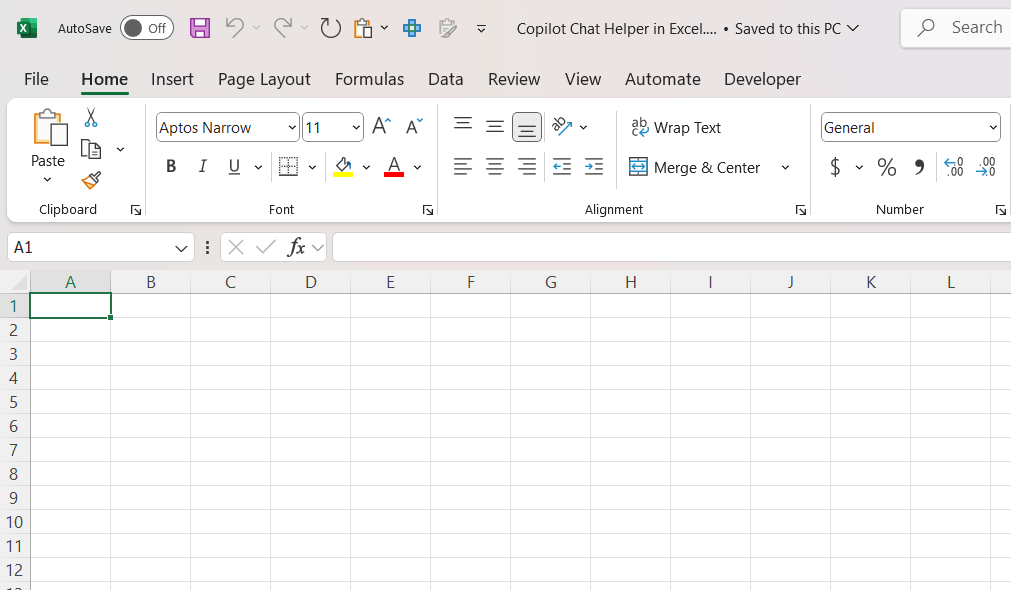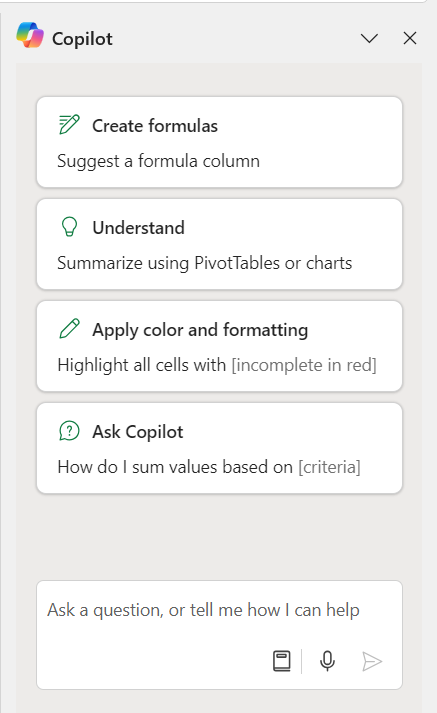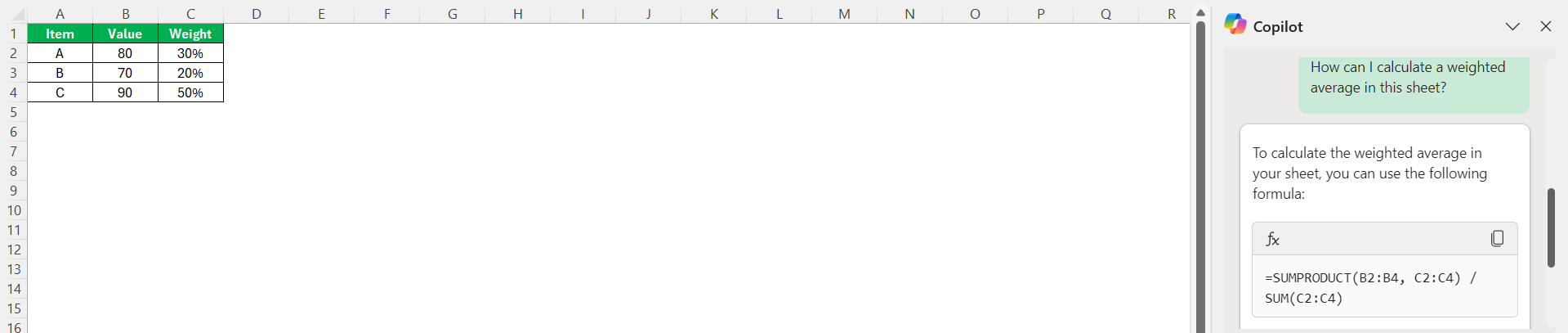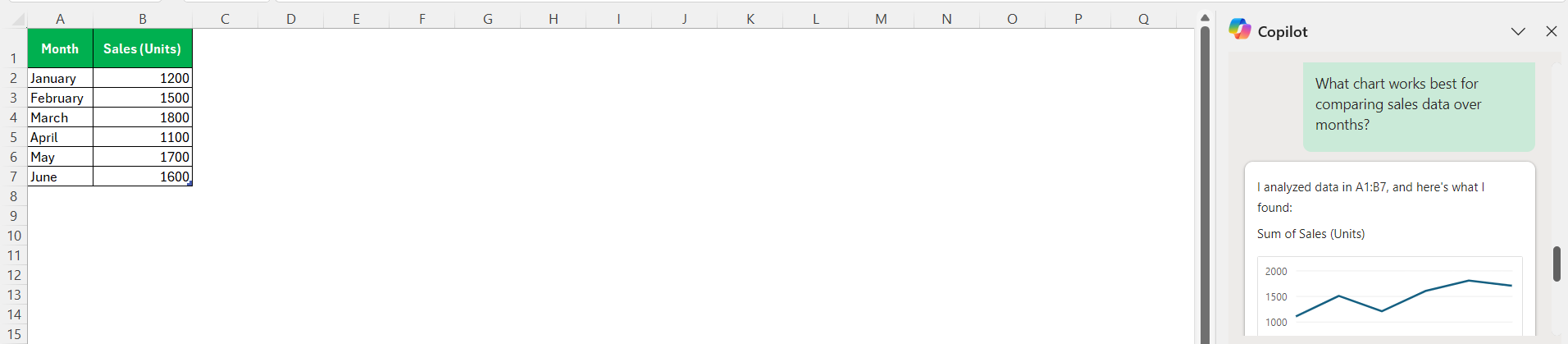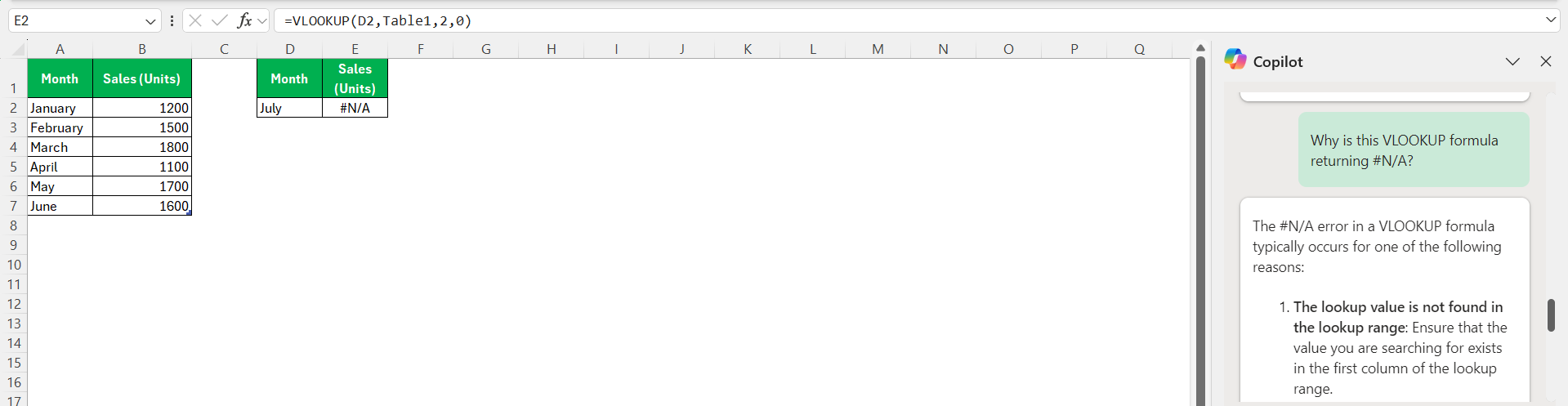When I first came across the Excel Chat Helper in Copilot, I was curious to see how it could transform the way I work with data. I discovered it’s an incredible tool that combines the power of AI-driven assistance with the familiarity of Excel’s interface, making it easier to handle complex tasks, troubleshoot issues, and learn new techniques—all in real-time. Let me walk you through how I use it and how you can make the most of this feature.
Key Takeaways:
- The Chat Helper in Excel Copilot simplifies complex tasks, provides real-time troubleshooting, and explains formulas and features.
- Copilot allows users to describe their needs conversationally, transforming them into actionable Excel solutions.
- From crafting formulas to creating visualizations and debugging errors, the Chat Helper enhances productivity across diverse Excel scenarios.
- Clear questions, follow-ups, and leveraging sheet context improves the Chat Helper’s responsiveness and results.
- It’s seamlessly available in Microsoft 365’s latest Excel versions via the Copilot tab, making it an intuitive addition to the workflow.
Table of Contents
Introduction to Excel Copilot Chat Helper
What Is the Excel Chat Helper in Copilot?
The Excel Chat Helper is part of Copilot in Excel, designed to provide interactive, conversational support. It allows me to ask questions, get step-by-step guidance, and even receive suggestions tailored to the data in my workbook. Whether I need help crafting formulas, visualizing data, or debugging errors, the Chat Helper is like having an Excel expert by my side.
The Evolution of Excel Assitance: From Formulas to Conversational AI
Excel’s journey from a formula-driven tool to one that embraces conversational AI has been remarkable. In the past, we’d dive into the depths of complex tutorials or scour forums for formula assistance. Now, we’re on the cusp of a major leap – where our interaction with Excel is set to become more intuitive and human-like. It will be less about memorizing functions and more about conversationally describing the outcome we’re after, with Copilot translating our intents into precise Excel actions. This metamorphosis marks a new era of productivity where the barrier to mastering Excel is dramatically lowered.
How to Access the Excel Chat Helper
STEP 1: Start by opening the Excel workbook where I want to use Copilot. It works seamlessly with existing files or new workbooks.
STEP 2: To access the Chat Helper, I click the Copilot icon in the ribbon (usually located on the right-hand side). If it’s my first time, Excel might prompt me to sign in with my Microsoft 365 account or enable Copilot.
STEP 3: Once Copilot is active, I click the Chat Helper tab. This opens a pane on the side of my workbook, where I can type questions or commands directly.
How I Use the Chat Helper
Here are a few practical ways I’ve used the Chat Helper:
Crafting Complex Formulas
There have been times when I needed a formula but didn’t know where to start. For example, I once needed to calculate a weighted average across multiple columns. I typed: “How can I calculate a weighted average in this sheet?”
The Chat Helper not only provided the formula but also explained how it works and how to adjust it for my specific dataset.
Generating Visualizations
When I’m unsure how best to visualize my data, I simply ask: “What chart works best for comparing sales data over months?”
The Chat Helper suggested a line chart, guided me through the steps to create it, and even adjusted the formatting to highlight trends.
Troubleshooting Errors
One of my favorite features is the error-checking capability. If a formula isn’t working, I can describe the issue: “Why is this VLOOKUP formula returning #N/A?”
The Chat Helper reviews the formula and suggests fixes, such as checking for exact matches or correcting column references.
Learning New Features
I also use the Chat Helper to explore Excel’s functionality. For instance, I once asked: “How do I use the XLOOKUP function?”
It provided an explanation and an example, and even let me practice the formula in my workbook.
Tips for Getting the Best Results
- Be Specific: The clearer my question, the better the response. Instead of “Help with sorting,” I try “How do I sort this table by sales in descending order?”
- Use Follow-Up Questions: If I don’t understand something, I ask follow-up questions. For example, “Can you explain the IF function further?”
- Leverage Context: The Chat Helper can analyze the data in my sheet, so I often highlight relevant cells before asking a question.
FAQ: Excel Copilot Chat Helper Queries Answered
What is Excel copilot?
Excel Copilot is an AI-powered tool designed to enhance the functionality of Microsoft Excel. It acts as an intelligent assistant, helping users to analyze, visualize, and manage data more effectively using natural language queries. By offering real-time support and automated insights, Copilot dramatically streamlines tasks that would otherwise require intricate knowledge of Excel functions and formulas.
What Functions Can Copilot Assist Me With?
Copilot can assist with a diverse range of functions within Excel, from simple tasks like sorting and filtering data to more complex ones such as creating pivot tables, generating charts, and conducting statistical analyses. It also aids in data cleaning, formula writing, and even predictive modeling, helping us to streamline our workflow and focus on strategic decision-making.
Is Copilot Available for All Versions of Excel?
No, Copilot isn’t available for all versions of Excel. It’s designed to work with the latest versions of Microsoft Excel as part of the Microsoft 365 suite. To access Copilot, users should have an appropriate Microsoft 365 subscription and ensure their applications are updated to the newest release to benefit from its features.
Can Copilot help with Excel?
Absolutely, Copilot is specifically built to aid with Excel. It simplifies intricate spreadsheet tasks, aids in data analysis, and automates processes like creating formulas and generating reports. This allows users to focus more on strategic insights rather than spending time on manual work, thus enhancing overall productivity and Excel efficiency.
How do I enable Copilot in Excel?
To enable Copilot in Excel, ensure you have a valid Microsoft 365 subscription. Once confirmed, simply open Excel and look for the Copilot feature within the Home tab or ask Excel directly by typing your query in the formula bar. It seamlessly integrates with your data, ready to assist with your Excel tasks.
John Michaloudis is a former accountant and finance analyst at General Electric, a Microsoft MVP since 2020, an Amazon #1 bestselling author of 4 Microsoft Excel books and teacher of Microsoft Excel & Office over at his flagship MyExcelOnline Academy Online Course.