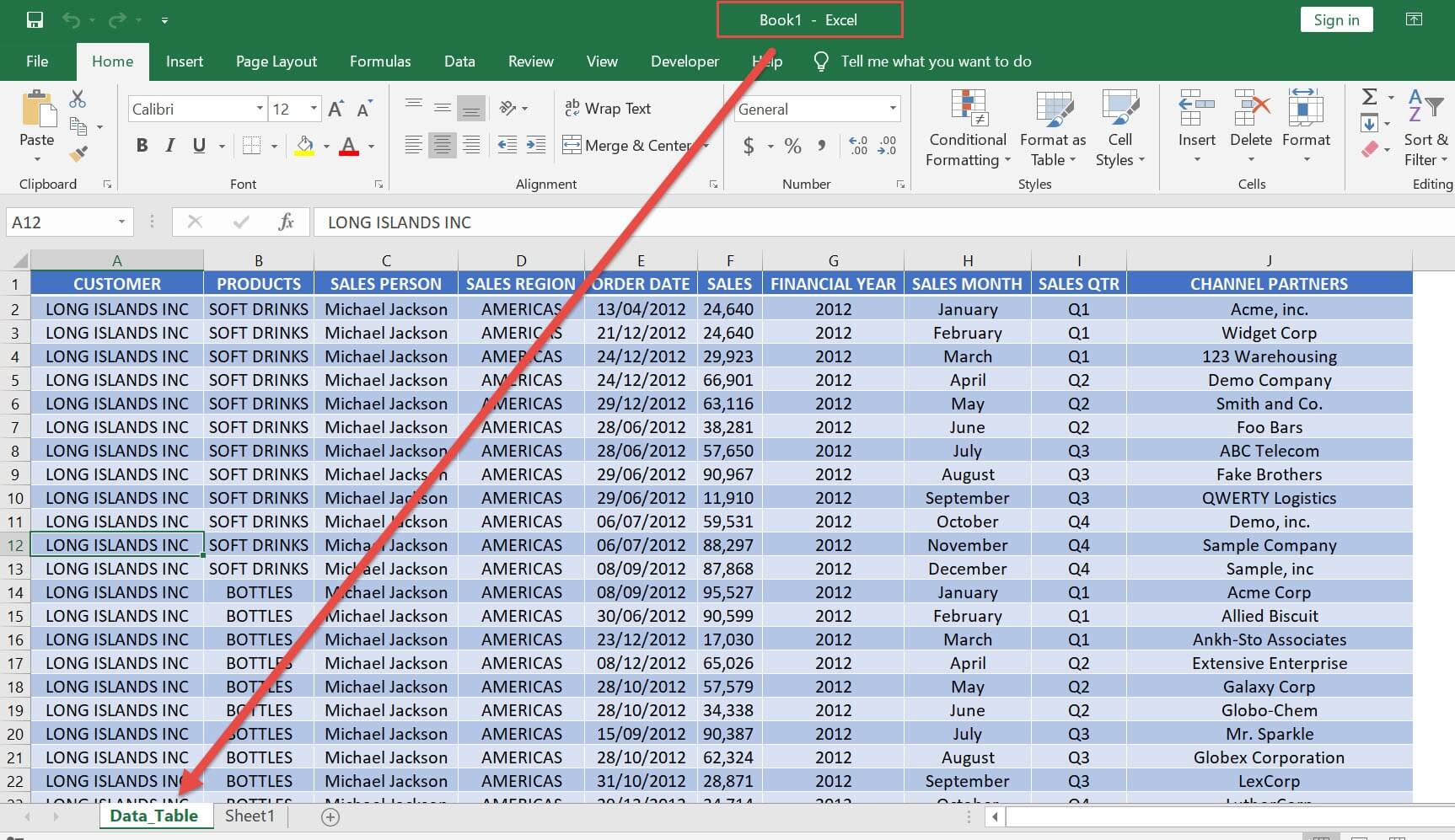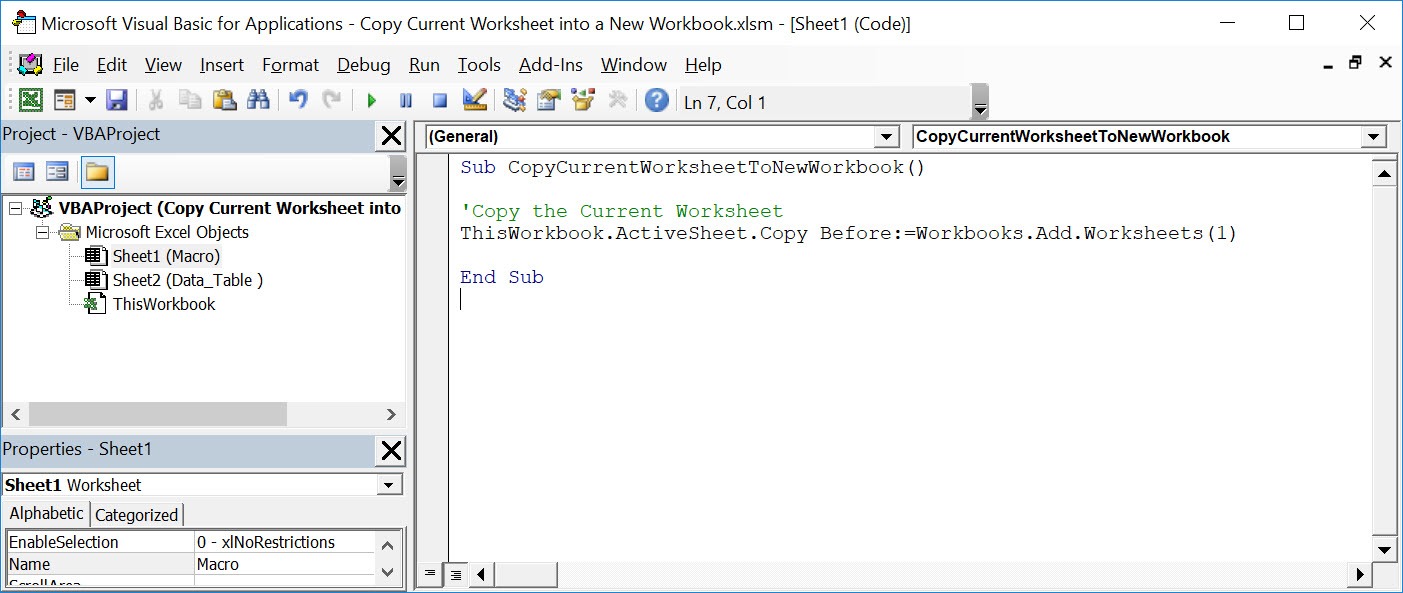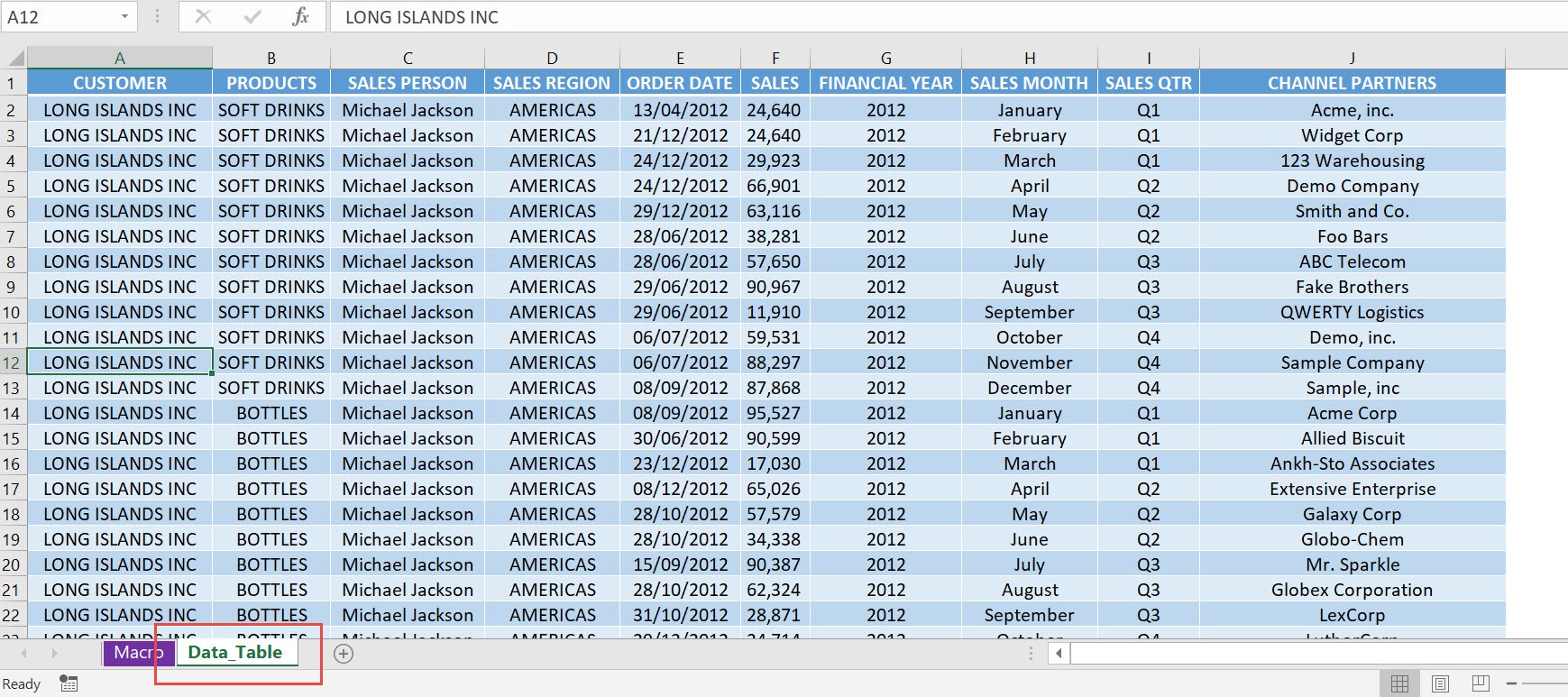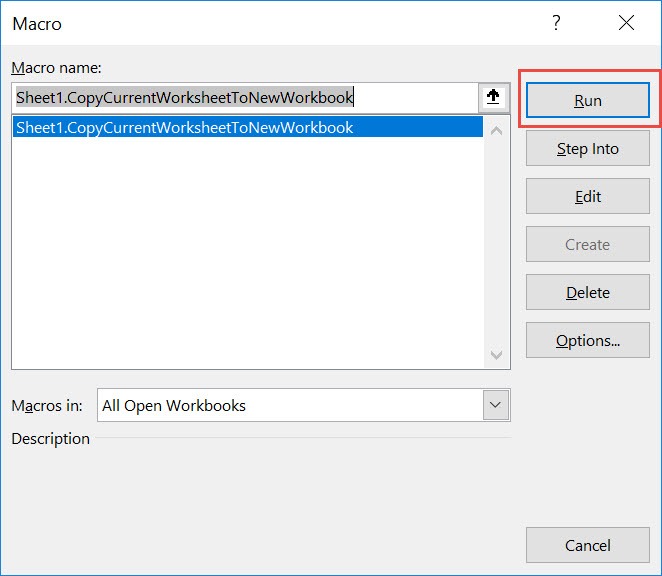Have a worksheet that you want to copy into a new worksheet? You can accomplish that with a single line of Excel Macro code! It will copy the current worksheet into a new workbook.
Make sure your Excel has the Developer Tab enabled following this tutorial.
I explain how you can do this below step by step!
What does it do?
Copies your active worksheet into an entirely new workbook
Copy Source Code:
Sub CopyCurrentWorksheetToNewWorkbook() 'Copy the Current Worksheet ThisWorkbook.ActiveSheet.Copy Before:=Workbooks.Add.Worksheets(1) End Sub
Final Result:
Exercise Workbook:
STEP 1: Go to Developer > Code > Visual Basic
STEP 2: Paste in your code and Select Save. Close the window afterwards.
STEP 3: Let us test it out!
Open the sheet containing the data, this is the one we want to copy to a new worksheet.
Go to Developer > Code > Macros
Make sure your macro is selected. Click Run.
With just one click, your active worksheet was copied to a new workbook!
How to Copy Current Worksheet into a New Workbook Using Macros In Excel

Bryan
Bryan Hong is an IT Software Developer for more than 10 years and has the following certifications: Microsoft Certified Professional Developer (MCPD): Web Developer, Microsoft Certified Technology Specialist (MCTS): Windows Applications, Microsoft Certified Systems Engineer (MCSE) and Microsoft Certified Systems Administrator (MCSA).
He is also an Amazon #1 bestselling author of 4 Microsoft Excel books and a teacher of Microsoft Excel & Office at the MyExecelOnline Academy Online Course.