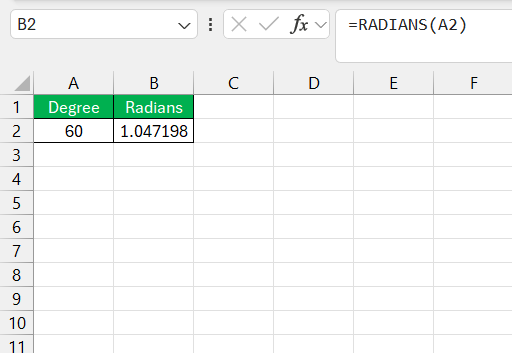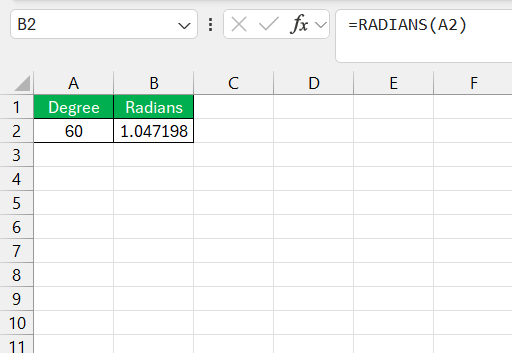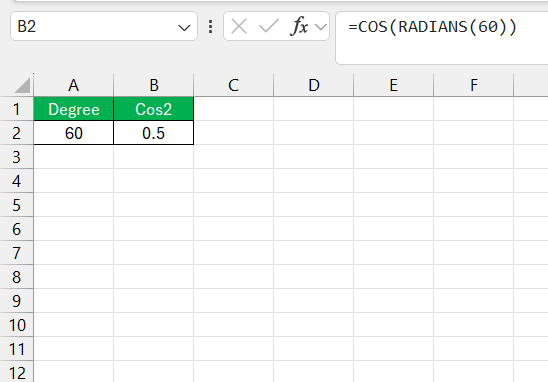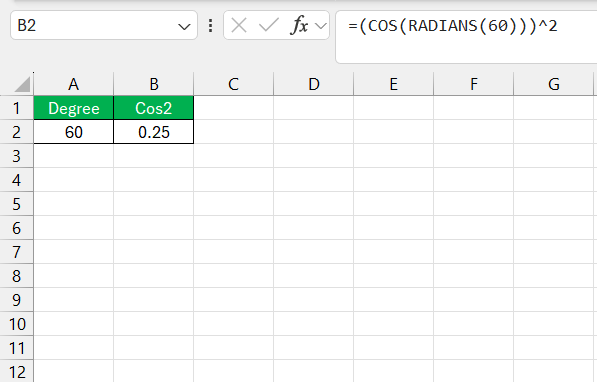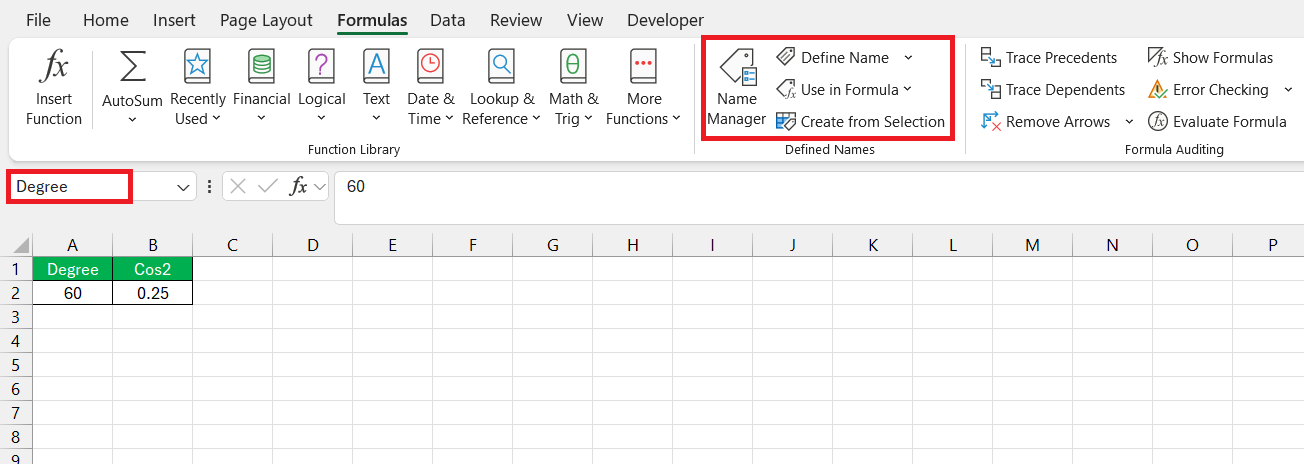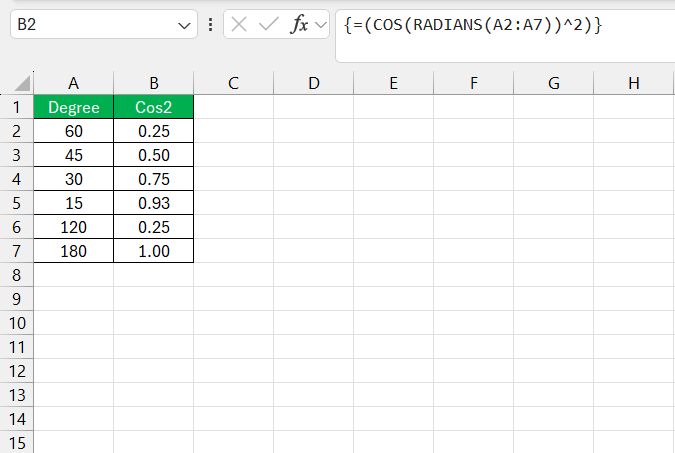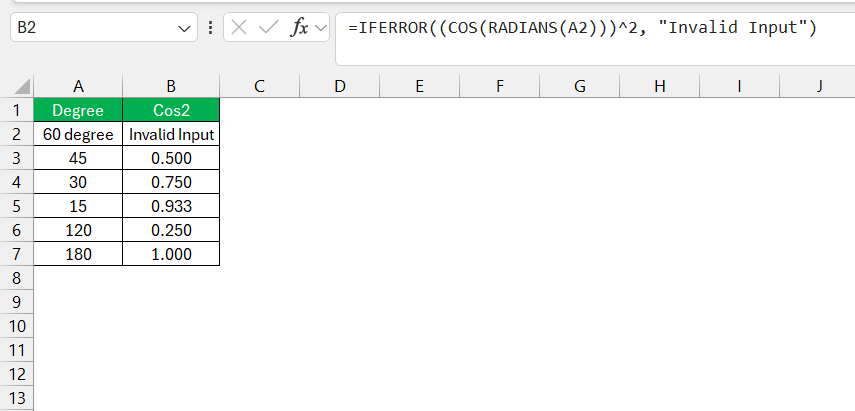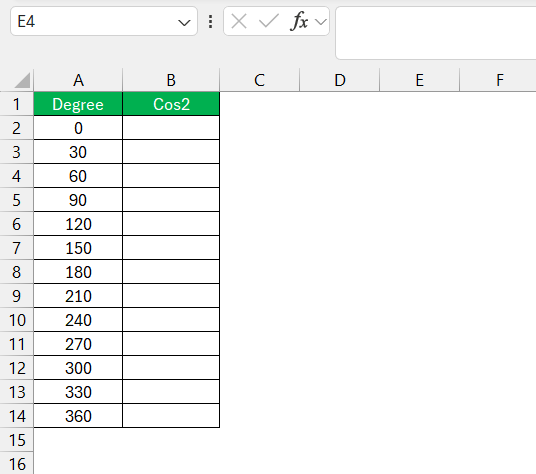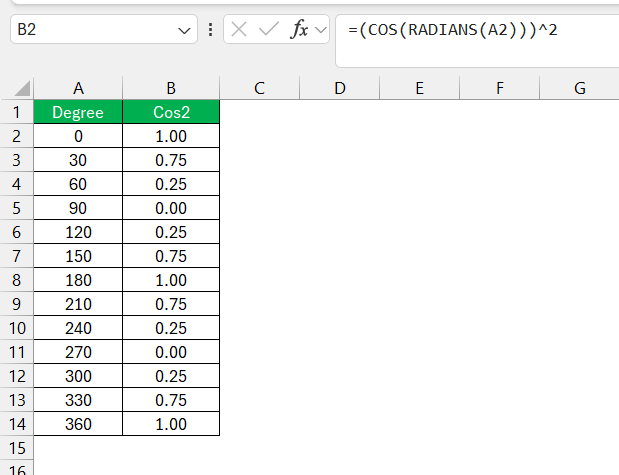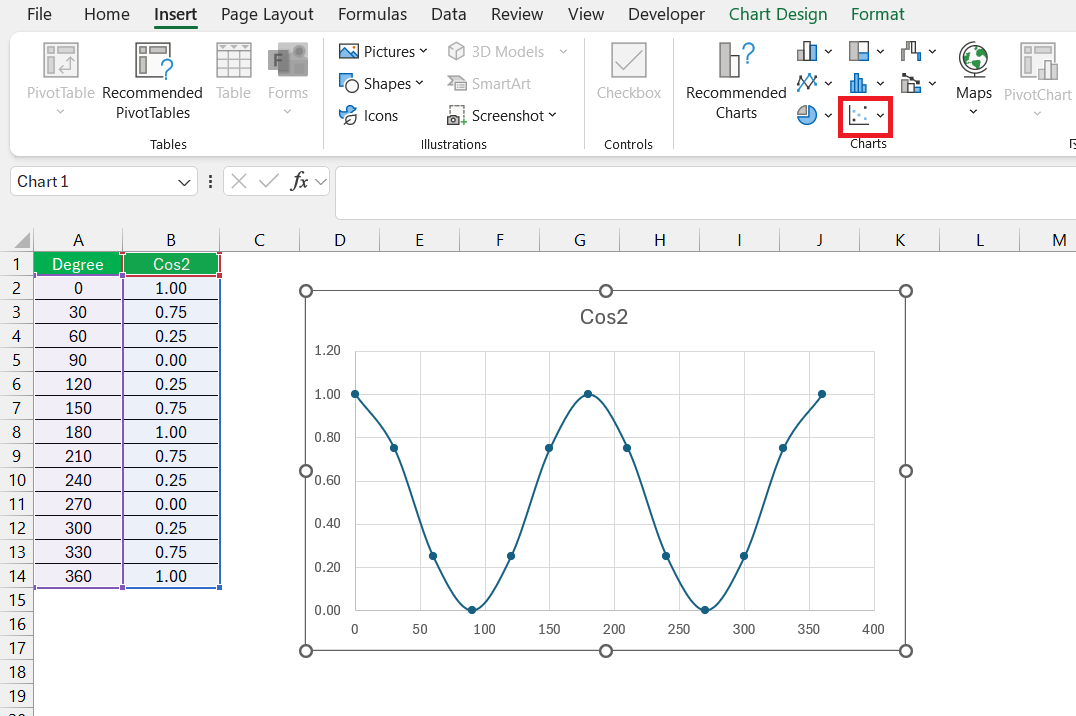When working with trigonometric functions in Microsoft Excel, one of the most commonly used functions is COS, which returns the cosine of an angle in radians. Sometimes, we need to square the result of this function, leading us to calculate COS 2 (cosine squared). While Excel doesn’t have a built-in function specifically for COS², there’s an easy workaround to accomplish this.
In this article, I’m going to walk you through everything you need to know to calculate COS 2 in Excel.
Key Takeaways:
- The COS function in Excel calculates the cosine of an angle in radians, not degrees.
- Convert degrees to radians using the RADIANS() function before calculating the cosine.
- To calculate COS², square the result of the COS function using the power operator (^2).
- Use array formulas for calculating COS² across multiple angles simultaneously.
- Handle potential errors in COS² calculations with the IFERROR() function for smooth execution.
Table of Contents
Introduction to Cosine Functions in Excel
What Is the COS Function in Excel?
Before we get to COS², let’s start with the basics. The COS function in Excel returns the cosine of a given angle. In trigonometry, the cosine of an angle is the ratio of the adjacent side to the hypotenuse of a right-angled triangle. This function is particularly useful in various calculations, from physics and engineering to geometry.
Here’s the syntax for the COS function in Excel:
=COS(number)
- number – This is the angle in radians for which you want to calculate the cosine.
One important thing to remember is that Excel works with radians, not degrees. If you have an angle in degrees, you’ll need to convert it to radians first using the RADIANS() function or by multiplying the degree value by PI()/180.
Converting Degrees to Radians in Excel
To properly calculate the cosine of an angle in Excel, you need to make sure the angle is in radians. If your angle is in degrees, you can easily convert it using the RADIANS() function.
Here’s how you can do it: =RADIANS(degree_value)
For example, if you want to calculate the cosine of 60 degrees, you would first convert 60 degrees into radians like this:
=RADIANS(60)
The result will give you approximately 1.047 radians.
Methods to Solve Cos 2θ Equations in Excel
Now that we have the basics of the COS function and converting degrees to radians, let’s talk about calculating COS².
There is no direct COS² function in Excel, but squaring the result of the COS function is easy. All we need to do is take the result of =COS(number) and square it using the ^ (power) operator.
STEP 1: Converting Degrees to Radians: Since Excel’s trigonometric functions work with radians, you first need to convert your degree value (if you’re working with degrees). In the example, we used RADIANS(60) to convert 60 degrees to radians.
STEP 2: Calculating the Cosine: Once the value is in radians, the COS function can calculate the cosine of the angle. In our example, COS(RADIANS(60)) returned 0.5.
STEP 3: Squaring the Cosine: To get COS², simply square the result of the cosine function by raising it to the power of 2 using ^2. In our example, (COS(RADIANS(60)))^2 gives us 0.25.
Tips for Error-Free Cos 2θ Equations
Practical Tips for Using COS² in Excel
Using Named Ranges: If you’re working with angles frequently, you can set up named ranges for your angle values. This makes your formulas cleaner and easier to understand.
Array Formulas: If you need to calculate COS² for multiple angles at once, you can use an array formula to apply the calculation across a range of values. For instance, if you have angles in degrees listed in column A (from A2 to A7), you can calculate the COS² for each angle in column B using:
=(COS(RADIANS(A2:A7)))^2
After typing this formula, press Ctrl + Shift + Enter to apply it as an array formula.
Handling Errors: When working with trigonometric functions, it’s possible to encounter errors if the input values are incorrect or out of expected ranges. You can use the IFERROR() function to handle any potential errors in your COS² calculations. Here’s an example:
=IFERROR((COS(RADIANS(A2)))^2, “Invalid Input”)
This will return “Invalid Input” if an error occurs, which is useful for error-proofing your formulas.
Visualizing COS² in a Graph
Sometimes it’s useful to visualize your trigonometric results, especially when dealing with patterns in data. Excel allows you to create charts based on the COS² values you calculate. Here’s how you can do it:
- Input a Range of Angles: List a series of angles (in degrees) in column A, say from 0 to 360 degrees, in increments of 30.
- Calculate COS² for Each Angle: In column B, calculate the cos 2 for each angle using the method I’ve described above.
- Create a Scatter Plot: Select the data in columns A and B, and insert a scatter plot. This will give you a visual representation of the COS² values for the corresponding angles.
This graph will show you the periodic behavior of the cos2 function over the range of angles, providing a clearer understanding of how COS² changes with different angles.
FAQs on Cos 2 Equations in Excel
What is COS 2 in trigonometry formulas?
COS 2 in trigonometry refers to the cosine function evaluated at twice an angle, which is part of the double-angle formulas. These formulas express the cos of a double angle in terms of trigonometric functions of the original angle, providing various options for simplification or problem-solving.
How do you find the value of COS 2?
To find the value of cos 2 (twice an angle), use the double-angle formula in terms of cos: (cos 2\theta = 2cos^2\theta – 1). Replace (\theta) with the angle value, evaluate (cos\theta), then apply the formula for cos 2.
What Is the Difference Between COS and ACOS Functions in Excel?
The COS function calculates the cos of an angle provided in radians, while ACOS, or inverse cosine, determines the angle given a cosine value, outputting the result in radians.
Can Excel Handle Cos 2θ Equations for Any Angle Size?
Yes, Excel can handle cos 2θ equations for any size of angle, provided the angles are input in radians, which is the required unit for trigonometric functions in Excel.
How to Troubleshoot Incorrect Results in Trig Calculations?
To troubleshoot incorrect results in trig calculations, check for angle unit errors, confirm the accuracy of input data, ensure formulas are entered correctly, and verify the usage of the correct trigonometric functions for the equations you’re working with.
What is Sine Function in Excel?
The sine function in trigonometry gives the ratio of the length of the opposite side to the hypotenuse in a right-angled triangle. In Excel, we can use the SIN function to calculate the sine of an angle, which must be provided in radians. If the angle is in degrees, first convert it to radians using the RADIANS() function.
John Michaloudis is a former accountant and finance analyst at General Electric, a Microsoft MVP since 2020, an Amazon #1 bestselling author of 4 Microsoft Excel books and teacher of Microsoft Excel & Office over at his flagship MyExcelOnline Academy Online Course.