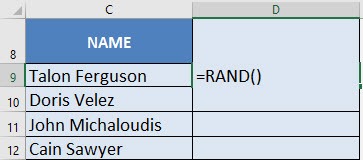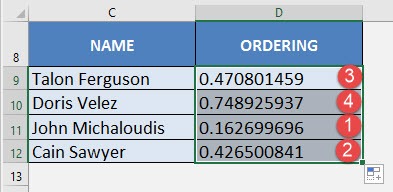What does it do?
Gives you a random number between 0 and 1
Formula breakdown:
=RAND()
What it means:
=RAND(Will automatically choose a random number between 0 and 1)
Excel is able to do a lot of things that most users are unaware of! One thing that amazes me & I use almost daily is its ability to create random numbers for me!
But why would I even need random numbers?
Random numbers in Excel are great if you want to fill in a column with random values so you can create quick charts or just do any kind of random Excel analysis.
One of my best uses of the RAND function in Excel is to create random numbers for a raffle draw!
Thankfully this is very easy to do with Excel’s RAND formula!
I explain how you can do this below:
STEP 1: We need to enter the RAND function:
=RAND()
STEP 2: Do the same for the rest of the cells by dragging the RAND formula all the way down using the left mouse button.
Now we are able to get random numbers for all the entries without any bias!
I’m actually the winner in this case as I have the lowest value!
EXTRA TIP: Press the F9 button on your keyboard to refresh/update the RAND values until you get your desired result…with bias 🙂

Bryan
Bryan Hong is an IT Software Developer for more than 10 years and has the following certifications: Microsoft Certified Professional Developer (MCPD): Web Developer, Microsoft Certified Technology Specialist (MCTS): Windows Applications, Microsoft Certified Systems Engineer (MCSE) and Microsoft Certified Systems Administrator (MCSA).
He is also an Amazon #1 bestselling author of 4 Microsoft Excel books and a teacher of Microsoft Excel & Office at the MyExecelOnline Academy Online Course.