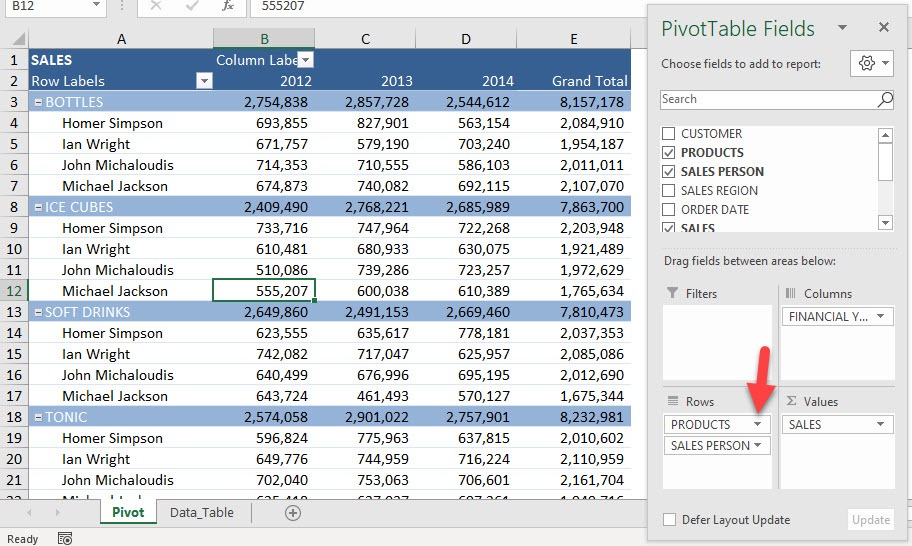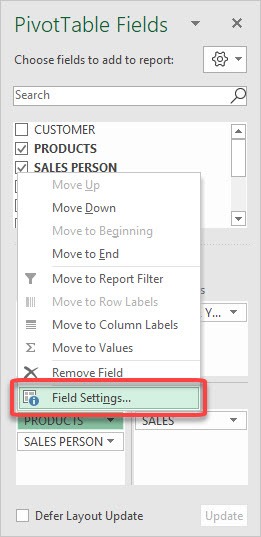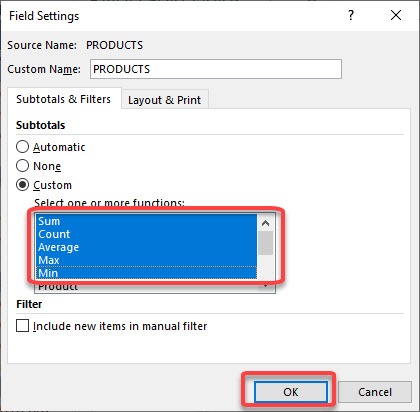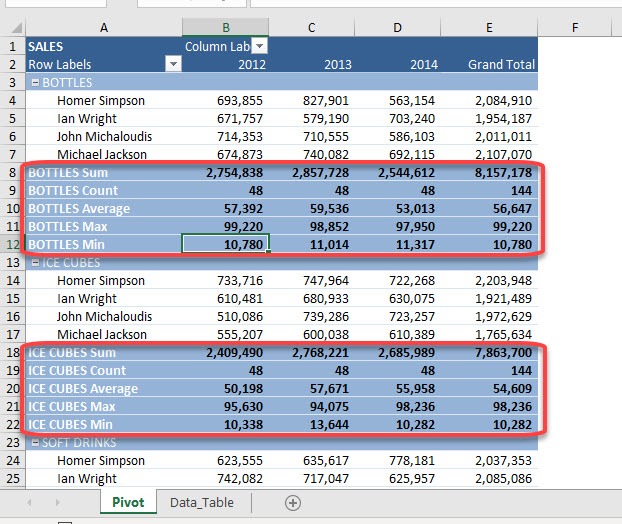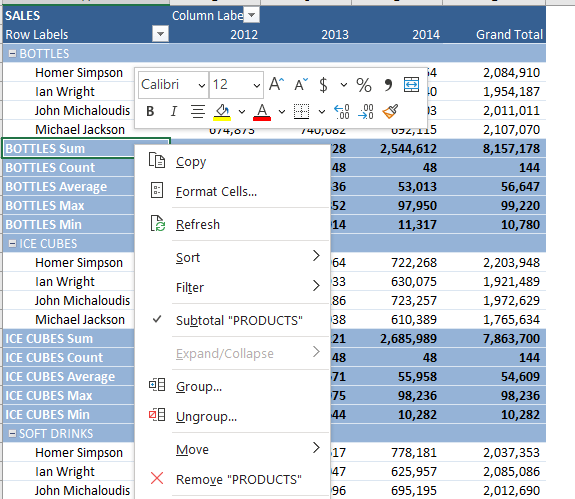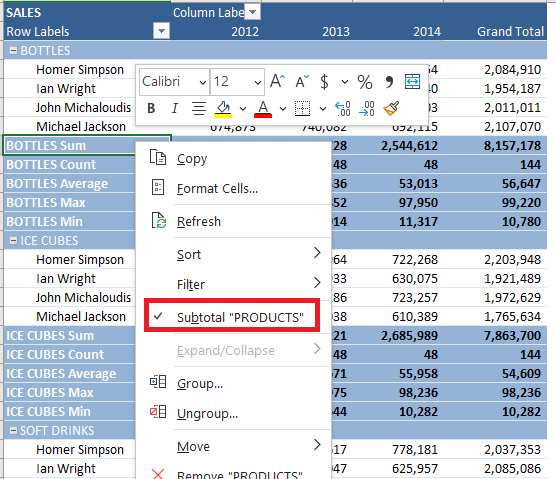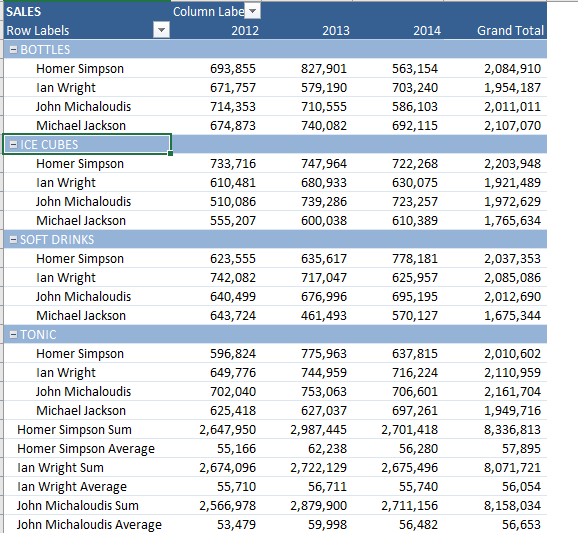This is the full list of the subtotal functions:
- Sum
- Count
- Average
- Max
- Min
- Product
- Count Numbers
- StdDev
- StdDevp
- Var
- Varp
Exercise Workbook:
Let us now have some fun with multiple subtotals!
STEP 1: This is our Pivot Table. Click on the arrow beside Products
Select Field Settings
STEP 2: Select Custom for the Subtotals option. And you can select Sum, Count, Average, Max, Min to see what happens!
Click OK
Now you have the different subtotals for each Product! You can see that for Bottles and Ice Cubes, the sum, count, average, max and min are all being shown!
By following the same steps, you can add or remove other functions including product, count numbers, StdDev, StdDevp, Var and/or Varp!
To remove these subtotals, follow the steps below:
STEP 1: Right-click on the row label you want to remove.
STEP 2: Click on subtotal to remove the check mark.
The subtotals will be removed!
The subtotals of the field selected will be removed! You can also add multiple grand totals to your Pivot Table, Click here to learn how!
Make sure to download our FREE PDF on the 333 Excel keyboard Shortcuts here:

Bryan
Bryan Hong is an IT Software Developer for more than 10 years and has the following certifications: Microsoft Certified Professional Developer (MCPD): Web Developer, Microsoft Certified Technology Specialist (MCTS): Windows Applications, Microsoft Certified Systems Engineer (MCSE) and Microsoft Certified Systems Administrator (MCSA).
He is also an Amazon #1 bestselling author of 4 Microsoft Excel books and a teacher of Microsoft Excel & Office at the MyExecelOnline Academy Online Course.