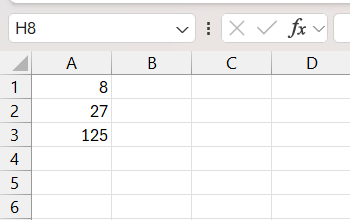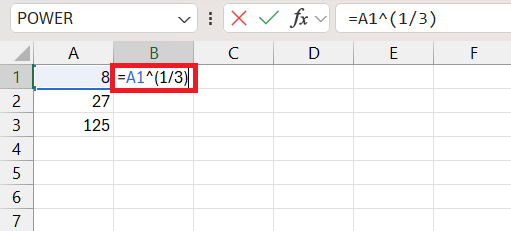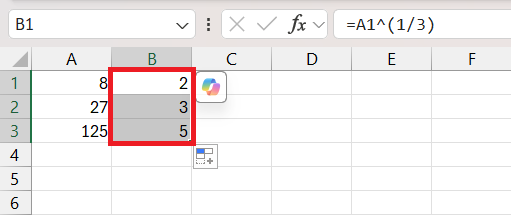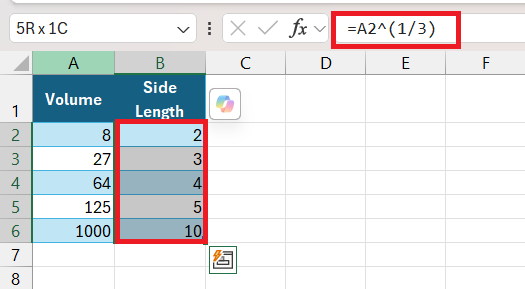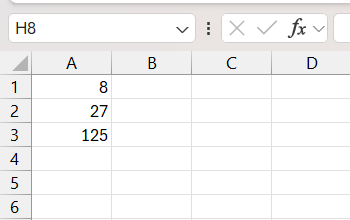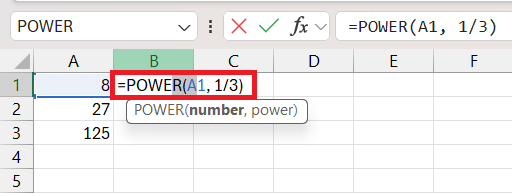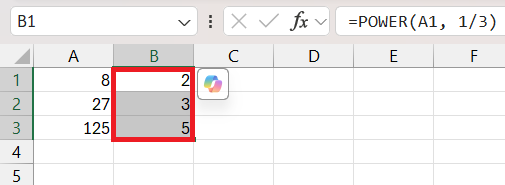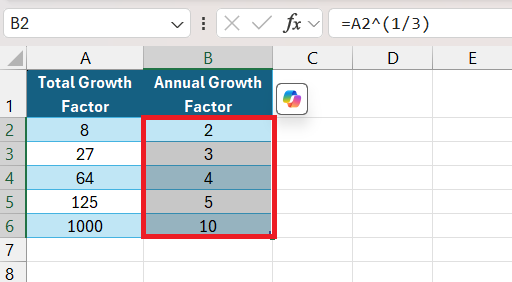When working with numbers in Excel, there are times when you might need to calculate cube roots. Whether you’re dealing with geometric calculations, physics formulas, or financial modeling, the cube root is an essential mathematical function. In this article, I’ll walk you through cube root function in Excel, explaining why it’s important and how to do it with simple formulas. Let’s dive in!
Key Takeaways:
- The cube root in Excel can be calculated using the ^(1/3) operator or the POWER function, both providing the same result.
- These methods are helpful in scenarios like geometric calculations, physics formulas, and financial modeling.
- Using the POWER function offers a clearer formula structure, while the caret operator is quick for simple tasks.
- Named ranges improve readability and efficiency when applying cube root formulas in larger datasets.
Table of Contents
Introduction to Cube Root Function
What Is the Cube Root Function in Excel?
The Cube Root function in Excel is a mathematical function that returns the cube root of a given number. In simpler terms, it calculates the value that, when multiplied by itself three times, equals the number you provide. For example, the cube root of 27 is 3, because 3 * 3 * 3 = 27.
It’s a great function to use in a variety of scenarios, from finding the side length of a cube when given its volume to calculating data in scientific formulas.
Why Use Excel for Cube Roots?
Excel provides an efficient and error-free way to calculate cube roots, even for complex data sets. By using either the Power operator or the POWER function, you can streamline your calculations, reduce manual errors, and ensure accuracy across your spreadsheet. These functions are particularly useful in scenarios such as:
- Geometric calculations (e.g., calculating side lengths of cubes)
- Physics formulas (e.g., finding density or volume-related calculations)
- Financial modeling (e.g., analyzing growth rates and trends)
Methods to Calculate Cube Root in Excel
Let me guide you through two easy methods to find cube roots in Excel. Both methods are simple, but one might suit your needs better depending on your data and preference.
Method 1: Using the Power Formula
The easiest way to calculate a cube root in Excel is by using the ^ (Power) operator. The Power formula allows you to raise a number to any exponent. To find the cube root, you raise the number to the power of 1/3.
STEP 1: Open your Excel workbook. Ensure you have a column of numbers for which you want to find the cube roots. For example, place the numbers 8, 27, and 125 in cells A1, A2, and A3.
STEP 2: Enter the cube root formula. In cell B1, type the formula: =A1^(1/3)
STEP 3: Click and drag the fill handle (bottom-right corner of the cell) to apply the formula to the other cells.
You’ll see the cube roots in column B. For instance:
- Cube root of 8 = 2
- Cube root of 27 = 3
- Cube root of 125 = 5
Real-Life Example
Imagine you’re calculating the side length of a cube given its volume. If the volume is in column A, column B will instantly show you the side length for each cube.
Method 2: Using the POWER Function
If you prefer a function-based approach, Excel’s POWER function is another great option. The POWER function is versatile and explicitly calculates the power of a number. In this case, we’ll use 1/3 as the exponent to calculate the cube root.
STEP 1: Place your numbers (e.g., 8, 27, 125) in column A.
STEP 2: Use the POWER function. In cell B1, type the formula: =POWER(A1, 1/3)
STEP 3: Drag the fill handle to calculate the cube roots for all numbers in column A.
The cube roots of your numbers will appear in column B, just like in the first method.
Real-Life Example
If you’re analyzing growth rates, you can use the cube root to calculate the average annual growth factor for a three-year period. Simply input the growth data into column A and apply the formula.
Key Differences Between Methods
|
Method |
Formula |
Best For |
|
Using Power (^) |
=A1^(1/3) |
Quick calculations with simple data |
|
POWER Function |
=POWER(A1, 1/3) |
Clearer formula structure |
Both methods produce the same result, so you can choose the one that suits your workflow. Calculating cube roots in Excel is a breeze when you know the right formulas. Whether you use the ^ operator or the POWER function, you can simplify complex calculations and save time.
Next time you’re working with data that requires cube roots—like calculating the side of a cube or analyzing geometric growth—remember these easy steps. Excel is a powerful ally for handling mathematical tasks with precision and efficiency.
FAQ: Simplifying Cube Root Solutions in Excel
How to use cube root function in Excel?
To use the cube root function in Excel, simply type =number^(1/3) in a cell, replacing “number” with the specific number you seek to find the cube root of. Alternatively, if your number is in a cell, say A2, you would input =A2^(1/3) and hit Enter. This leverages Excel’s exponentiation feature to calculate the cube root.
How Do I Manually Calculate the Cube Root in Excel?
Manually calculating the cube root in Excel is straightforward. Input the formula =number^(1/3) directly into a cell, substituting “number” with the value for which you desire the cube root. If using a cell reference, say B4, the formula is =B4^(1/3). Press Enter, and you will see the cube root of the number in your cell.
What Are the Limitations of Using the Caret Operator for Cube Root Calculations?
Using the caret operator for cube root calculations in Excel is quick and easy, but it does have limitations. It’s not as explicit as the POWER function for readers not familiar with Excel syntax, and it can become cumbersome when dealing with complex algebraic expressions or dynamic ranges that require a clearer, name-defined structure for scalability and maintenance.
Can Named Ranges Improve the Process of Finding Cube Roots in Excel?
Absolutely, named ranges can elevate the process of finding cube roots in Excel. They provide a human-readable context, making formulas easier to understand and debug. Plus, updating a named range automatically updates any associated formulas, streamlining edits across multiple instances, and reducing the risk of error in large, intricate spreadsheets.
Is There a Dedicated Cube Root Function in Excel?
No, Excel does not have a dedicated cube root function. However, we can calculate the cube root by using the exponentiation operator with ^(1/3) or the POWER function, like =POWER(number, 1/3), to achieve the same result. For bespoke needs, crafting a custom cube root function using VBA is also an option for seamless integration.
John Michaloudis is a former accountant and finance analyst at General Electric, a Microsoft MVP since 2020, an Amazon #1 bestselling author of 4 Microsoft Excel books and teacher of Microsoft Excel & Office over at his flagship MyExcelOnline Academy Online Course.