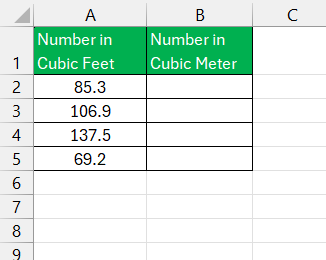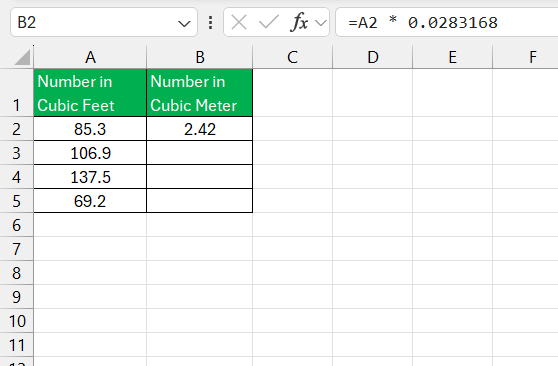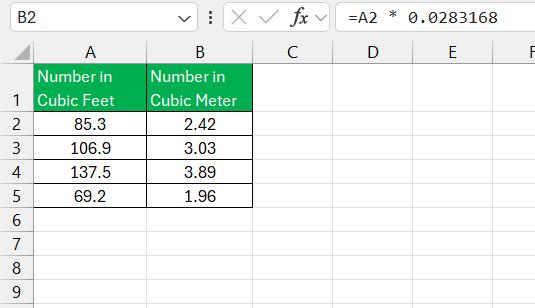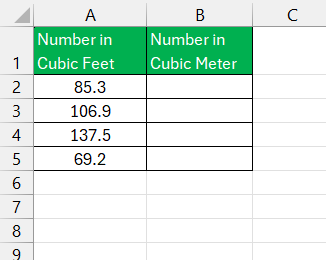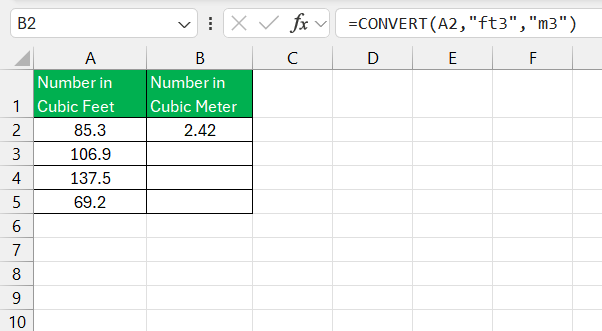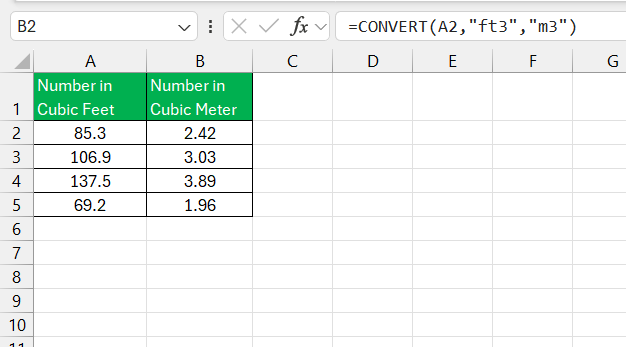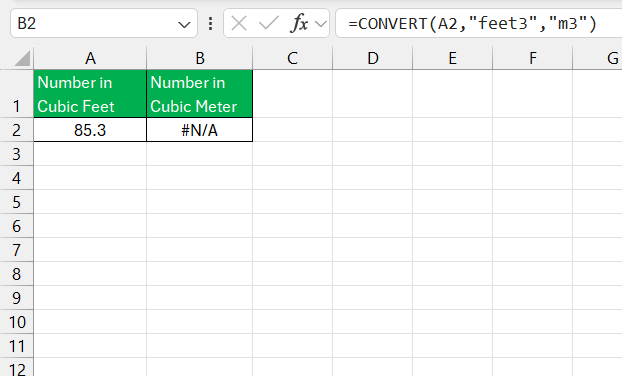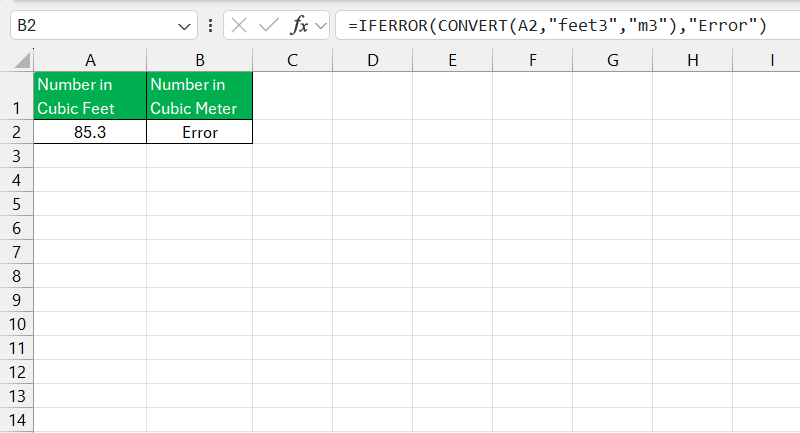Converting units like cubic feet to cubic meters in Excel is a quick and efficient task once you know the right formulas. In this guide, I’ll show you how to set up your spreadsheet to handle the conversion effortlessly, saving you time and reducing errors.
Key Takeaways:
- You can easily convert cubic feet to cubic meters in Excel using simple formulas or the CONVERT function.
- The conversion factor between cubic feet and cubic meters is 1 cubic foot = 0.0283168 cubic meters.
- Excel’s CONVERT function simplifies unit conversions, eliminating the need to memorize conversion factors.
- You can save time by applying formulas across multiple cells using Excel’s fill handle feature.
- Double-check unit abbreviations when using the CONVERT function to avoid errors.
Table of Contents
Unveiling the Secrets of Unit Conversion
The Intricacies of Volume Measurement
The concept of volume measurement might appear straightforward at first glance, but it encompasses a fascinating depth of complexity. The space within a three-dimensional form equates to its volume, a figure that quantifies the enclosed area of any object or substance.
In standard SI units, volume is typically measured in cubic meters, symbolized as m³, giving us a unit that is immensely useful in a host of practical scenarios—from measuring water in tanks to assessing the load capacity of shipping containers.
Why Excel is Your Ultimate Conversion Companion
Excel shines when it comes to performing nuanced tasks efficiently, and unit conversions are no exception. Its prowess lies in the ability to process large amounts of data and execute repetitive calculations with unerring precision.
By using Excel for my conversions, I economize on time and minimize the likelihood of human error, which is especially pivotal in sectors where accuracy is paramount. Not only does Excel offer built-in functions such as CONVERT that simplify these tasks, but the platform also serves as a versatile tool that can handle a vast array of numeric translations across different unit systems.
Methods to Convert Cubic Feet to Cubic Meters
Method 1: Using Basic Multiplication
First, let’s establish the conversion factor between cubic feet and cubic meters:
- 1 cubic foot = 0.0283168 cubic meters
This means that for every cubic foot, you multiply by 0.0283168 to get the equivalent measurement in cubic meters. The simplest way to convert cubic feet to cubic meters in Excel is to use a basic multiplication formula. Here’s how you can do it:
STEP 1: Enter the cubic feet values in a column. For example, if you have a list of measurements in cubic feet in column A, starting from cell A2, enter those values.
STEP 2: Create the conversion formula. In an adjacent column (let’s say column B), you’ll enter the conversion formula. In cell B2, type the following formula:
=A2 * 0.0283168
STEP 3: Copy the formula down. Once you’ve entered the formula in cell B2, drag the fill handle down to copy it to other cells in column B, or simply double-click the bottom-right corner of the cell. This will automatically convert all the values from cubic feet to cubic meters.
Method 2: Using the CONVERT Function
Excel has a built-in function that makes unit conversions even easier. It’s called CONVERT, and it allows you to change from one unit to another without needing to remember the conversion factor.
Here’s how you can use the CONVERT function to switch from cubic feet to cubic meters:
STEP 1: Enter your cubic feet values as before, in column A.
STEP 2: Use the CONVERT function. In column B, you’ll enter the formula like this:
=CONVERT(A2, “ft3”, “m3”)
STEP 3: Copy the formula down to apply it to other cells, just like in Method 1.
The CONVERT function automatically knows the correct conversion factor, so you don’t need to memorize it. Plus, it can convert between many other units as well, making it a powerful tool if you’re working with diverse measurements.
Real-world Examples and Case Studies
Real-world examples and case studies bring the theoretical knowledge of Excel conversions to life. For instance, a logistics company needs to convert the volume of shipping containers from cubic feet to cubic meters to calculate shipping costs uses this function to swiftly adapt its domestic measurements for international standards.
Furthermore, in construction, project managers easily translate the cubic footage of material into cubic meters to communicate effectively with international suppliers. By harnessing Excel for these conversions, professionals find a common language that transcends borders, ensuring precision and efficiency in operations.
Troubleshooting Common Excel Conversion Errors
Avoiding Pitfalls in Unit Abbreviations
Unit abbreviations need precise attention to avoid pitfalls in Excel conversions. The CONVERT function is very case-sensitive and does not tolerate deviations from its pre-defined unit codes. For example, “ft3” is the code for cubic feet, and “m3” for cubic meters; altering the case or format could result in errors.
To circumvent these issues, I always double-check the unit abbreviations against a reliable reference before executing the function. Such vigilance ensures that my conversions progress smoothly, without the interruption of frustrating error messages.
Enhancing Your Excel Skills
Tips for Smooth and Quick Conversions
To achieve smooth and quick conversions in Excel, I have developed a few tried-and-true tips. First, familiarize yourself with keyboard shortcuts; they’re a game-changer for efficiency. Also, leverage the fill handle tool to apply the CONVERT function to multiple cells in a flash.
Keeping a cheat sheet of unit codes can help avoid lookup delays mid-task. Another key tactic is to use the ‘IFERROR’ function alongside CONVERT to handle any potential errors gracefully, maintaining the fluidity of the workflow.
Above all, well-structured data and a clear understanding of the task at hand are the foundations upon which these tips enhance performance.
Frequently Asked Questions
How to cubic meter in Excel?
To convert a value to cubic meters in Excel, I use the CONVERT function. The formula looks like =CONVERT(number, "from_unit", "m^3"), where “number” is the value to convert, and “from_unit” is the current unit abbreviation. If the value is already in cubic meters, then I don’t need a conversion; I simply ensure the value is represented correctly as m³.
How do you convert cubic feet to m3?
To convert cubic feet to cubic meters (m3), I multiply the cubic feet value by 0.0283168466. For example, converting 5 cubic feet to cubic meters would be calculated as 5 ft³ x 0.0283168466 m³/ft³ = 0.141584233 m³. This simple multiplication gives me the value in cubic meters.
How to do unit conversion in Excel?
To perform unit conversion in Excel, I utilize the CONVERT function. The structure of the formula is =CONVERT(number, "from_unit", "to_unit") where “number” is the value to be converted, “from_unit” is the current unit, and “to_unit” is the target unit. This function is versatile enough to handle various unit conversions, from length and weight to temperature and more.
What is the relation between cubic feet and cubic meters?
The relation between cubic feet and cubic meters is defined by the conversion factor: 1 cubic foot equals approximately 0.0283168466 cubic meters. So, when I need to convert cubic feet to cubic meters, I multiply the cubic feet value by this factor. Conversely, to convert from cubic meters to cubic feet, I would multiply by the inverse, about 35.3147.
How to use the Excel CONVERT units function for volume conversion?
Using the Excel CONVERT function for volume conversion is quite straightforward. Suppose I want to convert from cubic feet to cubic meters. I input =CONVERT(A2, "ft3", "m3") into a cell, where A2 refers to the cell with the cubic feet value. Excel then seamlessly handles the mathematical conversion based on predefined conversion rates. It’s essential to input the correct unit codes for the function to work properly.
John Michaloudis is a former accountant and finance analyst at General Electric, a Microsoft MVP since 2020, an Amazon #1 bestselling author of 4 Microsoft Excel books and teacher of Microsoft Excel & Office over at his flagship MyExcelOnline Academy Online Course.