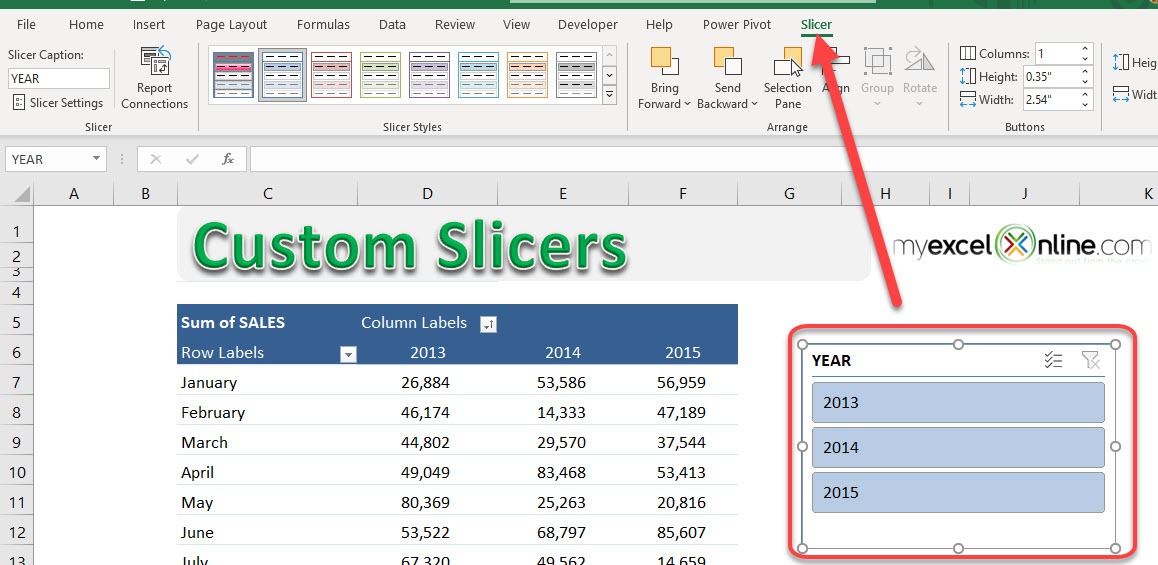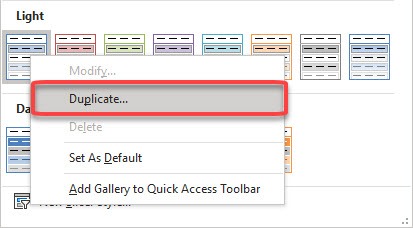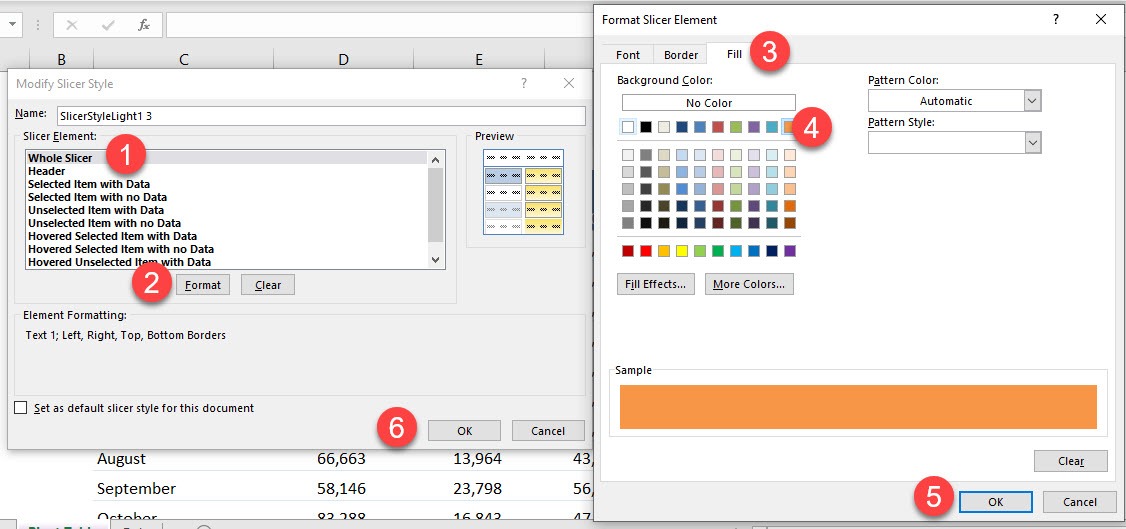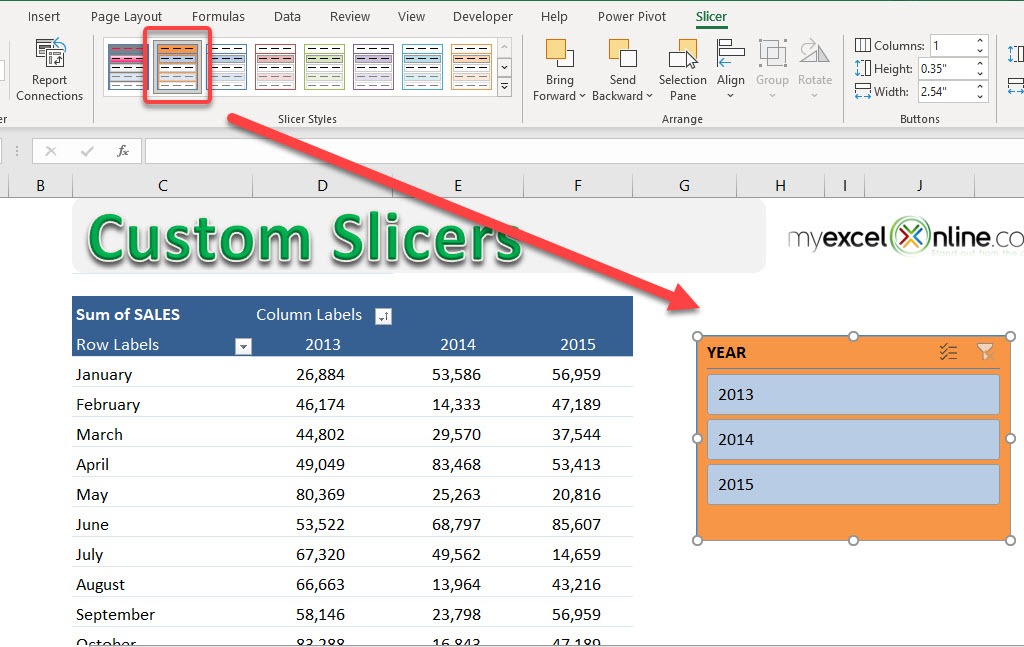Excel Slicers are very boring looking and there are only 14 different Slicer Styles to choose from, ranging from Light to Dark and with a few colors to choose from. What if you wanted to create your own Slicer using your creative mind with super cool colors and fonts? Well you can!
Key Takeaways:
- Modify Slicer Styles – You can change the slicer’s appearance by using built-in styles or creating custom styles from the Slicer Styles option under the Slicer Tools tab.
- Resize and Reposition Slicers – Adjust the size of a slicer by dragging its edges and move it anywhere on the worksheet to improve layout and accessibility.
- Change Button Layout – You can customize the number of columns in a slicer by selecting it, going to Slicer Tools > Options, and adjusting the Columns setting.
- Filter Multiple Pivot Tables with a Single Slicer – Connect a slicer to multiple Pivot Tables by selecting the slicer, clicking Report Connections, and choosing the Pivot Tables you want to sync.
- Lock Slicer Position – Prevent slicers from accidentally moving by right-clicking the slicer, selecting Size & Properties, and enabling the Don’t move or size with cells option.
Table of Contents
How to Customize an Excel Slicer
This is how you can achieve this with just a few simple steps:
STEP 1: You need to select the Excel Slicer and go to the Slicer tab
STEP 2: Under the Slicer Styles drop down, Right Click on the highlighted Slicer and choose Duplicate
STEP 3: Select a Slicer Element and click on the Format button;
There are several Slicer Elements which can become very confusing. I have tried to explain the different options with images in this Downloadable Workbook: Slicer elementsSlicer-Elements1.xlsx
Make the necessary formats and then press OK to go out of the Modify Slicer Style dialogue box
STEP 4: To see the custom changes you need to select the newly created custom Slicer from the Slicer Styles drop down box.
Frequently Asked Questions
How do I change the color of an Excel slicer?
Go to the Slicer Tools > Options tab, click on Slicer Styles, and select a pre-set style or create a new one by modifying the fill color, border, and font.
Can I adjust the size of slicer buttons?
Yes, you can change the button size by selecting the slicer, going to Slicer Tools > Options, and adjusting the Height and Width under Button Size.
How do I connect one slicer to multiple Pivot Tables?
Select the slicer, click on Report Connections, check the Pivot Tables you want to link, and click OK. This allows filtering multiple Pivot Tables simultaneously.
Can I rename slicer items?
Slicer items reflect the values in your dataset, so to rename them, you must change the source data and refresh the Pivot Table.
How do I prevent a slicer from moving when resizing cells?
Right-click the slicer, select Size & Properties, expand the Properties section, and check Don’t move or size with cells to lock its position.
John Michaloudis is a former accountant and finance analyst at General Electric, a Microsoft MVP since 2020, an Amazon #1 bestselling author of 4 Microsoft Excel books and teacher of Microsoft Excel & Office over at his flagship MyExcelOnline Academy Online Course.