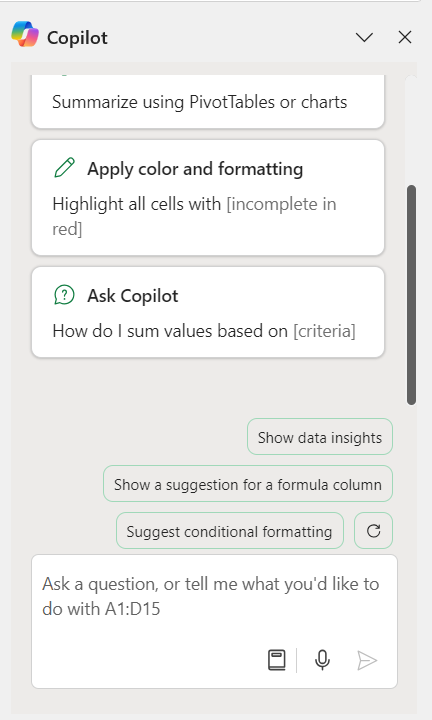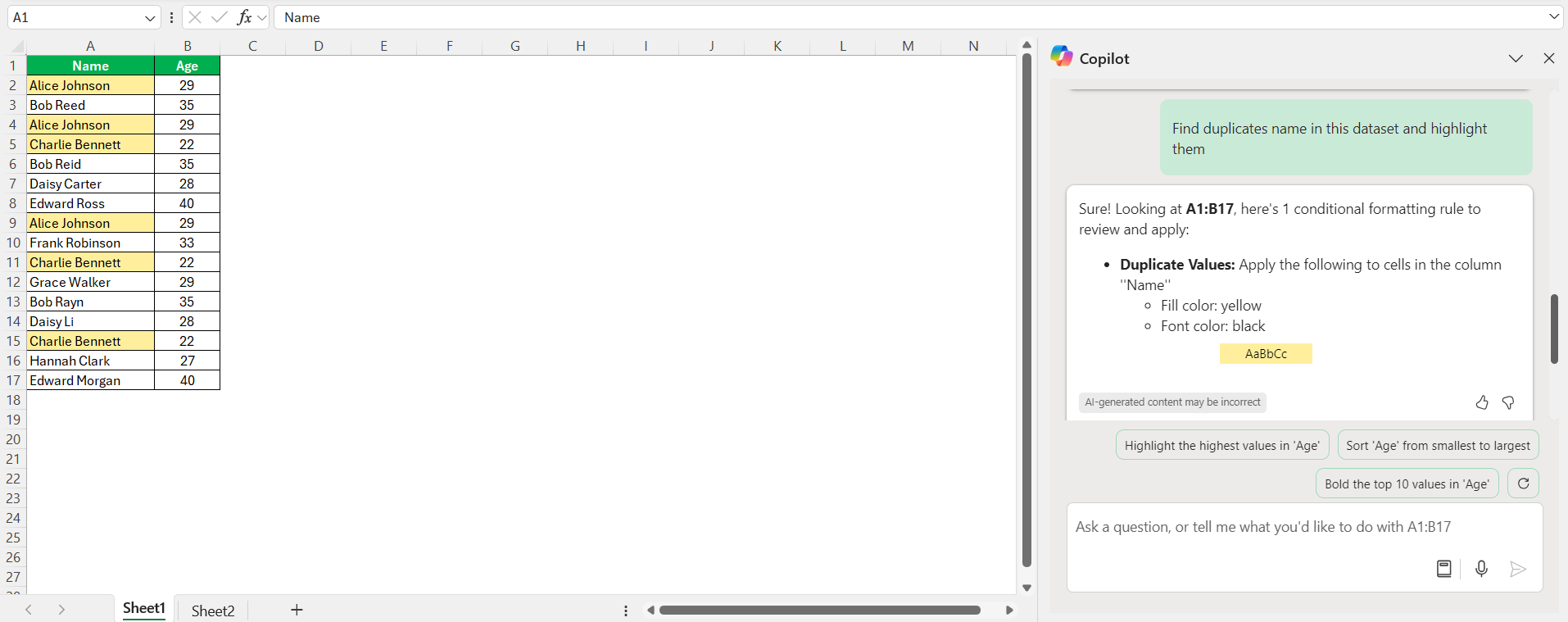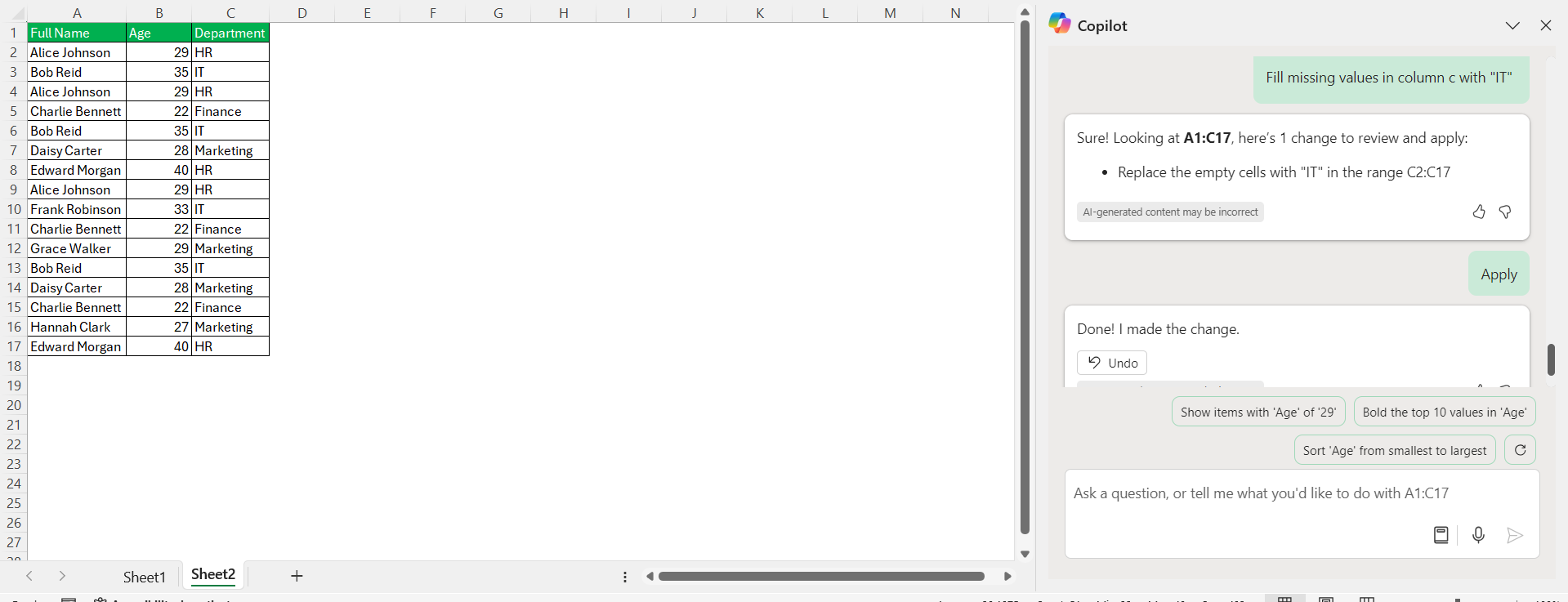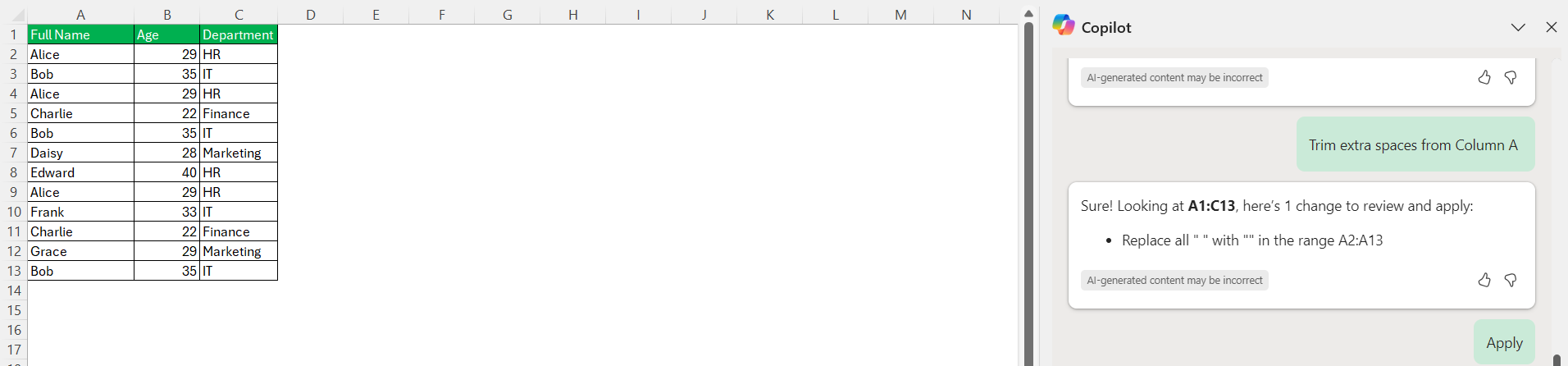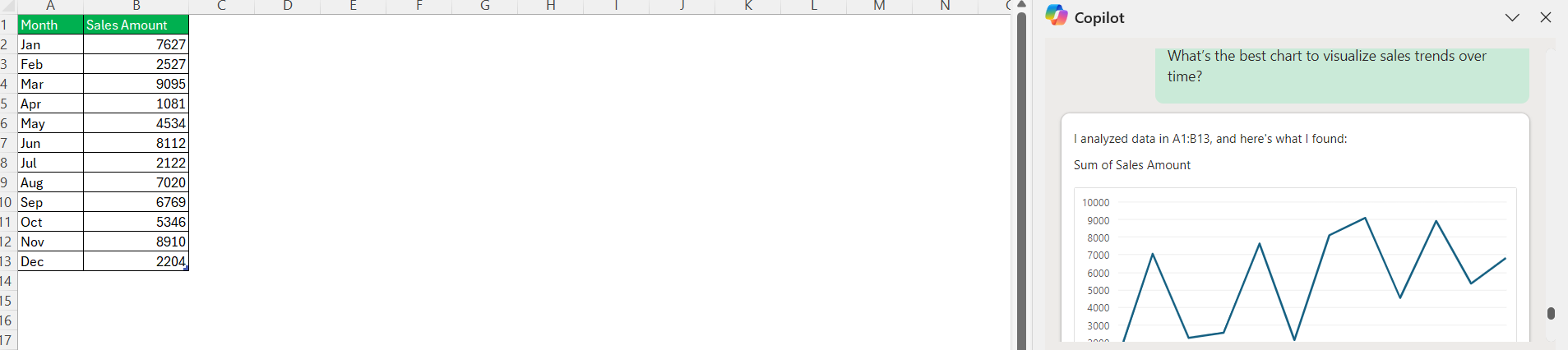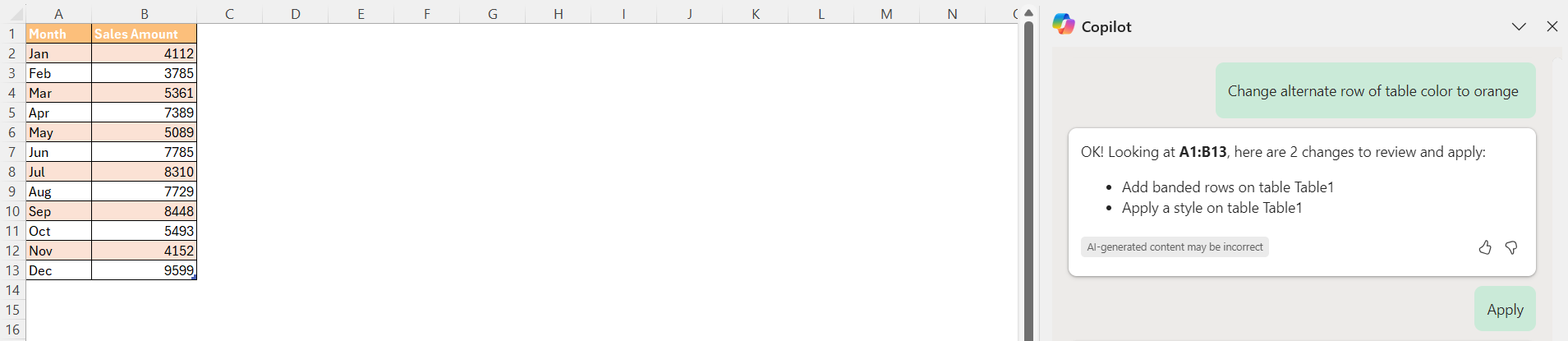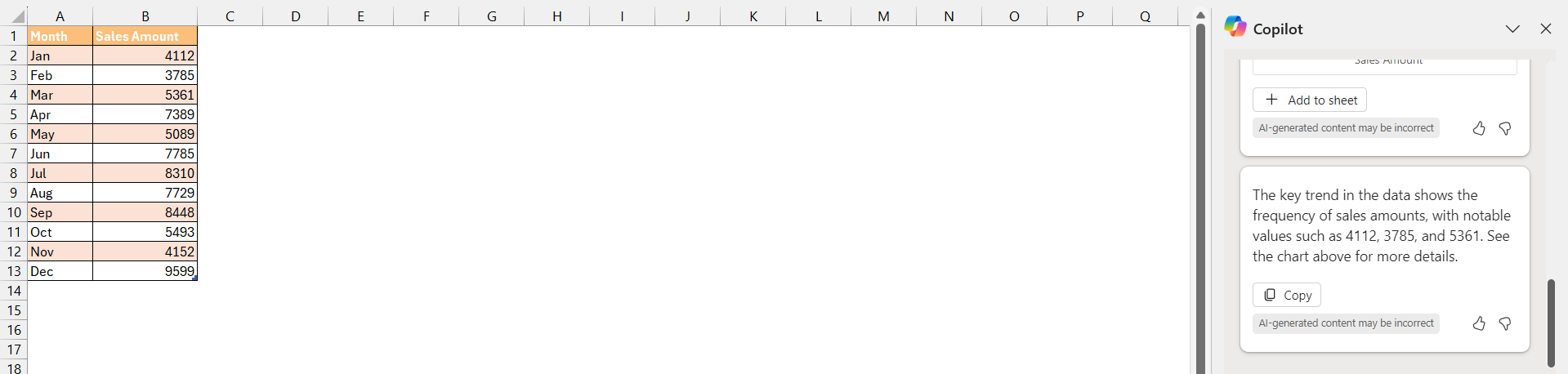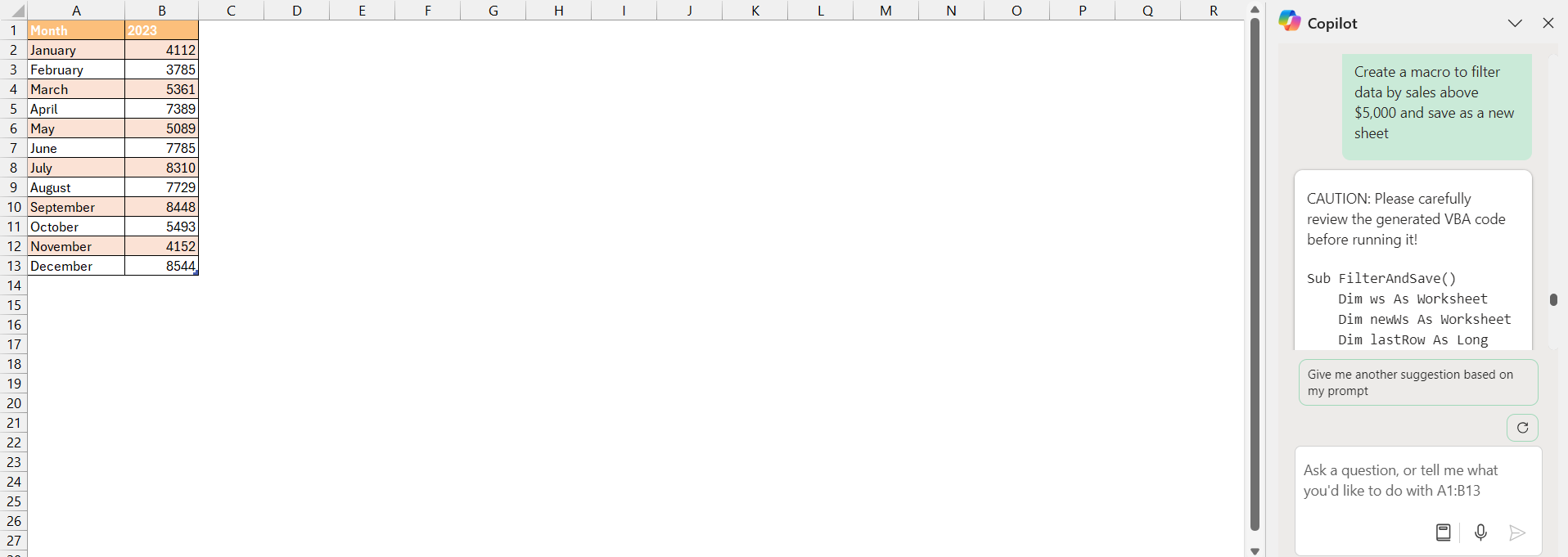If you’re anything like me, diving into complex datasets can sometimes feel daunting. But with Excel’s Copilot, data analysis is no longer a chore—it’s a streamlined, interactive process. Let me walk you through how do transform data analysis using Copilot in Excel, making it efficient and even enjoyable.
Key Takeaways:
- Excel Copilot revolutionizes data analysis with its AI-powered tools, making tasks faster and easier.
- It connects seamlessly with data sources like SQL and cloud storage for instant insights.
- Copilot simplifies tasks like finding duplicates, filling missing values, and fixing formatting issues.
- It recommends and customizes charts based on data structure, simplifying visual storytelling.
- From macros to advanced insights, Copilot automates repetitive tasks, saving time and effort
Table of Contents
Introducing Excel Copilot for High-Speed Data Transformation
Your New Data Analysis Game-Changer
Excel Copilot has arrived as a game-changing force poised to redefine the art of data analysis. By leveraging advanced AI capabilities within the familiar environment of Excel, I’ve witnessed firsthand how professionals can now accelerate their data transformation processes.
This innovative tool is more than an improvement—it’s a complete evolution of traditional Excel functionalities.
Effortless Integration, Rapid Results
The ease of integration that Excel Copilot offers is nothing short of impressive. Designed to fit smoothly into existing data ecosystems, it ensures that you can link it up with various sources like SQL databases and cloud storage without any hiccups.
This plug-and-play ease means that right after setup, you’ll start seeing rapid results, turning your data into actionable insights at an unprecedented speed.
Unlock Data Analysis using Copilot in Excel
Getting Started with Copilot in Excel
To begin, accessing Copilot is as simple as ensuring I’m signed in to my Microsoft 365 account with the right subscription.
Copilot is embedded directly in Excel, so there’s no need for separate installations. Once I open an Excel workbook, I find the Copilot icon on the Home ribbon.
A quick click brings up the Copilot panel, ready to assist me with my data tasks.
Using Copilot to Clean Data
One of the first hurdles in data analysis is cleaning messy datasets. I frequently use Copilot for:
Identifying Duplicates: I simply type, “Find duplicates in this dataset and highlight them”, and Copilot handles it instantly.
Filling Missing Values: When I need to replace blank cells with specific values or averages, I just ask, “Fill missing values in column C with ‘IT’.”
Formatting Issues: From standardizing dates to trimming extra spaces in the text, Copilot makes data cleaning effortless.
Explore Copilot’s Dynamic Features
Visualizing Data with Ease
Creating charts used to be a multi-step process, but Copilot simplifies it dramatically. Here’s how I use it:
Quick Recommendations: By asking, “What’s the best chart to visualize sales trends over time?”, Copilot suggests options like line or column charts based on the data structure.
Automated Customization: After selecting a table, I might say, “Change the alternate row of table color to orange.” Copilot applies these adjustments instantly.
Advanced Insights with AI-Powered Analysis
Copilot goes beyond basic tasks by offering powerful insights. For example: I might ask, “What are the key trends in this data?” Copilot summarizes patterns and even suggests visual representations.
Automating Repetitive Tasks
Automation has always been a huge time-saver for me, and Copilot takes it up a notch. With commands like, “Create a macro to filter data by sales above $10,000 and save as a new sheet,” Copilot writes VBA scripts for me, effectively reducing the need for manual coding.
FAQ: Harness the Full Potential of Copilot in Excel
How Does Copilot Enhance Excel Data Analysis?
Copilot enhances Excel data analysis by automating repetitive tasks, providing AI-powered insights, and speeding up the process of turning data into actionable information. Its smart tools make data analysis accessible to all skill levels.
Can Anyone Use Copilot or Is It Geared Towards Data Professionals?
Absolutely, anyone can use Copilot. It’s designed for users of all skill levels, not just data professionals. It simplifies complex data analysis, making insights accessible to all.
Which AI tool is best for data analysis?
The best AI tool for data analysis often depends on specific needs, but Excel Copilot stands out for its seamless integration, comprehensive features, and ease of use within familiar Excel spreadsheets.
What is a copilot?
Copilot is an AI-powered assistant that simplifies task automation, performs data analysis, and provides real-time insights within Microsoft applications like Excel, making complex tasks more accessible.
John Michaloudis is a former accountant and finance analyst at General Electric, a Microsoft MVP since 2020, an Amazon #1 bestselling author of 4 Microsoft Excel books and teacher of Microsoft Excel & Office over at his flagship MyExcelOnline Academy Online Course.