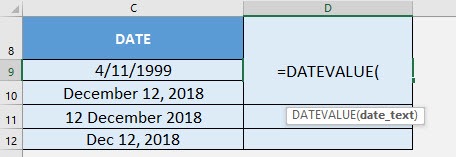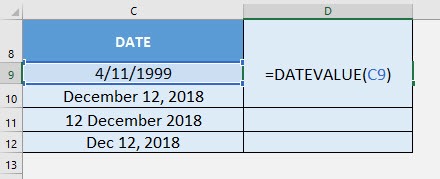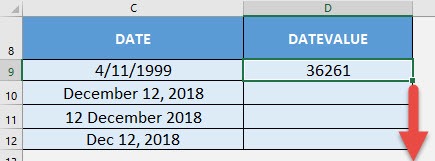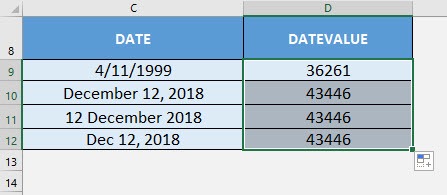What does it do?
Converts the date in text format into Excel’s date serial number
Formula breakdown:
=DATEVALUE(date_text)
What it means:
=DATEVALUE(the date to be converted)
Ever had a lot of dates in different textual formats, it was a pain to deal with! Thankfully there is the DATEVALUE Formula in Excel that converts these text dates into the proper Excel date value.
Once converted, you can perform your analysis since they are now in the Excel date format.
I explain how you can do this below:
STEP 1: We need to enter the DATEVALUE function in a blank cell:
=DATEVALUE(
STEP 2: The DATEVALUE arguments:
Table of Contents
date_text
What is the textual date that you want to convert to the proper Excel date?
Select the cell containing the date:
=DATEVALUE(C9)
Apply the same formula to the rest of the cells by dragging the lower right corner downwards.
You now have your proper dates! Notice the December 12 dates all resulted to the same DATEVALUE!
How to Use the DATEVALUE Formula in Excel

Bryan
Bryan Hong is an IT Software Developer for more than 10 years and has the following certifications: Microsoft Certified Professional Developer (MCPD): Web Developer, Microsoft Certified Technology Specialist (MCTS): Windows Applications, Microsoft Certified Systems Engineer (MCSE) and Microsoft Certified Systems Administrator (MCSA).
He is also an Amazon #1 bestselling author of 4 Microsoft Excel books and a teacher of Microsoft Excel & Office at the MyExecelOnline Academy Online Course.