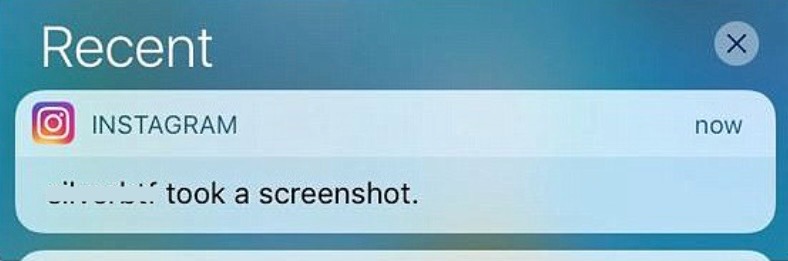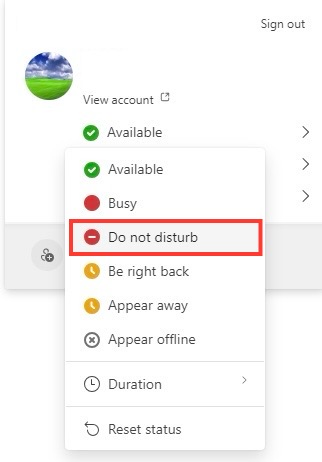Key Takeaways
- Microsoft Teams does not currently offer screenshot detection as a feature, which means users do not receive notifications if someone takes a screenshot of their messages or data within the platform.
- While optimized Microsoft Teams in conjunction with Citrix Workspace offers advanced screen sharing capabilities, it does not support screenshot notifications for shared content.
- Despite its comprehensive notification settings for chats, channels, and other alerts, Microsoft Teams lacks the ability to notify users about screenshots taken by others within the app.
Table of Contents
The Screenshot Notification Debate
Comparing Teams with Other Messaging Platforms
When we compare Microsoft Teams with other messaging platforms like WhatsApp, Slack, or Instagram, we see a diverse array of notification practices, especially concerning privacy features like screenshot alerts. Some platforms, particularly those geared towards personal use, may notify you when a screenshot is taken of a conversation, presumably to enhance privacy. In contrast, Microsoft Teams—primarily aimed at enterprise use—focuses on different aspects like collaboration efficiency and data security compliance, for which screenshot notifications are not currently a standard feature.
The Current Stand on Screenshot Alerts in Teams
Does Microsoft Teams notify screenshots? As of my latest update, Microsoft Teams does not provide notifications when someone takes a screenshot of a conversation or document. This absence could be attributed to the various technical and privacy considerations unique to organisational settings. Microsoft appears to prioritize other security measures within Teams, such as data encryption and compliance functionalities, over screenshot detection.
Protecting Privacy within Microsoft Teams
In-built Security Features
Microsoft Teams is designed with numerous in-built security features to protect data and user privacy. Encryption in transit and at rest ensures that any sensitive information shared within the platform remains secure from unauthorized access. Multi-factor authentication (MFA) adds an extra layer of security by requiring additional verification. Moreover, Teams complies with various international compliance standards, including ISO 27001, HIPAA, and GDPR, reaffirming its commitment to safeguarding user data. Advanced Threat Protection (ATP) scans for malicious content within shared files, and the platform’s extensive audit logs allow for detailed monitoring of user activities.
Policies and Best Practices for Safe Usage
To ensure safety and privacy within Microsoft Teams, it’s essential for us to adhere to certain policies and best practices. We should implement App Protection Policies, especially for organizations enabling remote work or BYOD (Bring Your Own Device) to prevent data leakage through keylogging or screen capturing tools. It’s also advisable to regularly review and customize user permissions and access controls, consequently minimizing the risk of insider threats. Training sessions on identifying phishing attempts and managing sensitive information can significantly enhance the security culture. Additionally, using the data loss prevention (DLP) feature will help prevent sensitive information from being shared inadvertently.
Technical Insights: How Teams Handles Data and Screenshots
The Mechanism behind Data Sharing and Storage
The way Microsoft Teams shares and stores data leverages a sophisticated system designed to facilitate both collaboration and security. Data shared within the platform—whether through messages, files, or during calls—is stored in the cloud, predominantly on Microsoft’s OneDrive for Business and SharePoint. Furthermore, persistent chat data is housed in Azure’s secure datacenters. When we share content, it’s not sent directly to the recipient. Instead, data is stored securely in the cloud, and what is shared is effectively a reference to that data, which the intended recipient can access with the proper permissions.
Limitations in Detecting Screenshot Activities
While Microsoft Teams offers robust security measures, it currently lacks the capability to detect when a user takes a screenshot of a chat or a document. This limitation is partly due to the nature of how screen capture is handled by operating systems; it’s a challenge to track such activities across different devices and platforms. On desktop environments, for instance, the multitude of screenshot tools and methods available makes it difficult to monitor without potentially invasive surveillance. Despite these limitations, Teams still ensures high levels of confidentiality and data protection through its numerous other security mechanisms.
Future Developments in User Alert Systems
Potential Updates from Microsoft
Microsoft continually updates and innovates on its platforms, with Teams being no exception. Potential updates concerning user alerts and privacy features are often influenced by user feedback and changing industry standards. While screenshot notifications aren’t currently a part of Teams, it’s possible that future versions may include this ability as part of its privacy toolkit, especially if this becomes a standard expectation among enterprise users. Additionally, Microsoft’s investment in AI and machine learning might provide sophisticated monitoring tools that can detect unusual activity like mass file downloads, which may also evolve to encompass screenshot detections.
Industry Trends Influencing Notification Features
The demand for more refined privacy controls in digital communication tools is shaping industry trends significantly. With the increasing awareness of digital footprints and data breaches, users and organizations are calling for greater transparency and control over their data. This is nudging companies like Microsoft to consider the inclusion of features like screenshot notifications. Moreover, as remote work becomes more prevalent, there’s a heightened focus on balancing productivity with privacy, which could drive the development of new notification features. These trends are likely to influence Microsoft’s roadmap for Teams, ensuring it stays competitive and responsive to user needs.
Practical Tips for Users to Maintain Privacy
Guidelines for Sharing Sensitive Information
When it comes to sharing sensitive information over Microsoft Teams, I recommend following strict guidelines to preserve confidentiality and data integrity. Always verify the recipient’s identity and their need to know the information prior to sharing. Utilize private channels for discussions that are meant for a select audience. Be cautious of sharing personal data and avoid discussing highly confidential topics on shared platforms unless necessary. It is also wise to regularly remind team members about the importance of data privacy and the risks associated with mishandling sensitive information.
Tools to Help Mitigate Unauthorized Screenshots
To mitigate the risks of unauthorized screenshots within Microsoft Teams, users can turn to third-party tools and software that enforce screen protection policies. These tools essentially block the ability to take screenshots or record screens when sensitive information is displayed. Some of these solutions offer real-time monitoring and alerts when a screenshot attempt is detected. It’s vital to select tools that integrate seamlessly with Teams and comply with your organization’s security protocols.
FAQs on Microsoft Teams and User Alerts
Do Microsoft Teams Notify Users of Screenshots?
No, as of now, Microsoft Teams does not notify users when a screenshot is taken of a chat, document, or any other content within the application.
How Can I Ensure My Conversations are Private?
To ensure your conversations in Microsoft Teams remain private, use the platform’s privacy settings to manage who can join or view your chats and meetings. Engage in sensitive conversations only with trusted parties and consider utilizing features such as “Do Not Disturb” mode to limit notifications and distractions. Regularly update your permissions and be aware of your organization’s security policies.
What Alternative Methods Exist for Detecting Screenshots?
Alternative methods for detecting screenshots largely involve preventative measures since direct detection is challenging. These include the use of digital rights management (DRM) to control who can view and distribute content or watermarking sensitive documents, which can trace the origin of unauthorized distribution. There’s also the option of employing endpoint security software that can restrict screenshot capabilities on devices handling sensitive information.
Can Admins Set Alerts for Specific Activities Within Teams?
Yes, within Microsoft Teams, admins can configure alerts for specific activities using the Microsoft 365 compliance center. They can set up alerts for questionable or unapproved actions, such as unauthorized access attempts or sharing of sensitive data. This helps ensure that admins are promptly notified of any potential security breaches or policy violations.
John Michaloudis is a former accountant and finance analyst at General Electric, a Microsoft MVP since 2020, an Amazon #1 bestselling author of 4 Microsoft Excel books and teacher of Microsoft Excel & Office over at his flagship MyExcelOnline Academy Online Course.