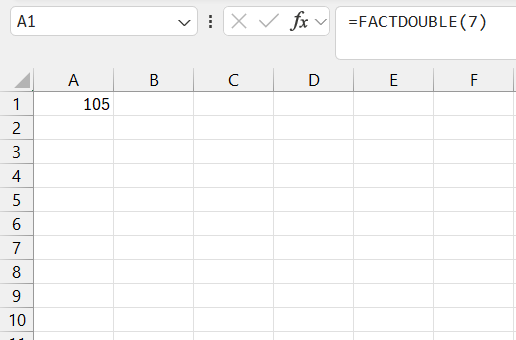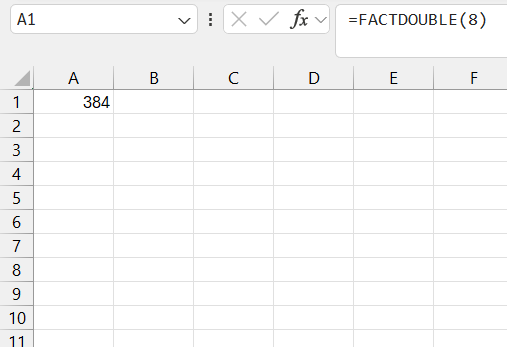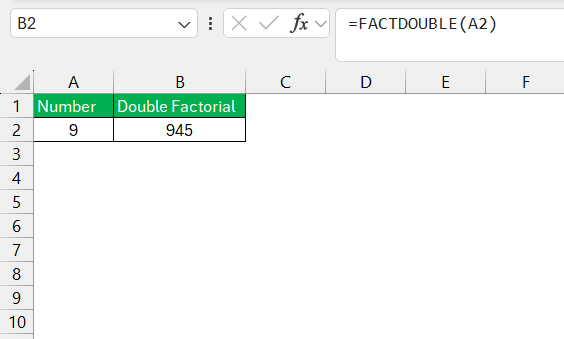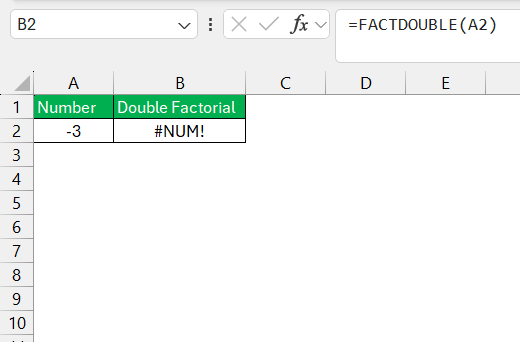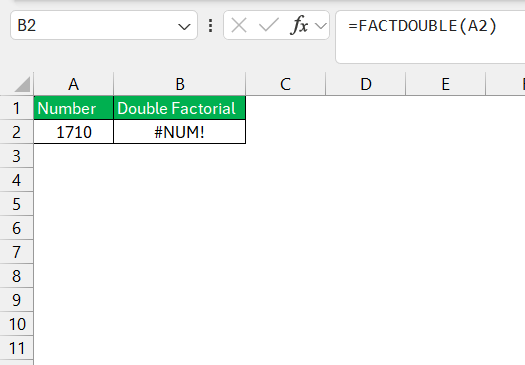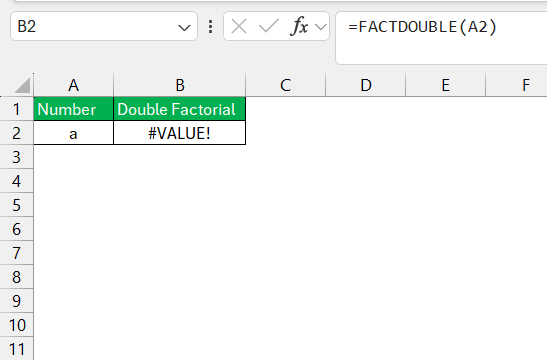In this article, I’ll be diving into the FACTDOUBLE function in Excel, a powerful tool for calculating the double factorial of a number. Whether you’re working with combinatorics or advanced mathematical operations, understanding how to use FACTDOUBLE can simplify complex calculations. Let’s explore how it works and when to use it!
Key Takeaways:
- The FACTDOUBLE function calculates the double factorial of a number in Excel.
- It simplifies complex calculations, particularly in combinatorics and probability.
- FACTDOUBLE works only with non-negative integers and follows a specific formula for odd and even numbers.
- The function is useful in fields like statistics, physics, and engineering.
- Common errors include using negative numbers, decimals, or large values outside Excel’s limits.
Table of Contents
Introduction
Unraveling the Mystery of Double Factorials
Venturing into the realm of Excel functions, we often stumble upon intriguing concepts—double factorials being one such curiosity-induced feature. As I delve into this concept, I uncover the layers of its functionality and implications within mathematical and statistical computations.
It’s a fascinating element, not just for enthusiasts but also for professionals looking for ways to streamline complex calculations.
Excel and FACTDOUBLE: The Power Duo for Complex Calculations
Excel’s toolkit brims with functions optimized for intricate data manipulations, and FACTDOUBLE undoubtedly finds its place among these elite tools. When paired with Excel, FACTDOUBLE becomes a mighty duo, allowing users to handle complex calculations with precision and ease.
As I explore this duo’s capabilities, I find it sagaciously balancing usability with advanced computational prowess, making it a mainstay for anyone engaged in detailed analytical tasks or numerical explorations.
What is FACTDOUBLE?
Defining the Double Factorial Concept
A regular factorial (n!) involves multiplying a series of descending integers starting from the number you specify. A double factorial, on the other hand, multiplies every second integer. Here’s how it works:
- For an odd number
n, the double factorial looks like this: n!!=n×(n−2)×(n−4)×⋯×1 - For an even number
n, it goes like this: n!!=n×(n−2)×(n−4)×⋯×2
In simple terms, you multiply every second number from the starting number down to 1 (if odd) or 2 (if even).
FACTDOUBLE in Excel: Syntax and Use Cases
In Excel, FACTDOUBLE is neatly packaged into a function to compute double factorials without wrestling with manual multiplications. The syntax is straightforward: =FACTDOUBLE(number)
where “number” represents the non-negative integer you’re finding the double factorial for.
Suitable use cases span from tackling permutations and combinations in probability to modeling scenarios in financial analysis where factorial logic is paramount. With FACTDOUBLE, we bypass the tedium of lengthy calculations and leap straight to results—elegant and efficient.
Examples of Using the FACTDOUBLE Function
Let’s dive into a few examples to help you see how this function works.
Example 1: Double Factorial of an Odd Number
If I want to calculate the double factorial of 7, I would enter:
=FACTDOUBLE(7)
This breaks down like this: 7!!=7×5×3×1=105. Excel will return 105 as a result.
Example 2: Double Factorial of an Even Number
Now, let’s calculate the double factorial of 8:
=FACTDOUBLE(8)
The calculation follows: 8!!=8×6×4×2=384. Excel will give you 384.
Example 3: Using FACTDOUBLE with Cell References
You can also reference a cell when using FACTDOUBLE. If I have a number in cell A2 and want to compute its double factorial, I’d use:
=FACTDOUBLE(A2)
If A2 contains the number 9, the calculation goes like this: 9!!=9×7×5×3×1=945.
Excel will return 945.
Practical Applications of the FACTDOUBLE Function
Though the double factorial might seem like a niche concept, it does have practical uses, especially in areas like:
- Combinatorics: Double factorials come into play in more complex counting problems, especially in cases with symmetry or alternating patterns.
- Statistics: You might encounter double factorials in probability calculations and certain statistical distributions.
- Physics and Engineering: In quantum mechanics and certain higher-order calculations, double factorials are frequently used, particularly when dealing with angular momentum.
Common Errors and Troubleshooting
Like any function in Excel, FACTDOUBLE can sometimes throw an error. Here are a few common issues and how to fix them.
Non-integer Input: FACTDOUBLE only works with non-negative integers. If you use a decimal or negative number, Excel will return the #NUM! error. For example:
=FACTDOUBLE(-3)
This won’t work since negative numbers are not valid for this function.
Large Numbers: Excel has limits on the size of numbers it can handle. For very large numbers, you might run into the #NUM! error. For example, trying FACTDOUBLE(1710) will result in an error because the number is too large.
Non-numeric Input: If you accidentally input text instead of a number, Excel will return a #VALUE! error. For example:
=FACTDOUBLE(“text”)
This will cause the function to fail.
FAQ
What is the formula for double factorial?
The formula for double factorial, notated as n!!, is the product of all the integers from 1 up to number n that have the same parity (even or odd) as n. For an even number n, it is the product of all even integers less than or equal to n; for an odd number, it’s the product of all odd integers up to n. If n is 0 or -1, the double factorial is 1.
How do you do factorials in Excel?
In Excel, to calculate the factorial of a number, you use the FACT function. Simply enter =FACT(number) into a cell, where “number” is the integer you want the factorial of or a reference to a cell containing that integer. Once entered, hit Enter, and Excel computes the factorial for you.
How do I calculate a double factorial for a given number in Excel?
Calculating a double factorial for a given number in Excel is done using the FACTDOUBLE function. Enter =FACTDOUBLE(number) into the cell where you want the result, replacing “number” with the integer you’re calculating the double factorial for. Hit Enter, and the double factorial is calculated instantly.
Can FACTDOUBLE be used for non-integer values?
No, the FACTDOUBLE function in Excel cannot be used for non-integer values. It requires a non-negative integer as its argument. If you try to input a non-integer value, Excel will return a #VALUE! error.
What are the common errors to watch out for when using the FACTDOUBLE function?
When using the FACTDOUBLE function, watch for the #VALUE! error, which occurs if the argument isn’t a numeric value, and the #NUM! error, indicating a negative or too large number as input. Always ensure your inputs are non-negative, even integers within Excel’s calculable range to avoid these common errors.
John Michaloudis is a former accountant and finance analyst at General Electric, a Microsoft MVP since 2020, an Amazon #1 bestselling author of 4 Microsoft Excel books and teacher of Microsoft Excel & Office over at his flagship MyExcelOnline Academy Online Course.