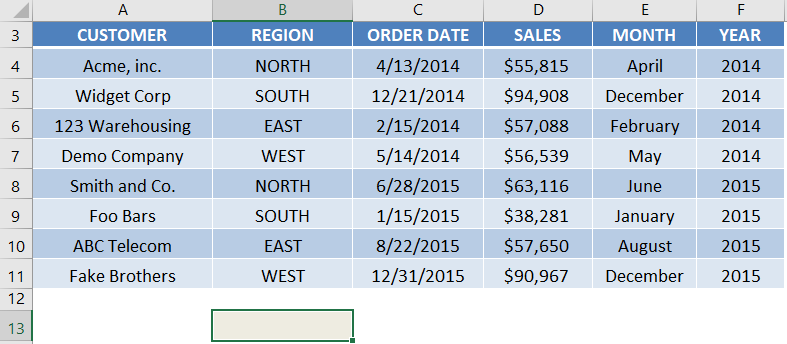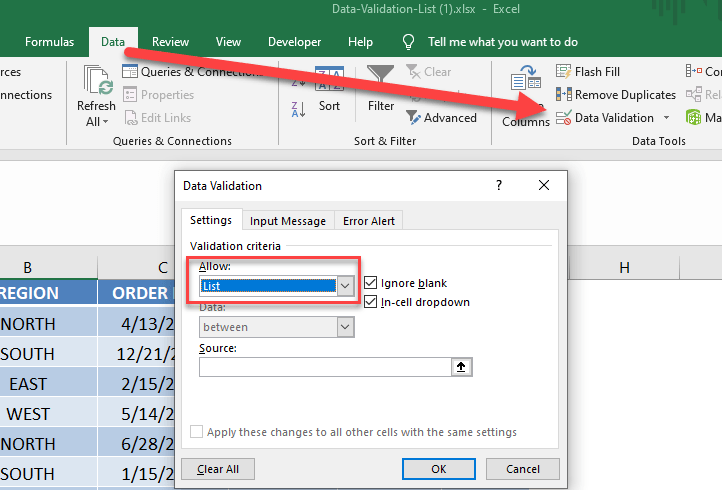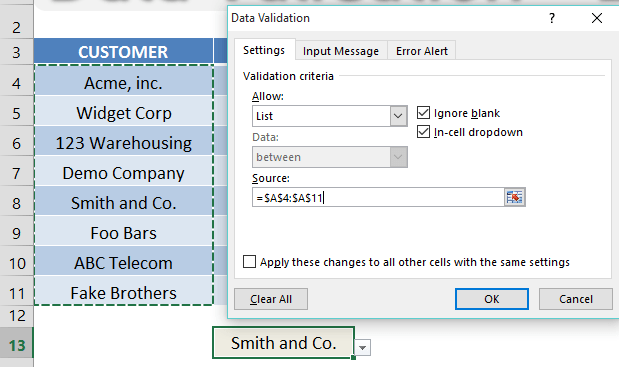Table of Contents
Drop Down List with Data Validation
One of the coolest features of Excel is to create a drop down list with your data. It is one of the first things that I learned and use on a daily basis.
You can create a drop down list to eliminate manual entry and re-entry of data, as well as reduce data entry mistakes if you rely on other users entering data.
Data Validation lists can also be used on a form or a template where external users can choose from the drop down list to enter their choices.
STEP 1: Click on the cell that you want to enter your list in
STEP 2: Go to the ribbon and choose Data > Data Validation > List
STEP 3: Click in the Source box and select the range that includes your list of text/values and press OK
John Michaloudis is a former accountant and finance analyst at General Electric, a Microsoft MVP since 2020, an Amazon #1 bestselling author of 4 Microsoft Excel books and teacher of Microsoft Excel & Office over at his flagship MyExcelOnline Academy Online Course.