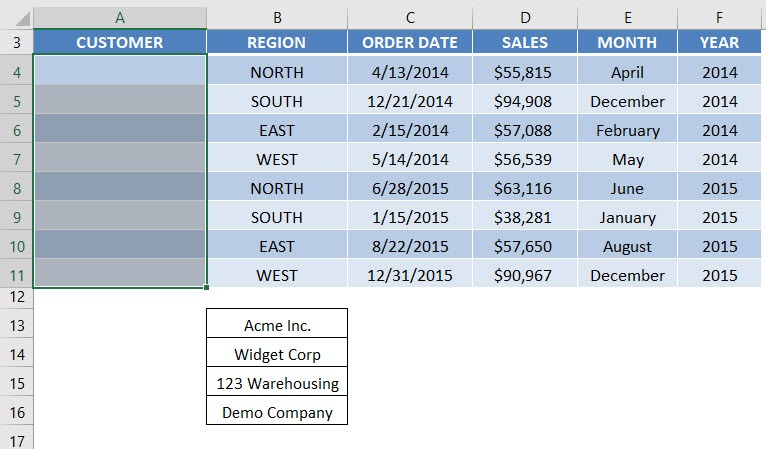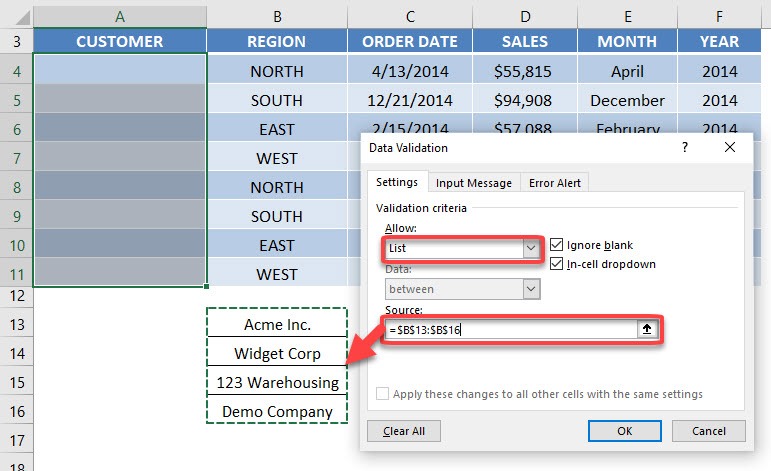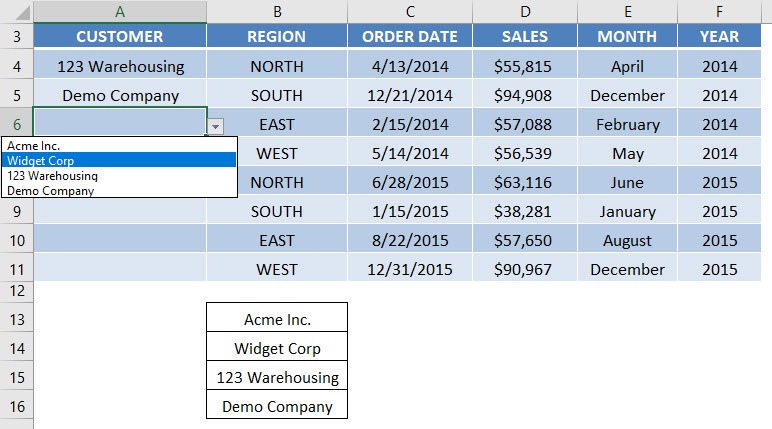Table of Contents
Drop Down Menu In Your Excel Table
Apart from creating a simple Drop Down Menu/List or Data Validation List, you can expand this concept to include it in your Excel Table or Database.
Watch how to insert a Data Validation List
That way you don’t have to do repetitive tasks like entering the same customer over and over again or copying and pasting time and time again.
See how easy it is to implement this in under 1 minute!
download workbookData-Validation-List-in-Tables.xlsx
STEP 1: Have your list of values ready
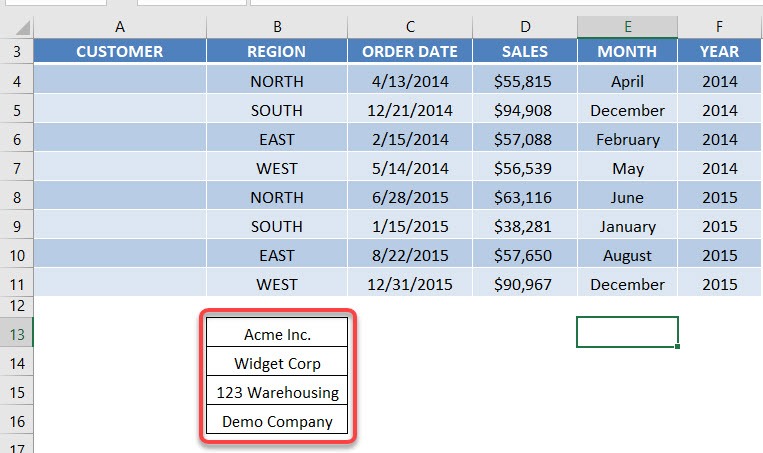
STEP 2: Highlight the area that you want to place your drop down list on
STEP 3: Go to Data > Data Validation
Select List and for the Source, select the list of values for your drop down list. Click OK.
STEP 4: You can test it out now on your table! You can also update the values in your source list and it gets reflected in your drop down list!
John Michaloudis is a former accountant and finance analyst at General Electric, a Microsoft MVP since 2020, an Amazon #1 bestselling author of 4 Microsoft Excel books and teacher of Microsoft Excel & Office over at his flagship MyExcelOnline Academy Online Course.