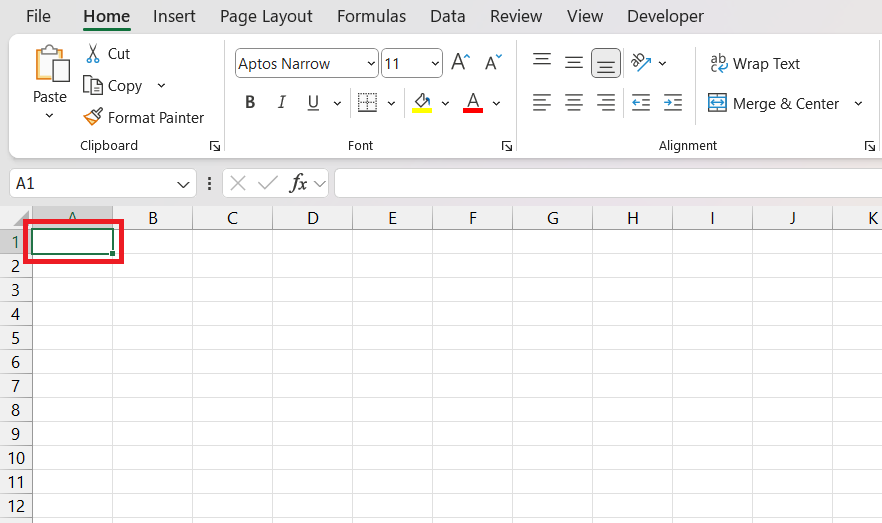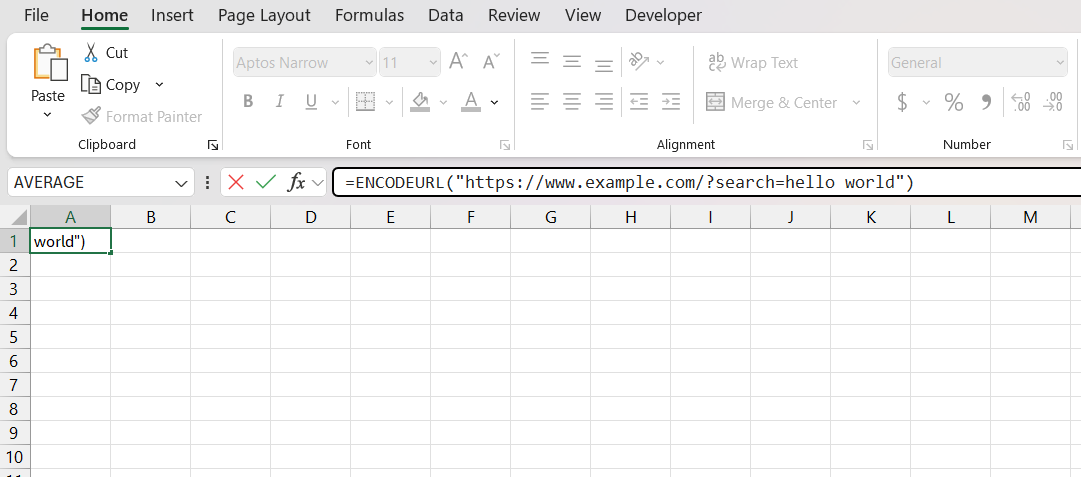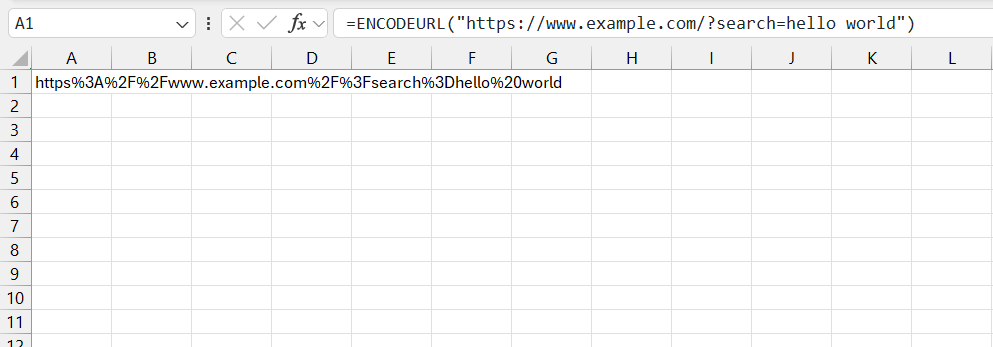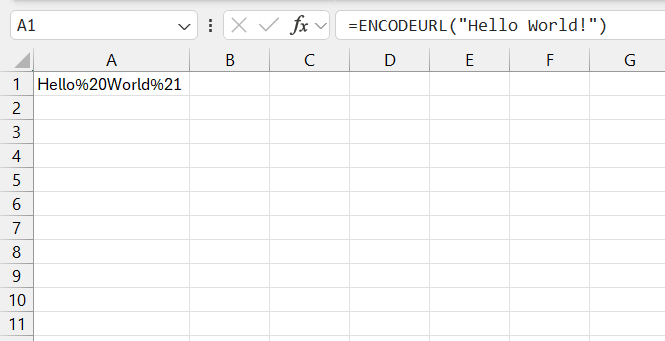In the ever-evolving world of data analysis and management, Microsoft Excel continually introduces functions that enhance its capability to handle diverse tasks. One such function is ENCODEURLfunction, which has proven to be quite useful for various applications, especially in the context of working with web data and URLs.
Key Takeaways:
- ENCODEURL encodes a text string into URL format, ensuring compatibility with web standards.
- The function’s simple syntax is
=ENCODEURL(text), with the text being the string to encode. - Avoid encoding entire URLs; focus on query parameters or path segments for accurate results.
- ENCODEURL is only available in Excel 2013 and later versions, limiting its use in earlier versions or on Mac.
What is the ENCODEURL Function?
The ENCODEURL function in Excel is designed to encode a text string into a URL-encoded format. URL encoding, also known as percent encoding, is a mechanism for encoding data in a URL format. This function is particularly useful when you need to ensure that data included in a URL is correctly formatted and compatible with web standards.
Syntax of ENCODEURL
The syntax for the ENCODEURL function is straightforward:
=ENCODEURL(text)
- text: The text string that you want to encode.
How to Use the ENCODEURL Function
Here’s a step-by-step guide on how to use the ENCODEURL function in Excel:
STEP 1: Open Your Excel Workbook: Start by opening the Excel workbook where you want to use the ENCODEURL function.
STEP 2: Select a Cell: Click on the cell where you want the encoded URL to appear.
STEP 3: Enter the Formula: Type =ENCODEURL( and then enter the text string you wish to encode. For example:
=ENCODEURL(“https://www.example.com/?search=hello world”)
STEP 4: Press Enter: After pressing Enter, Excel will output the encoded URL. The spaces and special characters in the URL will be replaced with their percent-encoded equivalents.
Example
Let’s say you want to include a query in a URL where the search term is “Hello World!”. If you directly insert “Hello World!” into a URL, it may not be properly understood by web servers or browsers. Using the ENCODEURL function ensures that it is correctly formatted.
Original URL:
https://www.example.com/search?query=Hello World!
Using ENCODEURL:
=ENCODEURL(“Hello World!”)
Encoded URL Output:
Hello%20World%21
The %20 represents a space, and %21 represents an exclamation mark. This encoded URL can be safely included in a web request or hyperlink.
Real-World Applications and Examples
Dynamic URL Generation for Data Analysis
For those of us delving into data analysis, the ability to dynamically generate URLs using Excel can be a game changer. By incorporating cell references and string concatenation with the EncodeURL function, we can construct custom URLs in real-time, which aids enormously in live data analysis and reporting.
This dynamic generation is particularly useful for creating unique URLs for tracking campaigns, where parameters are constantly shifting and need to be quickly and accurately reflected in the URLs used for tracking performance.
Integrating EncodeURL with Other Excel Functions
The beauty of EncodeURL lies not just in its standalone function but also in how it syncs with other Excel functions to create smarter workflows. For instance, combining it with HYPERLINK allows us to craft clickable and properly encoded URLs directly in our Excel documents.
We can nest EncodeURL within CONCATENATE or TEXTJOIN to assemble URLs from various cell values and then encode them uniformly. This interplay can significantly streamline processes like dashboard creation, data validation, and interactive reporting.
Tips and Tricks for Efficient Usage
Avoiding Common Pitfalls When Implementing EncodeURL
To harness the full potential of EncodeURL, it’s essential to sidestep some common traps. First, avoid encoding the entire URL, as components like ‘https://’ should remain untouched. Focus on encoding query parameters or path segments containing special characters.
Secondly, remember that the counterpart to EncodeURL is DECODEURL; mistakenly trying to decode a URL manually might lead to errors or time-consuming troubleshooting.
Streamlining Marketing Efforts Through Effective URL Encoding
URL encoding in Excel becomes immensely beneficial in streamlining marketing efforts. When running multiple campaigns, the need to track performance via UTM parameters is paramount.
We can create a structured approach to encode these parameters using EncodeURL, ensuring that each campaign’s URL is accurately tracked in analytics tools. This leads to an organized repository of trackable links, translating to precise data-driven decisions and campaign optimizations.
Table of Contents
FAQs
What is the formula for encode URL?
The formula for encoding a URL in Excel is =ENCODEURL(text), where text represents the URL you want to encode. Supply a text string or a cell reference that contains the URL, and the function returns the encoded version compatible with web browsers.
What is the purpose of using EncodeURL in Excel?
The purpose of using EncodeURL in Excel is to convert potentially problematic characters within URLs into a format that is safe and recognized by web browsers and servers. This ensures that dynamic URLs, especially those with special characters or spaces, are web-ready and can be used without causing errors.
Can you provide an example of using EncodeURL within a complex formula?
Absolutely! Let’s say we’re creating a complex URL that includes domain, parameters, and values pulled from different cells. We could use:
=CONCATENATE("https://www.example.com/search?query=", ENCODEURL(A1), "&sort=", ENCODEURL(B1))
In this formula, cell A1 contains the search query, and cell B1 contains the sorting parameter. Concatenate assembles the URL, while EncodeURL encodes the parameters to ensure the URL is web-ready.
How does EncodeURL handle reserved and unsafe characters in URLs?
EncodeURL specifically identifies reserved and unsafe characters within a URL and replaces them with percent-encoded equivalents. This percent encoding includes a percent sign (%) followed by two hexadecimal digits representing the ASCII code of the character. For instance, spaces are converted to ‘%20’, and ampersands to ‘%26’. This transformation ensures compatibility with web standards.
Are there limitations or alternatives to EncodeURL in certain Excel versions?
Yes, a notable limitation is that EncodeURL is available only in Excel 2013 and later versions on Windows. Those using earlier versions, or Excel for Mac, need alternative methods such as constructing custom VBA functions or using third-party add-ins for URL encoding. While alternatives exist, they may require additional steps or familiarity with VBA or other programming concepts.
John Michaloudis is a former accountant and finance analyst at General Electric, a Microsoft MVP since 2020, an Amazon #1 bestselling author of 4 Microsoft Excel books and teacher of Microsoft Excel & Office over at his flagship MyExcelOnline Academy Online Course.