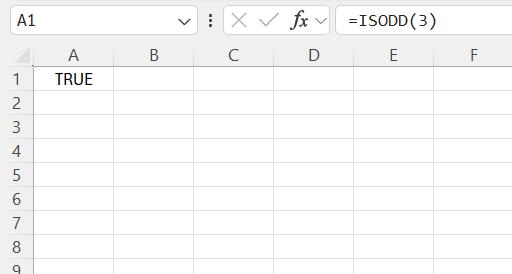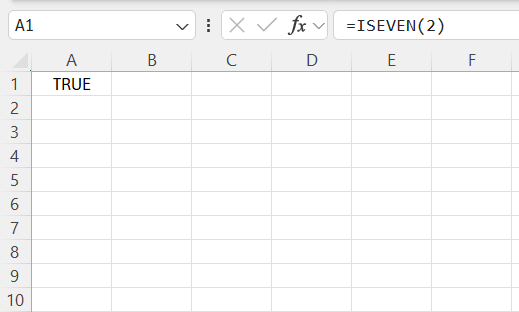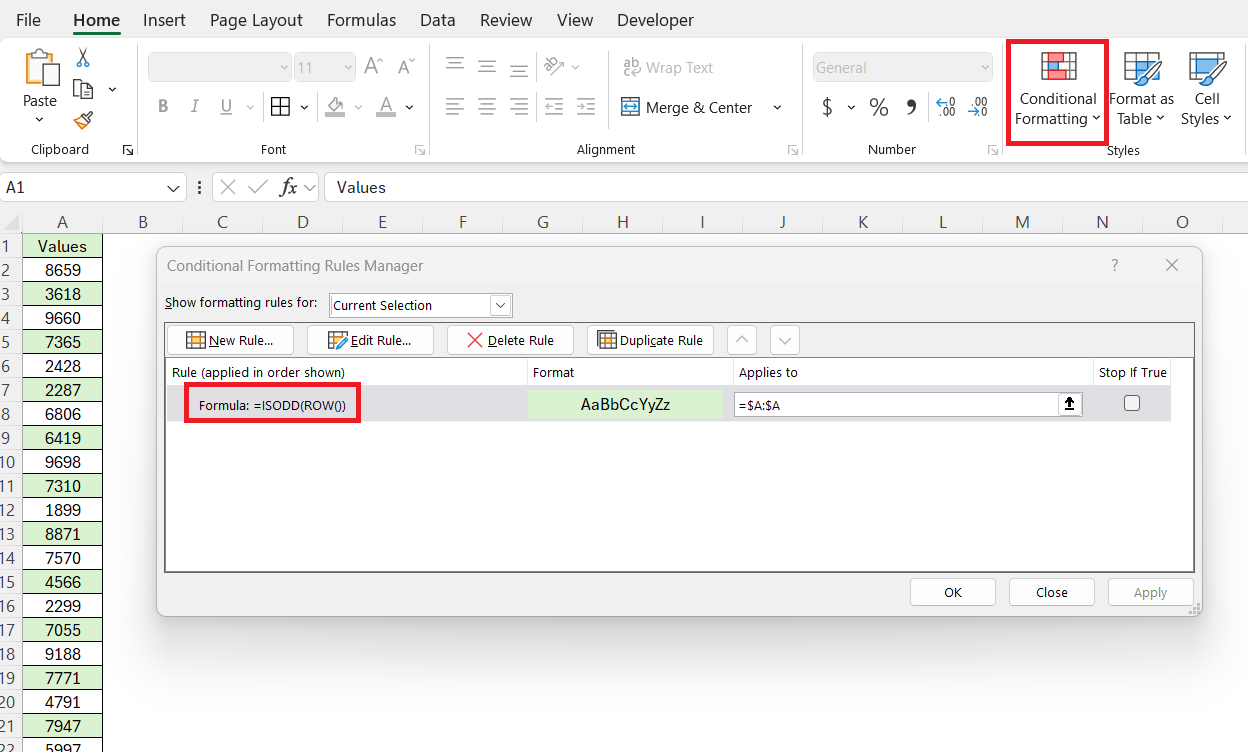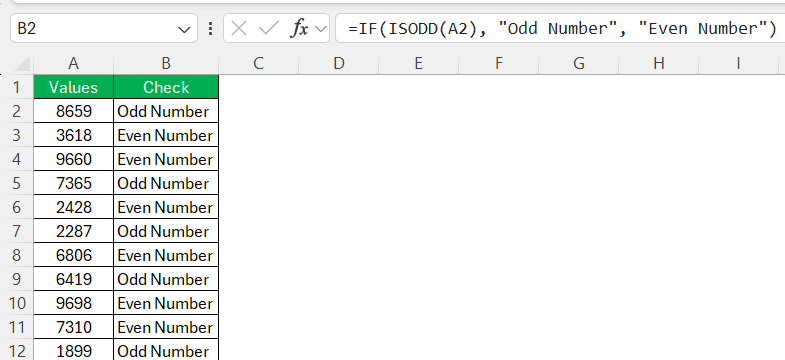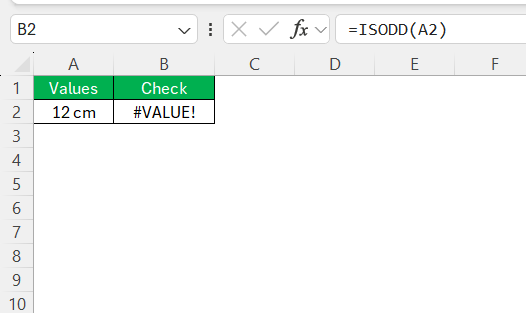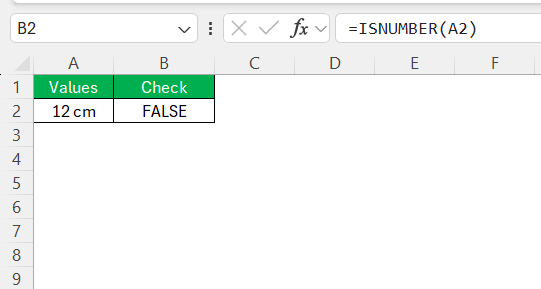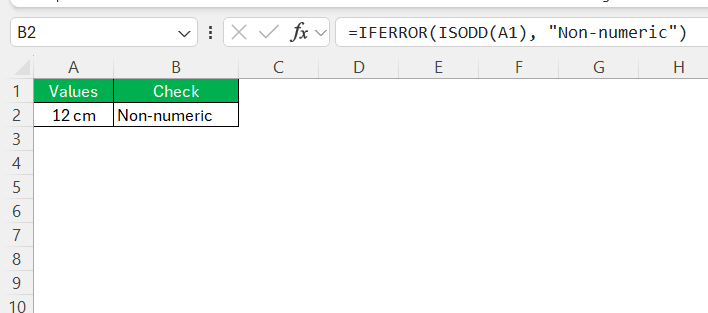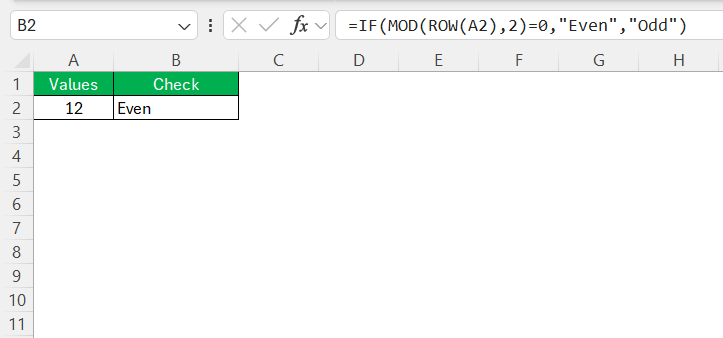Working with numbers in Excel often requires categorizing them based on different criteria, and one of the simplest yet most useful categorizations is distinguishing between even and odd numbers. Whether you are analyzing data, filtering specific values, or applying conditional formatting, knowing how to identify even and odd numbers can be incredibly helpful. In this article, I will show you different ways to determine whether a number is even or odd in Excel using formulas and conditional formatting.
Key Takeaways:
- Identifying even and odd numbers in Excel helps in data analysis, formatting, and segmentation.
- The ISODD and ISEVEN functions provide a simple way to classify numbers as odd or even.
- Conditional formatting with ISODD and ISEVEN improves readability by highlighting alternating rows.
- Combining these functions with IF statements enhances automation and efficiency in data processing.
- Error handling using ISNUMBER and IFERROR ensures smooth function execution and prevents formula crashes.
Table of Contents
Introduction to Identifying Even and Odd Numbers in Excel
The Significance of Differentiating Even and Odd in Data Analysis
When I dive into data analysis, understanding whether a number is even or odd can affect interpretations and decisions. The binary simplicity of even and odd classification assists in a range of analyses – from statistical assessments to binning methods for machine learning algorithms. For instance, we can use them to alternate row colors for better readability or apply algorithms that treat even and odd cases differently.
Overview of Excel Functions for Number Identification
Excel is replete with functions that enable us to classify and interact with numbers in insightful ways. The basic arithmetic functions are just the start; Excel provides specialized functions like ISODD and ISEVEN which return a simple TRUE or FALSE depending on a number’s type. Additionally, there are a host of IS functions like ISNUMBER, ISTEXT, and ISERROR that cater to various data identification needs. Each of these functions serves a critical role in managing and analyzing data effectively, allowing us to create powerful and flexible spreadsheet models.
Harnessing the Power of ISODD and ISEVEN Functions
Syntax and Usage of ISODD Function
To use Excel’s ISODD function is almost like conversing in the language of mathematics—it’s that intuitive. Its syntax is a single-parameter call: ISODD(number), where number is the value I’m verifying for oddness. What’s fascinating is that even if the number is decimal, the function truncates it before making the check.
Let’s say I apply =ISODD(3), I’ll see TRUE displayed, confirming that 3 is indeed an odd number.
This function finds its power in tests against dynamically calculated values or those in a specific cell, making it an indispensable arrow in my Excel quiver.
Syntax and Usage of ISEVEN Function
The ISEVEN function in Excel is like a mathematical gatekeeper, ensuring we recognize the even members of the number set. Its usage follows a straightforward pattern: ISEVEN(number), with number being the character in question. The beauty of this function lies in its elegant simplicity—it truncates decimals automatically and unequivocally responds with TRUE if the number is even, and FALSE if otherwise.
Picturing =ISEVEN(2) in a cell yields a TRUE, while =ISEVEN(3) would justifiably disagree, offering a FALSE instead.
It’s an essential tool when data needs to be sorted, evaluated, or formatted based on even-odd characteristics.
Advanced Excel Tips: Conditional Formatting with ISODD and ISEVEN
Highlighting Even and Odd Rows for Improved Readability
Highlighting even and odd rows significantly enhances the readability of extensive data sets. With Excel’s conditional formatting, I can seamlessly alternate row colors based on their even or odd status. I use the formula =ISEVEN(ROW()) or =ISODD(ROW()) within the conditional formatting rules dialogue to paint even or odd-numbered rows with my chosen fill color.
This creates a checkerboard effect that guides the eye naturally from one line to the next without losing place—a small touch that makes scanning through tables much less of a chore.
Combining Functions for Greater Efficiency
Nesting ISODD/ISEVEN Within Other Formulas
In Excel, I love how I can nest functions within one another to compound their capabilities. With ISODD and ISEVEN, I create more complex formulas that act based on a number’s type. For instance, I might combine ISODD with IF to create a formula like =IF(ISODD(A1), "Odd Number", "Even Number"), which would then label each cell accordingly.
Such nesting can serve myriad purposes, from sophisticated data transformations to dynamic cell styling, allowing me to leverage the simplicity of these functions to solve more intricate problems with elegance and precision.
Examples of Real-world Uses in Data Segmentation
In the real-world milieu of data analysis, segmenting data by number type can unearth trends and behavioral insights in datasets. For example, in financial analysis, I might segment loan accounts by even and odd numbering to analyze disbursal patterns or default rates. Alternatively, in operations management, even-odd segmentation could help in scheduling or assigning tasks to different teams on alternating days.
These functions, ISODD and ISEVEN, allow for quick and automatic segmentation, which can reveal structural insights into data clusters, enhancing the potency of my analytical strategies.
Troubleshooting Common Issues with ISODD and ISEVEN
Dealing with Non-Numeric Values
Tackling non-numeric values when working with ISODD and ISEVEN functions requires a pinch of caution. These functions expect numbers, and any deviation in the form of text, blank cells, or error values results in the notorious #VALUE! error. It’s crucial to ensure that the data fed into these functions is clean and numeric.
To handle possible errors proactively, I often wrap the ISODD or ISEVEN functions in an IF statement that checks whether the input is numeric using ISNUMBER.
This preemptive measure maintains the integrity of my dataset and prevents any unexpected formula crashes.
Error Handling in ISODD and ISEVEN Function
Error handling with ISODD and ISEVEN functions is about anticipating and mitigating against mishaps that disrupt a dataset’s flow. For instance, to circumvent the fallout of a #VALUE! error, I use functions like IFERROR or ISERROR. A formula like =IFERROR(ISODD(A1), "Non-numeric") defends against non-numeric inputs, returning a clear “Non-numeric” label instead of an error.
This form of error handling is invaluable in spreadsheets that are susceptible to user input errors or in models that ingest data from diverse sources, ensuring my Excel environment remains user-friendly and resilient.
Beyond the Basics: Alternative Approaches to Identify Number Types
The MOD Function Technique
Before the advent of ISODD and ISEVEN functions, I used the classic MOD function technique to determine even and odd numbers. The magic happens with =MOD(number, 2), which returns the remainder after division by 2. An even number results in zero, while an odd number gives a remainder of one.
Hence, the formula =IF(MOD(ROW(cell),2)=0,"Even","Odd") served as a trusty alternative to classify row numbers.
Despite the newer functions, MOD still proves itself useful, especially when crafting more complex formulas or when dealing with spreadsheets that need to be compatible with older versions of Excel.
FAQs: Expert Answers to Common Questions
What is the odd and even function in Excel?
The ODD and EVEN functions in Excel round a number up to the nearest odd or even integer, respectively. Essentially, the ODD function increases a given number to the next odd integer, while the EVEN function does the same but for even integers. These functions are particularly useful for statistical rounding and ensuring consistent data formats within a dataset.
How to count Even and Odd Numbers in Excel?
To count odd or even numbers in Excel, I use the COUNTIF function combined with the ISODD or ISEVEN functions. For instance, =COUNTIF(range, ISODD) gives me the total count of odd numbers within a specified range, and replacing ISODD with ISEVEN does the same for even numbers. These formulas enable me to quickly quantify the frequency of each number type in a dataset.
How Can I Apply ISODD and ISEVEN Functions to Large Data Sets?
Applying ISODD and ISEVEN to large data sets is efficiently done through array formulas or dragging the fill handle across the desired range. For an array formula, select the range, type the function, and press Ctrl + Shift + Enter. For the fill handle, enter the function in the first cell, then drag the corner down or across the range to copy the formula to adjacent cells. These approaches ensure that even massive datasets are processed quickly within Excel.
Can These Functions be Used to Filter Data in Pivot Tables?
Yes, ISODD and ISEVEN functions can help filter data in pivot tables. First, I apply either function to the data set creating a new column with TRUE/FALSE values. Then, when setting up the pivot table, I use this column as a filter to include only the rows that meet the even or odd criteria. It’s an effective way to segment data within a pivot table based on number types.
How to check if a number is even in Excel?
In Excel, to check if a number is even, the formula =ISEVEN(number) is what I use. If I place a number in place of number, it returns TRUE if it’s even, and FALSE if it’s not. For example, =ISEVEN(4) will yield TRUE, confirming that 4 is an even number. This function is a straightforward way to test the evenness of values within a cell.
John Michaloudis is a former accountant and finance analyst at General Electric, a Microsoft MVP since 2020, an Amazon #1 bestselling author of 4 Microsoft Excel books and teacher of Microsoft Excel & Office over at his flagship MyExcelOnline Academy Online Course.