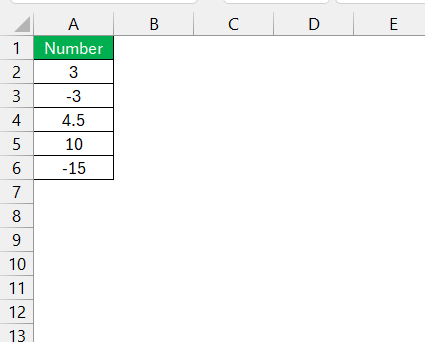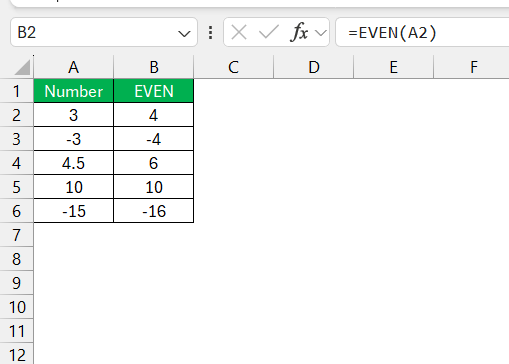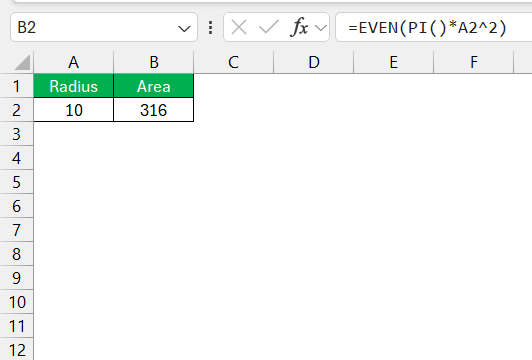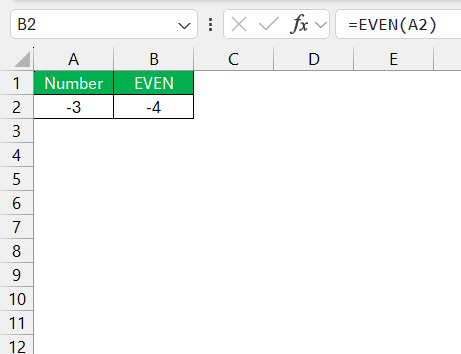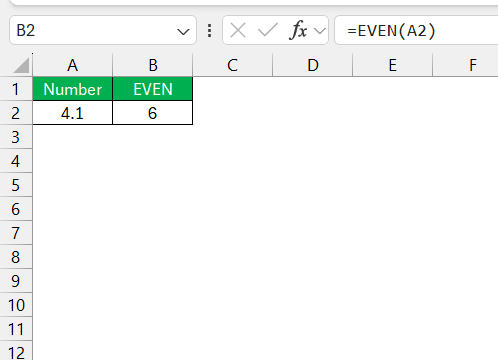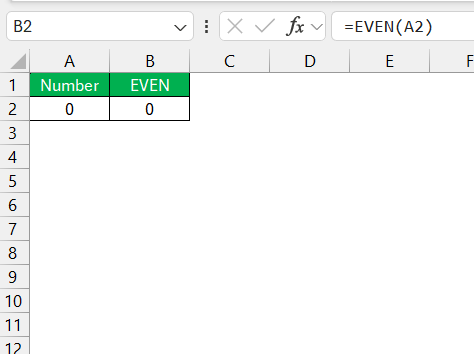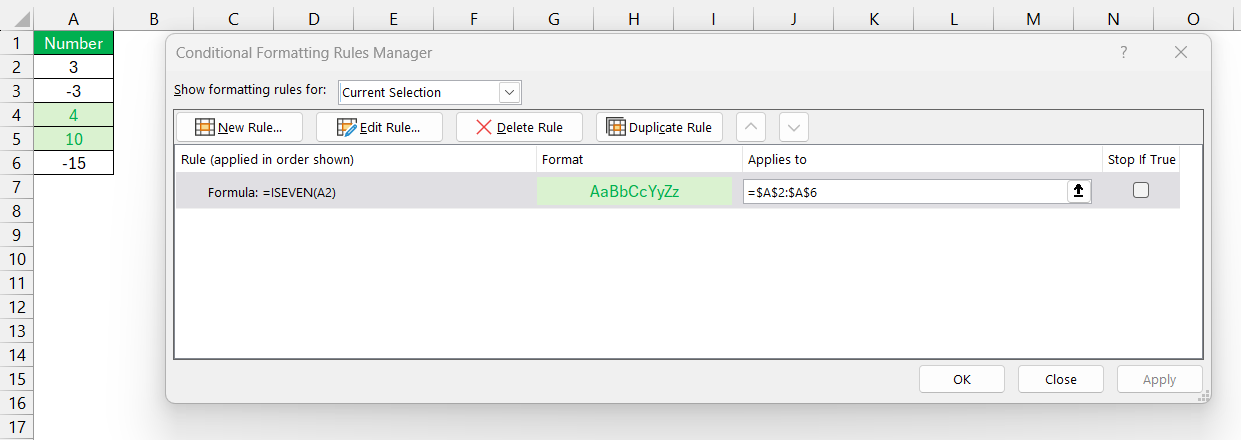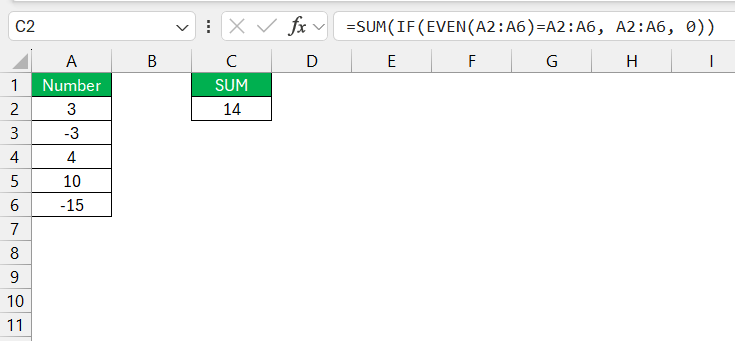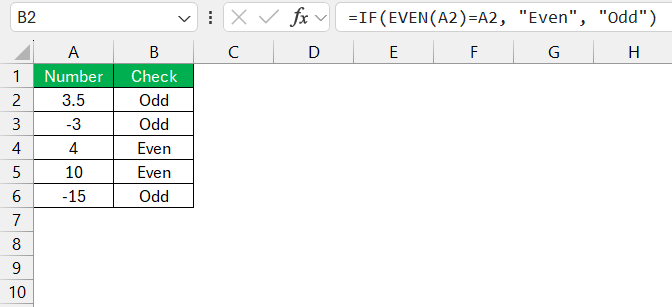When working with numbers in Excel, sometimes I need a quick way to round up to the nearest even number. That’s where Excel’s EVEN function comes in handy. It’s a straightforward tool that can save me time and effort, especially when dealing with complex calculations or data sets. Let me walk you through how it works and why you might find it useful too.
Key Takeaways:
- The EVEN function in Excel simplifies rounding numbers to the nearest even integer for clarity and consistency.
- It works with positive and negative numbers, always rounding away from zero.
- Combining EVEN with other functions enhances data analysis, such as filtering and summing even numbers.
- The function supports integration with conditional formatting to highlight even numbers visually.
- EVEN is useful for creating standardized datasets, and aiding in financial reporting and trend analysis.
Table of Contents
Introduction to the EVEN Function
Why Understanding EVEN Function Matters
In my years of financial analysis, mastering Excel has been paramount. One aspect of Excel that frequently proves invaluable is the EVEN function. Why does understanding this function matter?
Well, it’s because the EVEN function simplifies data sets for analysis and enables swift aggregation and reporting by rounding numbers to even integers. By harmonizing values, the EVEN function often aids in creating standardized datasets that are critical during comparative analysis and financial reporting.
How the EVEN Function Facilitates Data Analysis
The EVEN function serves as an essential tool for data analysis by creating uniformity within sets of numerical data. Imagine dealing with vast arrays of numbers where slight variations can lead to significant discrepancies over time.
By rounding values to the nearest even number, we ensure consistency, which is particularly useful when summarizing data. This can minimize computational complexities, improve readability of the results, and often enhance the performance of large spreadsheets.
When data is evened out, it’s easier to spot trends, build pivot tables, and apply statistical analysis, making the EVEN function a bedrock feature for efficient data handling in Excel.
The Basics of Using the EVEN Function
What is the EVEN Function?
The EVEN function is a built-in formula in Excel that’s designed to round a numeric value up to the nearest even integer. Whether we are dealing with inventory levels, financial statements, or other data types, the need to simplify figures is crucial for clarity and the EVEN function does just that.
When applied, a positive number is bumped up to the next larger even number, while a negative number is rounded down to the next smaller even integer. This function proves to be a simple, yet powerful tool for ensuring that the numbers we work with are more streamlined and standardized.
Syntax and Parameters of the EVEN Function
The syntax for the EVEN function in Microsoft Excel is quite straightforward. It’s represented as =EVEN(number), where the ‘number’ represents the value we want to round.
This argument is required and must be a numeric value or a formula that results in a numerical value. When the EVEN function is executed, it systematically rounds the given ‘number’ away from zero to the nearest even integer.
This works with both positive and negative inputs, ensuring the output remains an even number, instrumental for various analytical purposes and keeping data in a more standardized form.
Practical Examples of EVEN Function in Excel
Example 1: Basic Usage
Let’s say I have the following numbers in column A:
Here’s what I get in column B using this formula –
=EVEN(A2)
Example 2: Combining EVEN with Other Functions
Sometimes, I’ll combine the EVEN function with others for more advanced calculations. For example, if I’m calculating areas and need them rounded to even numbers, I might use:
=EVEN(PI()*A2^2)
This formula calculates the area of a circle (using the radius in cell A2) and rounds it up to the nearest even number.
Tips to Remember When Using the EVEN Function
- Always Rounds Up: The EVEN function will round numbers up, regardless of whether they’re positive or negative. For instance, -3 becomes -4, not -2.
- Handles Non-Integer Inputs: If I input a decimal, the function still works. For example, 4.1 becomes 6.
- Zeros Remain Zero: If the input is 0, the output remains 0. This might be obvious, but it’s worth noting.
Integrating EVEN Function with Other Excel Features
Working Hand-in-Hand with Conditional Formatting
Integrating the EVEN function with conditional formatting in Excel creates a powerful combination for data visualization. For instance, we can set a conditional formatting rule that highlights all even numbers in a range using the formula =ISEVEN(A2).
This instantly provides a visual cue, which can be especially useful when scanning large datasets for patterns or outliers.
Not only does this enhance the readability of the data, but it also helps to quickly classify data points based on their evenness, aiding in swift analysis and decision-making processes.
Combining EVEN with Other Mathematical Functions
Combining the EVEN function with other mathematical functions unlocks a whole new level of data analysis proficiency. For instance, we might use the EVEN function alongside SUM and IF to tally only the even numbers within a specific range.
Similarly, we can use the IF function to check if a number is even, and then return a specific value.
FAQ: Mastering the EVEN Function
What is even formula?
The EVEN function in Excel is a formula used to round a number up to the nearest even integer. If we input a decimal or odd number, the EVEN function will return the next highest even number, while an already even number remains unchanged. It’s handy for standardizing figures and simplifying data analysis.
What is the difference between the EVEN and ODD functions in Excel?
The key difference between the EVEN and ODD functions in Excel lies in their rounding direction: the EVEN function rounds a number up to the nearest even integer, while the ODD function rounds a number up to the nearest odd integer. Both functions round away from zero, affecting positive and negative numbers differently.
Can the EVEN function be used to format cells conditionally?
Yes, the EVEN function can be used alongside conditional formatting to apply specific formatting rules to cells containing even numbers. By combining it with the ISEVEN function, Excel can automatically identify and differentiate even numbers, allowing for a visual representation of data that can enhance data analysis.
How does the EVEN function handle negative numbers or decimals?
The EVEN function treats negative numbers by rounding them down to the closest even integer, which makes them more negative. Decimals are rounded up to the nearest even integer if positive, and down if negative. This ensures the result is always an even number, whether the original number was positive or negative.
What is the iseven function?
The ISEVEN function in Excel is a logical function that checks whether a given number is even. It returns TRUE if the number is even and FALSE if it’s odd. This function is particularly beneficial when sorting data, determining number patterns, or applying conditional formatting to visualize even numbers within a dataset.
John Michaloudis is a former accountant and finance analyst at General Electric, a Microsoft MVP since 2020, an Amazon #1 bestselling author of 4 Microsoft Excel books and teacher of Microsoft Excel & Office over at his flagship MyExcelOnline Academy Online Course.