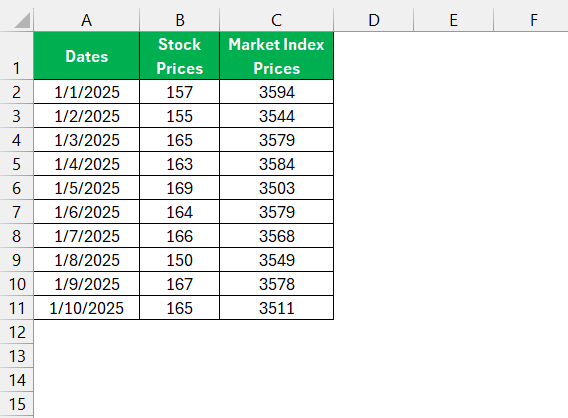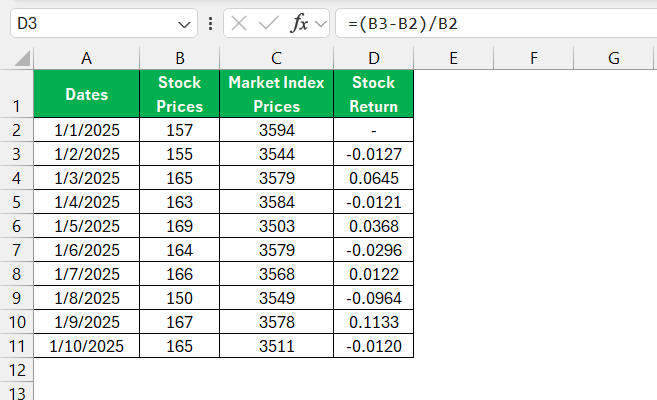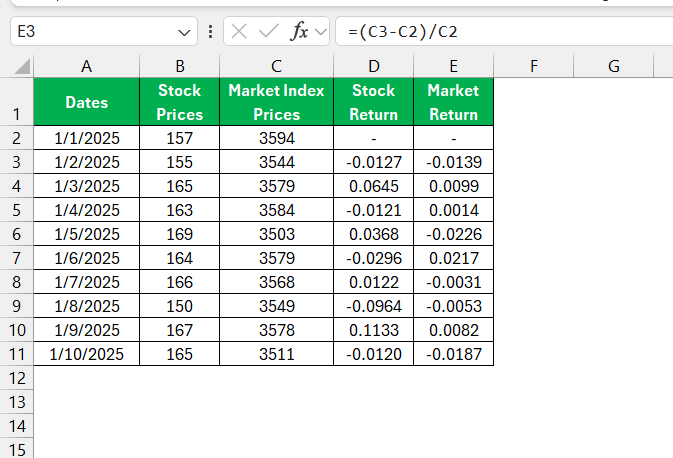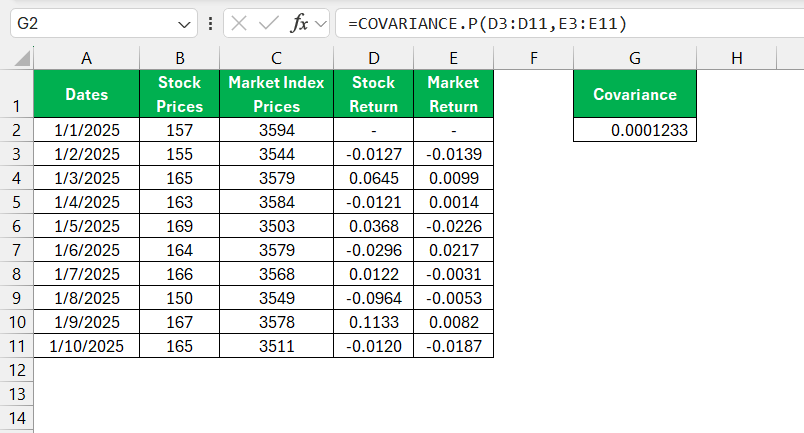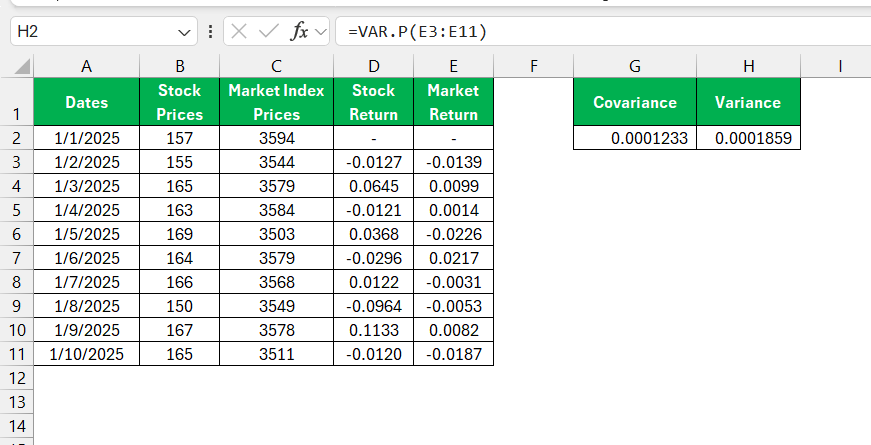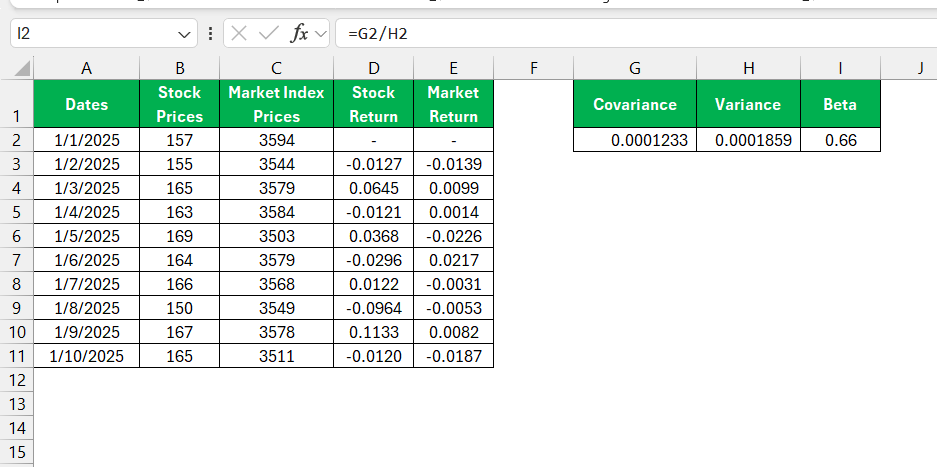If you’re diving into financial modeling or stock analysis, calculating the beta value of a stock is an essential skill. Beta measures the volatility of a stock compared to the market, helping us understand the stock’s risk relative to the overall market. Let me walk you through how to use beta formula in Excel using a step-by-step
Key Takeaways:
- Beta measures a stock’s sensitivity to market movements and is vital for assessing risk in financial modeling.
- Excel simplifies beta calculation using functions like COVARIANCE.P and VAR.P, ensuring efficiency and accuracy.
- Manual calculations provide precision but require careful data collection, return consistency, and detailed scrutiny.
- Interpreting beta helps craft investment strategies, balancing risk and return through portfolio diversification.
- Addressing data issues like outliers, corporate actions, and synchronization ensures reliable beta results.
Table of Contents
Introduction to Beta in the Financial Sphere
Understanding What is Beta
In finance, beta (β) is a measure of an asset’s sensitivity to market movements. It quantifies the relationship between the returns of an asset (typically a stock) and the overall market (often represented by a benchmark index, such as the S&P 500). Beta is used in the context of portfolio management and the Capital Asset Pricing Model (CAPM) to assess risk and determine the expected return on an asset.
Excel: A Versatile Tool for Financial Analysis
There’s no denying how indispensable Excel has become for financial analysis. I often applaud its strength in handling vast arrays of data with the finesse of a skilled craftsman, enabling analysts like myself to dissect and understand market dynamics.
The beauty of Excel lies in its sheer versatility; it’s not just a tool for calculation but a sophisticated environment for modeling, forecasting, and risk assessment. With its myriad of formulas and the ability to automate tasks, Excel doesn’t just perform calculations; it empowers me to create stories out of numbers, crafting compelling narratives that inform and influence investment decisions.
Essentials of the Beta Formula
Using Built-in Excel Functions for Beta
Leveraging Excel’s built-in functions for beta computation elevates efficiency and accuracy in financial analysis. When I calculate beta, I primarily use two potent formulas: COVARIANCE.S and VAR.P. COVARIANCE.S does the heavy lifting to quantify how stock and market returns move together, while VAR.P captures the market variance, the denominator in our beta formula.
β = Covariance(Asset Returns,Market Returns) / Variance(Market Returns)
- Covariance: Measures how the asset’s returns move with the market.
- Variance: Measures the spread of the market returns.
Employing these functions, I simply plug in the respective data ranges for the stock and market returns. When I divide the covariance of the stock and market returns by the market’s variance, the result is beta—a single figure cryptically summarizing the expected movement of a stock in relation to the market.
Manual Calculation Tips for Beta Precision
When automated functions and add-ins are out of reach or when precision is paramount, I rely on manual calculations to derive beta. It’s a more laborious path, but it allows me to scrutinize every aspect of the data. Here are tips to maintain accuracy and precision when calculating beta manually:
- Accuracy in Data Collection: Ensure that the historical price data for both the stock and market index is accurate and from the same time period.
- Consistency in Data Points: Match the number of data points for the stock to those of the market index to avoid skewed results.
- Careful Calculation of Returns: Compute the percentage returns consistently to prevent errors in covariance and variance determination.
- Use of Formulas: Manually calculate covariance by multiplying the deviations of stock returns from their mean with the deviations of market returns from their mean, and then average them.
- Attention to Detail: In variance calculation, square the deviations of market returns from their mean and average the result.
These guidelines are tools in my toolkit when I dive into the granular aspects of beta calculation, ensuring groundwork solid enough to support the high-rise of investment decisions.
Step-by-Step Guide on Beta Formula in Excel
Collect the Data
The first thing I do is gather the necessary data:
- Stock Prices: Historical closing prices of the stock.
- Market Index Prices: Historical closing prices of the market index (e.g., S&P 500).
- Dates: The corresponding dates for the prices.
Ensure the dates align correctly for both the stock and the market index.
Calculate Returns
To calculate beta, I need the returns for both the stock and the market. Use this formula to calculate daily or weekly returns (assuming prices are in column B for the stock and column C for the market, starting from row 2):
Stock Return: =(B3-B2)/B2
Market Return: =(C3-C2)/C2
Drag these formulas down the column to calculate returns for all rows.
Use Excel Functions for Covariance and Variance
Now that I have the returns, I calculate the covariance and variance:
Covariance: Use the COVARIANCE.P function for population covariance. For example, if stock returns are in column D and market returns are in column E:
=COVARIANCE.P(D3:D11, E3:E11)
Variance: Use the VAR.P function for population variance. For market returns in column E:
=VAR.P(E3:E11)
Calculate Beta
Finally, I calculate the beta by dividing the covariance by the variance:
=COVARIANCE.P(D3:D11, E3:E11) / VAR.P(E3:E11)
Interpreting Your Beta Results Effectively
What High and Low Beta Values Indicate
When the beta calculation renders its verdict, high and low values tell distinct tales of risk and opportunity. A high beta, exceeding 1, can be thought of as a high-energy stock: when the market soars, it soars higher, and when it dips, it may dive deeper. In my assessment, such stocks are thrilling yet require a robust appetite for risk. They might suit those seeking aggressive growth over a shorter term who are prepared to weather potential storms.
Conversely, a low beta, falling below 1, suggests a more serene investment journey. These stocks move less dramatically than the market, which can be comforting during turbulent times. They may appeal to conservative investors like myself who prioritize stability or are safeguarding long-term goals. With these insights, I can craft investment strategies that align with specific risk tolerances and financial objectives.
Applying Beta to Enhance Investment Strategies
Applying beta intelligently paves the way for enhanced investment strategies. In moments of bullish market euphoria, I tend towards assets with a higher beta to potentially reap greater rewards. However, when the economic forecast looks stormy, or when building a retirement nest egg, I lean on those steadfast securities with a lower beta to mitigate the risk of significant downturns.
Moreover, I exploit beta’s insights to balance a portfolio. By combining high and low beta assets strategically, I aim to tailor a portfolio’s responsiveness to market swings. This dance of diversification, guided by beta, can benefit investors seeking to achieve a specific return while managing their exposure to market risk.
Incorporating beta into investment strategies is also beneficial for a technique called beta matching. It enables me to manage risk effectively when attempting to hedge an investment or to mimic the performance of a particular index, ensuring that my financial ship remains steady regardless of market tides.
Common Concerns When Calculating Beta
Addressing Potential Issues in Beta Computation
Working with beta computations, I’ve encountered challenges along the way. However, addressing these potential issues head-on enhances the reliability of my results. Here are some common concerns I’ve resolved:
- Inconsistent Time Intervals: Ensure the historical data for both the stock and the index are for the same time intervals for a like-for-like comparison.
- Non-Synchronous Data: Verify the dates align so each stock return corresponds to the exact market return for the same period.
- Outliers in Data: Scrutinize the data for abnormal spikes or dips that may distort the calculation, and decide whether to exclude them on a fundamental basis.
- Dividends and Stock Splits: Account for corporate actions lest they skew the returns and thus the beta figures. CVE Convert your data where appropriate.
Addressing these issues not only refines the input data but also ensures the beta calculation is a reflection of true market dynamics.
Tips to Ensure Reliable Beta Outputs
To ensure my beta outputs are not just numbers but credible indicators, I adopt certain practices:
- Regular Data Updates: I refresh my datasets periodically, capturing the latest trends to maintain the actuality of my beta values.
- Benchmark Appropriateness: I choose an index that accurately represents the market environment of the stock. If I’m analyzing a tech stock, for example, I might use NASDAQ instead of the S&P 500 as a benchmark.
- Length of Historical Data: I aim for a data period that’s long enough to capture a full market cycle, including both bull and bear phases, to provide a comprehensive picture.
- Statistical Significance: I check the p-value from the regression analysis to ensure the beta is statistically significant.
With these tips embedded in my process, I stand confident that the beta calculations I present are dependable and valuable in financial analysis.
Frequently Asked Questions
What is beta formula in Excel?
To calculate beta in Excel, first retrieve the historical prices for a stock and its benchmark index. Compute the periodic returns, then calculate the covariance between the stock and market returns, and the variance of the market returns. Finally, divide the covariance by the variance to get beta. You can use the SLOPE function (=SLOPE(stock_returns, market_returns)) for a simplified process.
How Do You Calculate Beta for Multiple Stocks in Excel?
For calculating beta for multiple stocks in Excel, organize each stock’s historical returns in relation to the benchmark index returns into columns. Use the SLOPE function for each stock, referencing the market returns as ‘known_y’s’ and the individual stock returns as ‘known_x’s’. Repeat this for each stock column to obtain the beta values for all of them.
Can Excel’s Beta Be Trusted for Critical Financial Decisions?
Excel’s calculated beta can serve as a reliable tool for critical financial decisions if the data and methodologies employed are sound. Ensure accurate historical data, suitable market indices, and correct formulae application are in place. However, it’s prudent to cross-verify with other analytical methods and consider the broader market context.
What Are the Limitations of Using Excel for Beta Calculations?
Using Excel for beta calculations has limitations, such as susceptibility to data entry errors and the requirement for manual updates of stock prices. Moreover, Excel assumes a linear relationship between stock and market returns, which may not encompass all market conditions. Additionally, Excel lacks real-time data integration, a feature crucial for those requiring immediate market responsiveness in their analyses.
What Excel function is used to find the variance of the benchmark?
The Excel function used to find the variance of the benchmark is VAR.S(). This function calculates the sample variance based on a set of sample data, like periodic returns of a market index, which is used in the denominator of the beta calculation formula.
John Michaloudis is a former accountant and finance analyst at General Electric, a Microsoft MVP since 2020, an Amazon #1 bestselling author of 4 Microsoft Excel books and teacher of Microsoft Excel & Office over at his flagship MyExcelOnline Academy Online Course.