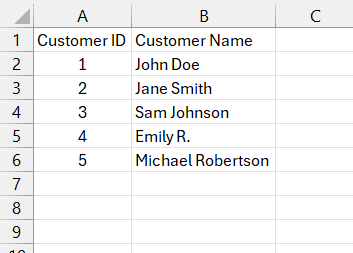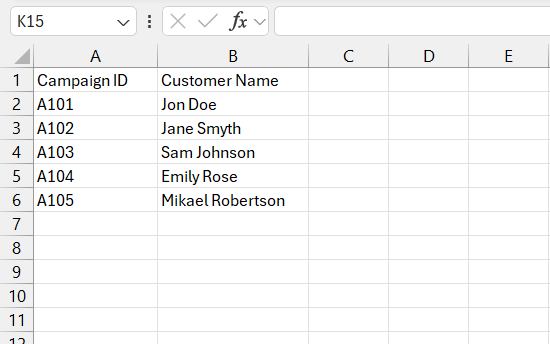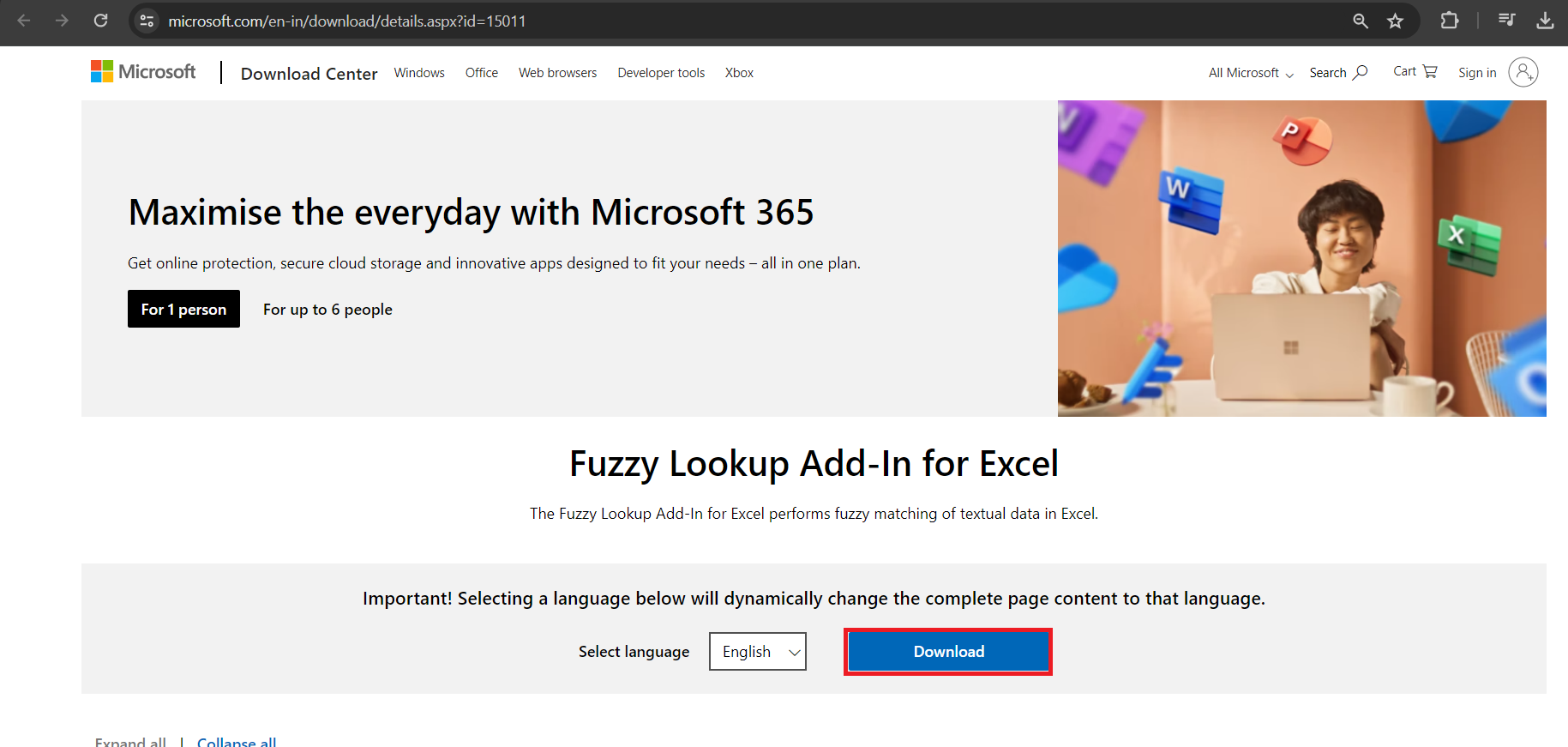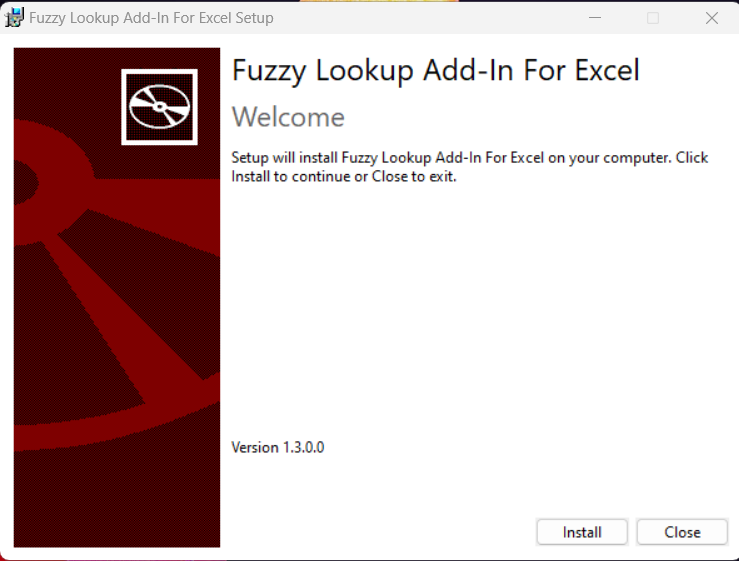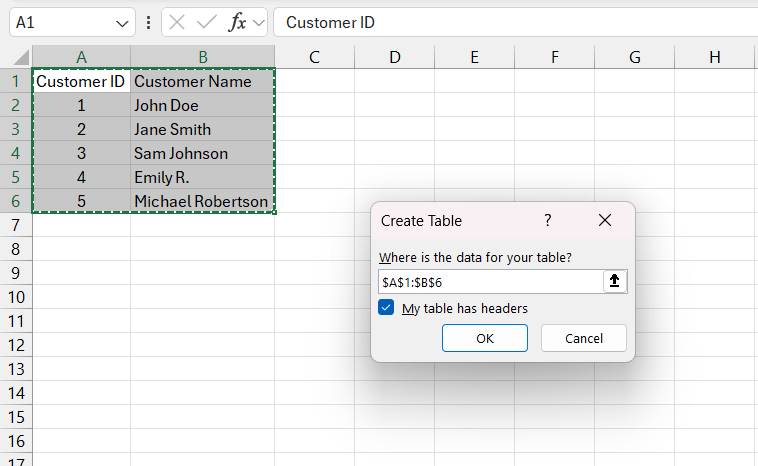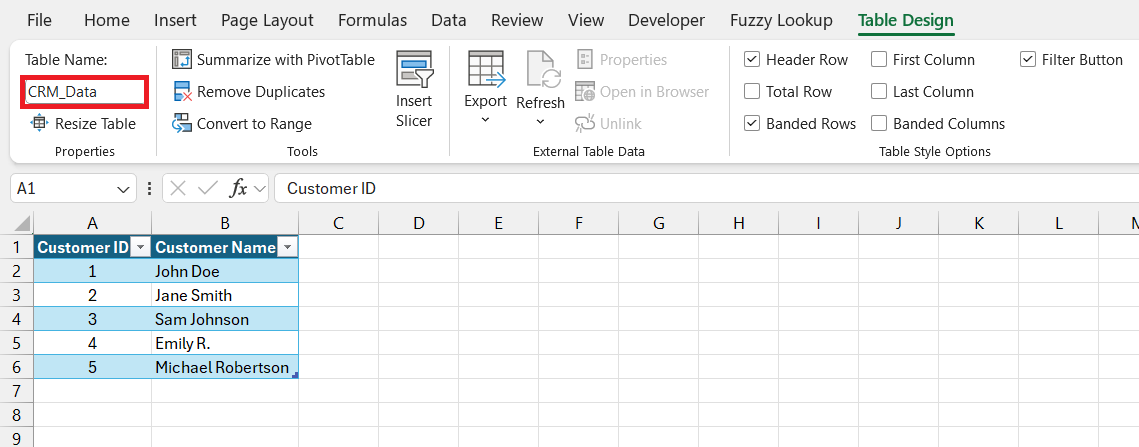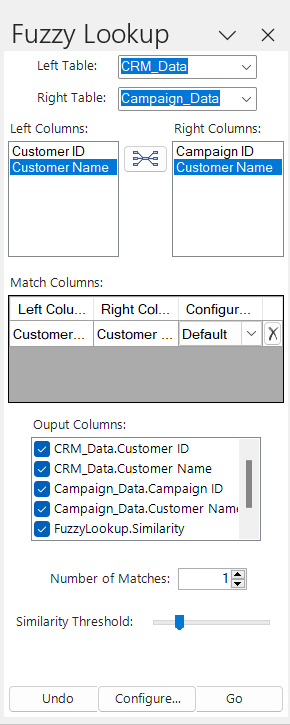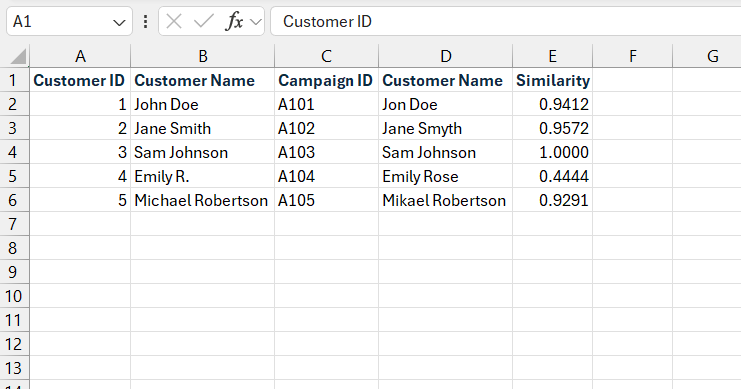Dive into the world of Fuzzy Lookup in Microsoft Excel, where flexibility meets precision in Excel data analysis. This add-in operates on the principle of ‘best match,’ allowing for close-enough matches even amidst typos or discrepancies. Here are 5 key takeaways:
- Flexibility of Fuzzy Matching: Unlike exact match techniques, Fuzzy Lookup embraces imperfections, making it ideal for datasets with variations or errors.
- Installation Guide: Easily install the Fuzzy Lookup add-in for free from the official Microsoft page to unlock its powerful capabilities.
- Data Preparation: Organize your data into tables and give each table a clear name for accurate fuzzy matching results.
- Executing Fuzzy Matches: Use the Fuzzy Lookup tool to compare data, map columns, and interpret results with similarity scores.
- Tips for Proficiency: Avoid common pitfalls like improper data cleaning and set the similarity threshold just right for your dataset, ensuring accurate matches without rushing the process.
Table of Contents
Understanding Excel Fuzzy Lookup
The Basics of Fuzzy Lookup Mechanics
Fuzzy Lookup mechanics are rather intriguing; they operate on the principle of ‘best match’ rather than demanding an exact match. This Excel add-in compares data within a given threshold of similarity, allowing for a degree of fuzziness in your records. You provide two tables –
One as a reference
The other is a target for matching.
The tool then uses complex algorithms to determine the likelihood that entries from these tables correspond, based on their textual similarity. Even when misspellings or discrepancies occur, Fuzzy Lookup assesses the resemblance and makes a match, giving you a similarity score to gauge the accuracy of the connection.
Differences Between Fuzzy and Exact Match Techniques
When comparing fuzzy and exact match techniques, it’s all about the flexibility versus precision in finding matches in your data. Exact match techniques, as the name implies, only identify matches that are letter-for-letter identical to the search term. This can be perfect for datasets where precision is paramount. However, they falter when faced with human errors like typos.
On the other hand, fuzzy match techniques embrace imperfections, looking for close-enough matches based on a set similarity threshold. This means that ‘Jon Doe’ could still be identified as ‘John Doe’ They’re particularly useful when you’re working with data that comes from various sources with differing formats or levels of data quality.
Getting Started with Fuzzy Lookup Add-in
Step-by-Step Guide to Installing the Add-in
To harness the power of fuzzy logic in your Excel data analysis, you’ll need to install the Fuzzy Lookup add-on. It’s a breeze, and best of all, it’s free! Start by visiting the official Microsoft page to download the Excel add-in. Simply click the ‘Download’ button and wait for the setup executable file to land on your system, which should only take a few seconds.
Launch the ‘Setup.exe’ file and follow the prompts for a smooth installation.
Once installed, Excel will welcome the Fuzzy Lookup add-on into its family, and you’ll spot a new tab in your Excel ribbon, ready and waiting for your first fuzzy match adventure.
Preparing Your Data for Fuzzy Lookup Analysis
Preparing your data for Fuzzy Lookup analysis is like setting the stage for a performance – it’s crucial for a successful show. First things first, you need to format the data as tables. Select the range of cells you need, then head to the ‘Insert’ tab and pick ‘Table‘.
Once your data is tabled up, give each table a name. This is done by clicking on the table and typing into the Name Box.
Remember, clarity is vital; the better organized your tables, the more accurate your fuzzy matching results will be. So, if one table contains, let’s say, actual sales per salesperson, and another table contains sales targets, name them accordingly to avoid any mix-ups during the analysis.
Operating the Fuzzy Lookup Tool
Executing Fuzzy Matches and Interpreting Results
The moment you’ve been prepping for has arrived: it’s time to execute the fuzzy matches and see the magic unfold. Click on the ‘Fuzzy Lookup’ tab and then hit the ‘Fuzzy Lookup’ icon to launch the panel.
Select your left and right tables, map the columns you’re interested in comparing, and don’t forget to review your similarity score settings one more time.
Now, take a deep breath and click ‘Go’. Excel will then busily whisk away, comparing and analyzing before ultimately presenting you with the fruits of its labor – a new table embodying the matches, complete with a similarity score for each.
These scores, running from 0 (no match) to 1 (perfect match), help you quickly interpret how closely related the entries are. A score close to 1 means you’re looking at highly probable matches, while lower scores might require a second glance to confirm their relevance.
It’s important to sift through these results carefully, paying special attention to those scores around your chosen threshold – that’s often where the most interesting and challenging cases hide.
Tips for Fuzzy Lookup Proficiency
Common User Mistakes and How to Avoid Them
Diving into the world of Fuzzy Lookup, you’re bound to stumble upon a few common pitfalls. But fear not—they are easily avoidable with a bit of guidance. One typical error is neglecting to properly clean and format data beforehand, which can lead to a mismatched mess. Make sure your data is tidy and consistent to keep those fuzzy findings relevant.
Another misstep is setting the similarity threshold too low or too high; it’s the Goldilocks zone you want, not too lenient, not too stringent—just right for your specific dataset. It might take a few tries to hit the sweet spot, but it’ll be well worth the effort.
And remember, patience is key when working with sizable datasets. Don’t rush the process; give Fuzzy Lookup the time it needs to chug through the data. Rushing can result in incomplete matches or, worse, Excel feeling overworked and crashing in protest.
FAQ: Mastering Fuzzy Lookup
What is Fuzzy Lookup?
Fuzzy Lookup is a nifty add-on for Excel that allows you to find matches in your data that aren’t exactly the same but are close enough. It does this by comparing the similarity of text strings, taking into account possible typos, alternate spellings, or variations in entries. Perfect for when your data isn’t as clean as you’d like and you still need to make sense of it without spending hours on manual corrections.
How do I use fuzzy lookup in Excel?
Using fuzzy lookup in Excel starts with installing the free add-on from Microsoft. Once installed, prepare your data in two tables, open the Fuzzy Lookup toolbar, and set it up to compare the columns you want. Adjust the similarity threshold to control the match strictness, and then run the tool. It will pair up records from your tables based on how textually similar they are and provide a similarity score for each match.
What are the System Requirements for Using Fuzzy Lookup?
To use Fuzzy Lookup in Excel, make sure your system ticks these boxes: a Windows operating system—Windows 10, 7, 8, 8.1, or various Windows Server versions—a compatible Excel version from 2007 onward. Your machine should have at least a 1 GHz processor, 1 GB of RAM, and 2 GB of hard disk space. Also, it may require .NET 4.5 and VSTO 4.0 for which setup will prompt installation if they’re not already present on your system.
Can Fuzzy Lookup Be Used for Comparing Similar Texts Across Columns?
Absolutely! Fuzzy Lookup is designed especially for comparing similar texts across different Excel columns. Whether the discrepancies are due to misspellings, abbreviations, or inconsistent data entries, Fuzzy Lookup can find and align these near-matches with ease, giving you a clear view of how closely related the entries are. A real time-saver for those hefty lists that are all too human-made.
What is the difference between VLOOKUP and fuzzy lookup?
VLOOKUP and Fuzzy Lookup both help find data in Excel, but they go about it differently. VLOOKUP demands exact matches and can’t handle typos or slight variations; it’s all about precision. Fuzzy Lookup, however, thrives on ‘close enough’ matches. It uses advanced algorithms to find the best possible match even when entries aren’t identical, which is super handy for messy, real-world data. Think of VLOOKUP as the perfectionist sibling, while Fuzzy Lookup is the more forgiving one.
John Michaloudis is a former accountant and finance analyst at General Electric, a Microsoft MVP since 2020, an Amazon #1 bestselling author of 4 Microsoft Excel books and teacher of Microsoft Excel & Office over at his flagship MyExcelOnline Academy Online Course.