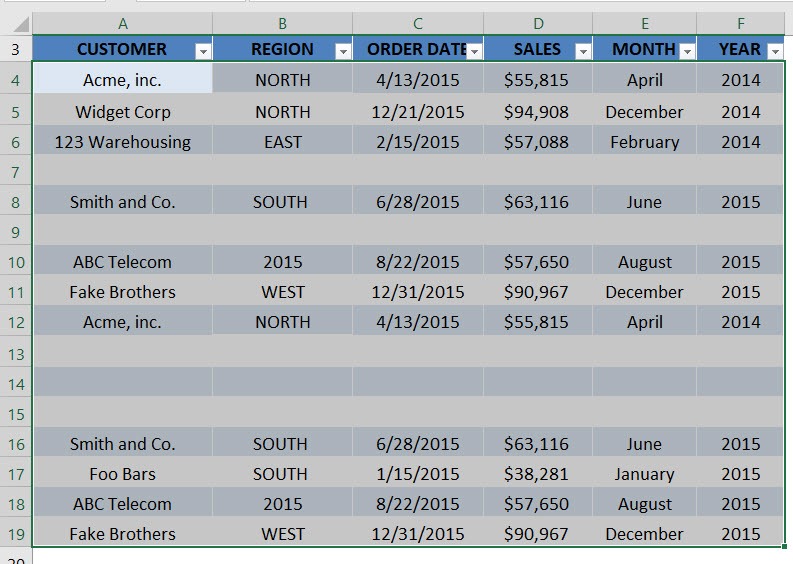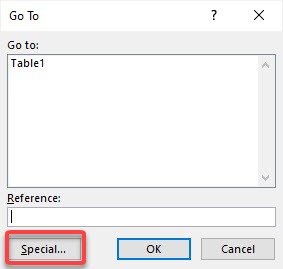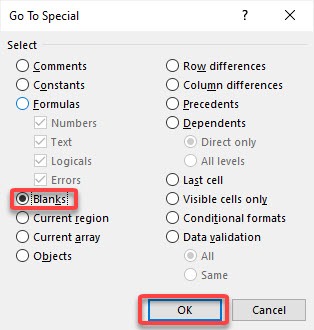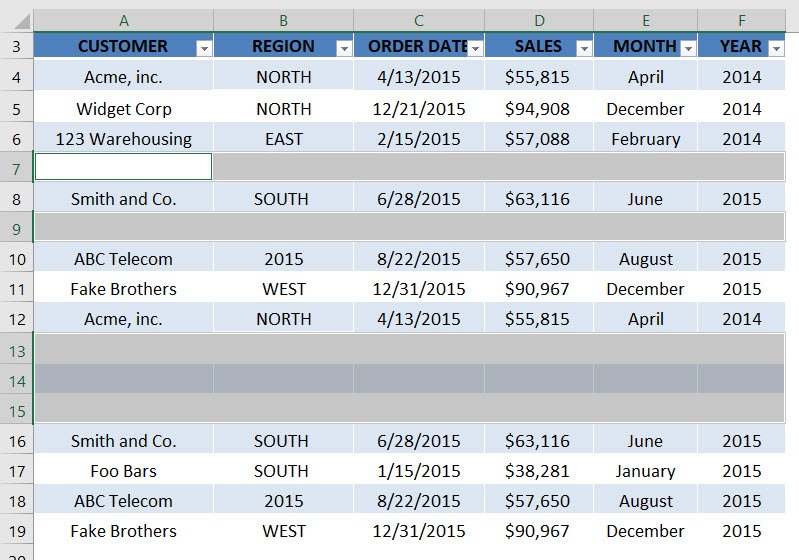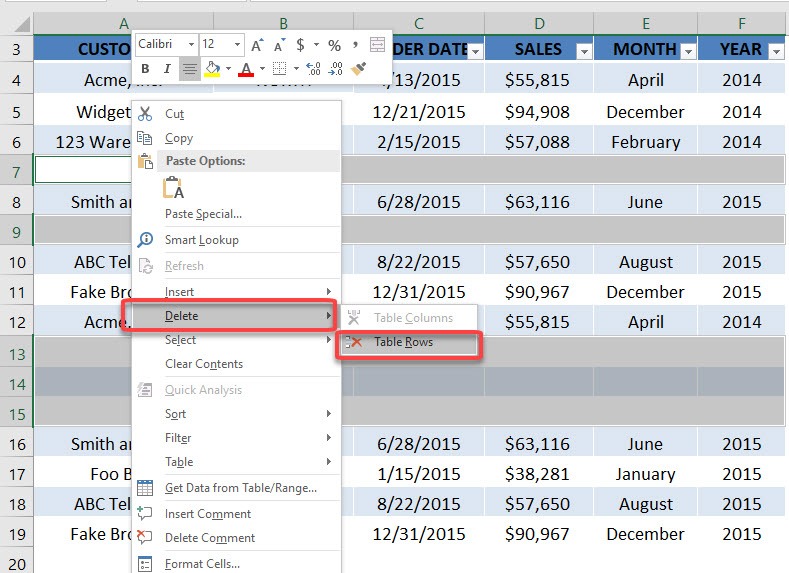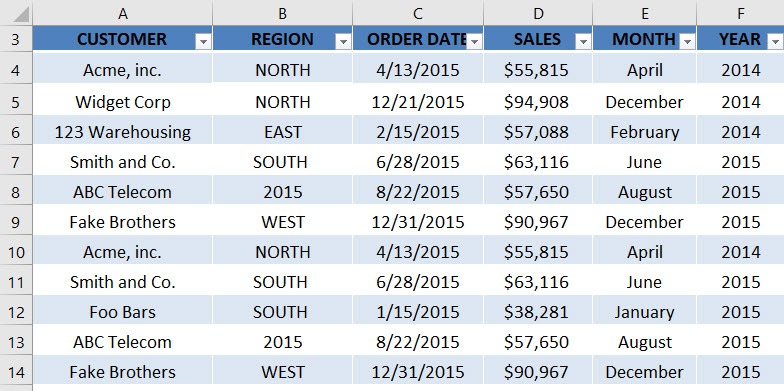Table of Contents
Go To Blanks
The Go To Special tool within Excel is a must for any serious Excel user as it has an array of useful spreadsheet formatting and clean up tools.
One that I use all the time is the Go To Special > Blanks. This allows you to delete multiple blank rows/column within seconds. I show you how below.
download workbookGo-To-Blanks.xlsx
STEP 1: Select the entire table containing your data
STEP 2: Press CTRL + G to open the Go To Dialog. Click Special
STEP 3: Select Blanks and click OK
STEP 4: Now we have the blank rows selected
Right click on a blank row, and go to Delete > Table Rows
Now your blank rows are now deleted in a blink of an eye!
John Michaloudis is a former accountant and finance analyst at General Electric, a Microsoft MVP since 2020, an Amazon #1 bestselling author of 4 Microsoft Excel books and teacher of Microsoft Excel & Office over at his flagship MyExcelOnline Academy Online Course.