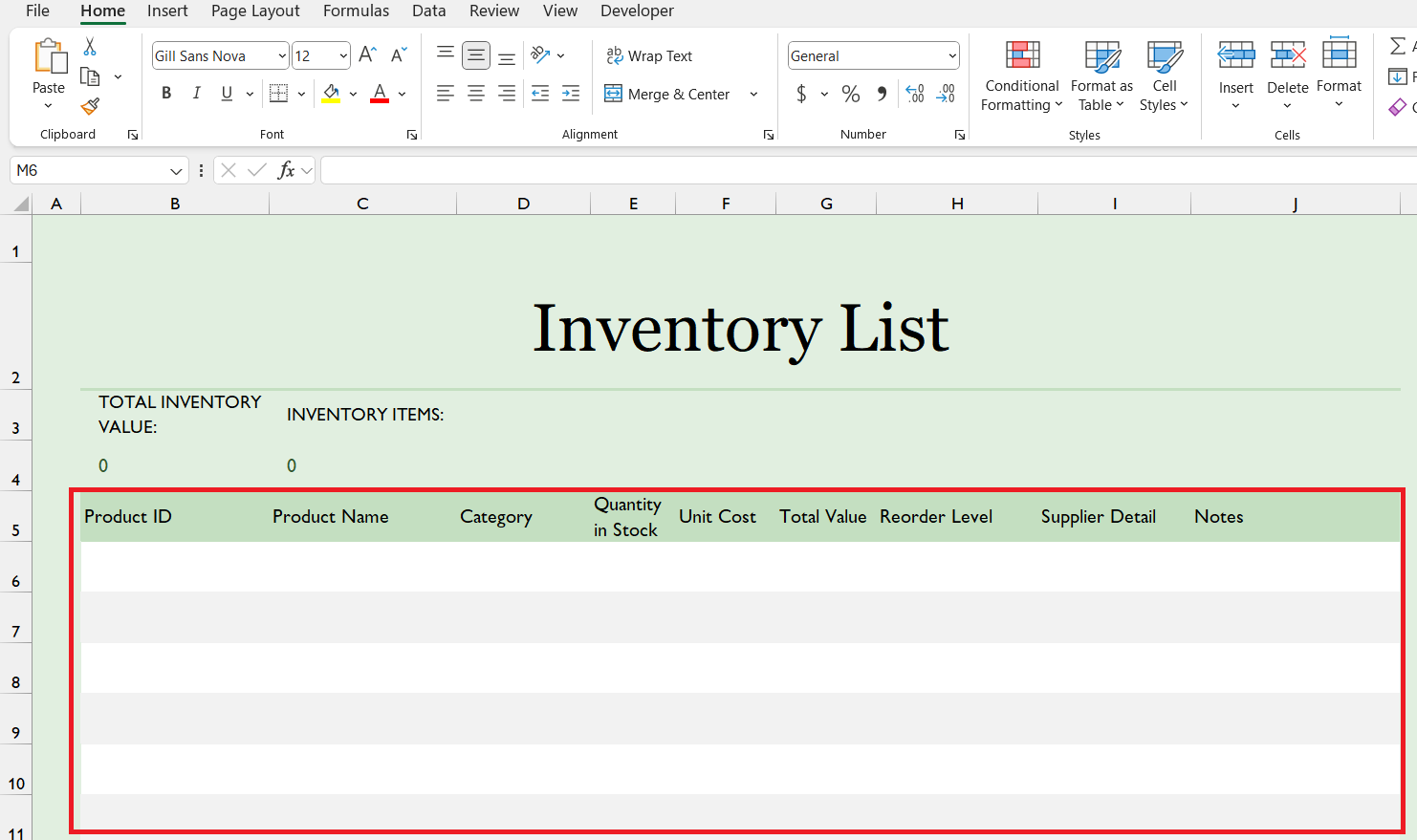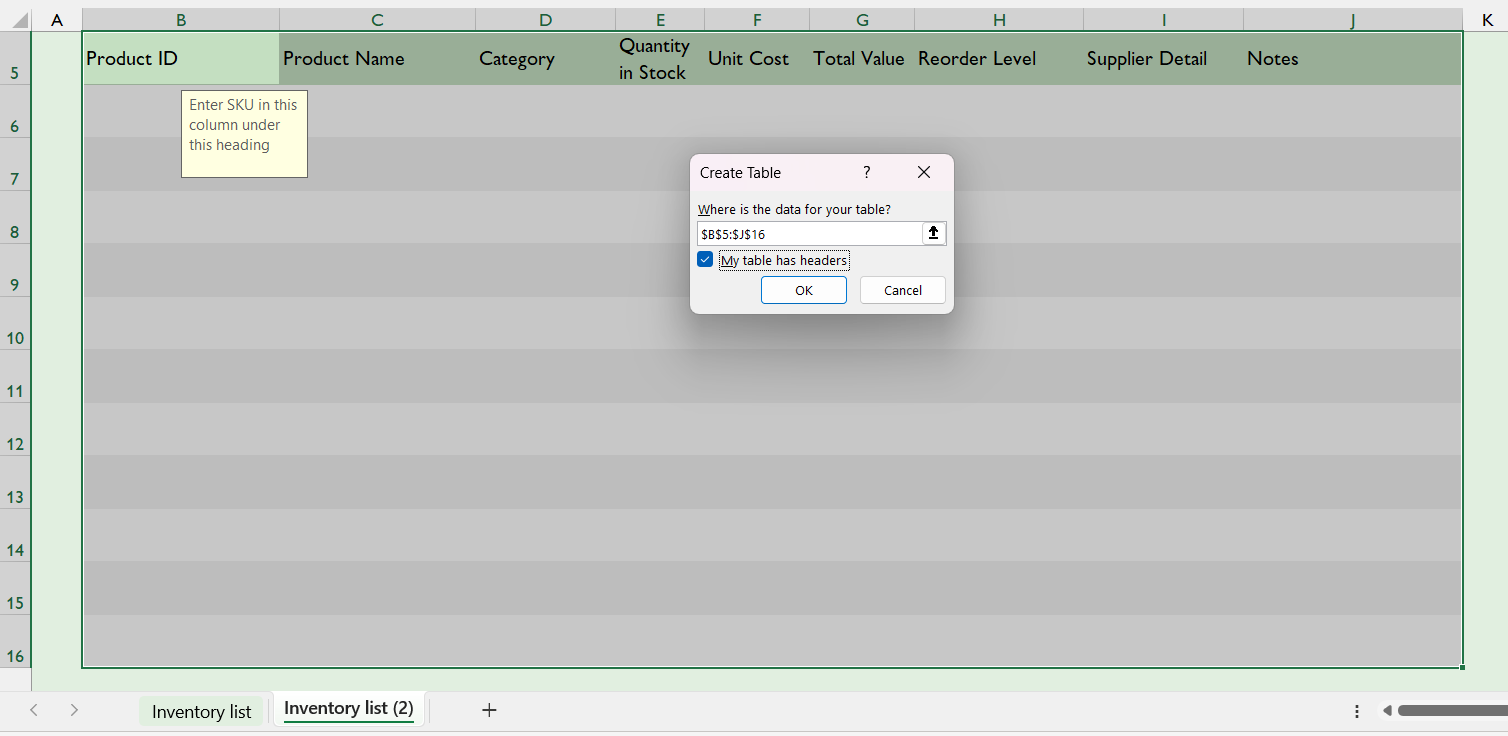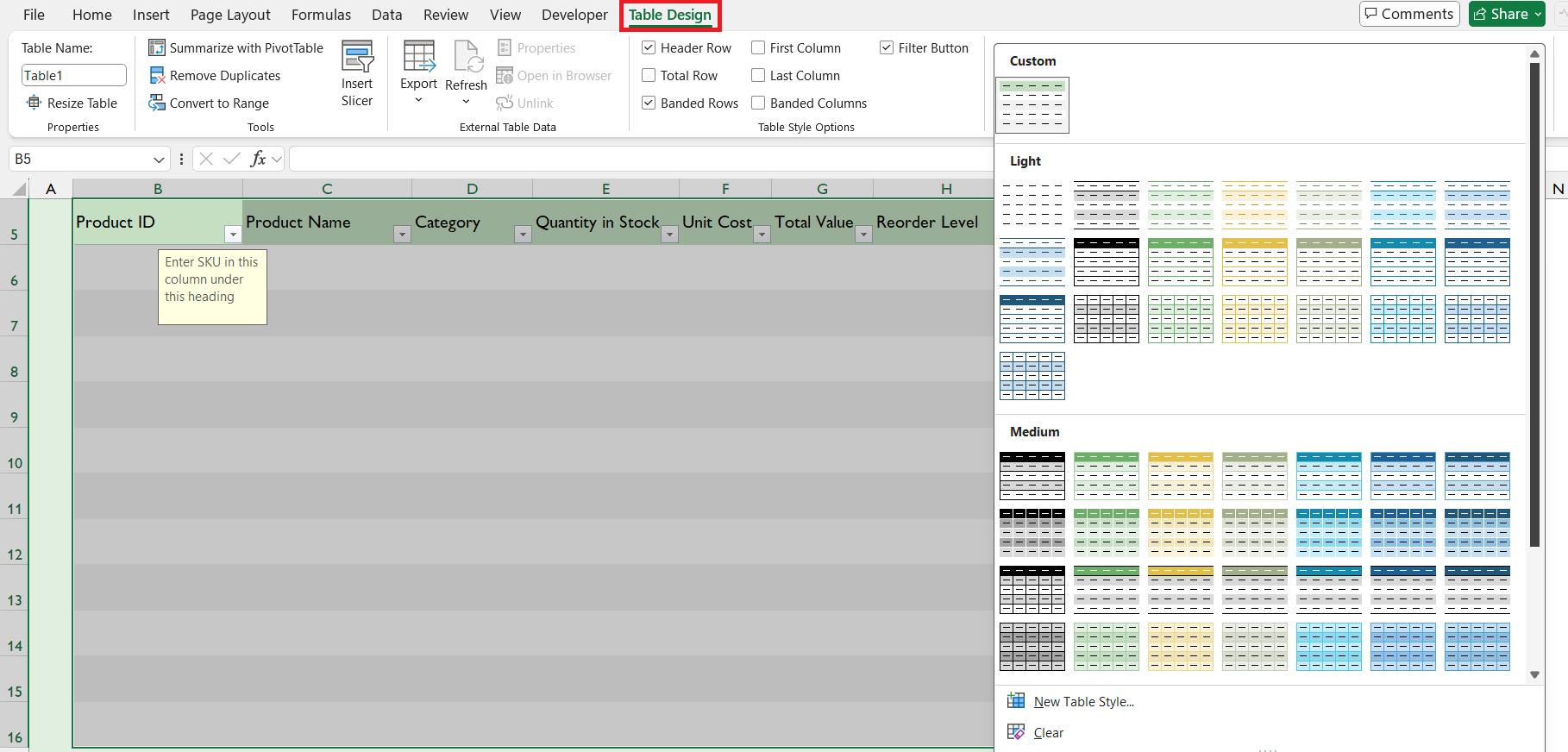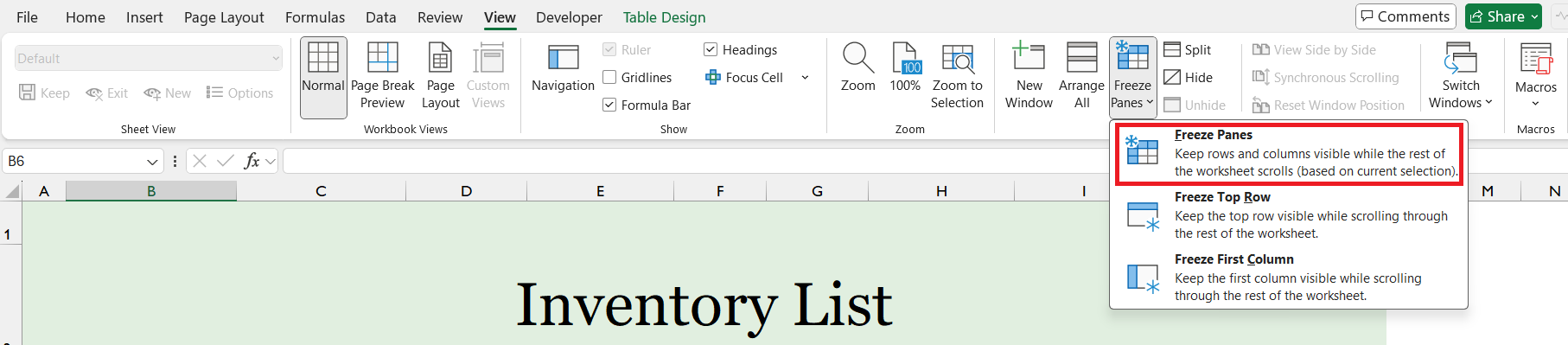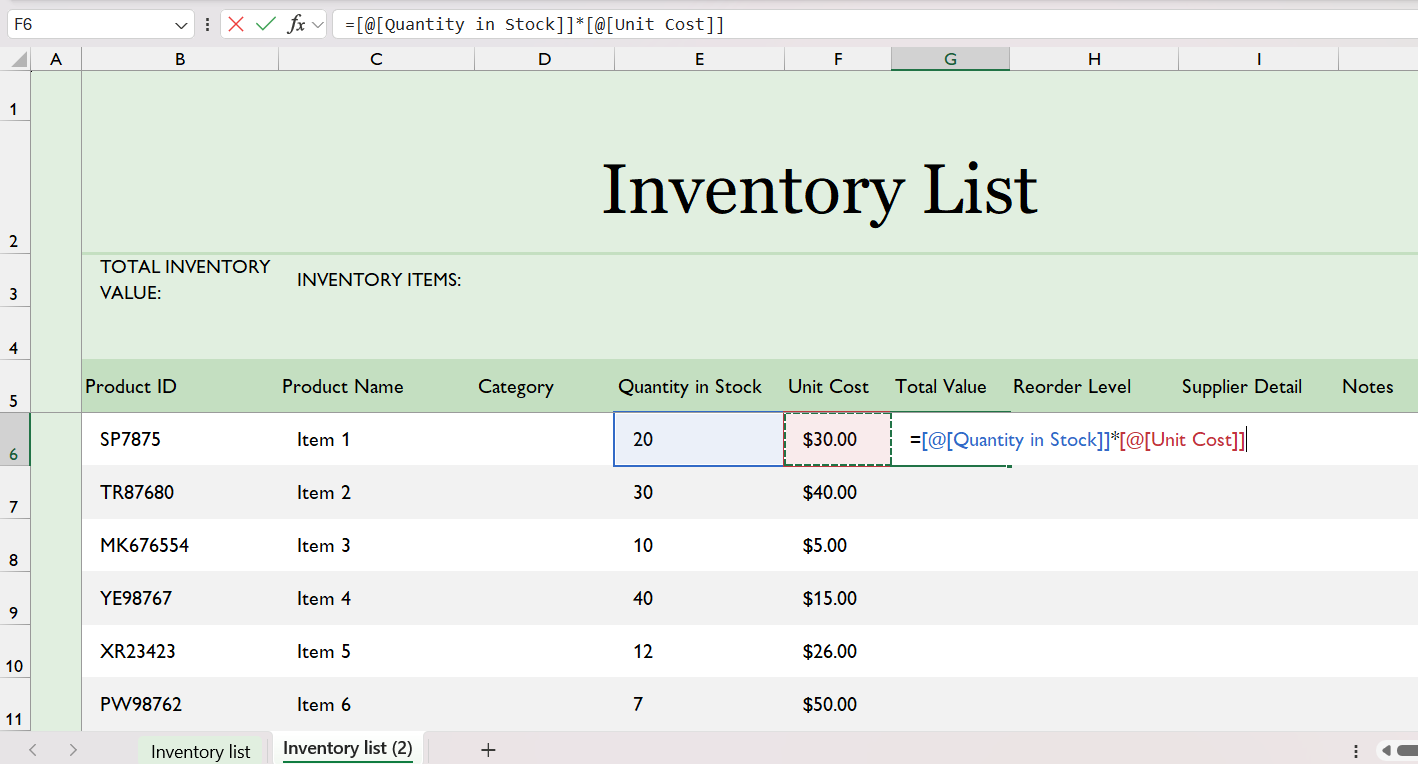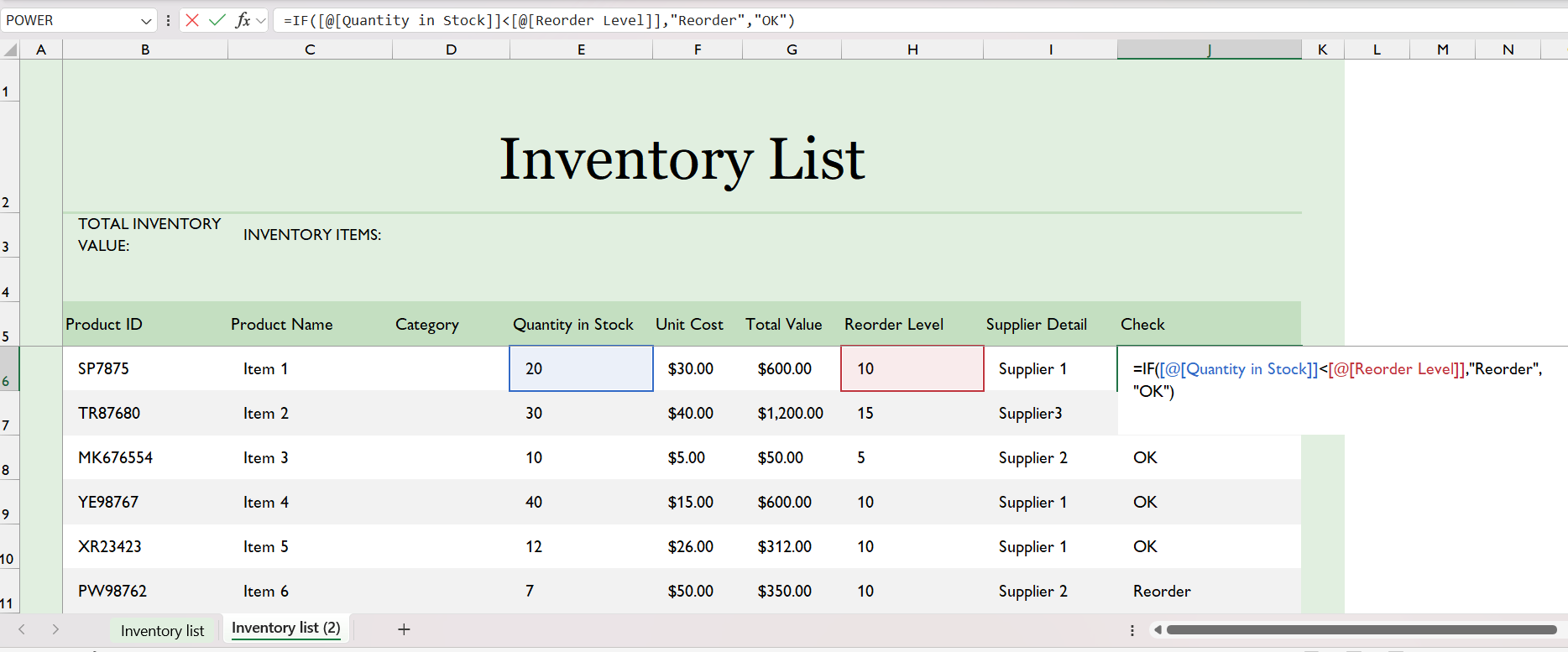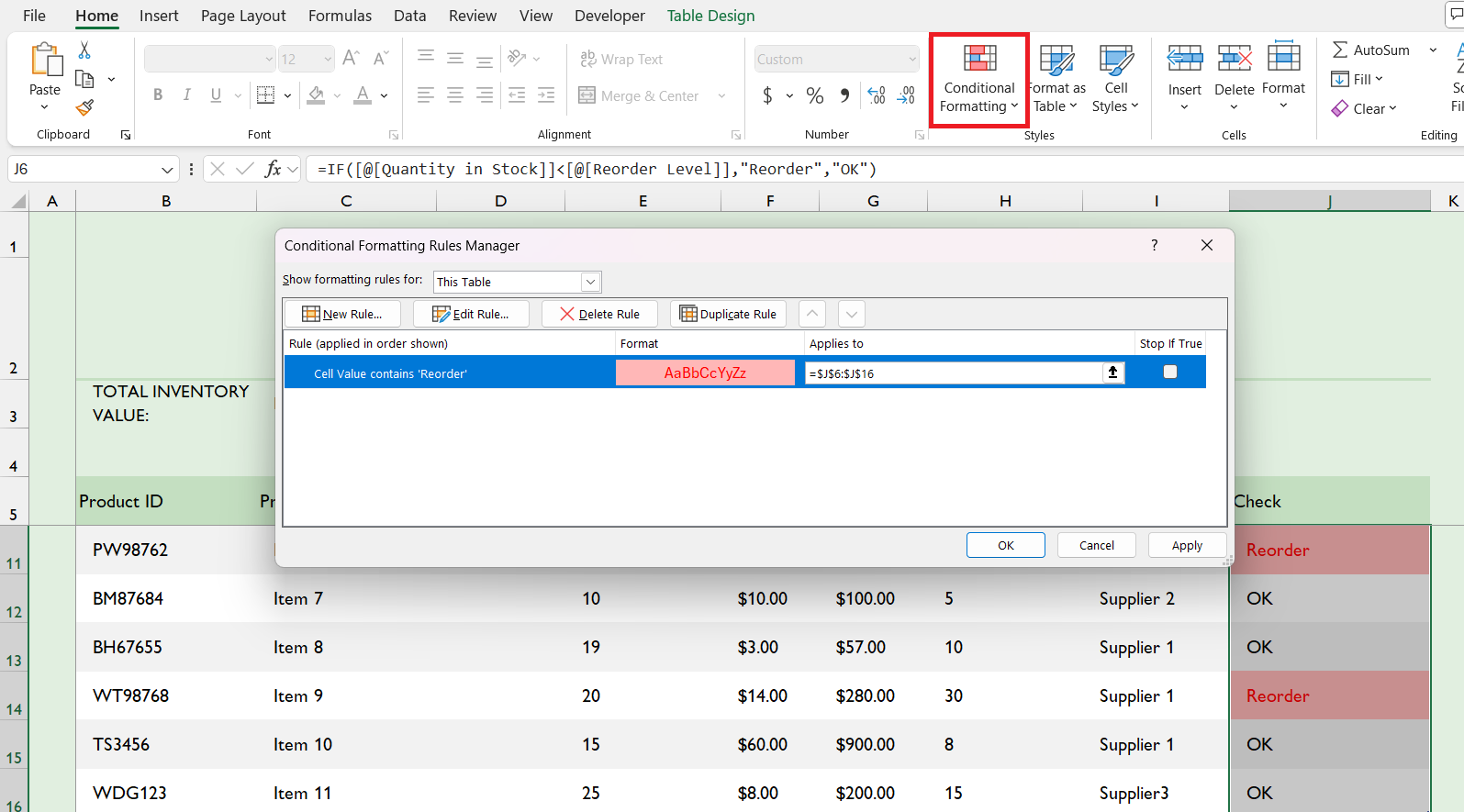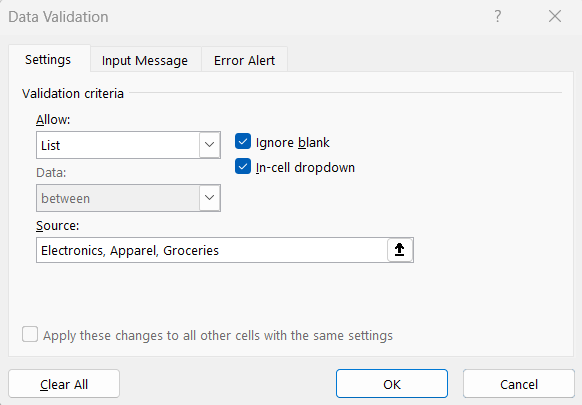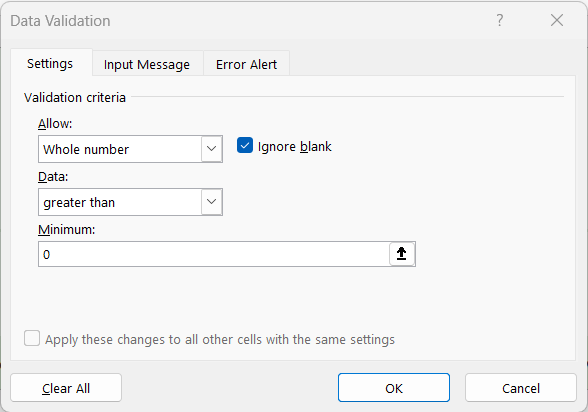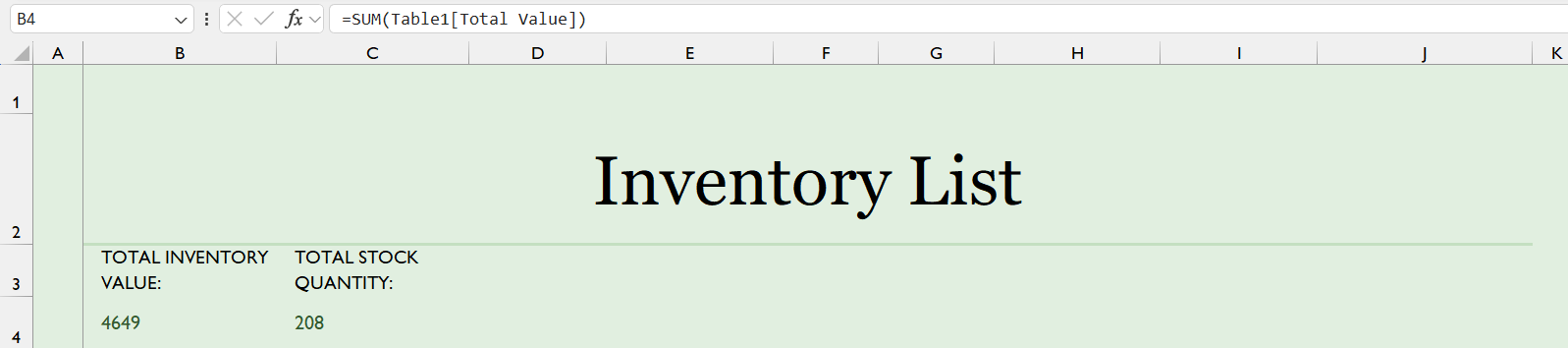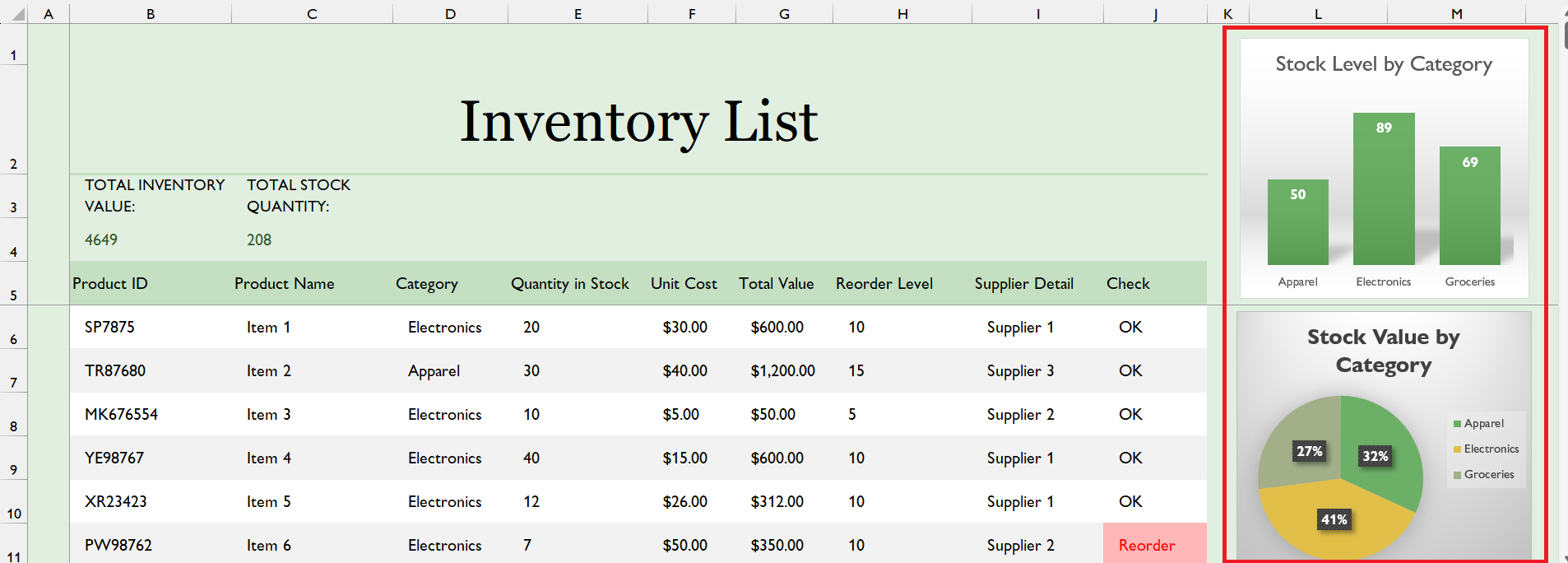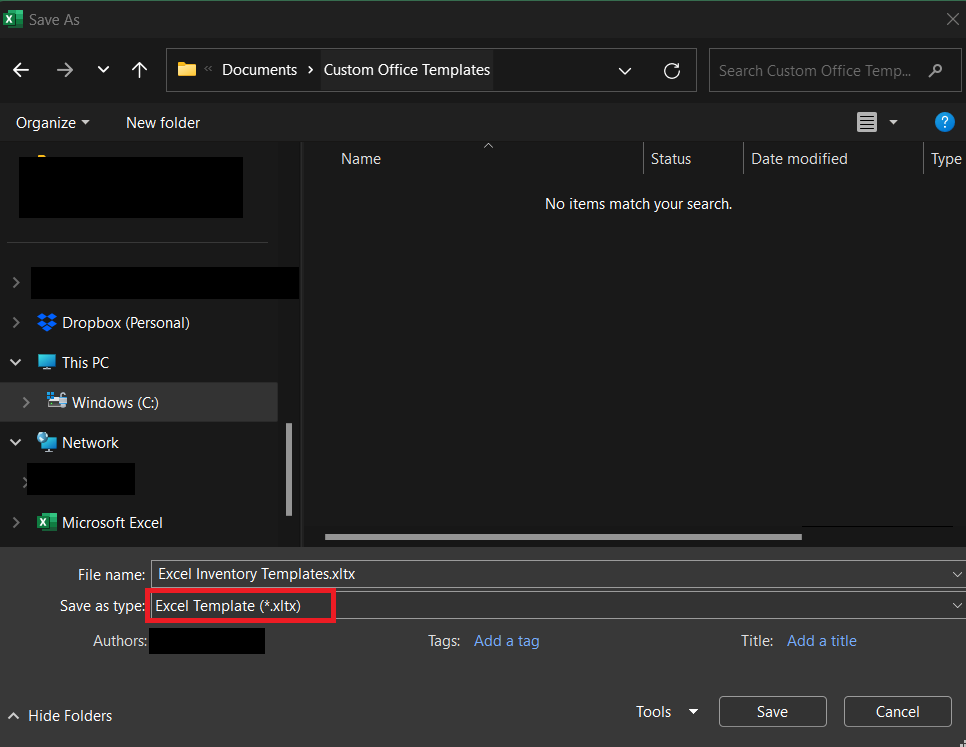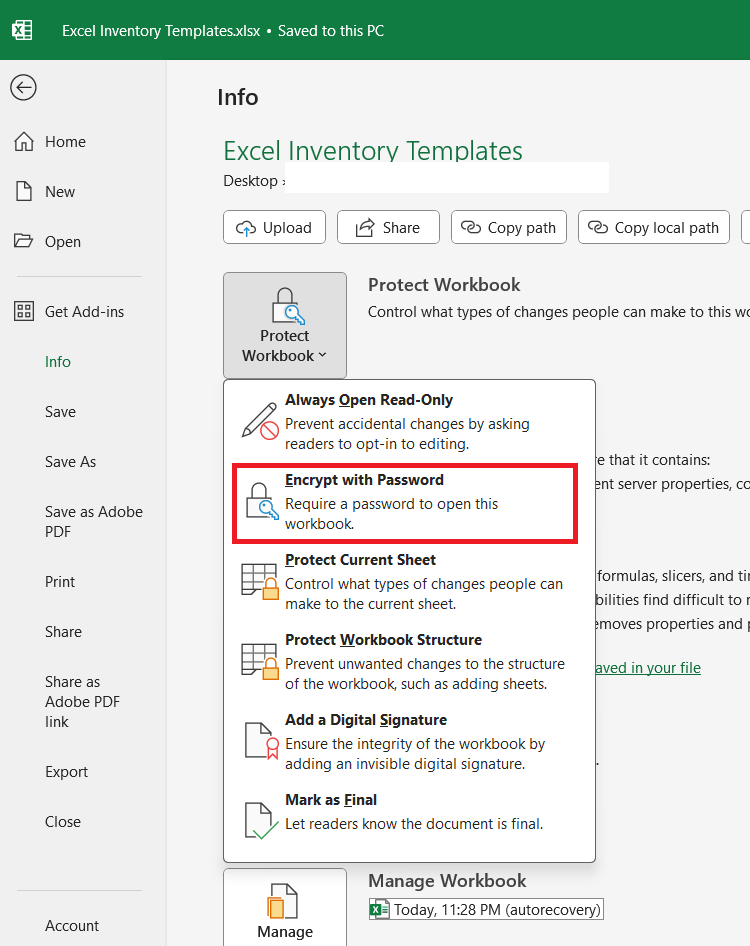Managing inventory can be a daunting task, especially if you’re trying to keep track of stock levels, product details, and reorder points manually. When I needed a way to streamline my process, I turned to Excel, and creating an inventory template became a game-changer. In this article, I’ll walk you through how I built an effective Excel Inventory Template and how you can do it too.
Key Takeaways:
- Inventory management is vital for business success, ensuring optimized stock levels and operational efficiency.
- Excel provides a flexible and cost-effective solution for tracking stock, automating alerts, and visualizing data.
- A well-designed inventory template includes essential columns, automatic calculations, and data validation.
- Excel dashboards offer valuable insights, enabling businesses to make informed decisions and streamline inventory control.
- Real-world examples highlight how effective Excel templates reduce costs, improve accuracy, and enhance overall business performance.
Table of Contents
Introduction to Inventory Management
The role of inventory management in business success
Maintaining an organized inventory system is not just a beneficial business practice, it’s the backbone that supports the entire supply chain. It plays a crucial role in ensuring business success by optimizing stock levels to meet demand without overstocking, which ties up capital unnecessarily.
We know that carefully managed inventory increases the efficiency of operations and positively impacts customer satisfaction and profitability. I’ve witnessed firsthand how a streamlined inventory process can prevent stock-outs, reduce holding costs, and make for quicker response times in fulfilling customer orders.
Why Use Excel for Inventory Management?
Excel offers flexibility, simplicity, and a powerful set of features that make it ideal for inventory management. With built-in functions, filters, and data validation tools, you can:
- Track stock levels.
- Monitor product details.
- Automate reorder alerts.
- Visualize inventory trends using charts.
The best part? You don’t need expensive software to get started.
Guide to Create Best Excel Inventory Template
Set Up Your Inventory Table
STEP 1: The first step is to create a table that serves as the foundation of your inventory system. Add the following columns – Product ID, Product Name, Category, Quantity in Stock, Unit Price, Total Value (calculated automatically), Reorder Level, Supplier Details, and Notes.
STEP 2: Select your range of cells and press Ctrl + T to convert it into a table.
Choose a table style that’s easy on the eyes and enables quick sorting and filtering.
STEP 3: Freeze the header row by going to View > Freeze Panes > Freeze Top Row to keep it visible while scrolling.
Add Automatic Calculations
Automation can save you time and reduce errors. Here’s how I automated some key calculations:
- Use the formula
=Quantity * Unit Priceto calculate the total value for each product. Drag the formula down the column to apply it to all rows.
- Add a column with a simple formula to check if the quantity in stock is below the reorder level:
=IF([Quantity in Stock]<[Reorder Level],"Reorder","OK").
- Use conditional formatting to highlight rows where a reorder is needed.
Add Data Validation
Data validation helps ensure that only valid data is entered. I used this feature to standardize entries:
- For the “Category” column, create a list of predefined categories (e.g., Electronics, Apparel, Groceries). Go to
Data > Data Validation, choose “List,” and enter your categories.
- Set validation rules to prevent negative stock quantities.
Create a Dashboard
To visualize my inventory data, I created a dashboard on a separate sheet. Here’s what it included:
- Stock Summary: A quick overview of total items in stock and total inventory value.
- Charts: A bar chart showing stock levels by category and a pie chart displaying inventory value distribution.
Save and Protect Your Template
- Once your inventory template is complete, save it as a template file (.xltx) so you can reuse it.
- Go to
File > Info > Protect Workbook > Encrypt with Passwordto prevent unauthorized access.
- Save your file to a cloud service like OneDrive or Google Drive for automatic backups.
Real-world Applications and Success Stories
How businesses optimized stock management with Excel inventory templates
In my engagement with various businesses, I’ve seen Excel inventory templates play a pivotal role in stock management optimization. For instance, a local retail chain implemented an Excel inventory management system that utilized barcode scanning to update stock levels instantly. This solution not only reduced the time spent on manual data entry but also minimized errors, ensuring an accurate stock count at all times.
Another example is a manufacturing company using an Excel-based system to manage raw materials and finished goods. By integrating formulas that calculate production lead times and material requirements planning (MRP), they could precisely determine when to reorder materials, thereby maintaining optimal inventory levels and avoiding production delays.
A medium-sized e-commerce business, through the use of a comprehensive inventory template, was able to track sales, returns, and inventory in real time. This allowed for a more dynamic approach to stocking decisions, resulting in reduced holding costs and improved cash flow.
These cases demonstrate that with a well-structured Excel inventory template, businesses can streamline processes, make more informed decisions, and ultimately achieve a more sophisticated level of inventory control that positively impacts their bottom line.
Case studies demonstrating the impact of effective inventory control
Certainly, case studies offer compelling evidence of how effective inventory control can transform businesses. Take, for instance, a small-sized e-commerce company that faced frequent stock-outs during peak seasons. By implementing an Excel inventory system with automated alerts for low stock levels and predictive analysis for demand forecasting, the company reduced stock-outs by 70% within the first year.
Another significant example involves a mid-sized electronics distributor that struggled with overstocking and obsolescence. They adopted an Excel template capable of tracking product lifecycles and sales velocity by SKU. The enhanced visibility and analytical tools provided by Excel allowed the company to decrease its excess inventory by 25%, freeing up warehouse space and improving cash flow.
A third case study centers around a manufacturing firm where parts and materials management was crucial. Leveraging Excel’s data consolidation and customization features, they were able to seamlessly operate a just-in-time inventory system. This adoption lowered their holding costs by 30% and optimized their production scheduling, greatly enhancing operational efficiency.
These real-world examples underscore the fact that when inventory control is executed proficiently, particularly using adaptable tools like Excel inventory templates, the impacts on cost-saving, customer service, and overall business performance can be profound and measurable.
FAQ: Mastering Excel Inventory Templates
What is the best way to keep track of inventory in Excel?
The best way to keep track of inventory in Excel is to use a well-designed template with essential columns for tracking items, such as Item ID, Description, Quantity in Stock, and Reorder Level. Employ features like data validation, conditional formatting, and pivot tables to manage and analyze your data efficiently. Regularly update your inventory records to ensure accuracy and utilize Excel’s ability to integrate with other business tools for a more comprehensive tracking system.
What is the formula for inventory in Excel?
One key formula often used for inventory in Excel is =C2*D2, which multiplies the cost per unit (C2) by the number of items (D2) to find the total value of items in stock. For more complex calculations, such as calculating running inventory levels, you might use a combination of SUM, IF, and other functions to reflect stock additions and subtractions automatically.
How do I choose the right inventory template for my business?
Choosing the right inventory template for your business involves assessing your inventory needs and processes. Opt for a basic template for straightforward tracking or a more complex one for multiple warehouses or product lines. Consider the ease of use, scalability, and whether the template includes features such as reordering alerts or integration with other systems. A good fit streamlines operations and aligns with your business strategy.
Can Excel inventory templates be used for large-scale businesses?
Yes, Excel inventory templates can be used for large-scale businesses, especially when augmented with advanced features like Power Pivot and data models to handle more significant datasets. Integrating with other business systems can further streamline processes. However, very large inventories might require more robust, specialized software for optimal efficiency.
What are the common pitfalls when managing inventory in Excel?
Common pitfalls when managing inventory in Excel include manual data entry errors, lack of real-time updates leading to inaccurate stock levels, difficulty in scaling as business grows, and security concerns—since spreadsheets can be easily altered or deleted. Additionally, version control issues may arise with multiple users. Proper structuring and adherence to best practices are paramount to avoid these challenges.
John Michaloudis is a former accountant and finance analyst at General Electric, a Microsoft MVP since 2020, an Amazon #1 bestselling author of 4 Microsoft Excel books and teacher of Microsoft Excel & Office over at his flagship MyExcelOnline Academy Online Course.