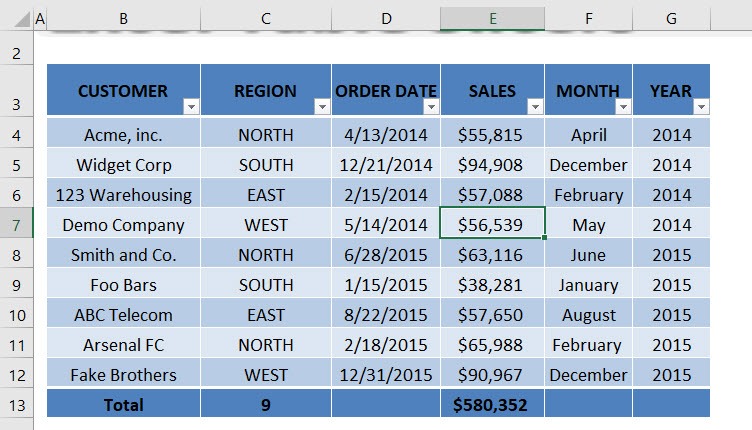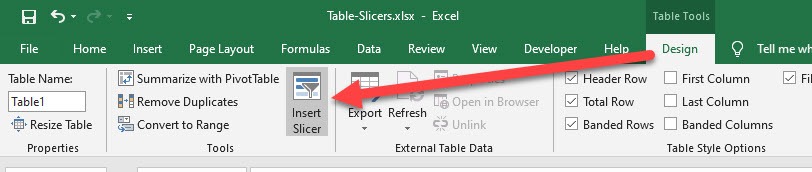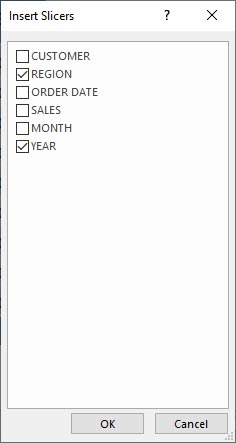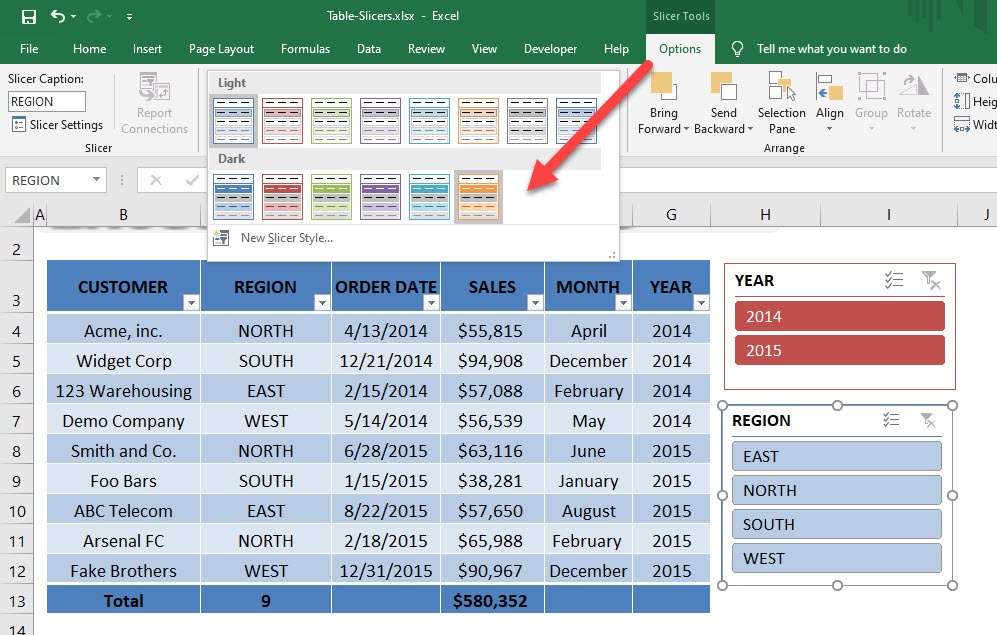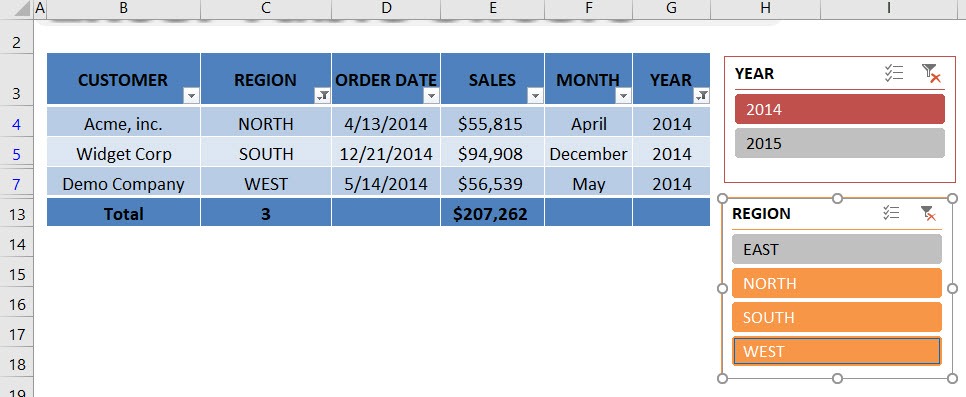Slicers were introduced with Pivot Tables in Excel 2010 and they allowed us to select items to filter with beautiful interactive buttons.
You can see the power of Slicers and the different ways you can format them in these posts: https://www.myexcelonline.com/category/pivot-tables/slicers/
In Excel 2013, Slicers have been extended to be used with Excel Tables. WOW!
Download workbookTable-Slicers.xlsx
To insert a Slicer in an Excel Table you have to follow these short steps:
STEP 1: Click inside the Excel Table
STEP 2: Select Table Tools > Design > Insert Slicer
STEP 3: Tick the Table Headers that you want to include in your Slicer and press OK
STEP 4: You can update the look and feel by going to Slicer Tools > Options > Slicer Styles
Click on the Slicer buttons and see how your Excel Table gets filtered without needing to select the filter drop down.
John Michaloudis is a former accountant and finance analyst at General Electric, a Microsoft MVP since 2020, an Amazon #1 bestselling author of 4 Microsoft Excel books and teacher of Microsoft Excel & Office over at his flagship MyExcelOnline Academy Online Course.