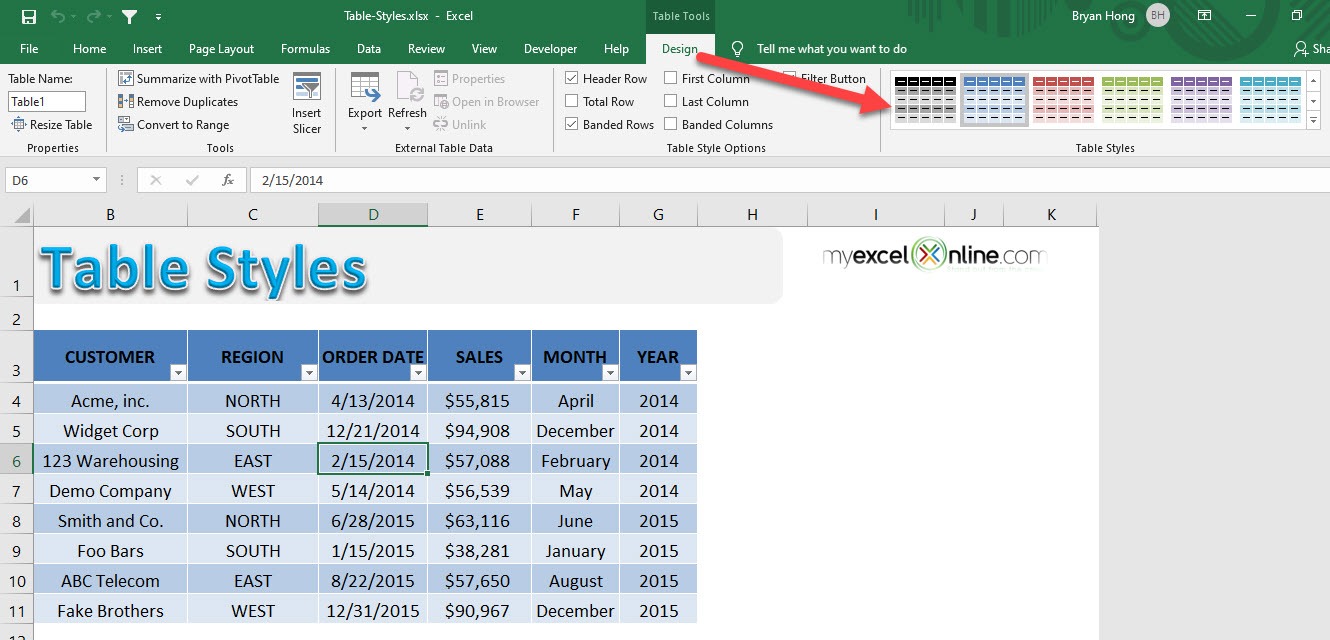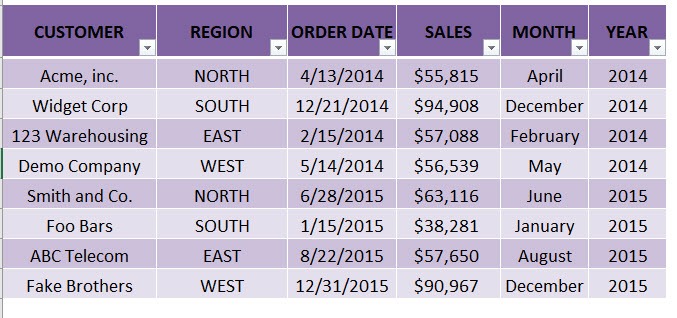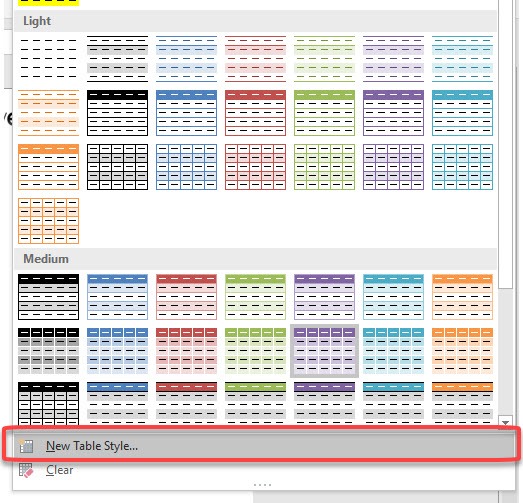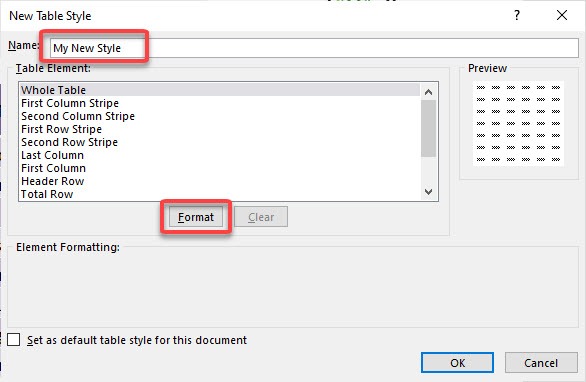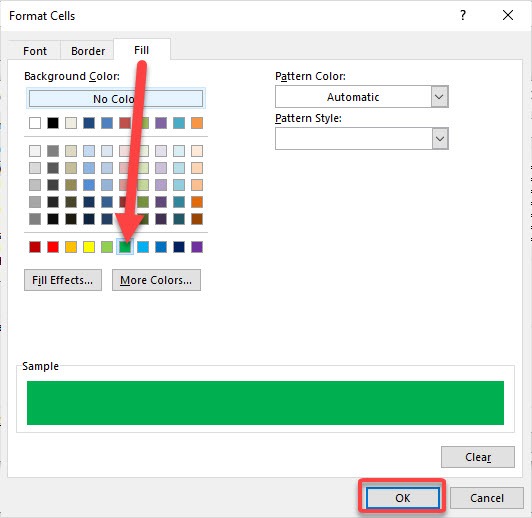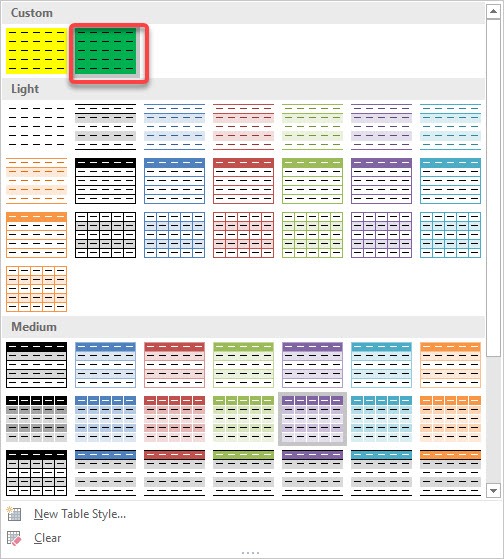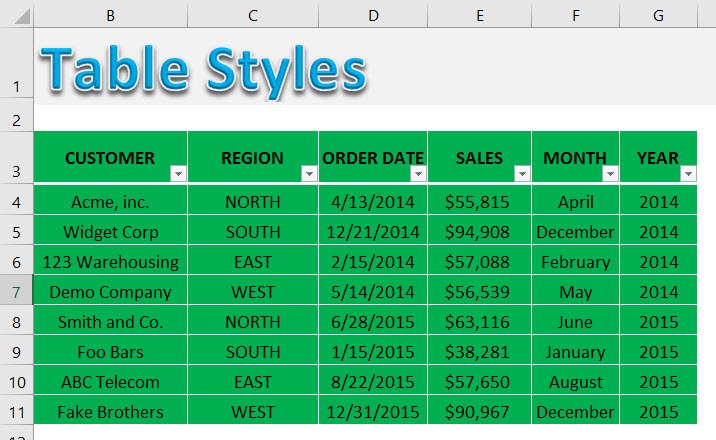Table of Contents
Excel Table: Styles
There are lots of different Table Styles that you can choose from to spice up your Excel Table. You can also customize your own style if you don’t like any of the default Excel styles.
To access the Table Styles, you simply need to click inside your Table and then the Table Tools Ribbon tab will activate.
download workbookTable-Styles.xlsx
STEP 1: While selecting a cell in the table, go to Table Tools > Design > Table Styles
Pick any style that you prefer
You now have your updated table.
STEP 2: You can also create your own style! Go to Table Tools > Design > Table Styles > New Table Style
STEP 3: You can give the new table style a name. Click Format
STEP 4: Let us select Fill and pick a color. Click OK twice.
STEP 5: Go to Table Tools > Design > Table Styles
Pick your newly created style
It is now reflected in your Excel Table!
John Michaloudis is a former accountant and finance analyst at General Electric, a Microsoft MVP since 2020, an Amazon #1 bestselling author of 4 Microsoft Excel books and teacher of Microsoft Excel & Office over at his flagship MyExcelOnline Academy Online Course.