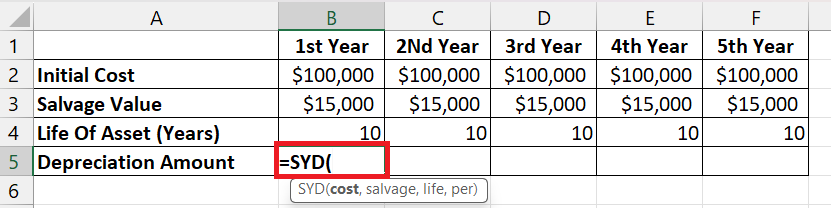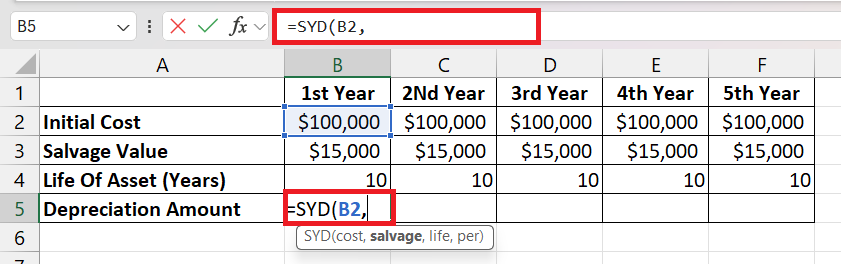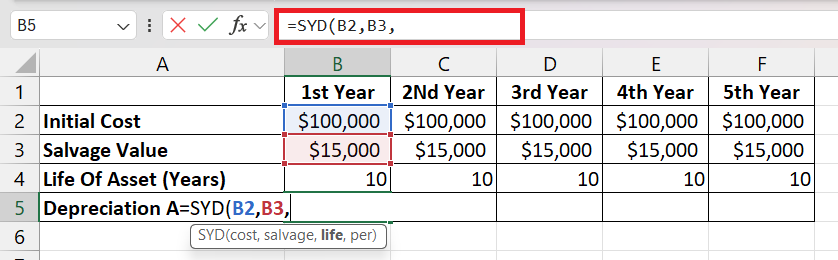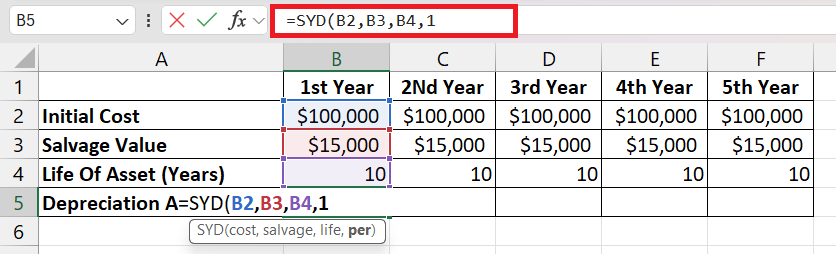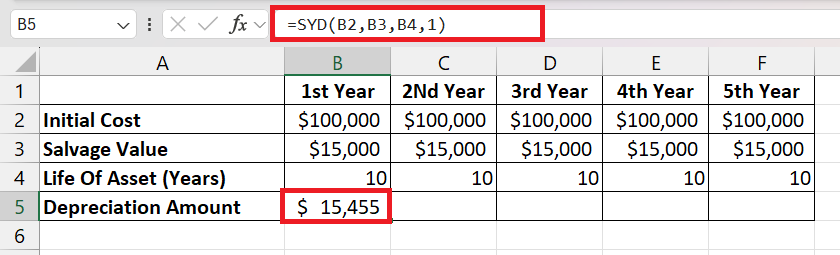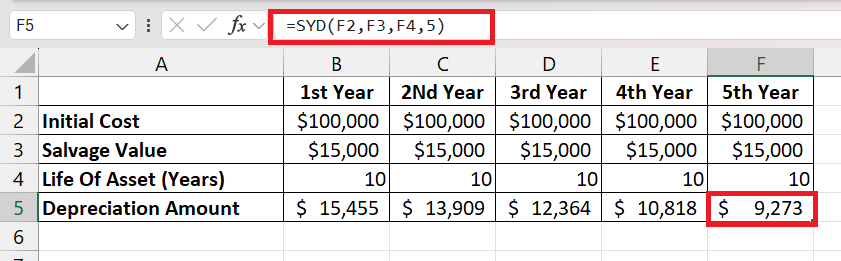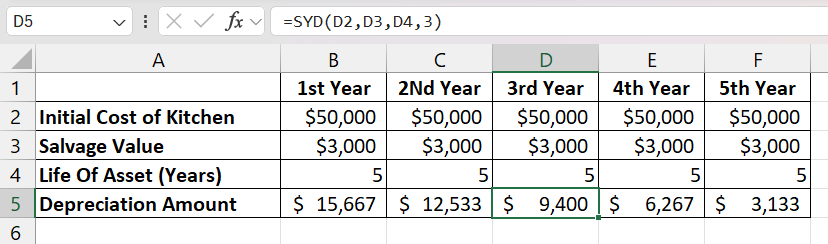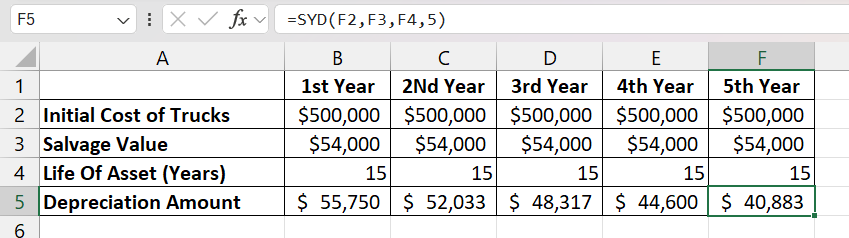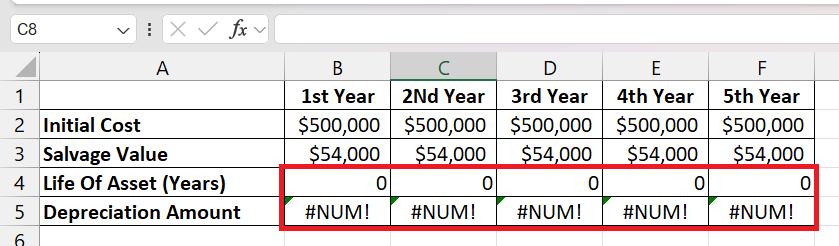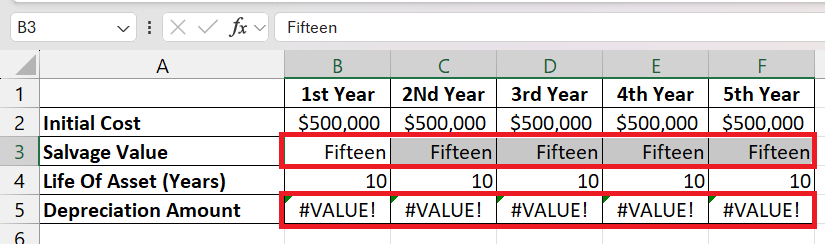The article provides a comprehensive overview of the Sum-of-Years’ Digits (SYD) function in Microsoft Excel, a method for calculating asset depreciation that accounts for the asset’s value decline more significantly in the early years of its lifespan. It details the function’s parameters, its application, common errors, expert tips, and scenarios where it’s most appropriate.
Key Takeaways
- The four essential parameters of the SYD function: cost, salvage value, life, and period, which are crucial for accurate depreciation calculations.
- A step-by-step guide on how to input the SYD formula into Excel is provided, highlighting the precision needed in entering values to ensure accurate depreciation outcomes.
- It illustrates how businesses, like a restaurant or a logistics company, can apply the SYD function to forecast financial futures more accurately, aligning tax reporting and budget planning with asset usage and wear-and-tear.
- The article outlines how to address common errors such as #NUM! and #VALUE!, ensuring the depreciation schedule remains accurate.
Download the spreadsheet and follow along the tutorial to understand SYD function in Excel – Download Excel Workbook
Table of Contents
Demystifying Depreciation
What is the SYD Function?
Ever puzzled over how to calculate an asset’s value drop over time without a headache? Enter the SYD function, your Excel ally for demystifying depreciation. It’s designed to gauge the depreciation of an asset during a particular stint, employing the sum-of-years’ digits technique, an accelerated depreciation method. Think of it as a more nuanced approach than the straight-line method, particularly when you expect an asset to lose its worth faster in the initial years.
Decoding SYD Function Parameters
To navigate the SYD function effectively, you’ll need to acquaint yourself with the four essential parameters that it operates on. Consider them as the cornerstones of the depreciation puzzle that, once understood, can help you unlock accurate valuation figures for your assets over time.
- Cost: This is the initial purchase price or the investment you made to acquire the asset. It sets the stage as the maximum value from which depreciation will be subtracted.
- Salvage: Imagine the future where your asset has given all it can and reaches its twilight years. The salvage value is what you estimate the asset will be worth at the end of its useful life.
- Life: This is the asset’s expected productive lifespan, typically measured in years. It represents the duration over which the asset will be depreciated.
- Per: Short for ‘period,’ this parameter marks the specific year for which you are calculating depreciation. It’s crucial to match this period with the life’s unit of measurement, ensuring consistency.
Comprehending and correctly applying these parameters within the SYD function is akin to setting a precise course on a navigational chart. With these values in clear sight, you’re ready to chart the path of your assets’ depreciation with confidence.
Crafting the Perfect SYD Formula
Creating the perfect SYD formula in Excel can feel like piecing together a financial masterpiece, and it all begins with understanding the syntax:
SYD(cost, salvage, life, period).
Here’s how you bring this formula to life:
STEP 1: Open the formula with ‘SYD’: Begin by typing =SYD( into your selected cell.
STEP 2: Enter the ‘cost’: This is the original value of the asset. Place this number right after the opening parenthesis. Enter the value manually or use a cell reference.
STEP 3: Add a comma, then the ‘salvage’: After the cost, type a comma and then enter the asset’s expected value at the end of its useful life manually or by using cell reference.
STEP 4: Input the ‘life’: Post another comma, then fill in the total years you expect the asset to be productive.
STEP 5: Conclude with the ‘period’: After a final comma, specify the period for which you’re calculating the depreciation, and then close the formula and calculate.
STEP 6: Close the formula and calculate: Similarly by changing the period find the depreciation amount for more periods.
It is as much about precision as it is about the numbers themselves. Each value should be carefully determined and inputted to ensure an accurate depreciation outcome.
Putting the SYD Function into Practice
Excel’s SYD function becomes particularly compelling when you see it actioned in real-life scenarios. Imagine a bustling restaurant investing in a top-of-the-line kitchen setup. The equipment, while pricey, is critical for the establishment’s success but will lose its value as newer technology emerges.
Or consider a logistics company that’s just added a fleet of delivery vehicles, understanding that these assets will depreciate quickest in the early years due to heavy use.
In both cases, using the SYD function allows these businesses to forecast their financial future with better accuracy. By calculating depreciation more heavily in the initial years, they can align their tax reporting and budget planning with the actual usage and wear-and-tear of their assets. It’s about harnessing Excel to paint a realistic picture of how asset value decreases so that financial strategies can be adjusted accordingly.
Avoiding Common Pitfalls
Troubleshooting SYD Function Errors
When delving into financial formulas like SYD in Excel, errors can sometimes occur. But fear not, as troubleshooting is often straightforward once you know the potential causes. Let’s navigate common SYD function errors and how to resolve them.
#NUM! Error: This signals that something’s off with the numbers. If the salvage argument is less than 0, if the life or the period is less than or equal to 0, or if the period extends beyond the life duration, Excel will raise the flag with a #NUM! error. To fix this, review your inputs carefully for these conditions and adjust accordingly.
#VALUE! Error: This sneaky culprit arises when Excel encounters non-numeric values where it expects numbers. If you inadvertently typed a letter or special character, Excel will respond with a #VALUE! error. Double-check each entry in the SYD formula to ensure they are purely numeric.
Remember, effective troubleshooting starts with a process of elimination: verify the parameters one by one, make sure they are within the logical range, and ensure that all are number-based. With a bit of detective work, you can resolve these errors and keep your depreciation schedule accurate and error-free.
Expert Tips for Accurate Calculations
Calculations in Excel, especially for something as critical as depreciation, need to be spot-on. Here’s where experience lends a hand. Below are expert tips that will steer your SYD function usage toward the realm of pinpoint accuracy:
- Consistency Is Key: The timeframe units for ‘life’ and ‘period’ must align. If ‘life’ is in years, ‘period’ should also be in years.
- Stay Updated: Keep the ‘salvage’ value current with any changes in market conditions or asset use that might affect the asset’s end-of-life value.
- Use Support Functions: Combine SYD with ‘IF’ statements to manage conditional depreciation or to prevent calculations from exceeding the asset’s life.
- Quality Check: After you input your SYD function, manually double-check the first couple of period calculations to ensure everything adds up.
- Documentation Is Essential: Keep a well-documented trail of your SYD parameters and assumptions for future reference or for when third parties review your calculations.
By taking these steps to heart, you stand to not only maintain the integrity of your financial scenarios but also simplify your future depreciation tasks, making the entire process as error-free and efficient as possible.
When to Choose SYD Over Alternatives
Deciding whether SYD is the right depreciation method for your asset hinges on several considerations, related to both the nature of the asset and strategic financial planning. Opt for SYD when:
- Asset’s Value Decreases More Quickly Early On: If an asset is expected to lose most of its value in the first few years due to high usage or rapid obsolescence, SYD provides a more realistic depreciation schedule.
- Tax Strategy: Employing SYD can lead to a reduced taxable income earlier, as it allows for a greater expense deduction upfront.
Conversely, consider alternatives like the straight-line method for a simplified approach where the asset’s value declines evenly over time, or the declining balance method for a more aggressive depreciation early on.
In essence, SYD is most beneficial when depreciation needs to mirror the asset’s utility pattern and for proactive tax and budget planning.
FAQs: Simplifying Your Depreciation Queries
What Exactly Does the SYD Function Calculate?
The SYD function calculates the depreciation expense of an asset for a specific period based on the sum-of-years’ digits method. This approach results in a greater depreciation charge in the early years of an asset’s life, which gradually decreases over time.
Can the SYD Function Be Used for Assets Midway Through Their Lifecycle?
Yes, the SYD function can be applied to assets at any stage of their lifecycle. You just need to input the correct ‘period’ value for the year you wish to calculate.
Is the SYD Function Suitable for All Types of Depreciable Assets?
The SYD function is suitable for depreciable assets that lose value primarily in the early stages of their lifecycle. It may not be the best fit for assets with consistent depreciation over time.
What does SYD mean?
SYD stands for Sum-of-Years’ Digits, a method of depreciation that results in higher depreciation expenses during the earlier years of an asset’s life and progressively smaller charges in subsequent years.
What is depreciation of an asset?
Depreciation of an asset refers to the accounting method of allocating the cost of a tangible fixed asset over its useful life. It represents how much of an asset’s value has been used up during a given period, with the purpose of matching the cost of the asset with the revenues it helps to generate over time. Depreciation is used by businesses both for tax deductions and for reflecting the asset’s diminished value in financial statements.
John Michaloudis is a former accountant and finance analyst at General Electric, a Microsoft MVP since 2020, an Amazon #1 bestselling author of 4 Microsoft Excel books and teacher of Microsoft Excel & Office over at his flagship MyExcelOnline Academy Online Course.