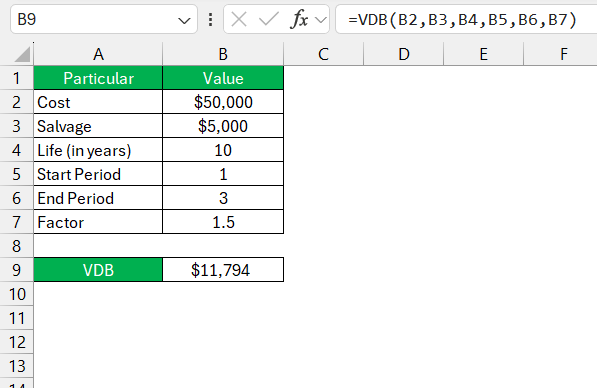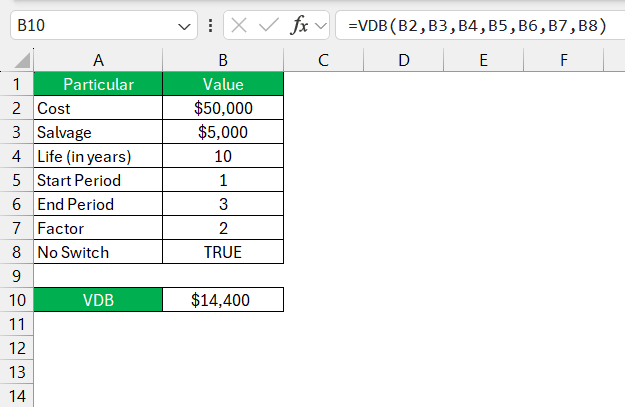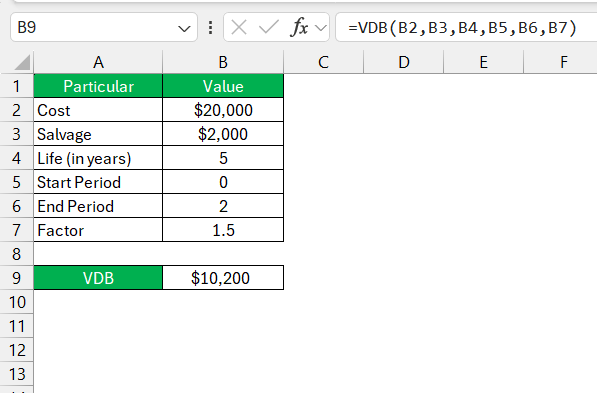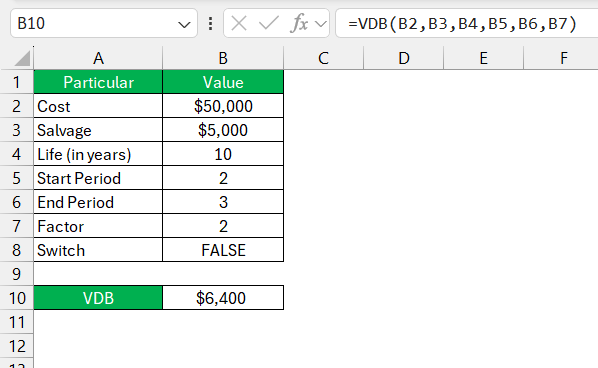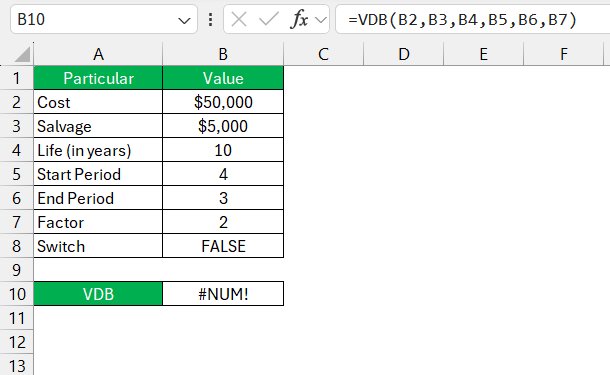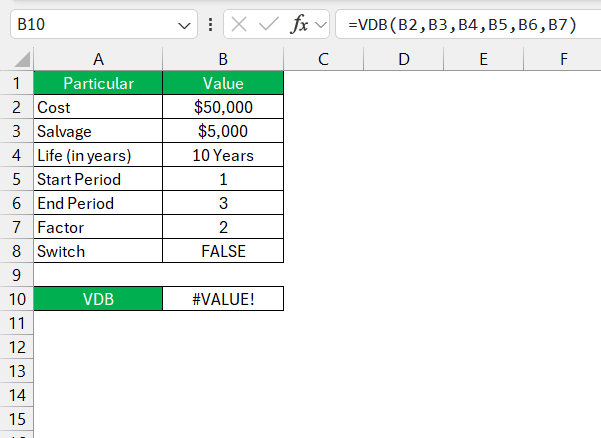When it comes to financial analysis, calculating depreciation accurately is crucial. That’s where Excel’s Variable Declining Balance function comes in handy. In this guide, I’ll walk you through everything you need to know about the VDB function, from understanding its syntax to using it effectively in your spreadsheets.
Key Takeaways:
- The VDB function in Excel calculates depreciation using the Variable Declining Balance method, allowing flexibility with specific and fractional periods.
- It can switch to straight-line depreciation when beneficial, enhancing accuracy in financial analysis and tax computations.
- Mastering the syntax and parameters like cost, salvage, life, and factor ensures precise and adaptable depreciation strategies.
- Practical uses include accelerating depreciation for tax benefits or spreading it uniformly for consistent reporting.
- Linking VDB with other Excel functions like IF, VLOOKUP, or SUMIF enhances its utility in dynamic and robust financial modeling.
Unraveling Excel’s VDB Function
What is the VDB Function?
The VDB function in Excel is a sophisticated financial tool designed to calculate an asset’s depreciation at any point in its life using the Variable Declining Balance method. Unlike simpler depreciation functions, VDB offers the flexibility to specify a period, even fractional, and calculate the exact depreciation for that duration.
This function is fundamental in creating accurate and dynamic financial models and depreciation schedules, ensuring financial analysts can adeptly manage their company’s assets.
Key Takeaways for Excel Professionals
For Excel professionals, mastering the VDB function is crucial due to its versatility in financial analysis. Key takeaways include appreciating VDB’s flexible timeframe feature, which allows for precise depreciation calculations over specific periods.
Additionally, its capacity to switch from a declining balance to a straight-line method when the depreciation is faster as per the straight-line, enhances its adaptability, making it indispensable for nuanced financial tasks.
Excel professionals need to understand the correct application of VDB to leverage its full potential in budgeting, tax computations, and asset tracking. It’s a tool that once mastered, it can significantly elevate the quality and depth of financial insights provided.
Harnessing the Power of Declining Balances
Understanding the VDB Function Syntax and Parameters
To harness the VDB function effectively, Excel users need to dissect its syntax and understand each parameter’s role. The general syntax for the VDB function is:
VDB(cost, salvage, life, start_period, end_period, [factor], [no_switch])
- cost: This is the initial value of the asset before depreciation kicks in.
- salvage: This is the expected value of the asset at the end of its useful life.
- life: Refers to the total period across which the asset will be depreciated.
- start_period: This is the period from which the depreciation calculation will start.
- end_period: Marks the end of the period for calculating depreciation.
- factor (optional): Dictates the rate at which depreciation occurs. If not specified, Excel defaults to using 2 for double-declining balance.
- no_switch (optional): This Boolean value determines whether to shift to straight-line depreciation once it becomes more beneficial.
Understanding these parameters is fundamental in applying the VDB function correctly to various scenarios – from managing depreciation on office equipment to evaluating large fleets.
Calculating Depreciation Using VDB for Different Scenarios
When we apply the VDB function across different scenarios, it provides a nuanced view of asset depreciation. Let’s consider two instances:
Depreciating a high-value asset rapidly in initial years: Using a higher factor in the VDB function can accelerate depreciation, which might be advantageous for tax purposes. For example:
=VDB(cost, salvage, life, start_period, end_period, 1.5)
Here, the factor is set at 1.5, representing an accelerated depreciation over the first few years of the asset’s lifecycle.
Depreciating an asset uniformly over its life: By setting the no_switch argument to TRUE, depreciation is spread more evenly throughout the asset’s expected life, mirroring a straight-line method when it becomes more beneficial.
=VDB(cost, salvage, life, start_period, end_period, 2, TRUE)
These examples illustrate how altering the parameters in the VDB function changes its calculations, enabling various strategies for different financial scenarios.
Practical Application: Real-World Examples
Practical Example: Depreciating Office Equipment
Consider our company’s recent acquisition of office equipment worth $20,000, with an expected salvage value of $2,000 after a useful life of 5 years. To calculate the depreciation over the first 2 years with a depreciation rate factor of 1.5, we’d set up our Excel formula as:
=VDB(20000, 2000, 5, 0, 2, 1.5)
Upon entering this formula, Excel returns the total depreciation incurred over the 2-year period, facilitating an understanding of how the value of our office equipment diminishes with time. This level of detail aids us in creating more accurate budget plans and financial reports.
Tips and Tricks for Maximizing VDB Function Use
Switching to Straight-Line Depreciation with VDB
One of the dynamic features I find particularly useful in the VDB function is its ability to automatically switch to straight-line depreciation when it yields a greater expense. By default, or when the no_switch parameter is FALSE, VDB assesses at each interval whether straight-line depreciation will result in higher figures. If it does, the function transitions to the straight-line method for the remainder of the asset’s useful life.
This transition can significantly affect the financial modeling of asset depreciation, ensuring that we maximize deductions and are compliant with accounting standards without complex manual calculations. For example, when depreciating an asset over the third year of its life with an assumption that straight-line might be beneficial:
=VDB(50000, 5000, 10, 2, 3, 2, FALSE)
This feature not only optimizes deductions but also streamlines the complex process of determining the optimal time to switch depreciation methods.
Common Errors and Troubleshooting VDB Formulas
When working with VDB formulas, several common errors can arise. It’s essential for us to recognize these errors and know how to resolve them:
- #NUM! Error: Frequently occurs if the start or end period is incorrectly inputted beyond the asset’s life. We need to double-check that these periods lie within the life parameter to resolve this.
- #VALUE! Error: This reflects a non-numeric value somewhere in the parameters. Ensuring all inputs are numbers, especially when referencing cells, is a must to mitigate this issue.
- Incorrect Depreciation Amount: If the number seems erroneous, revisiting the factor and no_switch parameters is a good first step. We must confirm that the cost, salvage, and life values are accurate and correspond to the intended depreciation strategy.
Understanding these errors and acting to correct them ensures that the depreciation calculations I execute remain reliable and precise, ultimately reflecting true asset value over time.
Additional Insights and Expert Advice
Benefits of Using the VDB Function in Financial Modelling
The benefits of using the VDB function in financial modeling are significant. First and foremost, it delivers more precise depreciation calculations for assets under Variable Declining Balance, enhancing the accuracy of financial forecasts and planning. This precision supports informed decision-making, providing a truer picture of how asset value impacts financials over time.
Additionally, the flexibility to experiment with different depreciation scenarios allows us to measure the potential impacts of various strategies, something invaluable in financial modeling. What’s more, automating these complex calculations saves substantial time and reduces the scope for human error, ensuring that reports and analyses remain credible and compliant with accounting standards.
Connecting VDB to Other Essential Excel Functions
Linking the VDB function to other essential Excel functions can significantly expand its utility. For example, combining VDB with IF functions can create conditions that trigger depreciation only under certain scenarios. Similarly, using VDB in conjunction with data lookup functions like VLOOKUP allows for dynamic extraction of asset details without manual input, streamlining the process.
Another powerful connection is with SUMIF, which enables us to aggregate depreciation over a range of assets meeting specific criteria, providing valuable summaries for decision-making. Using VDB alongside analytical tools such as PivotTables can also prove extremely enlightening, helping to slice and observe depreciation trends across various dimensions.
By orchestrating VDB with these complementary functions, we can build highly robust and complex financial models, extending Excel’s capabilities to suit sophisticated accounting and analytical needs.
FAQs About Excel’s VDB Function
What is the difference between DDB and VDB?
The key difference between DDB and VDB is flexibility. While DDB applies a constant factor to depreciation over the asset’s life, VDB allows for variable rates over specified periods and can switch to straight-line depreciation when appropriate, providing greater control over depreciation schedules.
How Do I Choose Between VDB and Other Depreciation Functions?
Choosing between VDB and other depreciation functions depends on your need for flexibility and specificity. If you require detailed depreciation over irregular periods or wish to switch methods during the asset’s life, VDB is ideal. For more straightforward, fixed depreciation, SLN or DDB might be sufficient. Analyze the asset’s depreciation needs and select the function that best aligns with your financial strategy.
Can VDB Function Calculate Depreciation Over Multiple Periods Effectively?
Yes, the VDB function is specifically designed to calculate depreciation over multiple periods effectively, handling complex depreciation schedules and various rates, which is essential for accurate financial reporting and tax calculations.
What is the vdb function?
The VDB function in Excel calculates depreciation of an asset for any period using the Variable Declining Balance method. It offers flexibility to use different depreciation rates, switch to straight-line depreciation, and handle partial periods, making it a powerful tool for financial analysis.
John Michaloudis is a former accountant and finance analyst at General Electric, a Microsoft MVP since 2020, an Amazon #1 bestselling author of 4 Microsoft Excel books and teacher of Microsoft Excel & Office over at his flagship MyExcelOnline Academy Online Course.