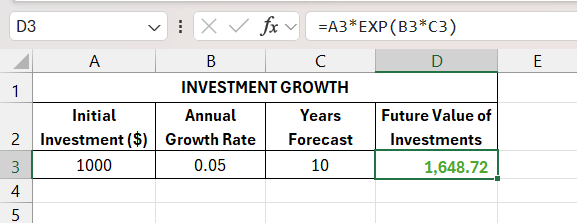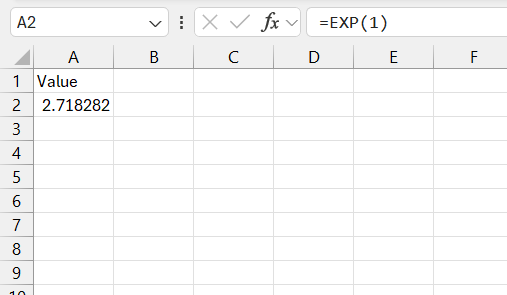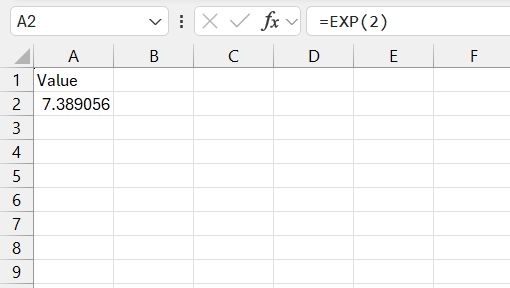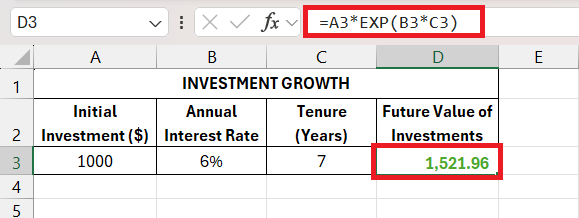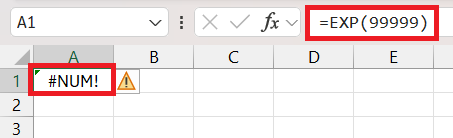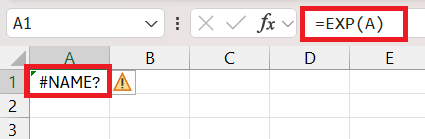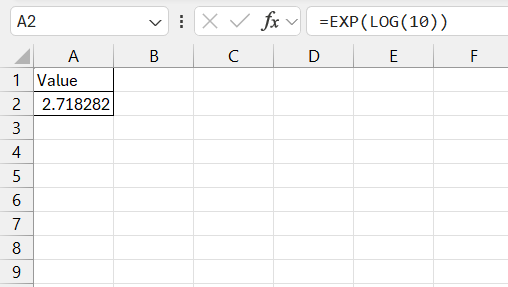The EXP function in Microsoft Excel is a powerful tool for calculating exponential growth and decay, leveraging the mathematical constant ‘e’ (approximately 2.718). This function simplifies complex calculations, making it essential for accurately projecting trends in finance, science, and other fields.
Key Takeaways:
- The EXP function uses the natural exponent ‘e’ (approximately 2.718), which is fundamental for calculating continuous growth and decay, essential in finance and scientific models.
- The EXP function’s syntax is straightforward: =EXP(number), where ‘number’ is the exponent to which ‘e’ is raised. This simplicity allows for easy integration into various calculations.
- The EXP function is invaluable in financial modeling, such as projecting compound interest, and in scientific calculations, like modeling population growth or radioactive decay, offering precise and flexible results.
- Accurate parameter input is crucial. Vigilantly check for typos and ensure exponents are within a sensible range to avoid errors like #NUM! and #NAME.
Introduction to Excel’s EXP Function
Decoding the EXP: Essential for Exponential Results
Welcome to the universe of exponential growth and decay in Excel where the EXP function propels your calculations into hyperspeed. Imagine having a magic wand that can project future trends with remarkable accuracy, and that’s precisely what the EXP function offers.
With its seamless ability to capture exponential growth, you can foresee outcomes that simple arithmetic could never reveal.
Why Optimization with EXP is Advantageous
Optimizing with the EXP function in Excel isn’t just beneficial; it’s a game-changer for your spreadsheets. This extraordinary feature can dramatically increase both the accuracy and the efficiency of your calculations.
Whether you’re forecasting financial growth, analyzing scientific data, or simply calculating interest, optimizing with EXP ensures precision without compromise. The beauty lies in its simplicity—once you master the EXP function, a single formula can replace multiple steps, enhancing speed and reducing the possibility of errors. It’s a critical skill set to possess for anyone looking to streamline their Excel prowess.
Leveraging the Power of e in Excel Calculations
Understanding the Natural Exponential ‘e’
Dive into the world of mathematics and meet ‘e’, an extraordinary number that serves as the foundation of natural logarithms. But don’t let the term ‘logarithm‘ intimidate you; this irrational constant ‘e’, roughly equal to 2.718, is your key to unlocking exponential functions in Excel.
‘e’ is at the center of countless calculations involving growth and decay, from compounding interest in finance to population studies in biology. By harnessing the power of ‘e’ through Excel’s EXP function, you can effortlessly model these natural phenomena, making this enigmatic number a cornerstone of analytical tasks.
What is EXP function?
The EXP function in Excel returns the value of the mathematical constant (approximately 2.71828) raised to the power of a given number. This is represented mathematically as , where is the base of the natural logarithm, and is the exponent.
The syntax for the EXP function is simple:
=EXP(number)
Here, the number is the exponent to which the base is raised.
To understand how the EXP function works, let’s consider a few examples:
This will return approximately 2.71828.
This will return approximately 7.38906.
Practical Applications of e in Financial Modeling and Scientific Calculations
When it comes to financial modeling and scientific calculations, ‘e’ truly shines, offering a touch of elegance to complex computations. Finance professionals harness its potential to project investment growth over time, considering compound interest scenarios that mimic the continuous growth nature of markets.
For example, let’s calculate investment value, if the investment is resulting in a 6% return annually, 7 years down the line. The formula will be =Invested Amount*EXP(Rate*Tenure), i.e. =A3*EXP(B3*C3).
Climate scientists might use it to model exponential temperature increases and their profound environmental impacts.
Each application benefits from the EXP’s precision and flexibility, reflecting the dynamic nature of the scenario at hand. By understanding how to apply the EXP function, you place powerful predictive tools at your fingertips, ready to tackle any exponential problem that crosses your path.
Enhancing Performance with EXP Function Techniques
Efficient Parameter Input: Avoiding Pitfalls
To tap into the full potential of the EXP function without stumbling into common errors, one must pay attention to parameter input. The key lies in vigilantly checking each number entered, as even the smallest typo can skew results dramatically. Keeping exponents within a sensible range is crucial to fend off #NUM! errors, avoiding the frustration of nonsensical output.
Make sure your data is pristine, devoid of any characters or symbols that could confuse Excel and gives #NAME error. Remember, precision in input begets precision in output, so treat your parameter entry with the care it deserves to ensure the EXP function works for you, not against you.
Advanced Excel Strategies Involving the EXP Function
Harmonizing EXP with Other Functions for Robust Formulas
Combining the EXP function with other Excel staples can transform your spreadsheet into an analytical powerhouse. The synergy between EXP and LOG, for example, can model continuous growth with striking accuracy, proving invaluable in finance.
FAQ: Excel’s EXP Function Made Simple
What is EXP in a formula?
EXP in a formula represents the exponential function in Excel, which calculates the natural exponent ‘e’ raised to the power of a given number. It’s a quick way of computing compound growth or decay in your worksheet.
How do you use EXP in Excel?
In Excel, use the EXP function by typing =EXP(value) where ‘value’ is the exponent to raise ‘e’ to. For instance, to find the value of e squared, input =EXP(2) in a cell, and Excel will return the result for e^2.
How Can I Correctly Apply the EXP Function for Accurate Results?
To correctly apply the EXP function, ensure the exponent is a real number and comprehend the context—the result is the mathematical constant e raised to that power, not a straightforward multiplication. Double-check your inputs and cross-reference against manual calculations or a graph for validation.
In What Situations Should I Consider Using EXP over Other Functions?
Consider using EXP over other functions when dealing with exponential growth or decay, such as in compound interest, population dynamics, or radioactive decay, where you need to calculate quantities growing or shrinking at a constant rate over time.
What common mistakes should I avoid when using the exp function?
Avoid common mistakes with the EXP function by ensuring you’re not inputting text, symbols, or excessively large numbers that can lead to errors. Check for correct cell referencing and avoid unnecessary complexity that could confuse the function’s straightforward purpose.
John Michaloudis is a former accountant and finance analyst at General Electric, a Microsoft MVP since 2020, an Amazon #1 bestselling author of 4 Microsoft Excel books and teacher of Microsoft Excel & Office over at his flagship MyExcelOnline Academy Online Course.